Many apps on your iPhone will change orientation as you rotate your screen. These include apps like Mail, Calculator, Calendar, Messages, and some third-party apps. But there are times when you accidentally move your device in a way that rotates the screen, which can be distracting or even annoying.
If you’d like to stop your iPhone from rotating the screen, this short tutorial shows you how.
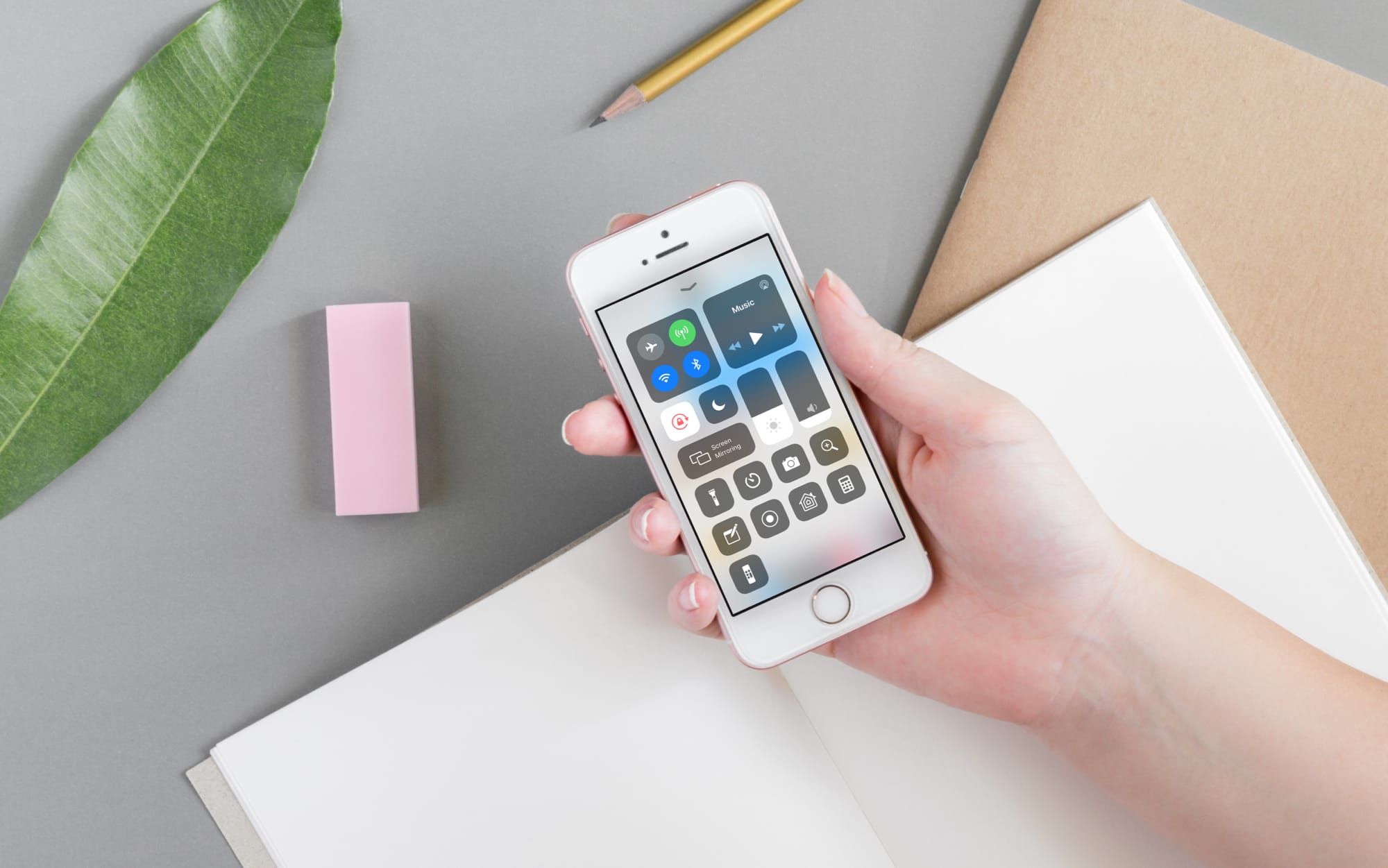
Disable your iPhone screen rotation
Using Control Center
On your iPhone, access the Control Center. For iPhone X or later, swipe down from the right corner, and for other iPhone models, swipe up from the bottom.
Tap the screen orientation lock icon. Once the screen rotation is locked, the icon will show in white and red. This is a clear indication that it’s enabled.
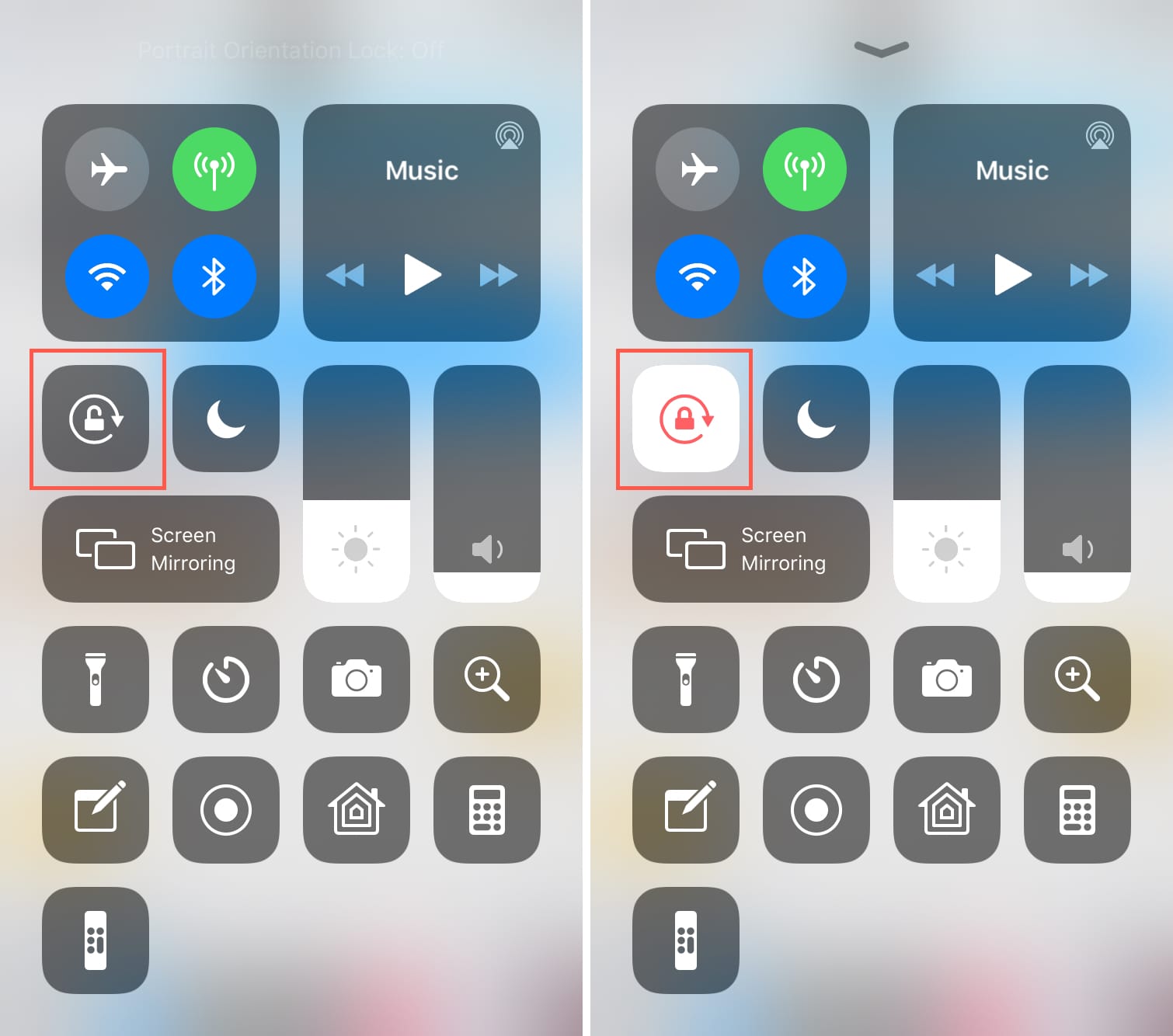
Now, when you turn your device, the screen will no longer rotate. And when you want your iPhone screen rotation back, just tap that icon in your Control Center.
Just keep in mind that if you have an app, like a game, that is only available in landscape mode, it will still display in that orientation. You’ll only notice a difference with apps that work in both views like those mentioned above.
Using AssistiveTouch
If you feel uncomfortable reaching the top right corner of the big iPhone display, you can use AssistiveTouch to disable the iPhone screen rotation.
- Open the Settings app and tap Accessibility.
- Tap Touch > AssistiveTouch and enable AssistiveTouch if not already.
- Depending on your preferences, tap Single-Tap, Double-Tap, or Long-Press. I’m going with Double-Tap.
- Select Lock Rotation. Now, when you tap twice on the circular virtual button, it will lock or unlock screen rotation.
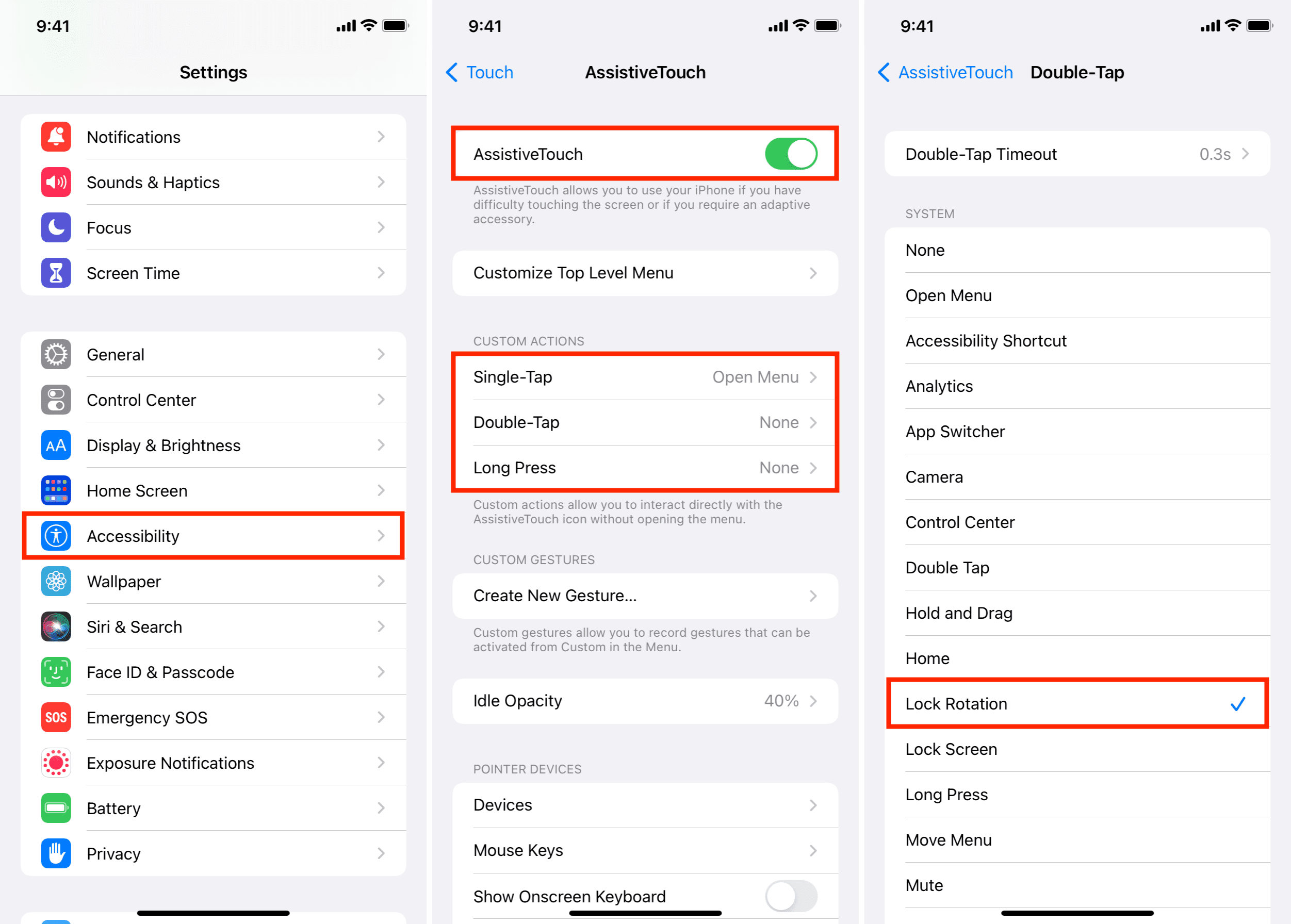
Using Back Tap
With iOS 14 and later on iPhone 8 and later, you can double or triple tap on the back of your iPhone (even if it has a case) to trigger an action, including screen lock rotation. Here’s how:
- Open Settings and tap Accessibility.
- Tap Touch.
- From the bottom, tap Back Tap.
- Choose Double Tap or Triple Tap.
- Select Lock Rotation.
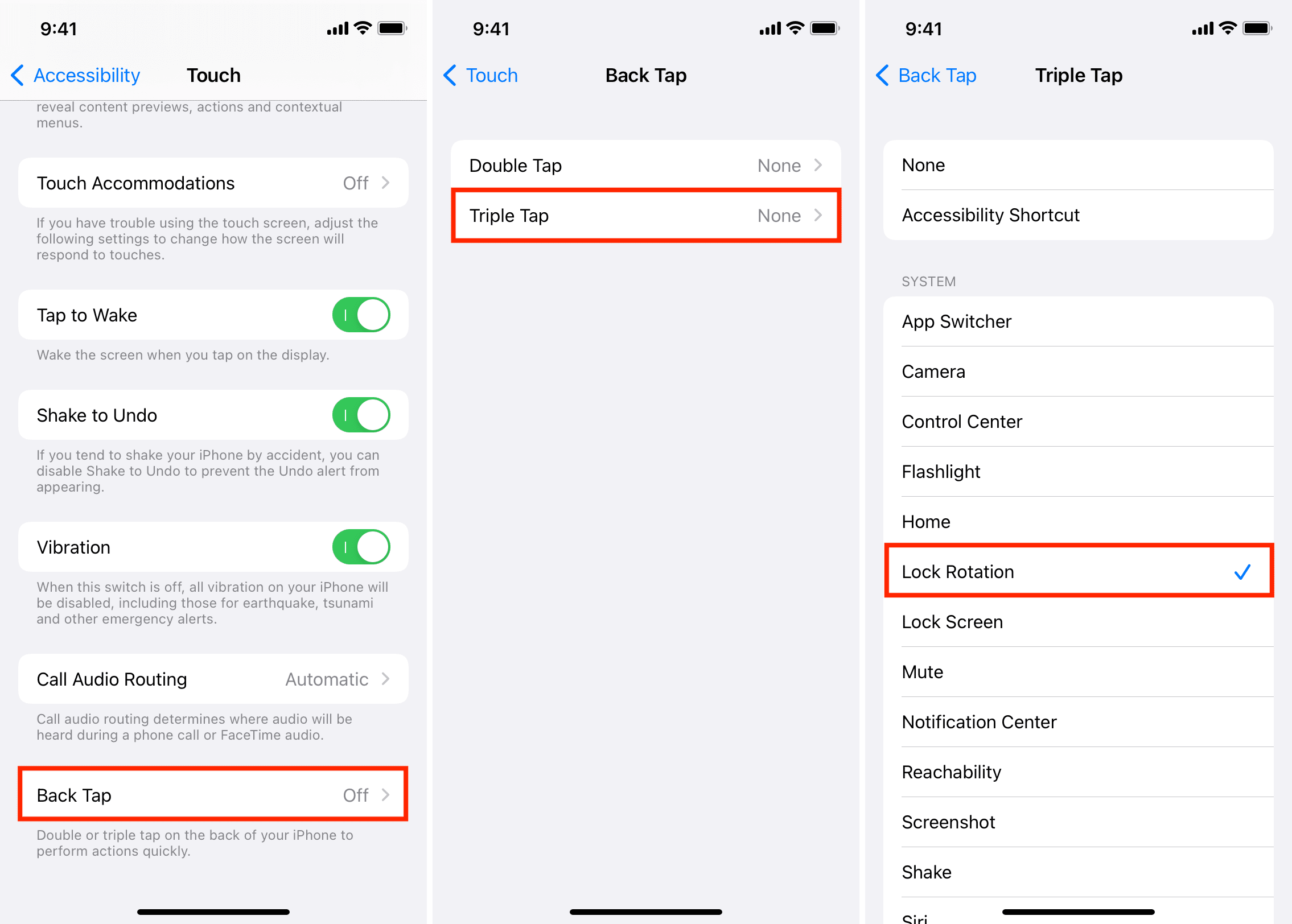
Now, you can enable or disable screen rotation when you double or triple tap (as set in step 4) on the back of the iPhone. To test, go to the Control Center and tap the center part of your iPhone’s backside. You will see the lock icon change its color (white to red and vice versa), signifying it’s working.
Important: Some apps like Calculator offer additional options only in landscape mode.
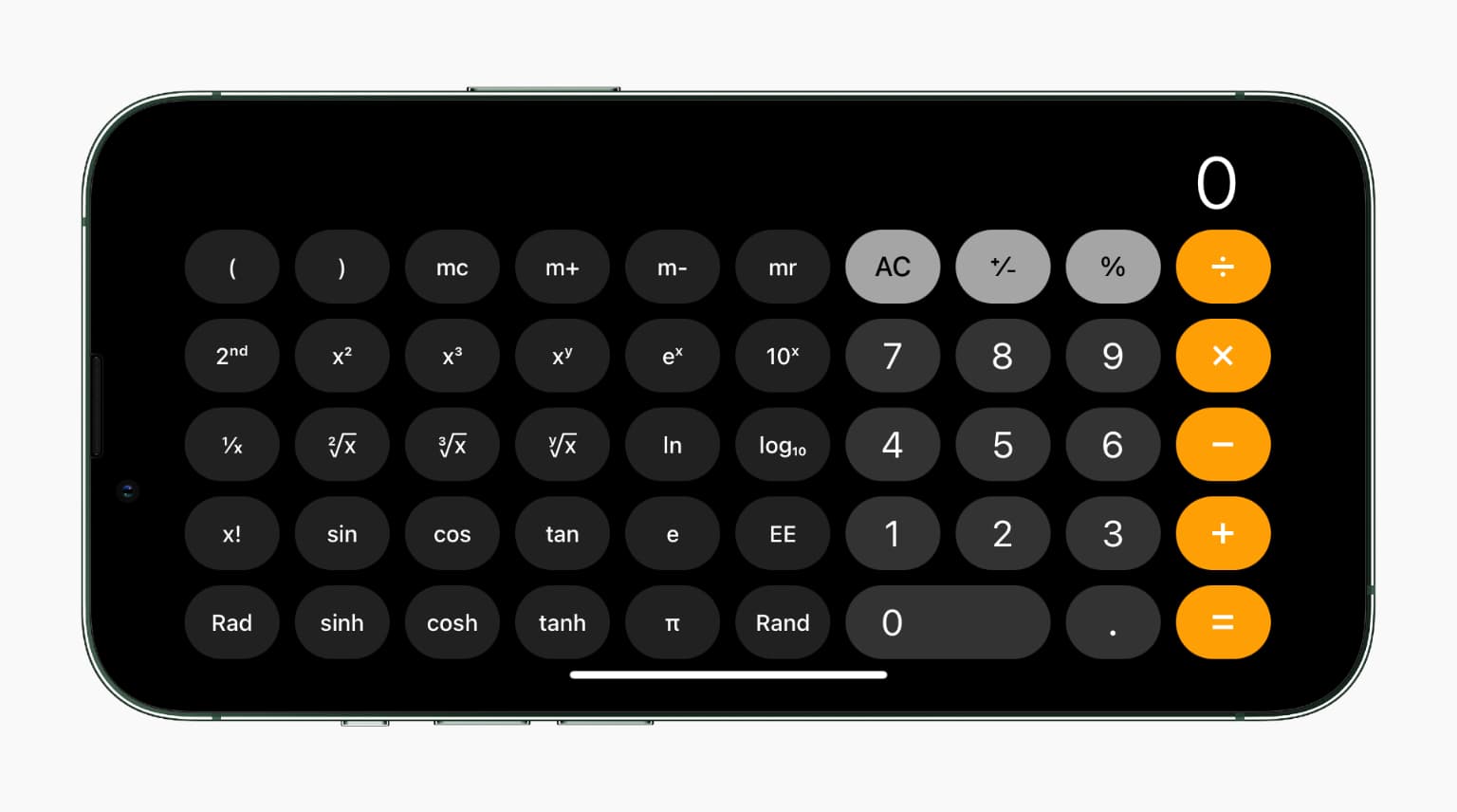
Also see: