A terrific feature of the iPad is the ability to rotate the screen. You can turn your iPad to change orientations from portrait to landscape and back again. However, there may be a time when you want to keep your iPad in a specific view and disable the rotation. This tutorial shows you how to do that.
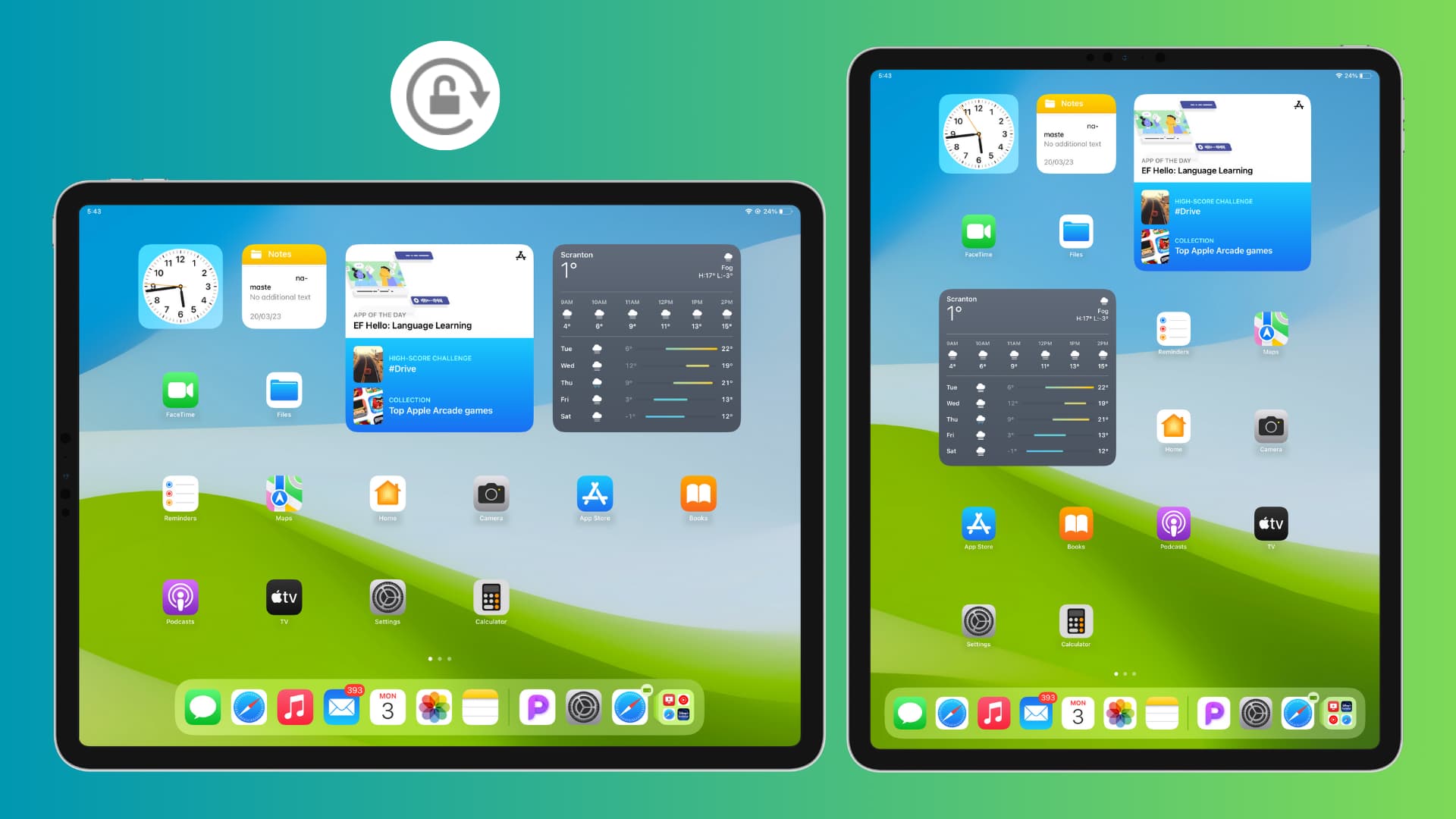
Keep in mind that doing this will not apply to a few apps that only work in one orientation view.
How to lock the rotation and orientation on iPad
- Hold your iPad in the orientation (portrait or landscape) you want to lock it in.
- Swipe down from the right corner of the screen to open the Control Center.
- Tap the lock icon to lock the rotation. The icon will turn from dark gray to white and red when it’s locked.
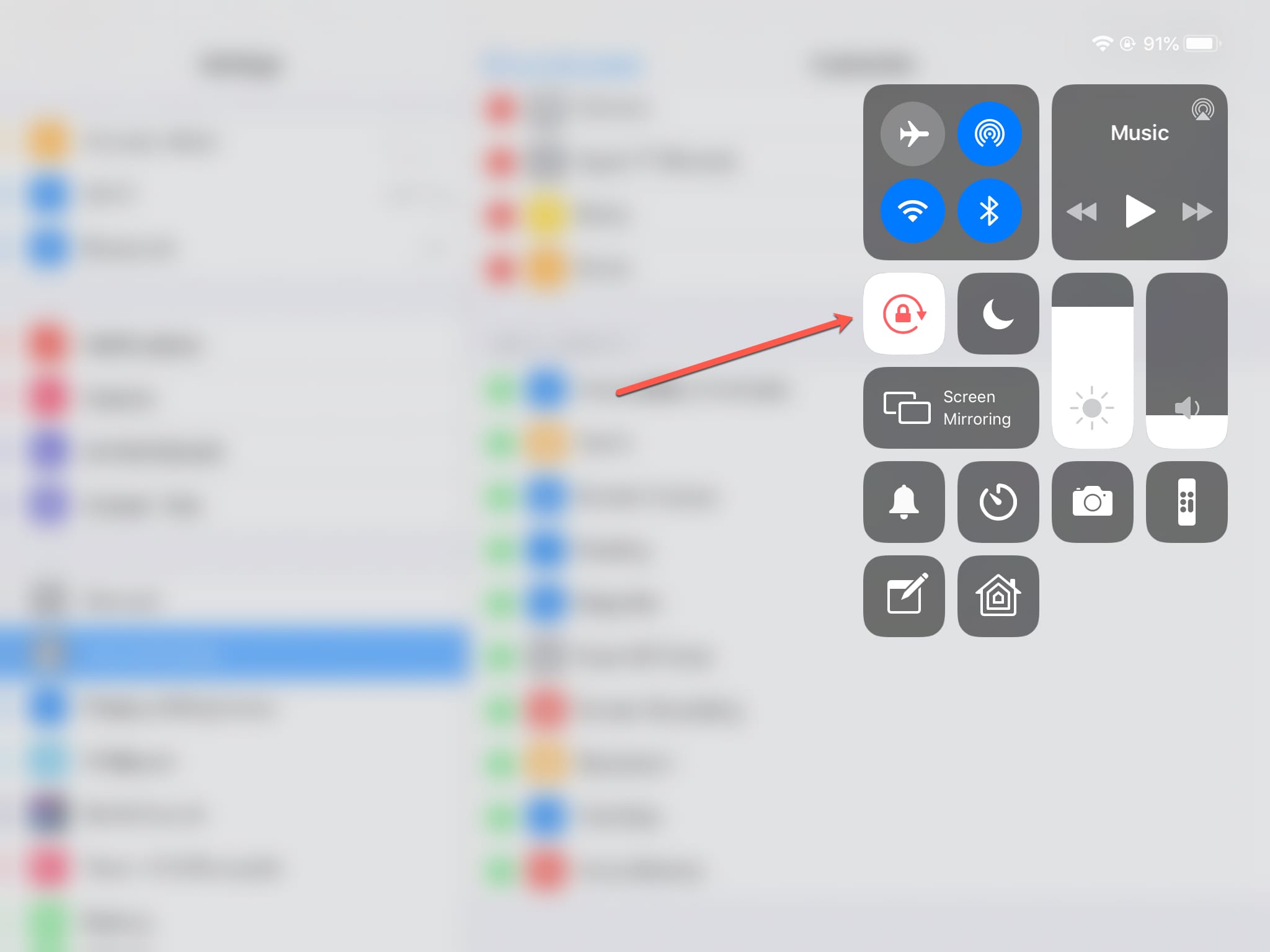
Have an older iPad?
If you have an older iPad, such as an iPad 2 or iPad Air, you can use the switch on the side of your iPad to lock the rotation in addition to using the lock in the Control Center.
By default, the side switch will mute your iPad, so follow these steps to change the switch to a rotation control:
- Open the Settings app and tap General.
- Under Use Side Switch To, tap Lock Rotation instead of Mute.
- From now, you can simply move the side switch to lock your iPad screen orientation.
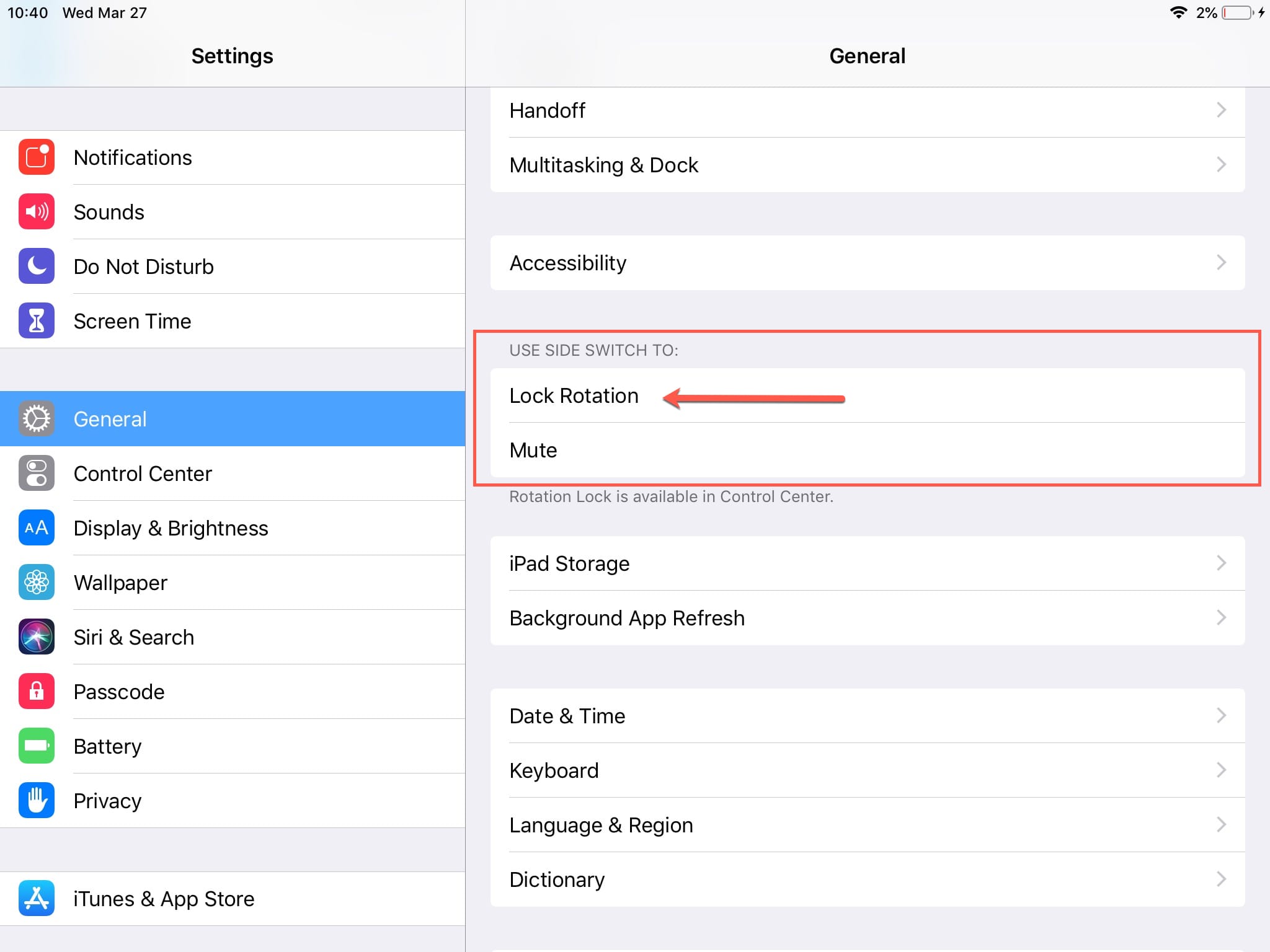
Check out next: