Learn what to do if you are unable to delete apps on your Mac desktop or MacBook, or the app icon continues to show even after you have uninstalled it.
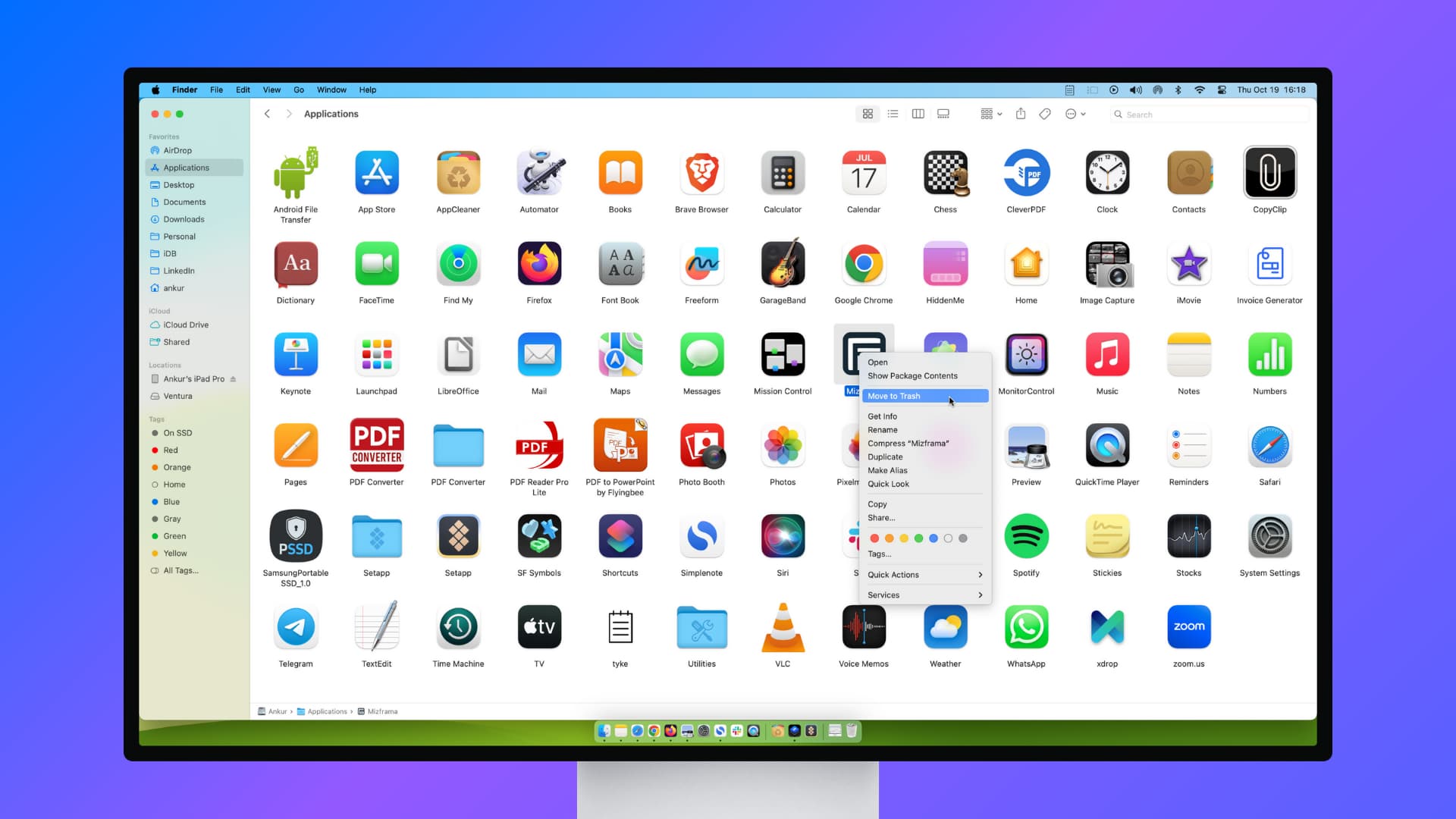
Unable to delete Mac apps?
Here are some solutions to consider if you can’t uninstall apps from your Mac.
Don’t use the Launchpad
Not all apps can be deleted from the Launchpad. You can only delete apps downloaded from Apple’s Mac App Store by holding the Option key in the Launchpad.
So, if you don’t see the X icon in Launchpad, just use one of the various other methods to delete Mac apps. The most notable option is to go to the Applications folder, move the unneeded app to Trash, and then delete it from there.
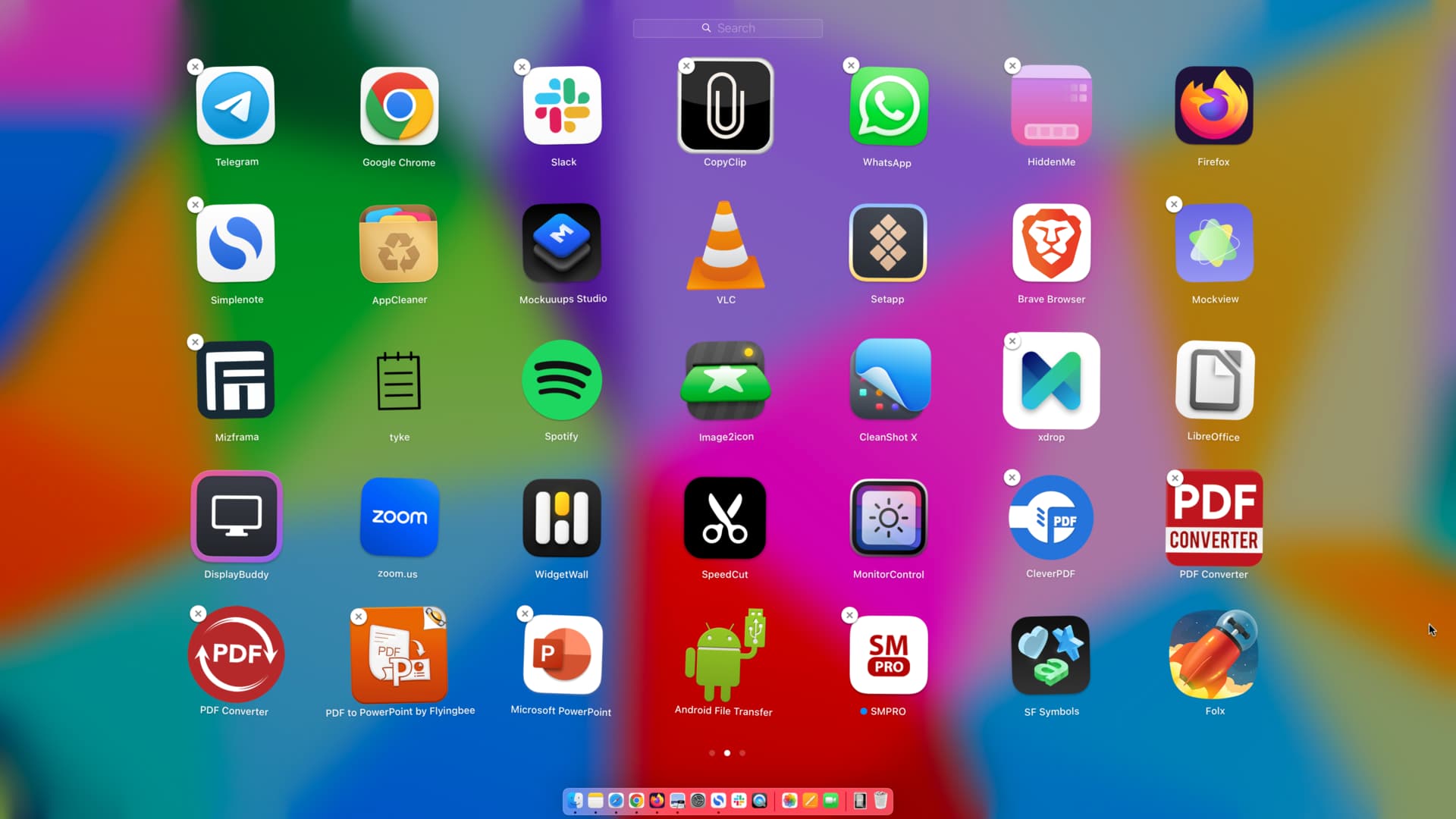
Related: 3 ways to delete Chrome apps on Mac
Quit the app
You cannot delete a Mac app if it’s open. So, first quit it using one of these six methods, and if you can’t quit an app, use the powerful Force Quit option.
Note: If you still can’t delete an app, quit its related or sister app. For instance, if Setapp is open, close it before you can delete other apps you downloaded from Setapp.
Check Mac’s menu bar
Some open apps will not appear on the screen, their app icon in the Dock will not have the dot to signify it’s open, and you will not even see them in the Force Quit menu! All these things may give the impression that the app is not open.
However, these apps or their app extensions may be open and only show in the top menu bar. So, pay attention there, and if you see the app’s icon or symbol, right-click over it or use the settings option there to quit it. After that, you should be able to delete the app using regular methods.
Restart your Mac
Sometimes, you cannot delete an app because of system glitches, and restarting your Mac should help.
Note: Make sure the app is not set to open automatically on Mac’s startup. After that, restart your Mac, and then you will see the delete option as the app is no longer running.
Make sure you’re using the admin account
You can delete Mac apps when you’re logged into the administrator account. If you’re not logged into an admin account and try to delete an app, you will have to enter the admin account’s name (username) and password.
Update to the latest macOS and then retry
On rare occasions, macOS bugs can prevent you from removing apps and making other changes. In this case, look for an update in System Settings and install the latest version of macOS available for your computer. After that, retry uninstalling the unneeded app.
Use the app’s uninstaller program
Some apps can be appropriately deleted by using its uninstaller app. You will have to look on the website from where you downloaded the app to find its accompanying uninstaller program.
Contact the app developer
With a few apps, you may also have to follow some special methods, and if one exists, the app developer may have mentioned it on their website. So, explore their FAQs or relevant site pages to find the instructions. Contact the app developer if you need more help.
What to do if the deleted app still shows on your Mac
If you continue to see the app icon in the Dock, Launchpad, or Applications folder after deleting it, then it could be that the app was not deleted, and you likely heard the system alert sound. Alternatively, it can also happen that the app is deleted but continues to show, in which case, these simple tips below will help you address the problem.
Wait for a while
Sometimes, the app may continue to show for a couple of minutes. You can keep using your Mac, and it should go away automatically.
Delete the app file from Trash
Open your Mac’s Trash and delete the app you see there. You can also empty the entire Trash to remove everything in it.
Turn off your Mac and turn it back on
If you want to immediately get rid of all traces of the deleted app, just restart your Mac, and its app icon will go away.
Search for the app’s folders & data and delete them
In case you continue to see the app icon after following the above solutions, open Finder and search for the app’s name. If you see files and folders with this name, move them to the Trash and empty it.
Clear cache
If the above tips don’t work for you, take a moment to clear your Mac’s cache files.
Reset Launchpad
On some occasions, the app update progress bar may stay stuck on the Launchpad, or the deleted app icon continue to show here and not disappear even after you restart your Mac. To fix this, use a simple Terminal command to reset your Launchpad.
defaults write com.apple.dock ResetLaunchPad -bool true; killall Dock
Fix question mark showing in Mac Dock and Launchpad
After successfully deleting a Mac app, you may see a gray-black question mark in the Dock or Launchpad where this app was placed earlier.
The presence of this unnecessary question mark does not mean that the app was not deleted. macOS shows the question mark only to signal that the app icon for this slot is missing, and it uses the question mark as a placeholder for the time being.
You can safely ignore it for now, and the question mark will go away after you restart your Mac. Alternatively, you can drag the question mark icon away from your Mac’s Dock onto the desktop to remove it.
Are you using AppCleaner and seeing an error?
One of the cleanest ways to uninstall a Mac app and its residual files is to use an app like AppCleaner, which not only deletes the actual application but also lists its data and directories, which you can select and remove.
However, on macOS Sonoma, even after you’ve deleted an app using AppCleaner, it may show a failed error message. Just ignore this message and close AppCleaner after deleting the apps. Once you go out of AppCleaner, you will notice that the apps were actually deleted and are no longer visible in the Launchpad or the Applications folder.
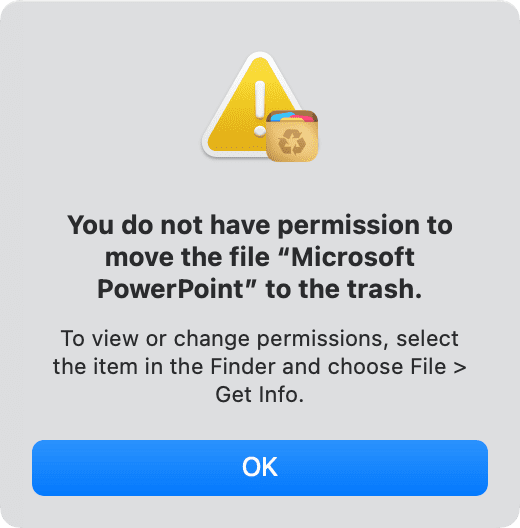
On a related note: