Looking to uninstall Chrome apps or Progressive Web Apps (PWA) on your Mac and can’t seem to figure out how? Here’s more about this problem and three straightforward methods to delete them.
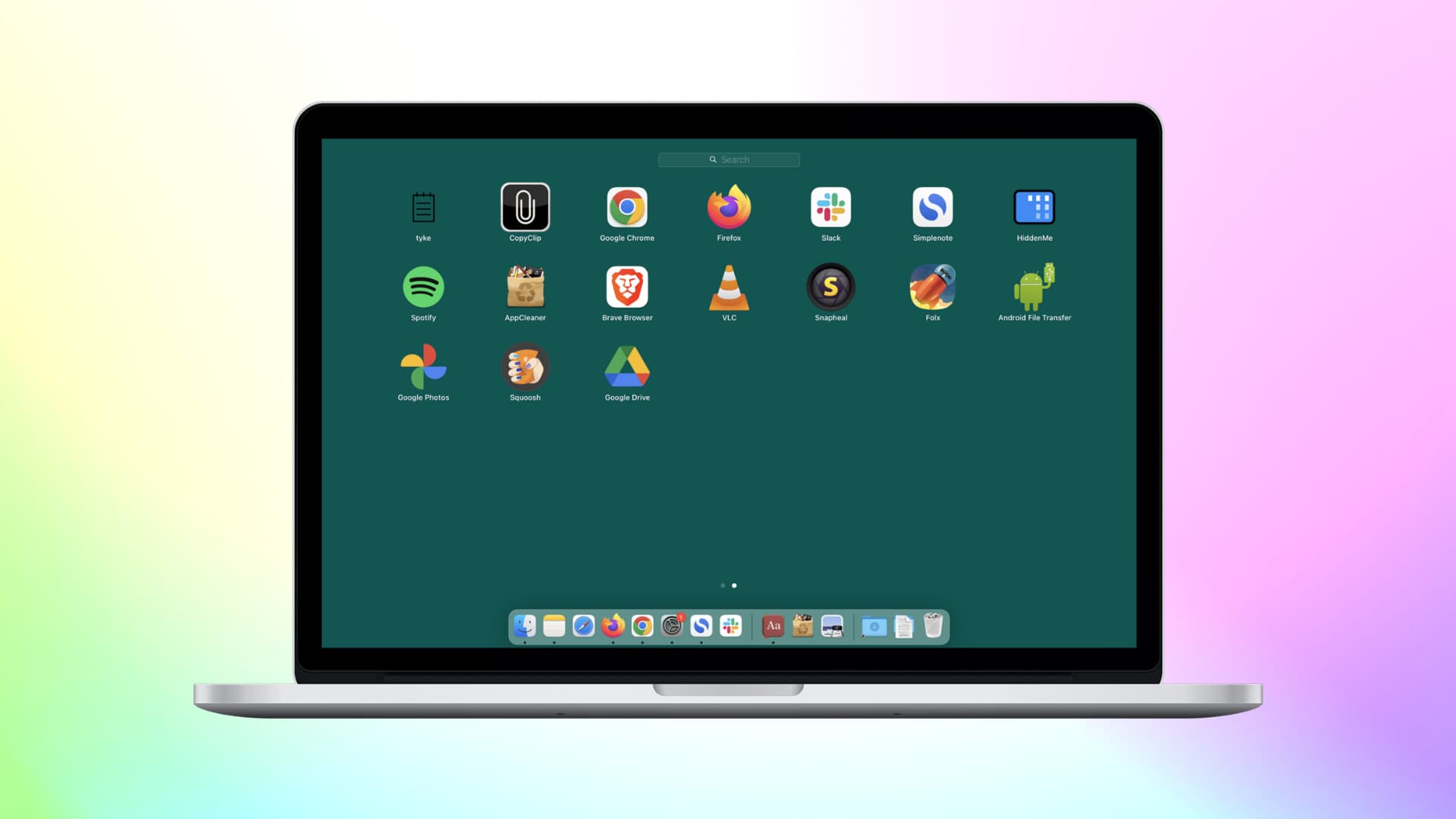
Chrome apps on Mac
When you visit some websites using Google Chrome, the website might show an alert to install its Chrome app. Usually, the process takes just two clicks, and these apps start showing in your Mac’s Launchpad.
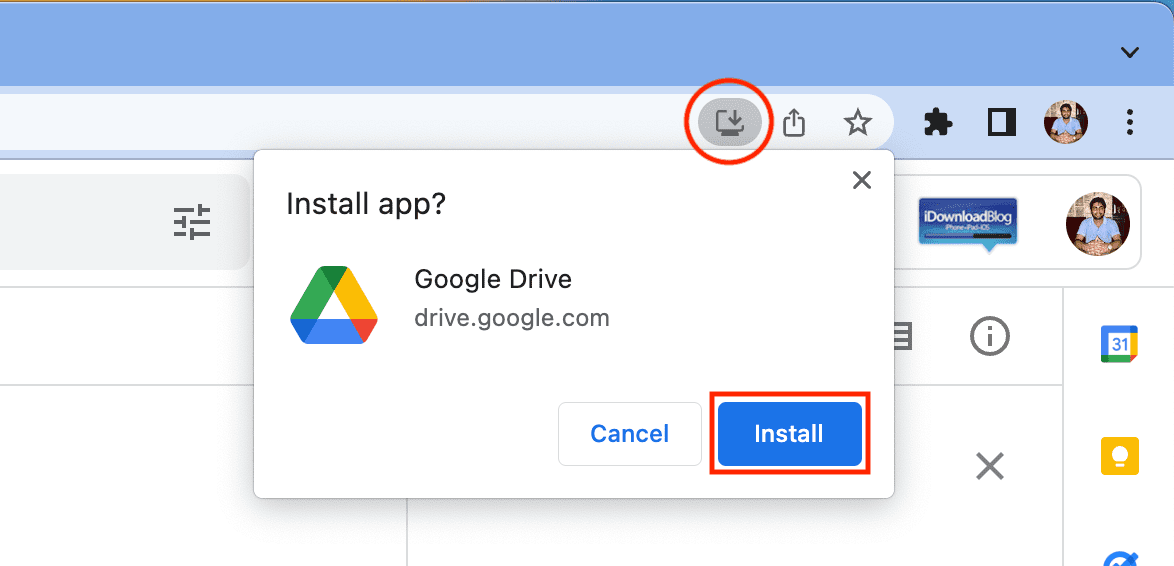
Later, when you try to delete these apps by dragging them to the Trash, it won’t be successful. What’s more, if you press the Option key inside Launchpad, these Chrome apps won’t show the X button to delete them.
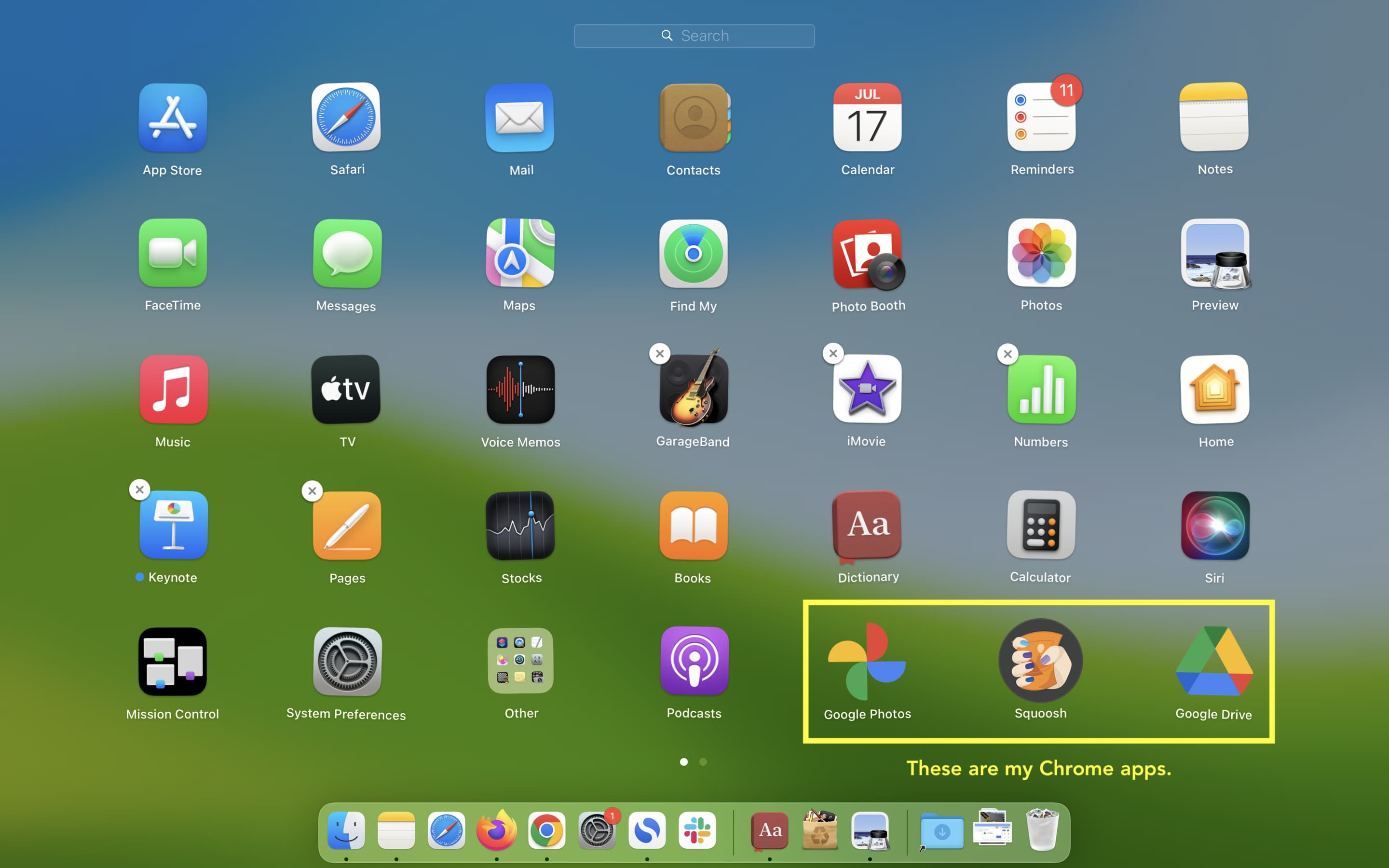
Plus, even though the Chrome apps appear in the Launchpad, you won’t find them in the Applications section inside the Finder.
Therefore, to delete these Chrome apps, you will have to follow one of these methods.
1. Uninstall from inside the app
Follow these steps to delete Chrome apps or PWA from your Mac:
- Open the app you wish to remove.
- Click the three-dots icon from the top right of the window.
- Click Uninstall app name.
- Finally, click Remove.
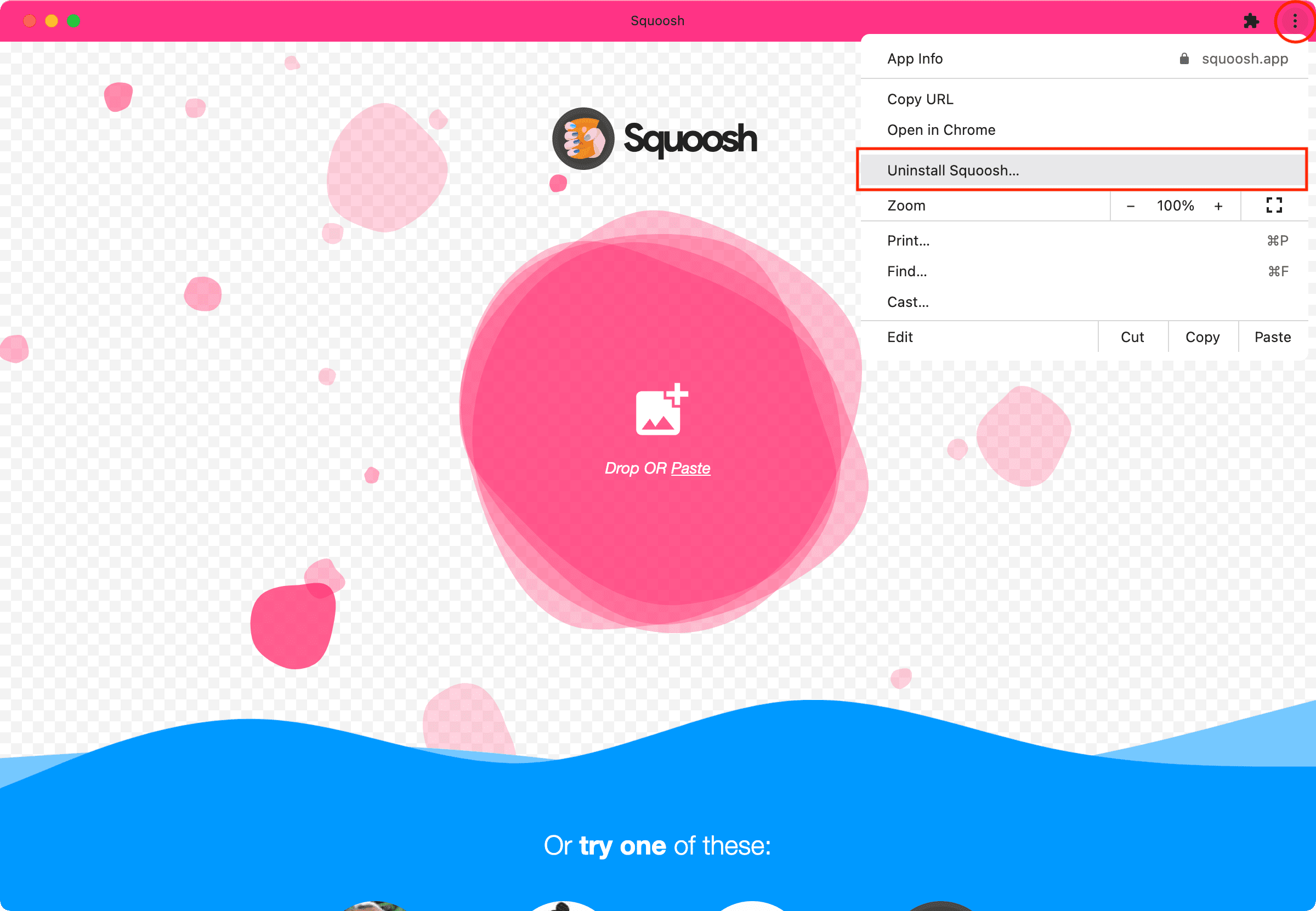
2. Use AppCleaner
AppCleaner is one of my all-time favorite Mac apps that I have been using for several years. It lets you cleanly delete apps and their residual folders. Plus, AppCleaner also allows you to uninstall apps that normally refuse to be deleted from the Launchpad.
Make sure the Chrome app you want to delete isn’t open. If it is, right-click on its app icon in the Dock and choose Quit. You can also press Command + Option + esc and force quit the Chrome app.
Related: 6 ways to quit an app on your Mac
Once the Chrome app is quit, follow these steps to delete it:
- Open AppCleaner on your Mac.
- Click the bullet list icon from the top right to see all your installed apps.
- Choose the Chrome app and click Remove.
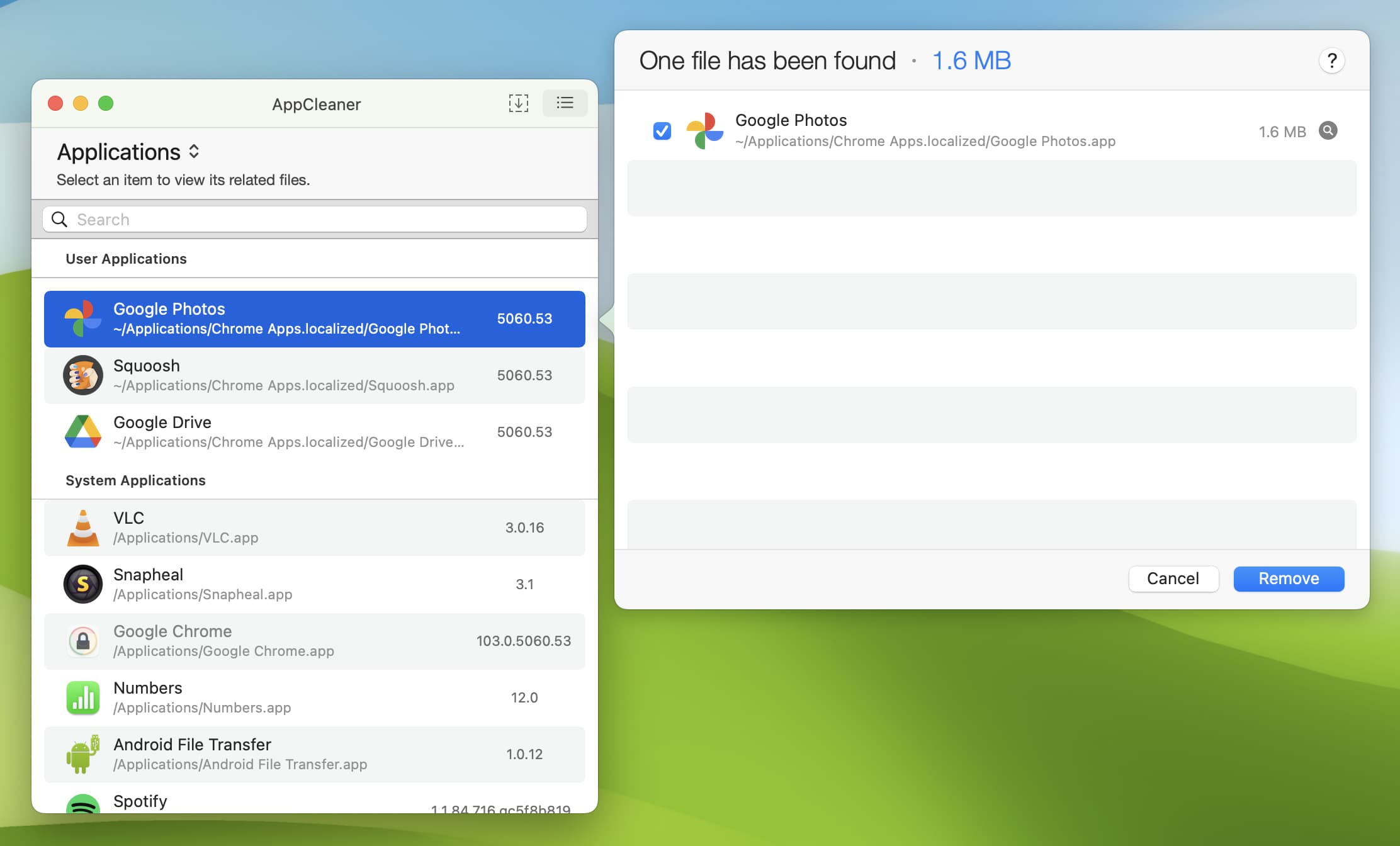
3. Use the Chrome apps folder
Follow these steps to find the Chrome apps folder on your Mac and delete unwanted apps:
- Be in Finder and click Go > Home from the top menu bar.
- Click Applications > Chrome Apps.
- Select the Chrome app you wish to delete, control-click it, and choose Move to Trash.
- Finally, empty the trash.
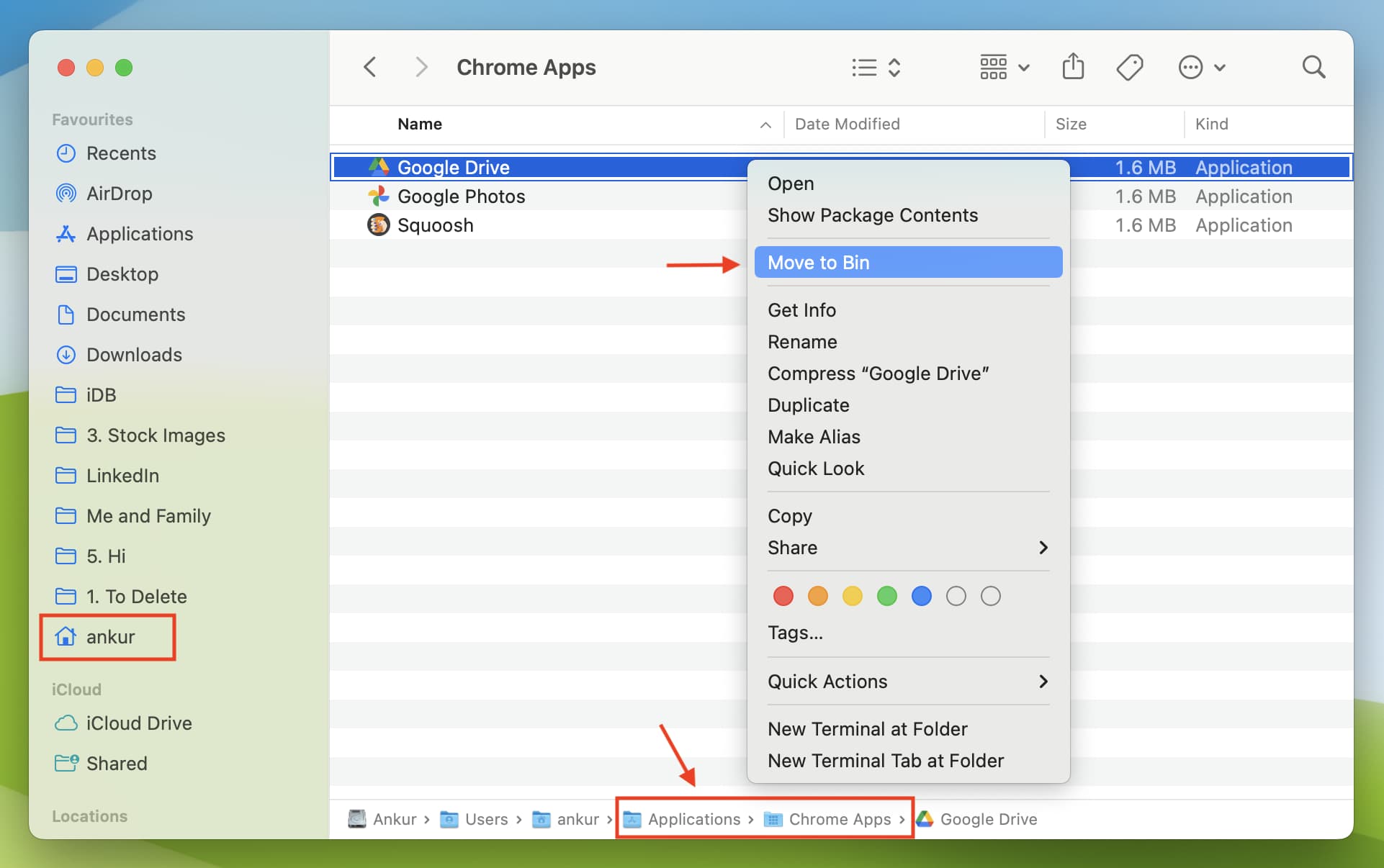
Tip: You can show the Home folder in your Finder sidebar. For this, open Finder and press Command + Comma (,) keys to see its preferences. Click Sidebar and check the box for this user account.
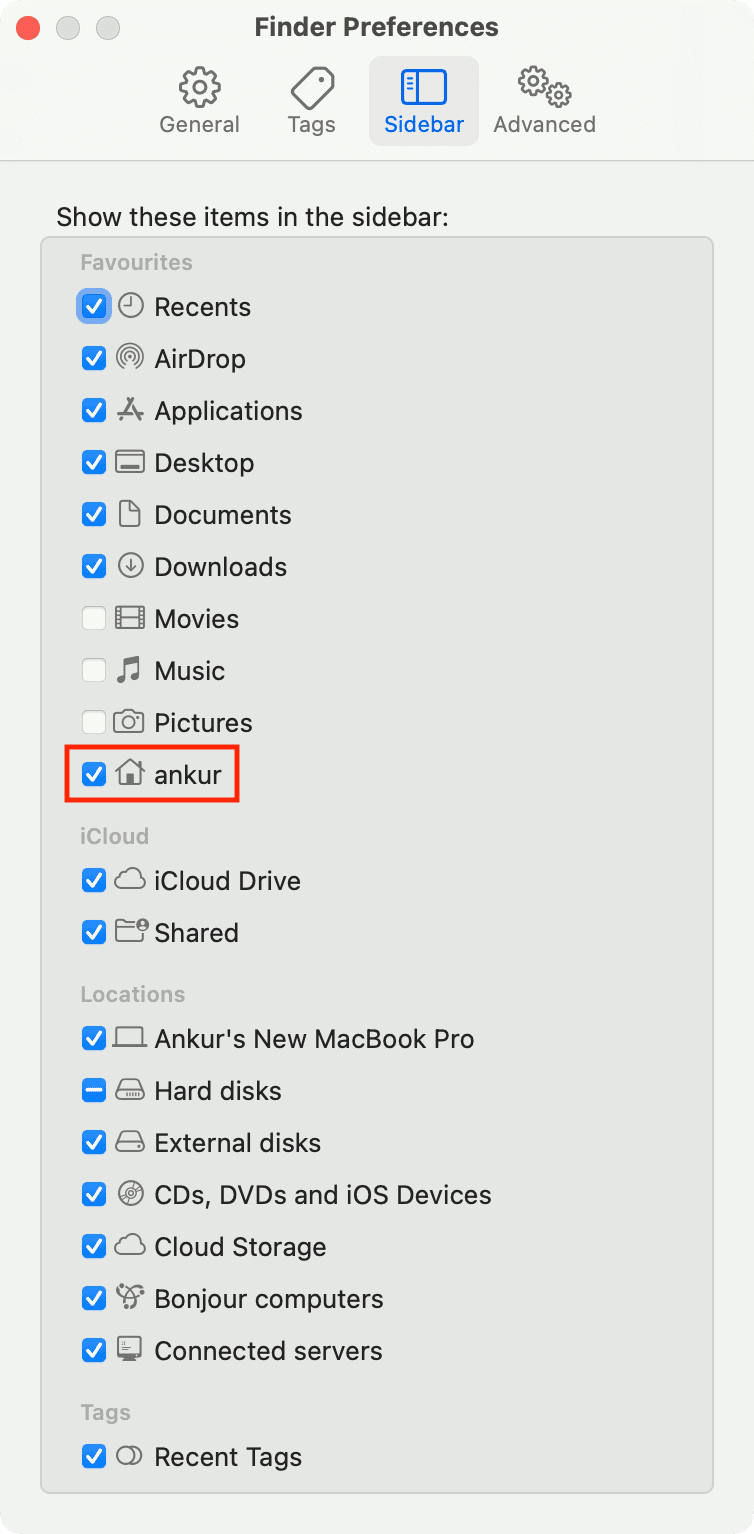
These were three easy ways to get rid of Chrome apps on your Mac that are otherwise hard to delete via normal methods. I hope this tutorial was helpful.
Check out next: