Face ID on your iPhone may stop working after an update or just out of the blue, leaving you confused.
Here are some possible solutions if you find yourself in this situation where your face fails to unlock your iPhone, doesn’t authenticate apps, and no longer lets you authorize app downloads, password autofill, and Apple Pay.
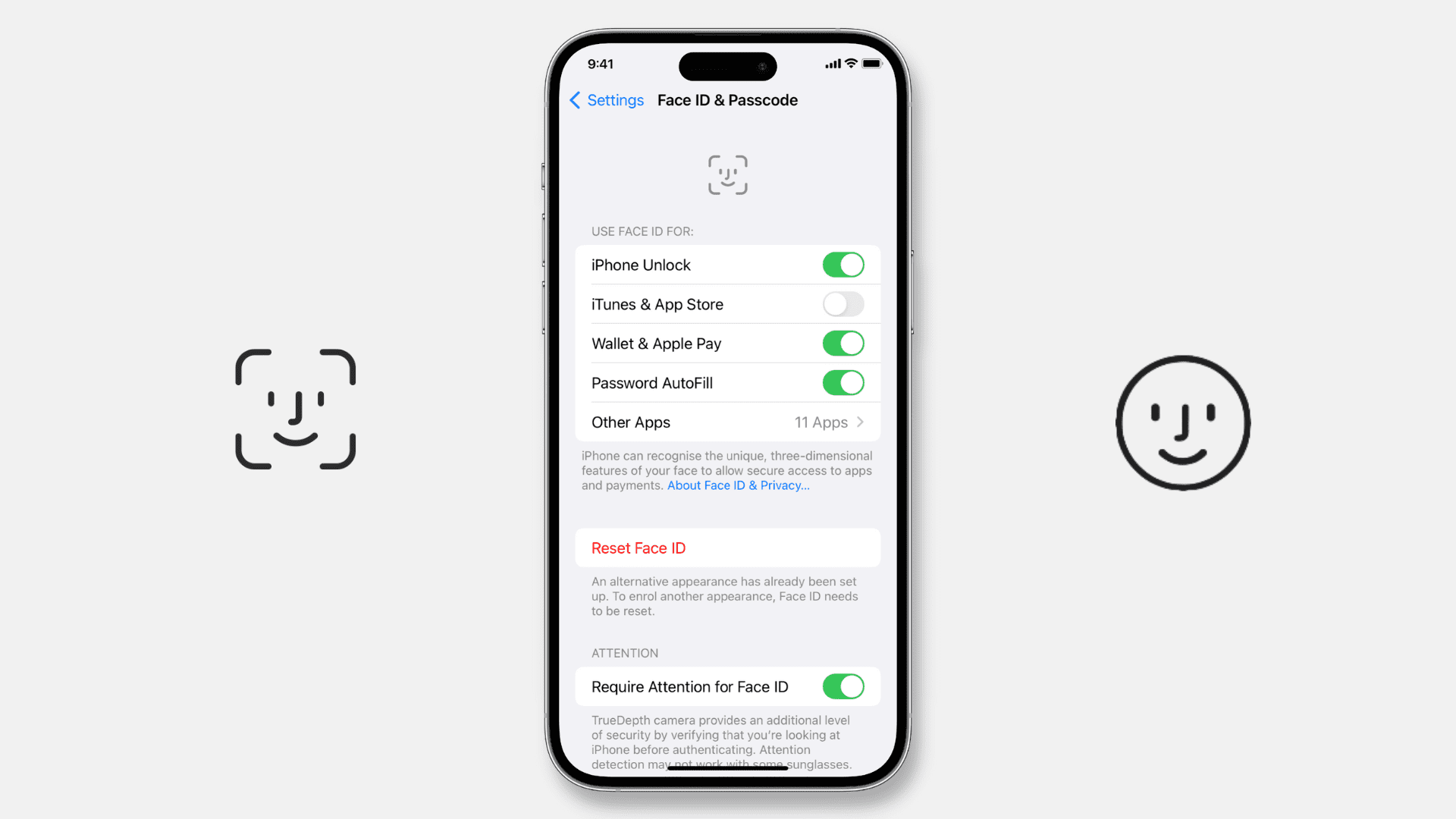
Why has Face ID stopped working?
Face ID may not work on iPhone and iPad Pro due to the following reasons:
- Temporary minor glitches.
- You haven’t enabled iPhone Unlock with Face ID.
- Bugs in the iOS version you recently updated to.
- Hardware failure due to dropping your iPhone onto a hard surface.
- You had your iPhone repaired from an unauthorized store.
17 solutions to fix Face ID not working on iPhone and iPad
Face ID problems are easy to fix if they are caused bysoftware issues. While the solutions here focus on iPhone, they will help even if Face ID stops working on your iPad.
1. Reboot your iPhone
Before moving forward, shut down your device and switch it back on. This simple step is often enough to fix your ongoing iPhone problems.
2. Wipe the Face ID sensor area
The TrueDepth camera at the top of your iPhone may develop a layer of unwanted dirt, grime, body oils, etc. This mostly happens when you talk via the earpiece for long durations or use iPhone 14 Pro’s Dynamic Island.
Because of this, Face ID may prove unreliable, and an easy way to fix this is by wiping the top camera portion with a microfiber cloth. Once that’s done, Face ID should work like a charm.
3. Remove thick screen protector if Face ID fails repeatedly
Were you able to use Face ID perfectly, but it suddenly stopped working after you put on a screen protector? If that’s the case, you know the reason!
While face unlock works with most screen protectors, including inexpensive ones from Amazon, consider removing it if Face ID doesn’t function after you applied it.
Do the same if you use an unusual or incompatible case that obstructs parts of the Face ID system.
4. Face the TrueDepth camera properly and make sure you’re not blocking your face partially or entirely
Face ID on iPhone 12 and later works even when you’re wearing a mask, but it’s best to avoid partially blocking your face so that it can scan and work reliably.
Secondly, you should know that Face ID works with all regular glasses. But some sunglasses may block infrared light that the TrueDepth camera uses for Face ID authentication, due to which it can fail or struggle to work smoothly.
5. Learn about using Face ID in landscape and portrait orientations
Unlike iPads, up to iOS 15, Face ID on iPhone only worked when you held the phone in portrait orientation. However, with iOS 16, Face ID works even if you keep your iPhone (select models – most likely iPhone 13 or newer) in landscape orientation. This makes it easier to unlock your iPhone when you’re lying in bed.
6. Device has frozen?
Face ID won’t work if your iPhone is frozen or stuck on the Lock Screen. To fix this, force restart your iPhone, and once that’s done, Face ID should work as usual.
7. Set Face ID to unlock iPhone and authenticate elsewhere
After setting up Face ID setup, there are switches to enable or disable face lock for different actions. By default, all controls are switched on. But if you turned it off, here’s how to fix that from Face ID settings:
- Open Settings and tap Face ID & Passcode.
- Under Use Face ID For, enable iPhone Unlock if it’s off. Now, you can get inside your locked iPhone without entering the passcode.
- Enable the switches for iTunes & App Store, Wallet & Apple Pay, and Password AutoFill if you want to use Face ID for these.
- If you tap Other Apps, you will see all the third-party apps that have requested access to Face ID. Enable their switches if it’s off for an app.
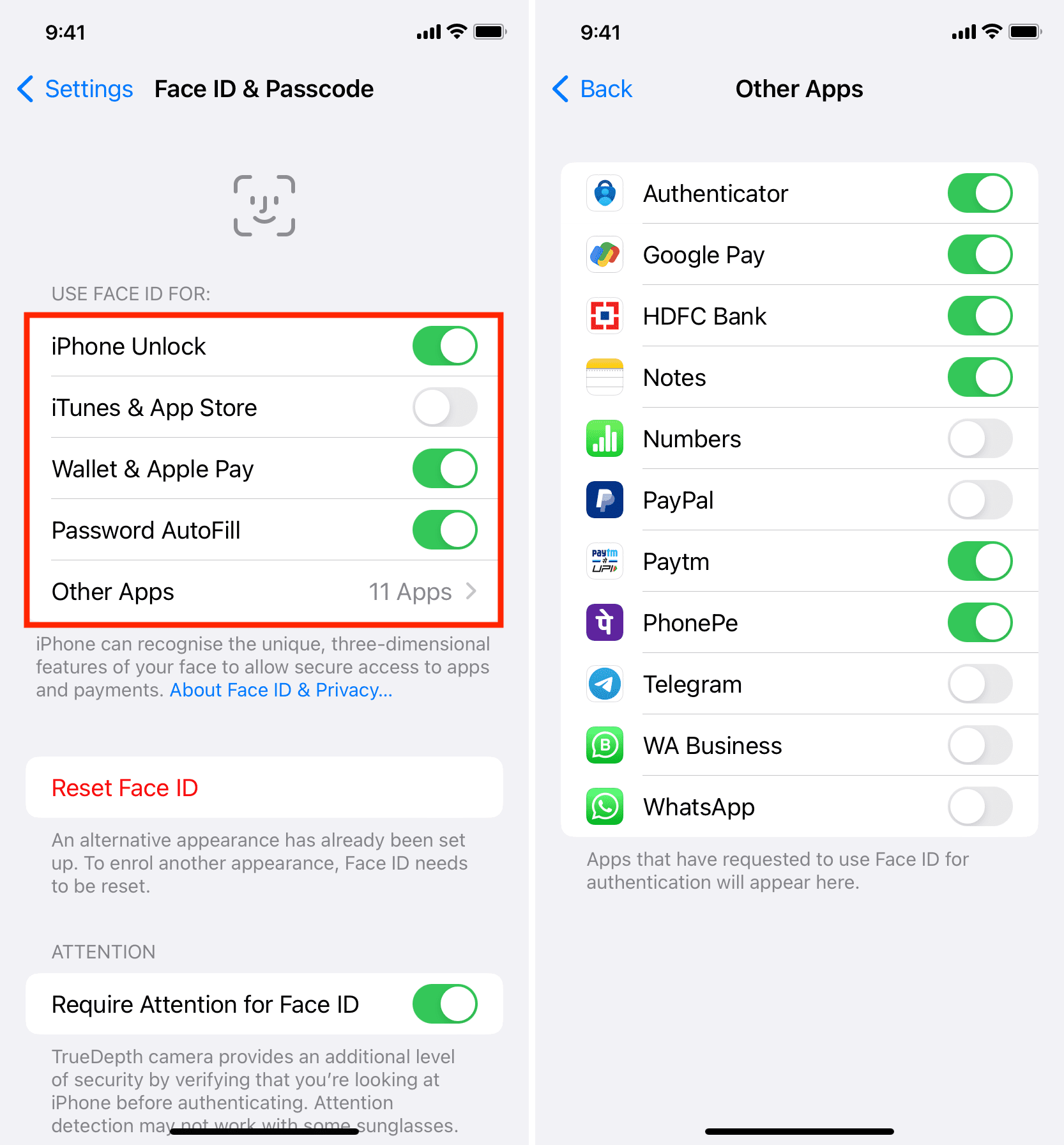
8. Enable Face ID support for third-party apps
Apps downloaded from the App Store can use your iPhone’s Face ID for authentication. Bank, chat, 2FA authenticator, and similar sensitive apps are excellent examples of this.
If you cannot use face lock/unlock inside an app, follow the steps in the above heading and enable the toggle under Other Apps. Besides that, you can also do the following:
- Open the Settings app on your iPhone.
- Scroll down and tap the app name in question.
- Enable the switch for Face ID.
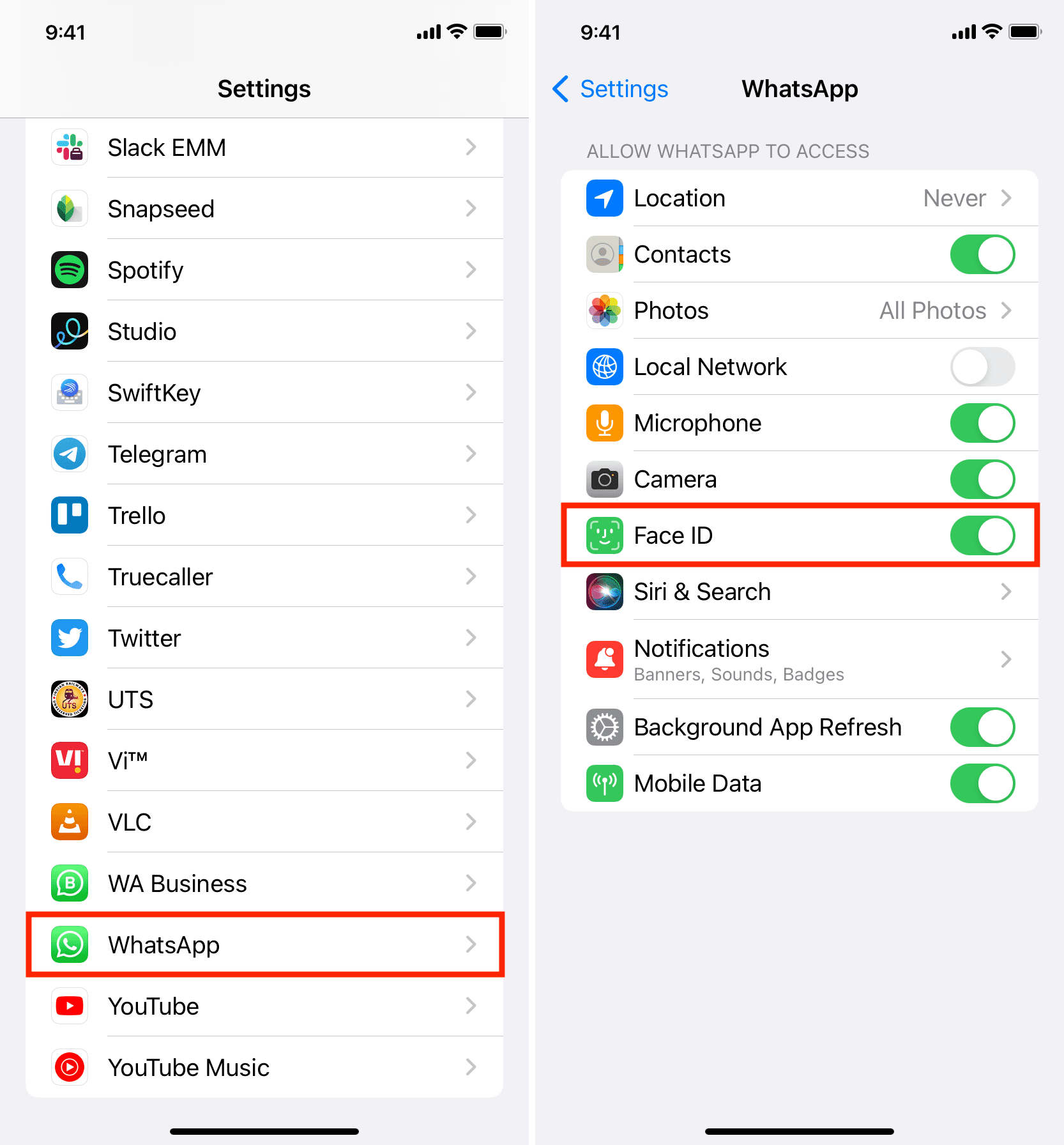
Must see: How to lock your WhatsApp chats on iPhone like a pro
9. Is an app frozen or stuck? Quit it
Sometimes, Face ID may not work when you try to go inside an app if it’s frozen or stuck in the background. To address this, close the app and reopen it.
For example, let’s say you use Face ID to get inside Microsoft Authenticator. But when you open it, the app seems stuck. To fix this:
- Swipe up from the bottom of your iPhone to enter App Switcher.
- From here, drag the Authenticator app card all the way up to close it.
- Reopen the app, and Face ID should work now.
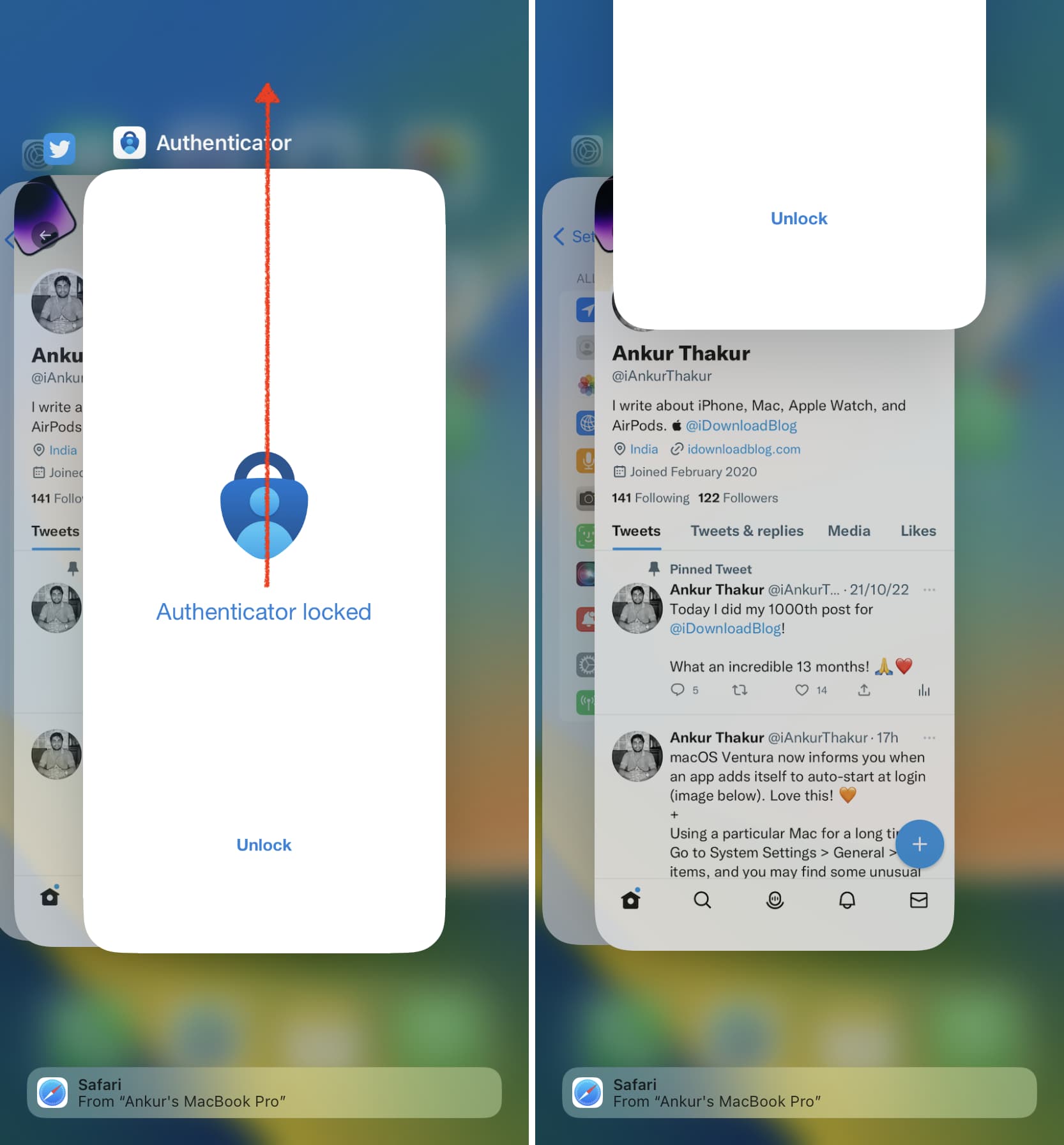
If you got your iPhone screen, Face ID, or logic board repaired by an unauthorized person, Face ID will not work and show an error that says, “Unable to activate Face ID on this iPhone.”
In this situation, erasing your iPhone and installing a fresh copy of iOS won’t solve the problem. The only way to get Face ID to start working again is to take it to an Apple Store or an Apple-authorized service center. They have permission from Apple to finish the repair job and make sure Face ID works properly.
11. Reset Face ID and try again
If Face ID continues to fail, re-pair your iPhone with your face, and once Face ID is enabled again, it should work as expected. Here’s how to do that:
- Open Settings, tap Face ID & Passcode, and enter your iPhone passcode.
- Tap Reset Face ID and confirm. This will erase your added face from Face ID.
- Next, restart your iPhone.
- Now, go to Settings > Face ID & Passcode and Set Up Face ID once again.
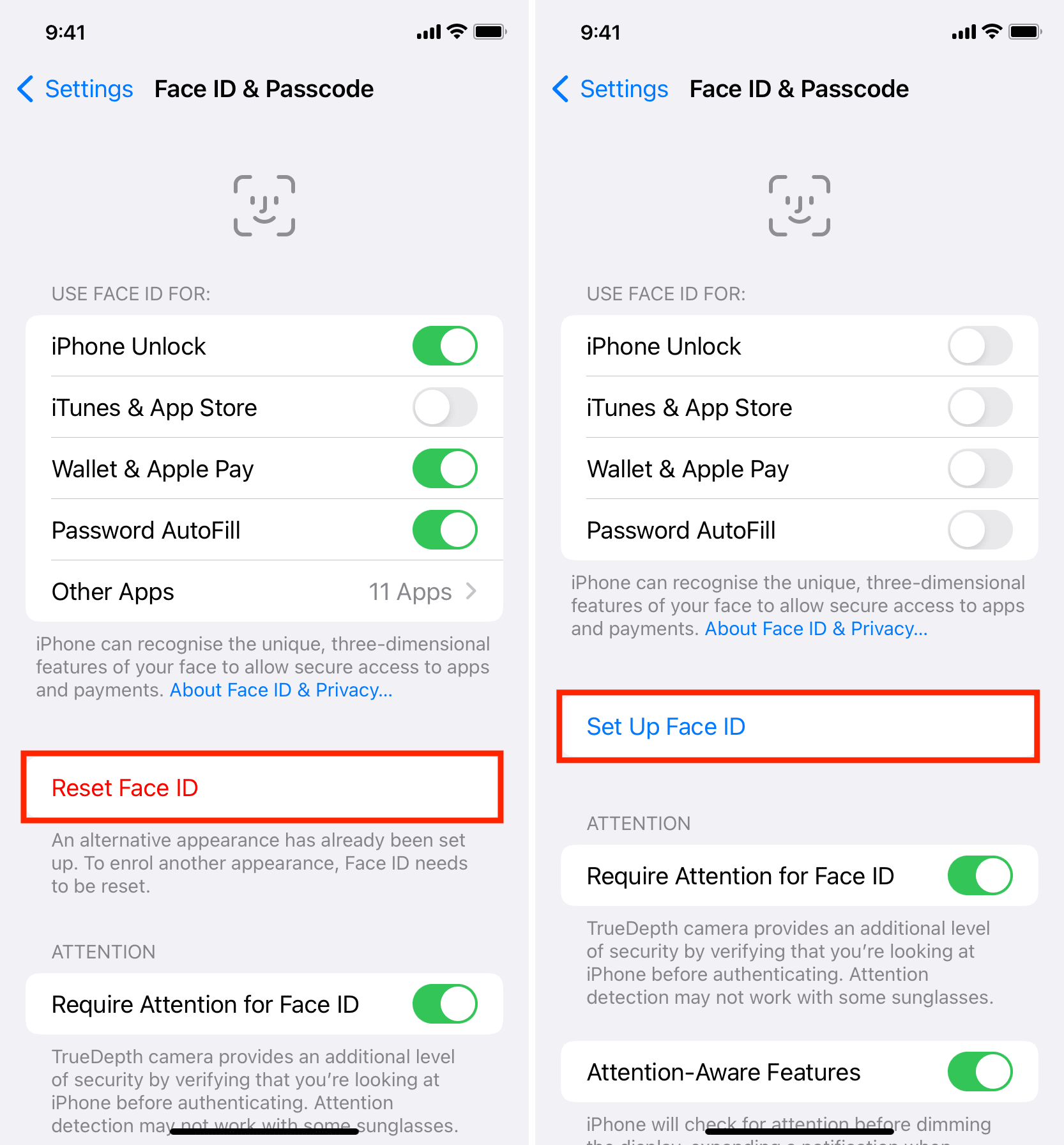
12. Set up an alternate appearance
Face ID lets you add an alternate appearance, and using this, you can even add a second person’s face (like your wife). But if Face ID fails constantly, add your face to it, and once that’s done, tap Set Up an Alternate Appearance and scan your face again. Doing this may help the system perform better.
13. Update your iPhone
Have you heard the proverb diamond cuts diamond?
If Face ID is not working after an update, this is most likely due to bugs in the iOS version you just updated to. In this case, follow the above solutions, and if those don’t fix the problem, wait for an iOS update from Apple.
Usually, when something like this happens, users like you and me are quick to complain on Twitter and web forums which often results in Apple fixing the issue proactively.
So, if you’re encountering Face ID problems, go to Settings > General > Software Update to download and install the latest version of the iOS update, if available.
14. Try turning off Face ID haptics
Before moving forward, do the following and see if it brings any success:
- Open Settings and tap the Accessibility option.
- Pick Face ID & Attention from the list.
- Disable the switch for Haptic on Successful Authentication.
15. Reset all iPhone settings
Still no luck? In this case, go ahead and reset all your iPhone settings. Doing so should fix the problem if Face ID isn’t working because of conflicting settings.
16. Restore your iPhone
Finally, if nothing helps, your only solution is to take your iPhone to an Apple Store or authorized service center. But before you do that, consider erasing your iPhone and setting it up again. I say this because if you take your iPhone to Apple, they will most likely perform a DFU reset to fix the software problem. So, if you’re comfortable, you can do that yourself, and if it fixes the problem, you could save yourself a trip to the service center. Here are all the tutorials to help:
- First, back up your iPhone to iCloud, Mac, or Windows PC
- Next, use DFU mode to erase everything. Alternatives to DFU mode that achieve almost the same purpose:
- Once you have erased and restored iOS on your iPhone, you can set it up as a new device (recommended) or restore an iCloud or computer backup.
17. Visit Apple Store and get your device inspected for hardware failure
Whether Face ID isn’t working because of software or hardware issues, Apple technicians should be able to fix the problem. Contact Apple or take your iPhone to an Apple Store or authorized service center.
How much does it cost to fix Face ID?
If your iPhone isn’t under warranty or Apple Care plan, fixing the Face ID could cost upwards of $399. Head over to this Apple repair and service page to get an estimate (though there isn’t a section for Face ID repair cost). You can also chat with Apple Support to get a precise quote for your iPhone model.
Check out next: