iOS 15.4 (currently in beta) added a new feature called Use Face ID With a Mask which lets you unlock your iPhone even when your face is covered with a mask. This guide will show you how to set up and unlock your iPhone while wearing a mask, the iPhones that support this feature, and more.
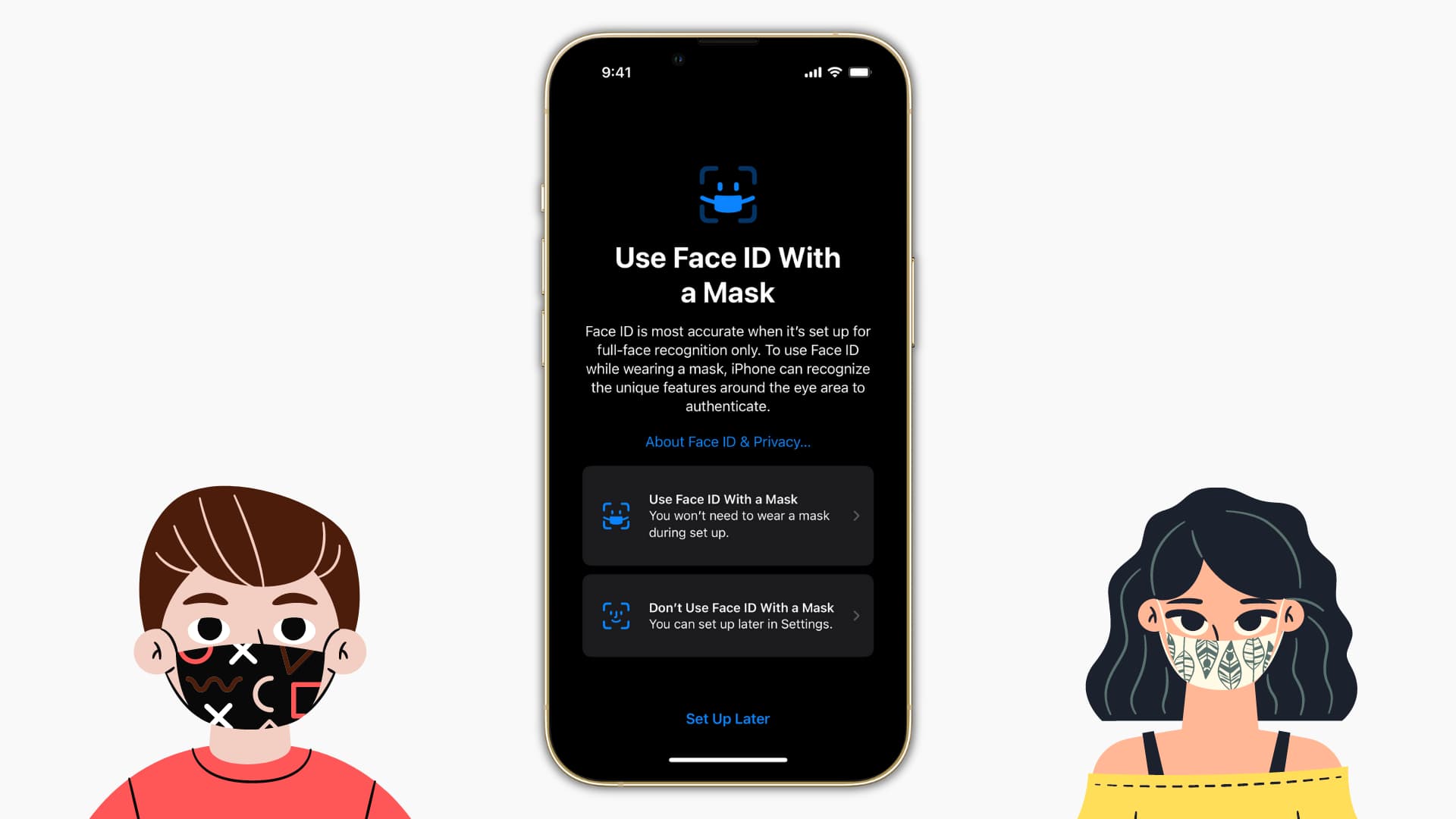
About using Face ID with a mask
Since its launch in 2017 with iPhone X, Face ID has worked by analyzing your whole face. But with iOS 15.4, Face ID can work even when you’re wearing a face mask. It does so by recognizing only the “unique features” around your eyes.
Devices that support using Face ID with a mask
iPhone 12, 12 mini, 12 Pro, 12 Pro Max, iPhone 13, 13 mini, 13 Pro, and 13 Pro Max support unlocking with Face ID while wearing a mask.
Face ID on iPhone 11 series, iPhone XS series, XR, and iPhone X don’t work with a mask. On these devices, you can use Unlock With Apple Watch if you have one.
Similarly, no iPad with Face ID can unlock when wearing a mask. As of now, the feature is limited to newer iPhones only.
How to set up Use Face ID With a Mask
After updating your iPhone to iOS 15.4, you get a full-screen prompt to set up this feature. Tap Use Face ID With a Mask and follow the basic steps to complete a 3D facial scan of your face. You don’t need to wear a mask during setup. The entire process is the same as setting up Face ID.
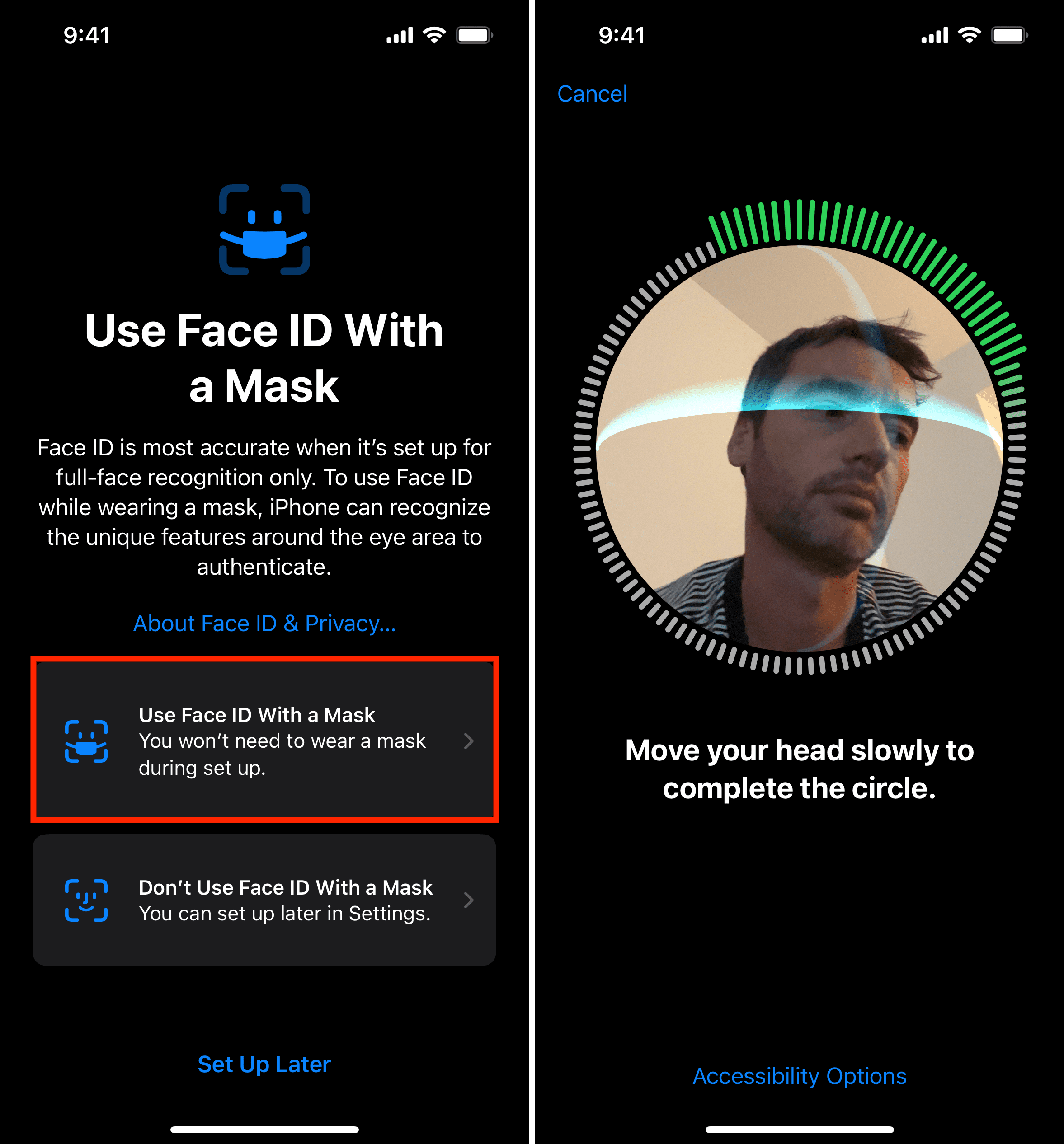
If you choose Don’t Use Face ID With a Mask from the prompt, you can do that later from the Settings app.
Here’s how to set up Face ID to work even when wearing a mask:
- Open Settings on iPhone running iOS 15.4 and later.
- Tap Face ID & Passcode and enter your iPhone passcode to authenticate.
- Enable Use Face ID With a Mask.
- Move your head slowly to complete the scan. During setup, you don’t have to wear a mask.
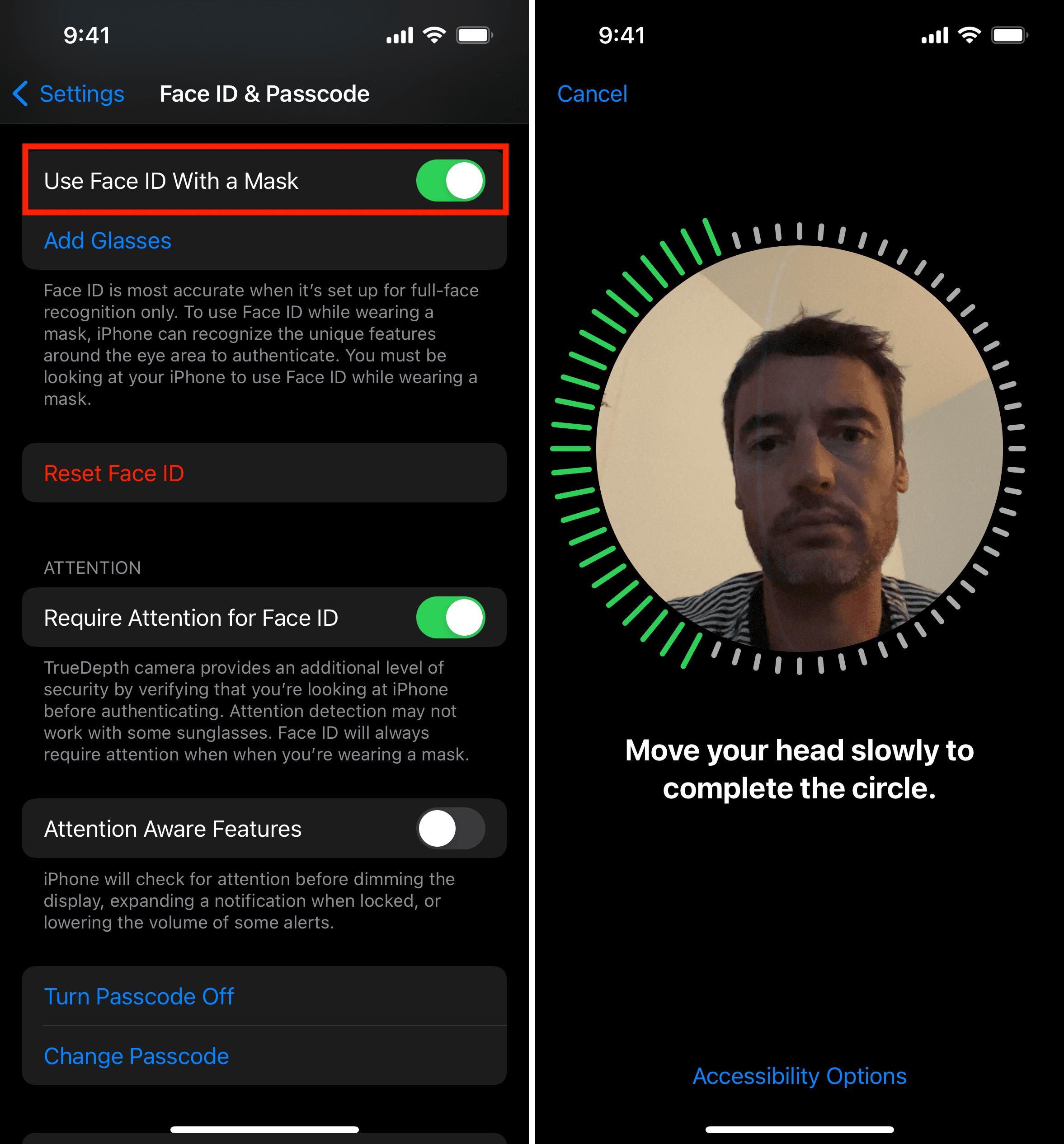
Add glasses to Face ID
If you wear glasses, go to iPhone Settings > Face ID & Passcode and tap Add Glasses. Now, put on your glasses and complete one more facial scan. Again, you don’t have to wear a mask during setup. If you regularly use more than one pair of glasses, you’ll have to tap Add Glasses for each pair you wear.
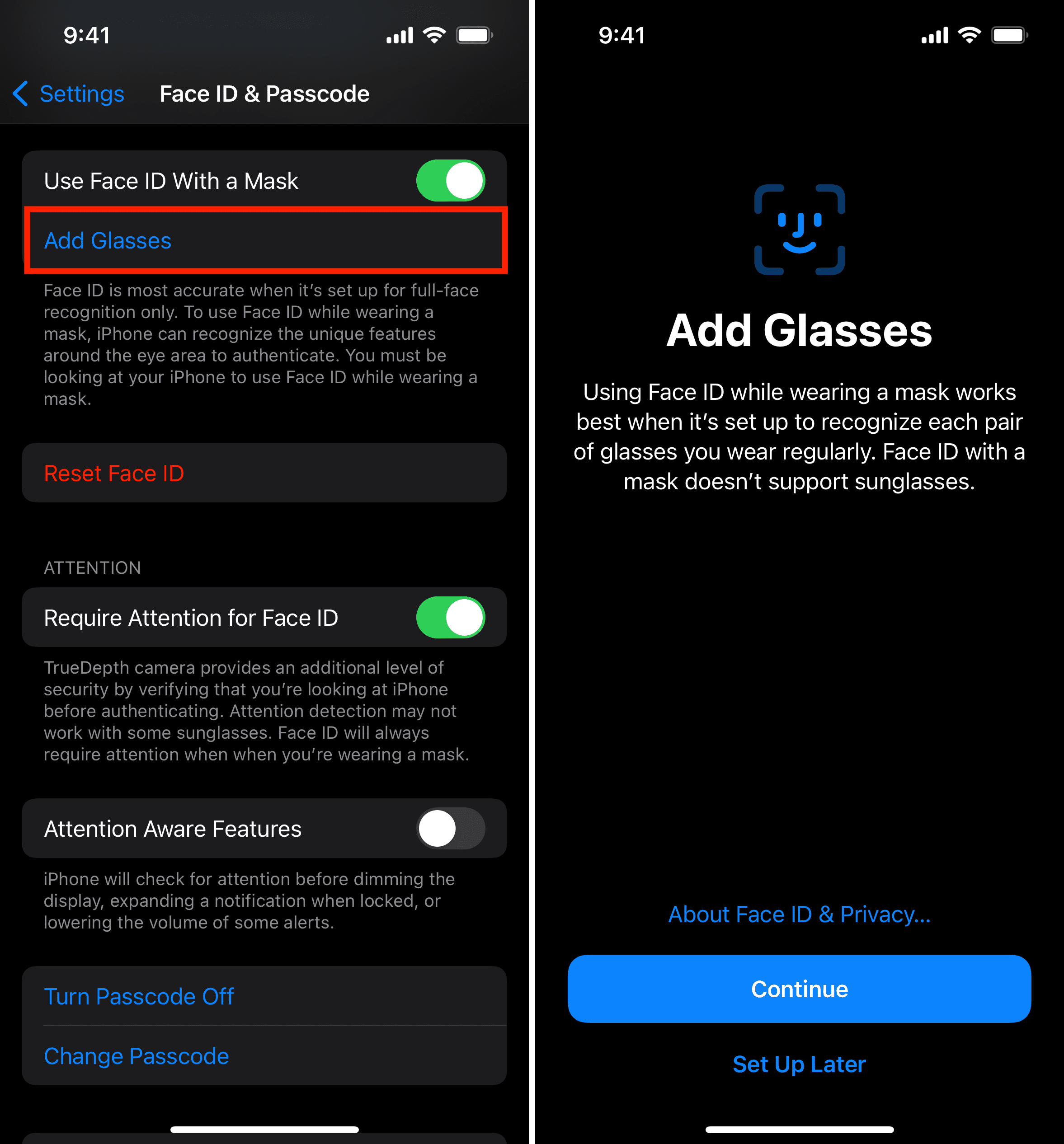
Face ID with mask and sunglasses
Standard Face ID works with most sunglasses. But you can’t use Face ID while wearing a mask and sunglasses. This is because most sunglasses block Face ID from reading the unique features around your eyes. And a mask is already covering the remaining points of your face. Thus, there isn’t a reliable way for Face ID to work while wearing sunglasses.
How to use Face ID while wearing a mask
The basic process to use Face ID when wearing a mask is the same as you’re accustomed to. However, when you’re wearing a mask, Face ID scans and authenticates only by reading the tiny area around your eyes, and thus you must be looking directly at your iPhone for this to work. This means compared to standard Face ID, you have fewer head angles to unlock your iPhone.
The good thing is you don’t have to choose between standard Face ID and Face ID with a mask. They work in parallel. Your iPhone can recognize when you’re wearing a mask and when you aren’t and function automatically/smoothly without you taking any special care (except looking directly while wearing a mask).
Face ID with a mask also works alongside Unlock With Apple Watch. But if you have set up both Use Face ID With a Mask and Unlock With Apple Watch, your iPhone seems to use the former. So, you can disable Unlock With Apple Watch or keep it enabled to increase your chances of unlocking the devices in most scenarios.
Where can you use Face ID while wearing a mask?
After setting up Use Face ID With a Mask, you can:
- Unlock your iPhone
- Authenticate to download or purchase free and paid apps
- Authenticate Apple Pay transactions
- Get inside third-party apps that use Face ID lock
In short, you can use it everywhere where you usually use Face ID.
Check out next: