Learn how to set up Optic ID on your Apple Vision Pro so you can use your eyes to unlock your headset, autofill usernames and passwords, make purchases with Apple Pay, and more.
How to set up and use Optic ID on your Apple Vision Pro


Learn how to set up Optic ID on your Apple Vision Pro so you can use your eyes to unlock your headset, autofill usernames and passwords, make purchases with Apple Pay, and more.
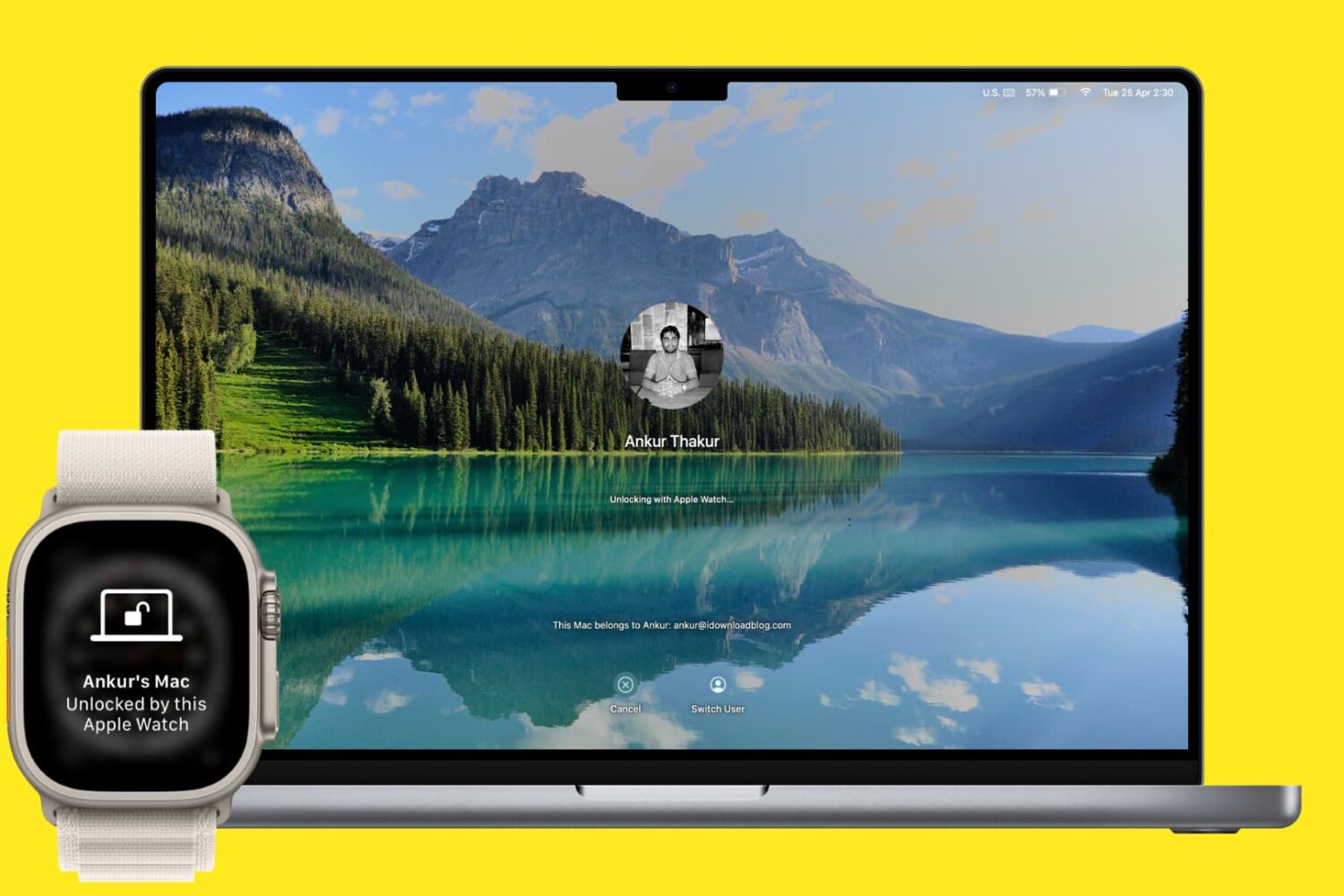
Find out how to enable and use the Auto Unlock feature that automatically unlocks your Mac when wearing your Apple Watch. You can also use your Apple Watch to quickly authenticate and approve requests that would otherwise require you to type your Mac's password.
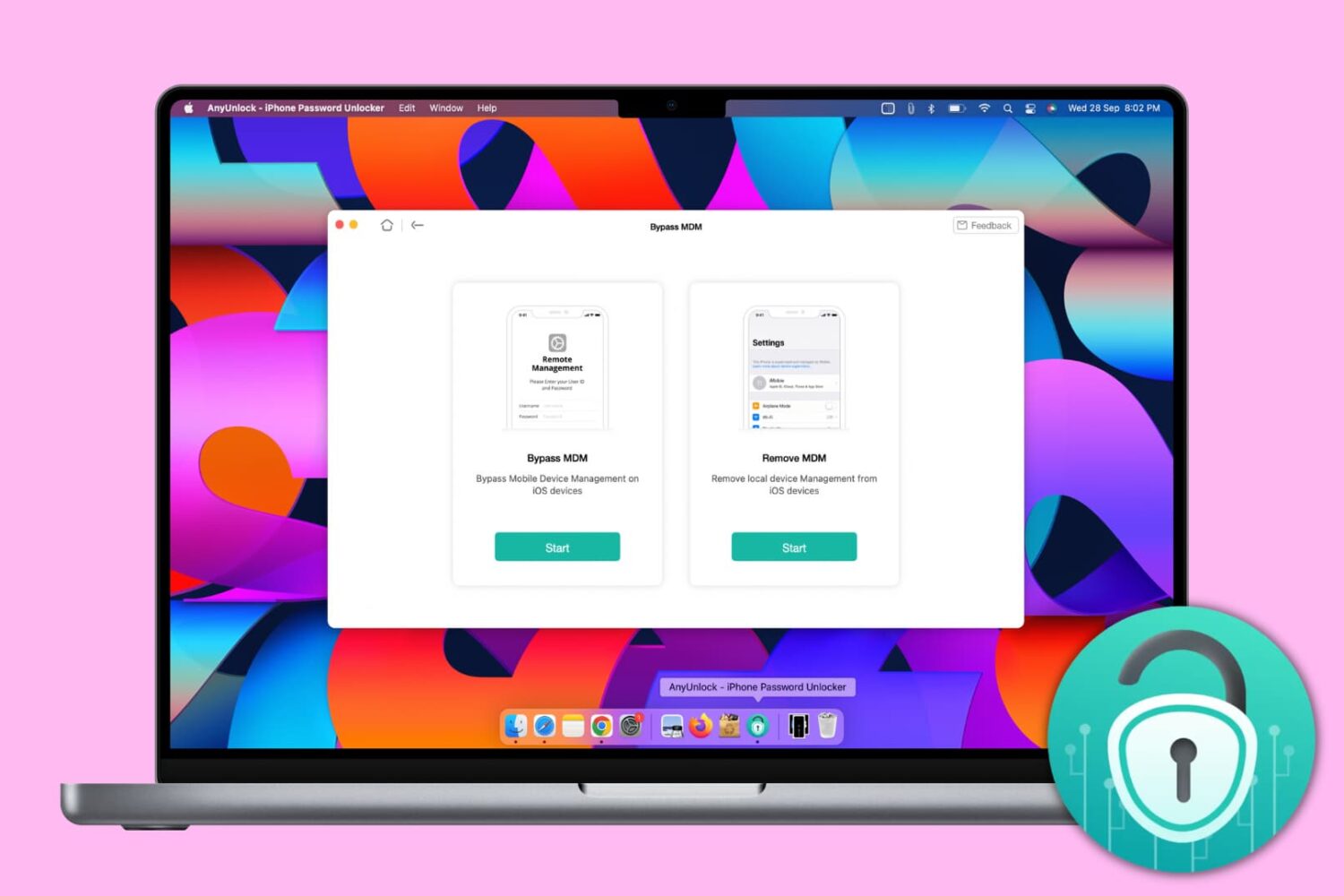
Mobile Device Management, or MDM, lets big organizations remotely manage Apple devices such as iPhone, iPad, and Mac, they give to their employees. With this, the organization can deploy updates, install apps, and put several restrictions on the iOS devices.
You will encounter an iPhone with a Remote Management screen asking you to enter the username and password if you're an employee of an organization who has been allotted this device or if you bought a second-hand iPhone and the seller didn't remove the MDM profile beforehand.
An iPhone with MDM may have many restrictions, and you may not be able to use it fully. And if it's an erased iPhone, the lack of the right credentials may not even let you go past the Remote Management setup screen.
To get out of such situations, you can use AnyUnlock by iMobie, and in this tutorial, we show you how.
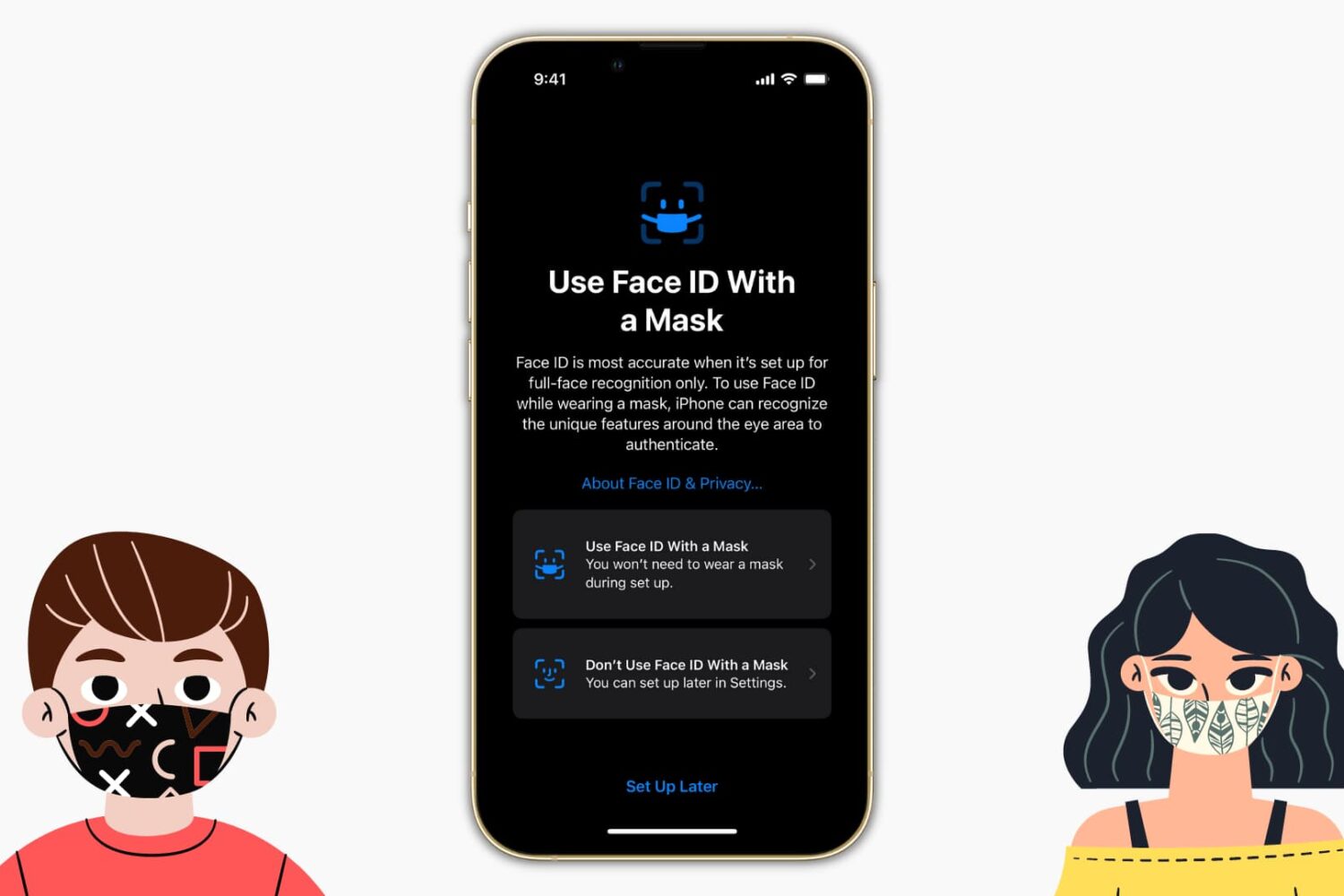
iOS 15.4 (currently in beta) added a new feature called Use Face ID With a Mask which lets you unlock your iPhone even when your face is covered with a mask. This guide will show you how to set up and unlock your iPhone while wearing a mask, the iPhones that support this feature, and more.
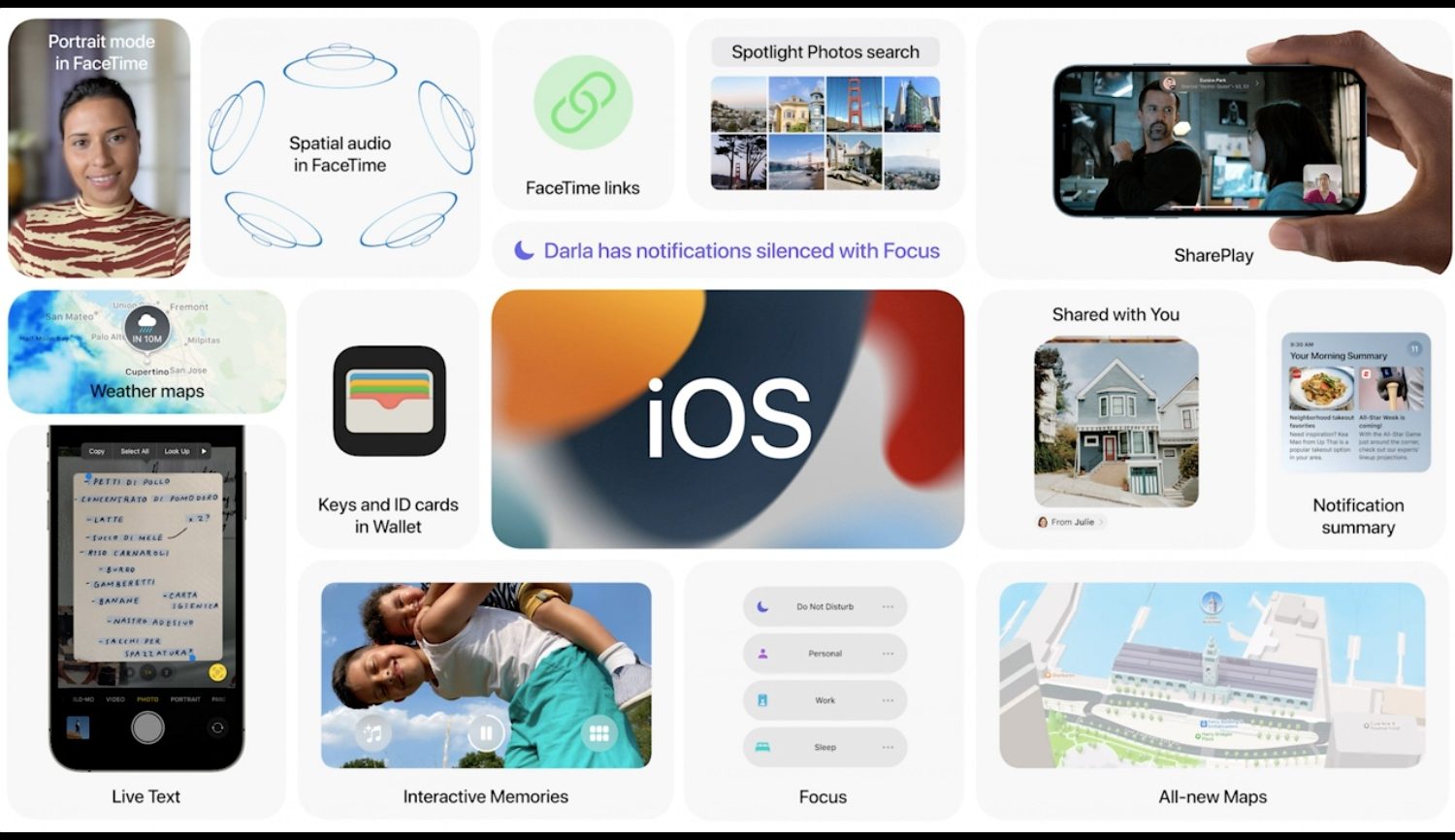
With iOS 15, you can approve personal Siri requests on your iPhone, such as accessing your contacts, by wearing your Apple Watch without having to use Face/Touch ID or your passcode.

Many times we take precautions to secure our digital items from others. We password-protect things like files and folders to prevent changes by others. But who protects us from ourselves?
If you’ve ever changed a file or moved a folder by mistake, then you know what I mean. The worst is when you do something like that and don’t even realize it until you need the item.
On your Mac, you can lock files, folders, and your Desktop (folder) to prevent unwanted changes. This doesn’t require a password. It’s just a simple “lock” to keep you, or someone else, from editing, moving, or even removing a file or folder. Here’s how it works.
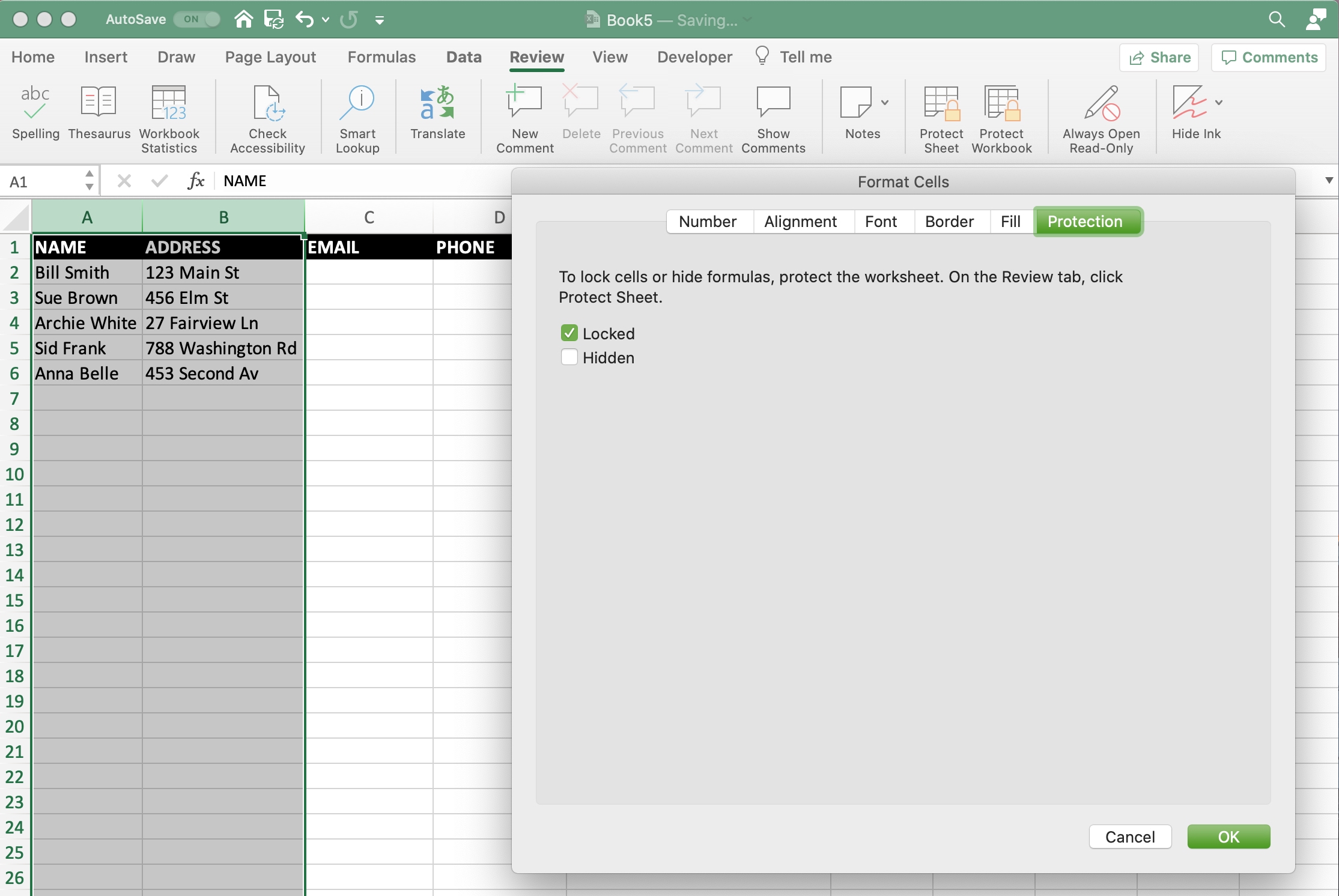
If you have an Excel spreadsheet or workbook that you want to either share with others, you likely have data that you don’t want them to be able to change. Maybe you want to allow them access to only edit certain cells. On the other hand, you may have data that you want to make sure doesn’t get accidentally changed as you work on the sheet yourself.
Unlike Numbers, you can lock cells in Microsoft Excel in a variety of ways. You can lock specific cells, cell ranges, rows, and columns. There are a few sets of steps in the process, but after you do it once, it will come easily for future workbooks. Here, we’ll walk you through how to lock cells in Microsoft Excel on Mac.
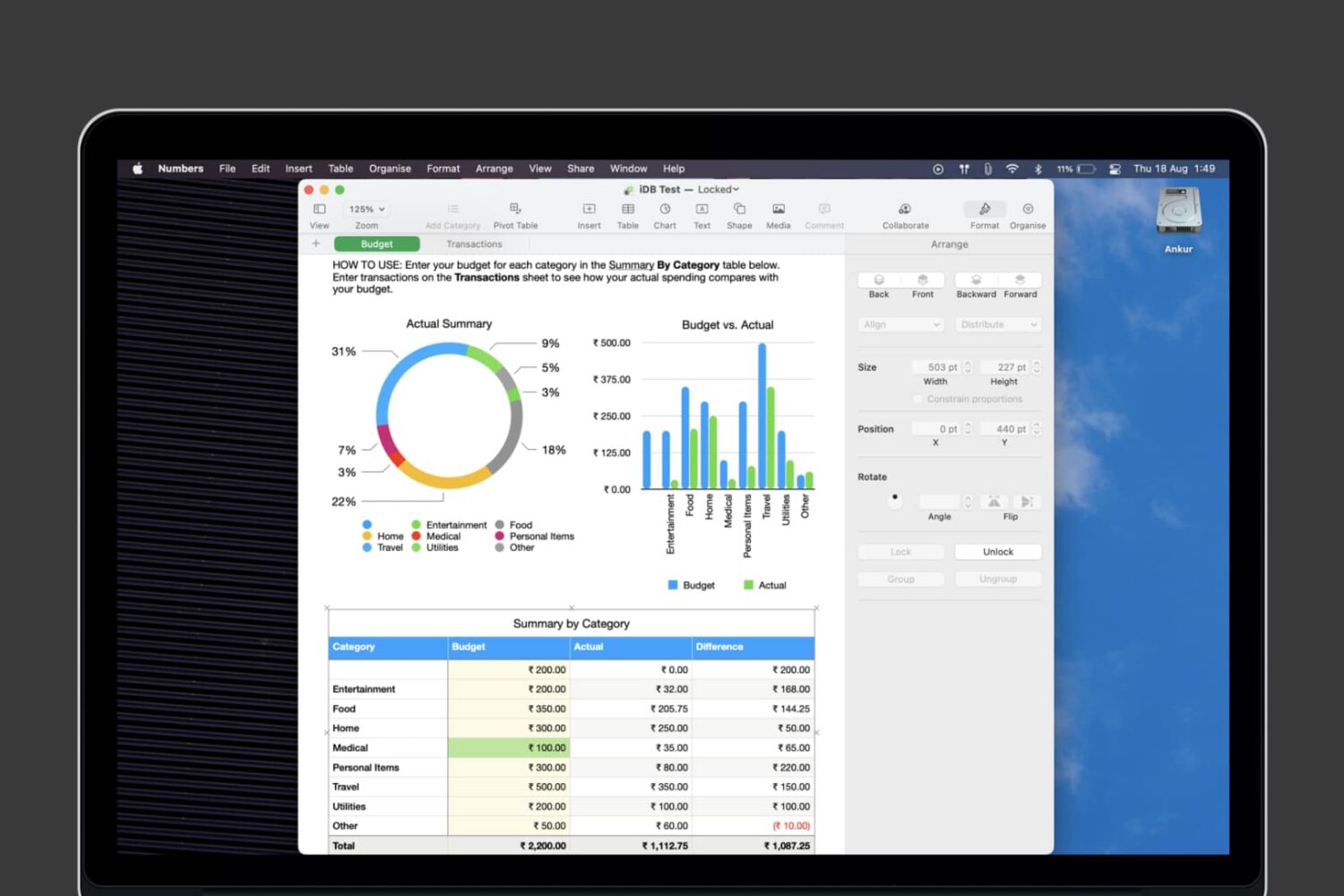
Numbers is a great option for spreadsheets and workbooks on iOS and Mac. As an alternative to Microsoft Excel, Apple Numbers has some of the same handy features but is lacking in others. So if you’re interested in locking cells in Numbers or locking an entire workbook, both to prevent unwanted changes, we’ll show you your options.

There are several ways you can prove to a potential buyer that your iPhone is unlocked, including crude methods such as pulling out your SIM card and putting one from a different carrier inside. But an easier approach is to access carrier lock status information directly from the Settings app in order to quickly verify that an iPhone or cellular iPad is unlocked or not. Let's show you how.
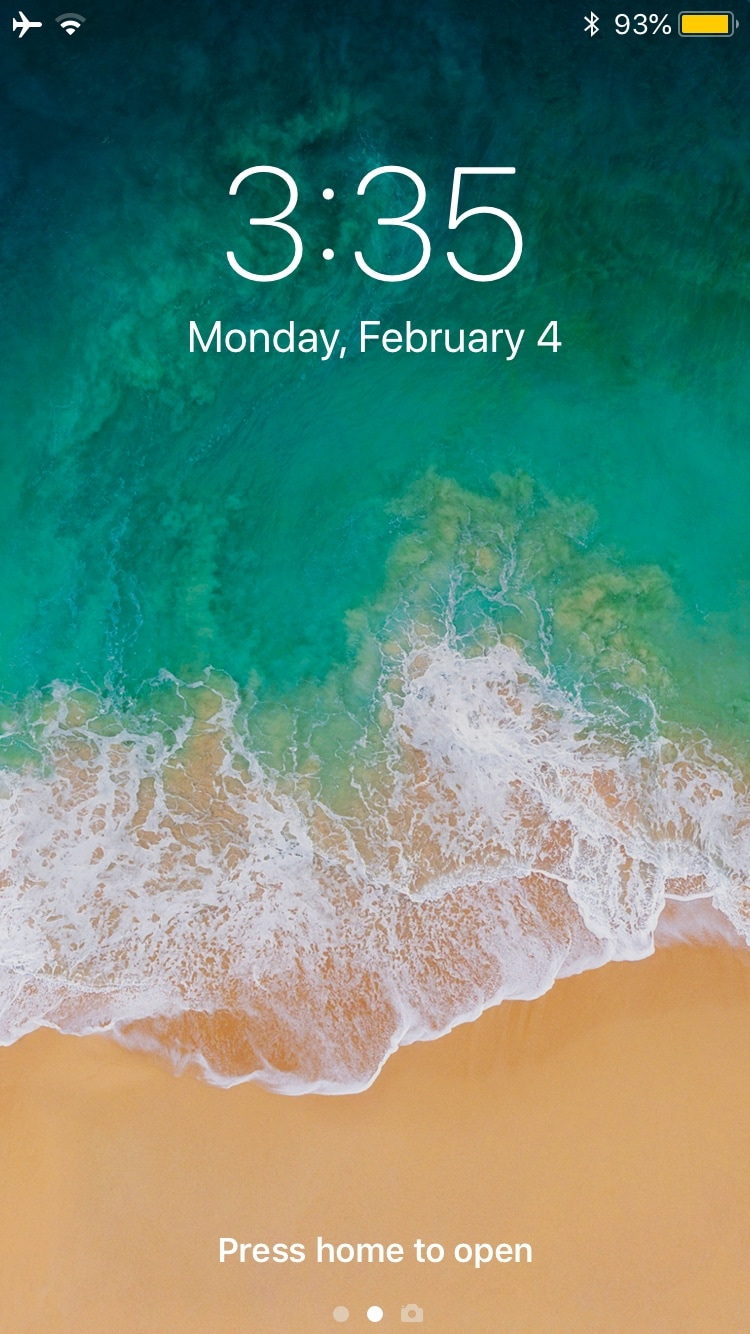
Upon unlocking your iPhone or iPad, an aesthetically-pleasing animation brings all your Home screen's icons into view. On the other hand, pressing the side button to lock your device results in an instantly-black display, as if Apple never intended to incorporate a locking animation into iOS.
If you wish your handset’s locking animation had a bit more spunk than it does out of the box, then you’ll come to appreciate a free jailbreak tweak dubbed LockAnim by iOS developer Julio Verne. Just as the name implies, this tweak brings a bevy of new locking animations to the table, giving you a lot more choice in what you see when you press that side button on your handset.

Verizon is going to stop selling unlocked iPhones, CNET reports. The carrier tells the outlet that it plans to begin locking the phones it sells to customers, for an undetermined period of time, beginning in the spring.
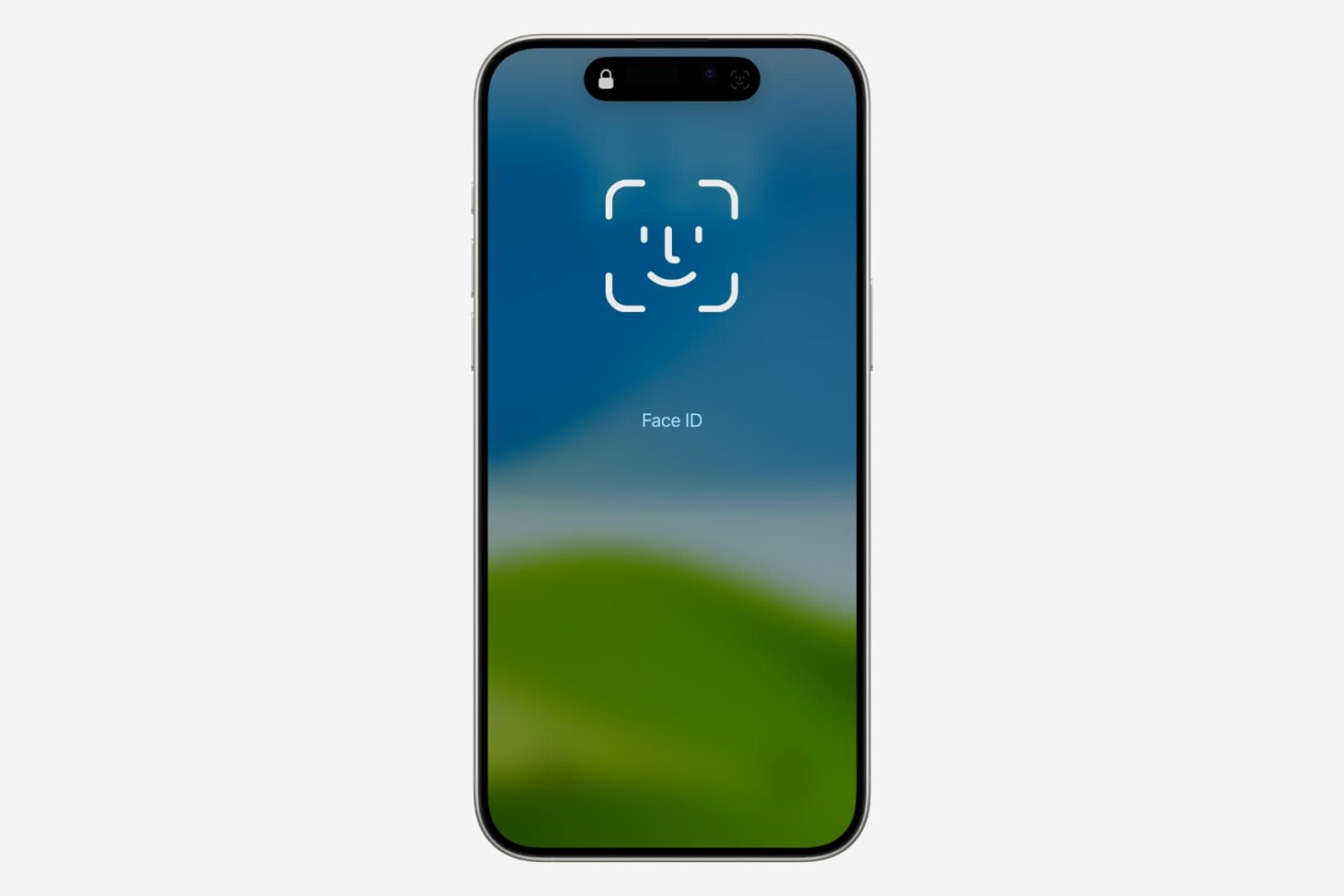
Check out this quick tip that lets you manually go past the failing Face ID screen and type the passcode on your iPhone or iPad to unlock it.