Mobile Device Management, or MDM, lets big organizations remotely manage Apple devices such as iPhone, iPad, and Mac, they give to their employees. With this, the organization can deploy updates, install apps, and put several restrictions on the iOS devices.
You will encounter an iPhone with a Remote Management screen asking you to enter the username and password if you’re an employee of an organization who has been allotted this device or if you bought a second-hand iPhone and the seller didn’t remove the MDM profile beforehand.
An iPhone with MDM may have many restrictions, and you may not be able to use it fully. And if it’s an erased iPhone, the lack of the right credentials may not even let you go past the Remote Management setup screen.
To get out of such situations, you can use AnyUnlock by iMobie, and in this tutorial, we show you how.
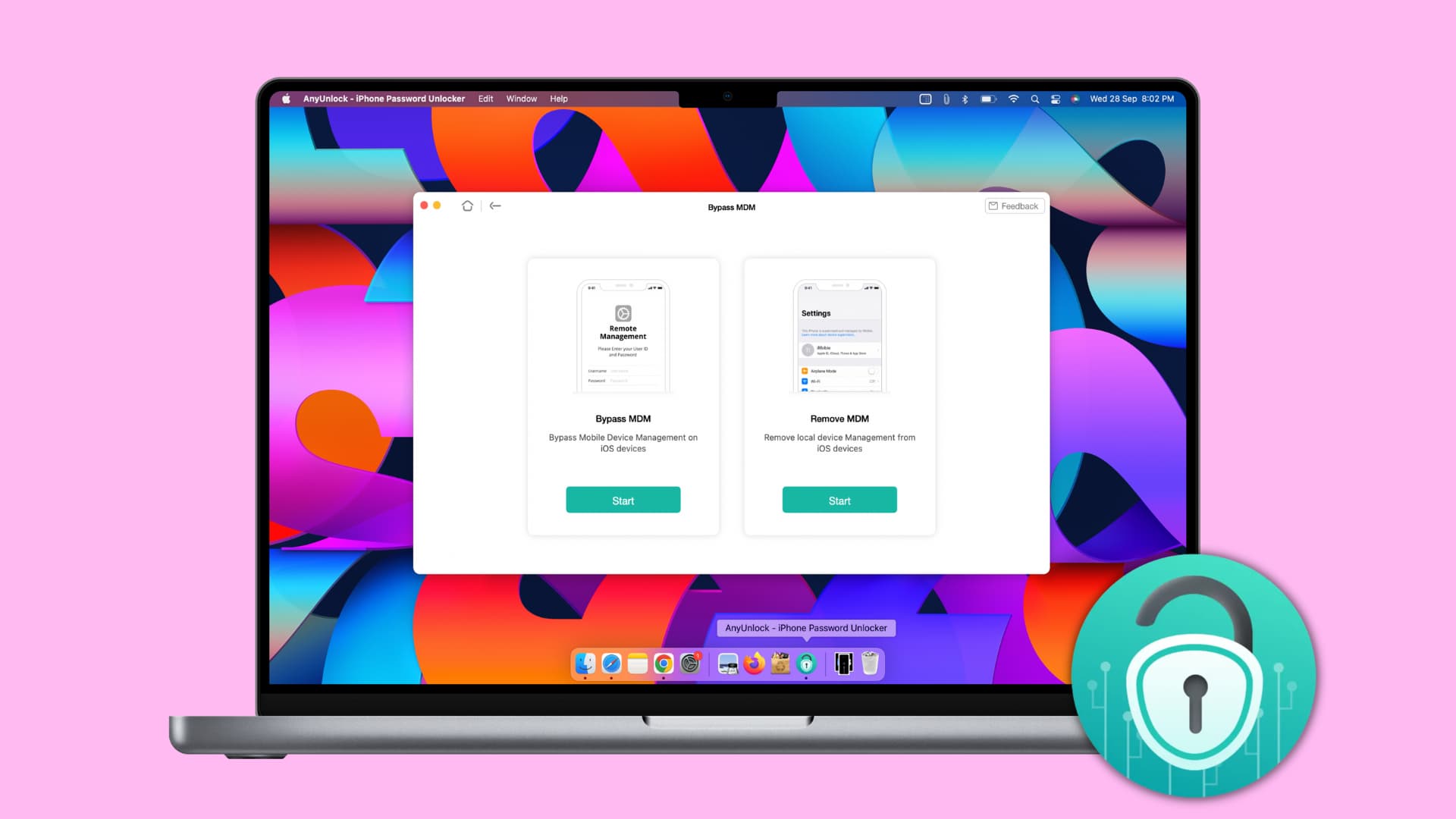
Restrictions imposed by MDM
When a company gives an iPhone to its employees, it does so mainly for office work. And to prevent non-organization-related work, the iPhone may have several restrictions.
For example, you may not be allowed to download apps on the iOS device. The ability to connect it to a computer may be blocked. You may not be able to use messages, some iCloud services, and have restrictions with Find My, AirDrop, Wi-Fi, App Clips, Bluetooth, and a lot more. If the organization decides, you may not even be allowed to change the iPhone wallpaper or use FaceTime on that iPhone with an MDM profile! Plus, they can also remotely control or erase the device! The list of restrictions is huge, and when I counted on the Apple website, the number of restrictions that can possibly be imposed crossed 100!
Having so many restrictions can make an iPhone unusable for daily use. And to remove them, you may want to get rid of the Mobile Device Management profile and restrictions.
So, if you bought a used iPhone with an MDM lock, you will obviously want to bypass or get rid of it. Sometimes, it’s also likely that you urgently need to use a device but no longer have access to the MDM password, or it’s incorrect, and you can’t contact the relevant IT person who handles these at your organization.
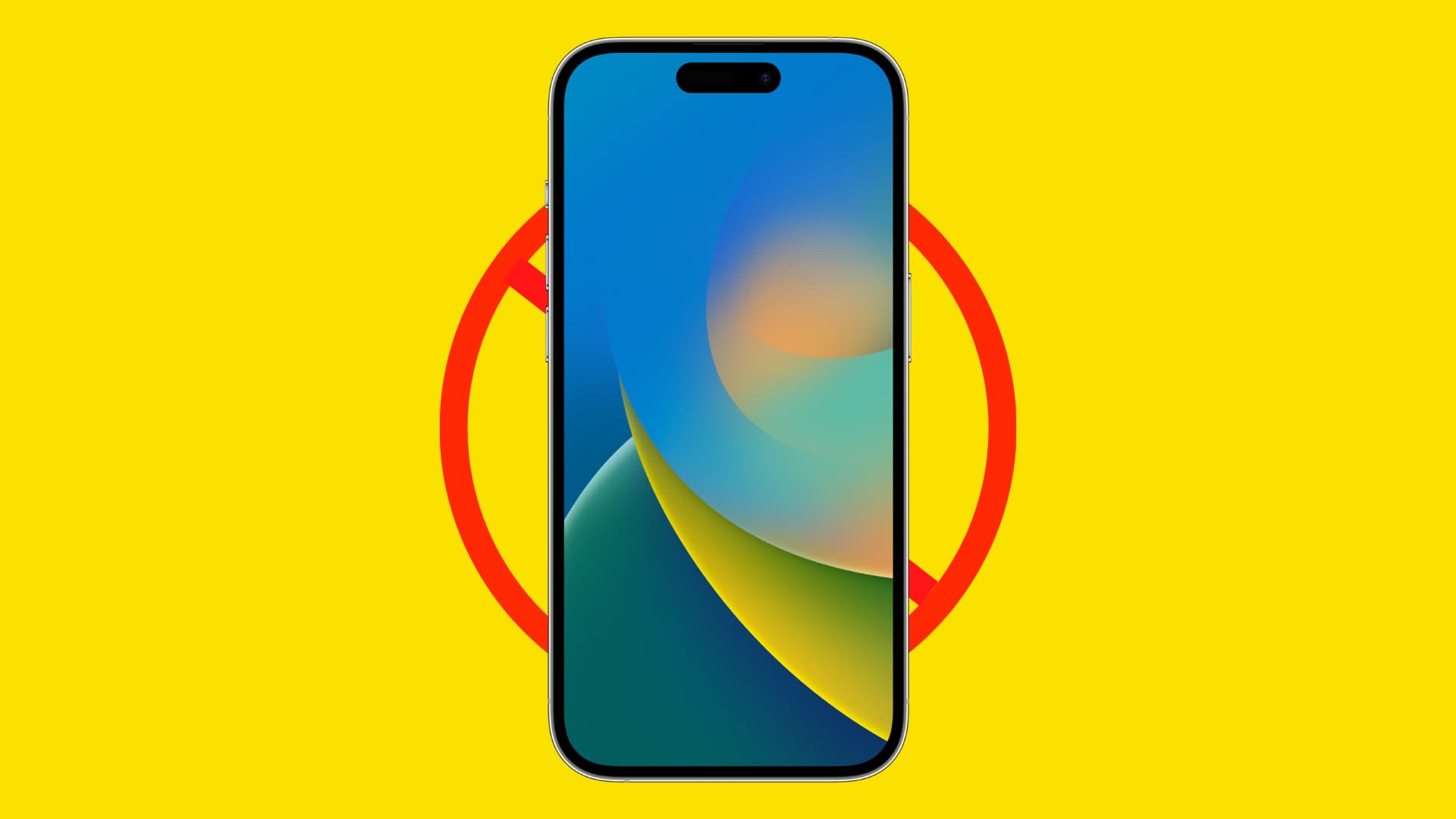
How to bypass MDM with AnyUnlock-iPhone Password Manager
If your iPhone is already set up and in use, you can try going to Settings > General > VPN & Device Management to remove the MDM profile. But in most cases, the ability to remove the MDM profile is blocked.
If your device isn’t set up and erased, you will encounter the Remove Management screen when you try to set up your iPhone to get it ready for use. If you don’t have the required details, you may not be able to proceed, or could proceed with an iPhone that has several restrictions.
To make your iPhone usable again, you will have to remove it from the MDM clutches, and AnyUnlock-iPhone Password Manager is your tool for that.
AnyUnlock supports all iPhones from iPhone 3G and up, including the latest iPhone 14. To make everything smoother, it’s regularly updated and works even with iOS 15 and the current iOS 16! And your iPhone isn’t Jailbroken when you use AnyUnlock.
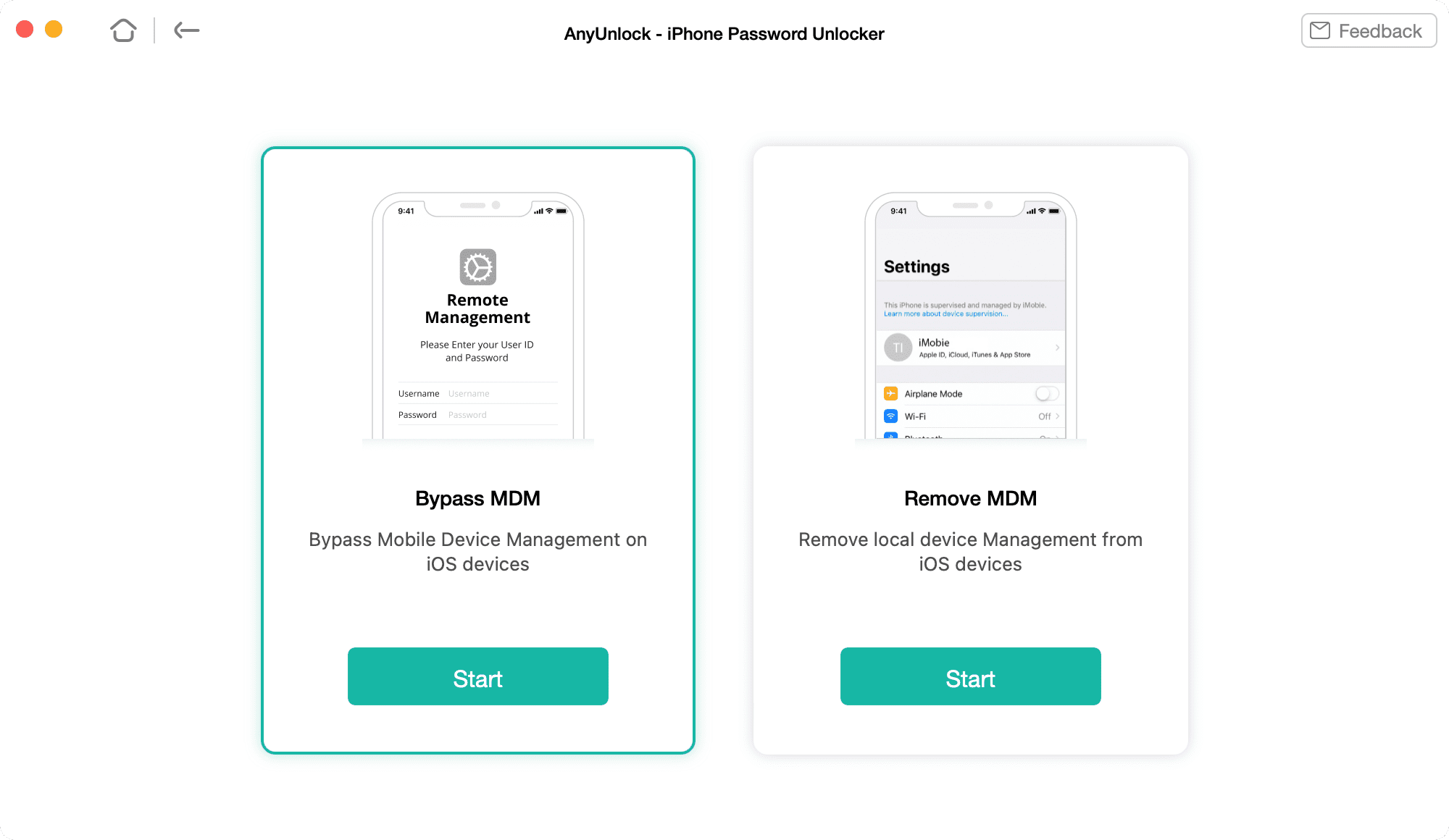
Follow these steps to bypass or remove remote management restrictions from your iPhone or iPad even if you don’t have the required username and password:
1) Download AnyUnlock-iPhone Password Manager and install it on your Mac or PC.
2) Open AnyUnlock and click Bypass MDM. To bypass Mobile Device Management, choose Bypass MDM > Start. You should use this if your iPhone is stuck on the Remote Management screen while setting up. Another option is to Remove MDM, and you can use this if your iPhone is already set up. This iMobie guide tells you more about these two processes.
3) Connect your MDM locked or restricted iPhone to your computer. If you’re choosing to bypass MDM, make sure the iPhone is on the Remote Management screen that you see while setting up your iPhone.
4) Click Bypass Now or Remove Now.
You have done everything from your end. In a few seconds, AnyUnlock-iPhone Password Manager should bypass or remove the MDM restrictions.
Get AnyUnlock for your computer
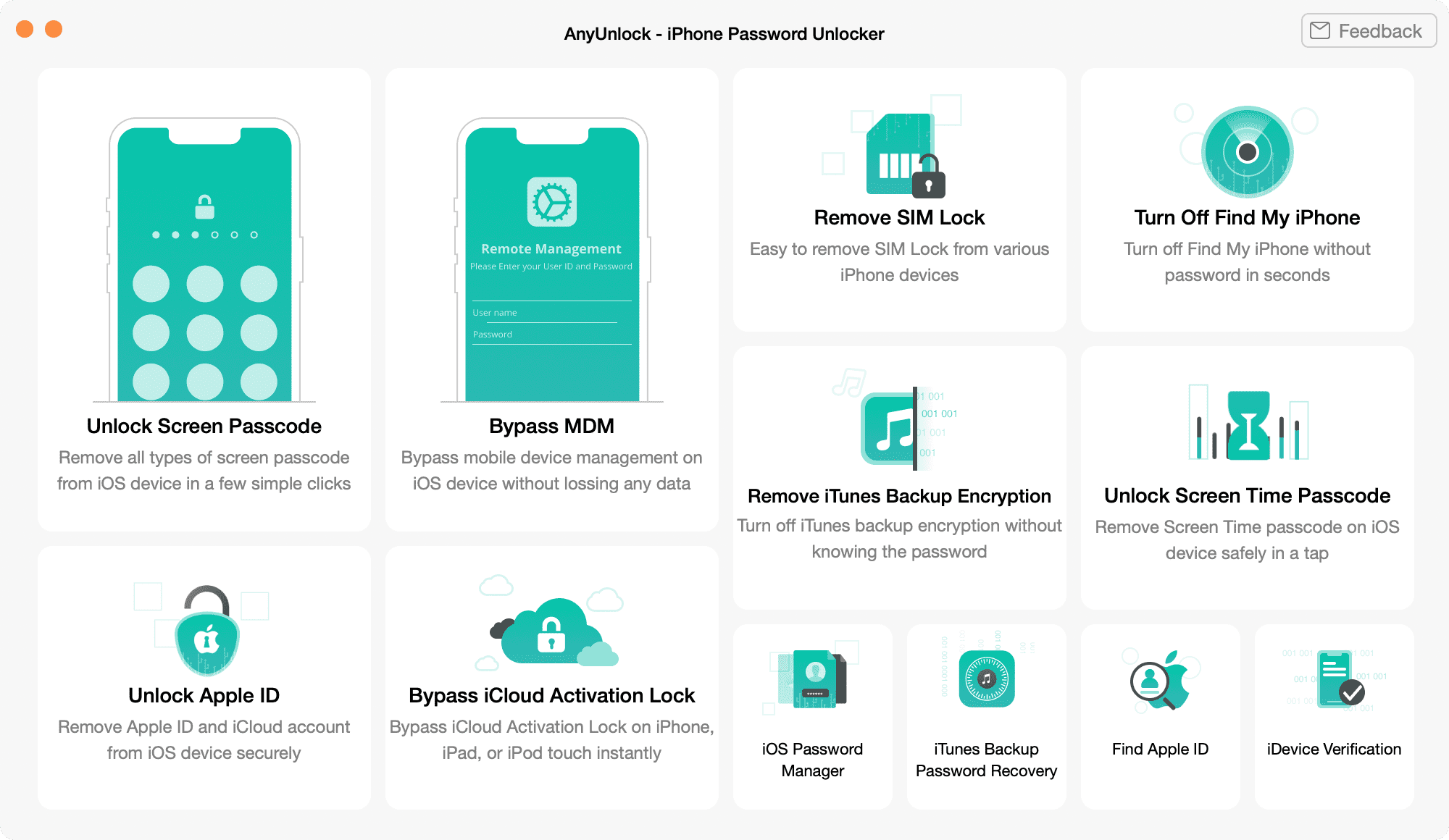
Though AnyUnlock is available as a free download, to bypass or remove MDM from your iPhone, you will have to buy the pro version.
Besides removing remote management restrictions from your iPhone, AnyUnlock has a suite of features related to passwords and bypassing locks. You can use it to unlock the screen passcode, remove the SIM lock, unlock the Screen Time passcode, recover the iTunes backup password, and more.