Are you looking to protect your web browser activity and data from other people, such as your family members or office colleagues? In this tutorial, we will explore what your options are to achieve this.
How to lock your web browsers on Mac and PC
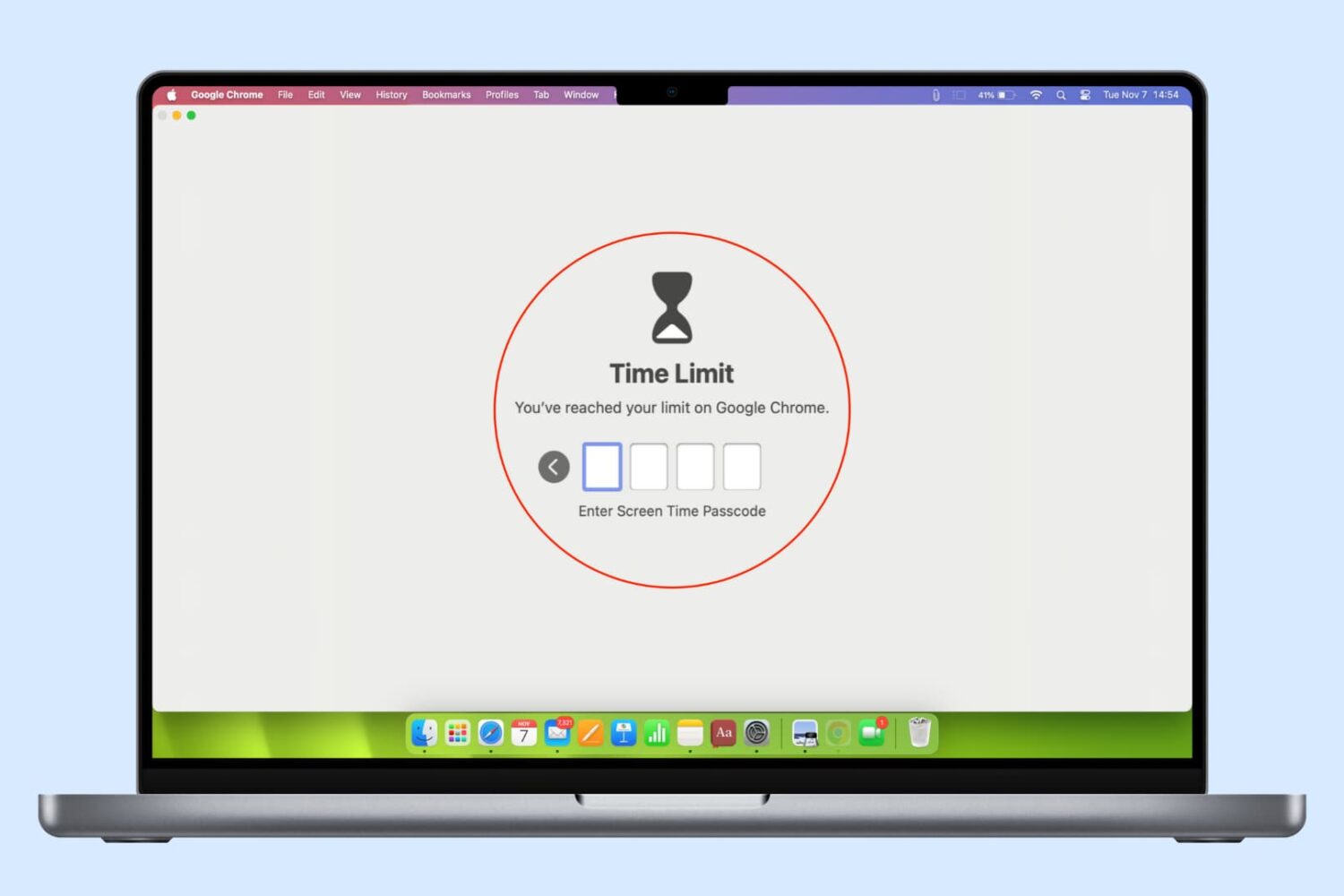
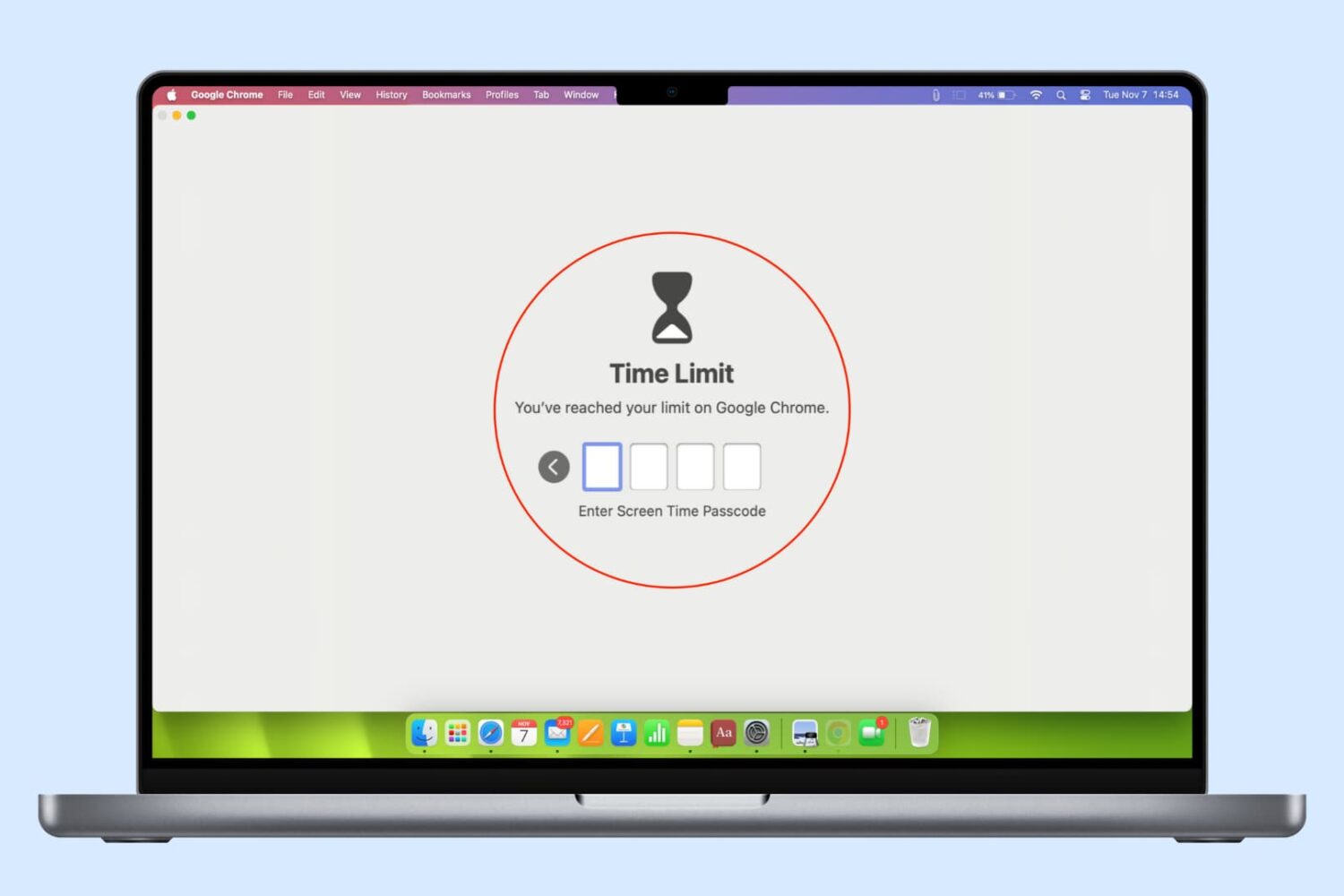
Are you looking to protect your web browser activity and data from other people, such as your family members or office colleagues? In this tutorial, we will explore what your options are to achieve this.
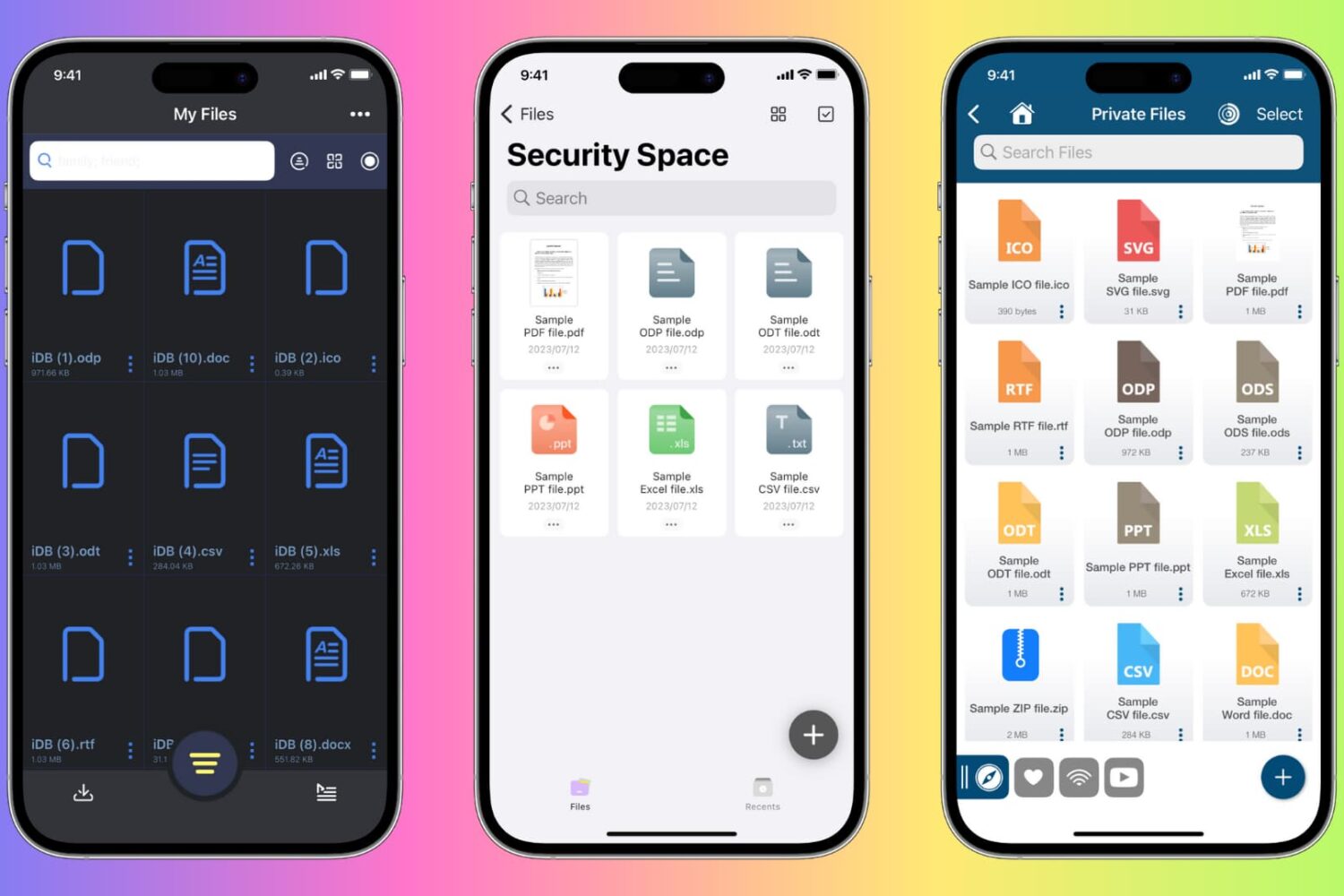
In this tutorial, we will show you how to keep your private or sensitive documents away from preying eyes on your iPhone, iPad, and Mac by locking them.
In this tutorial, we will share a simple tip that will let you protect any app of your choice with a passcode and Face ID, ensuring no one else can get inside that app even if you hand over your unlocked iPhone or iPad to them.
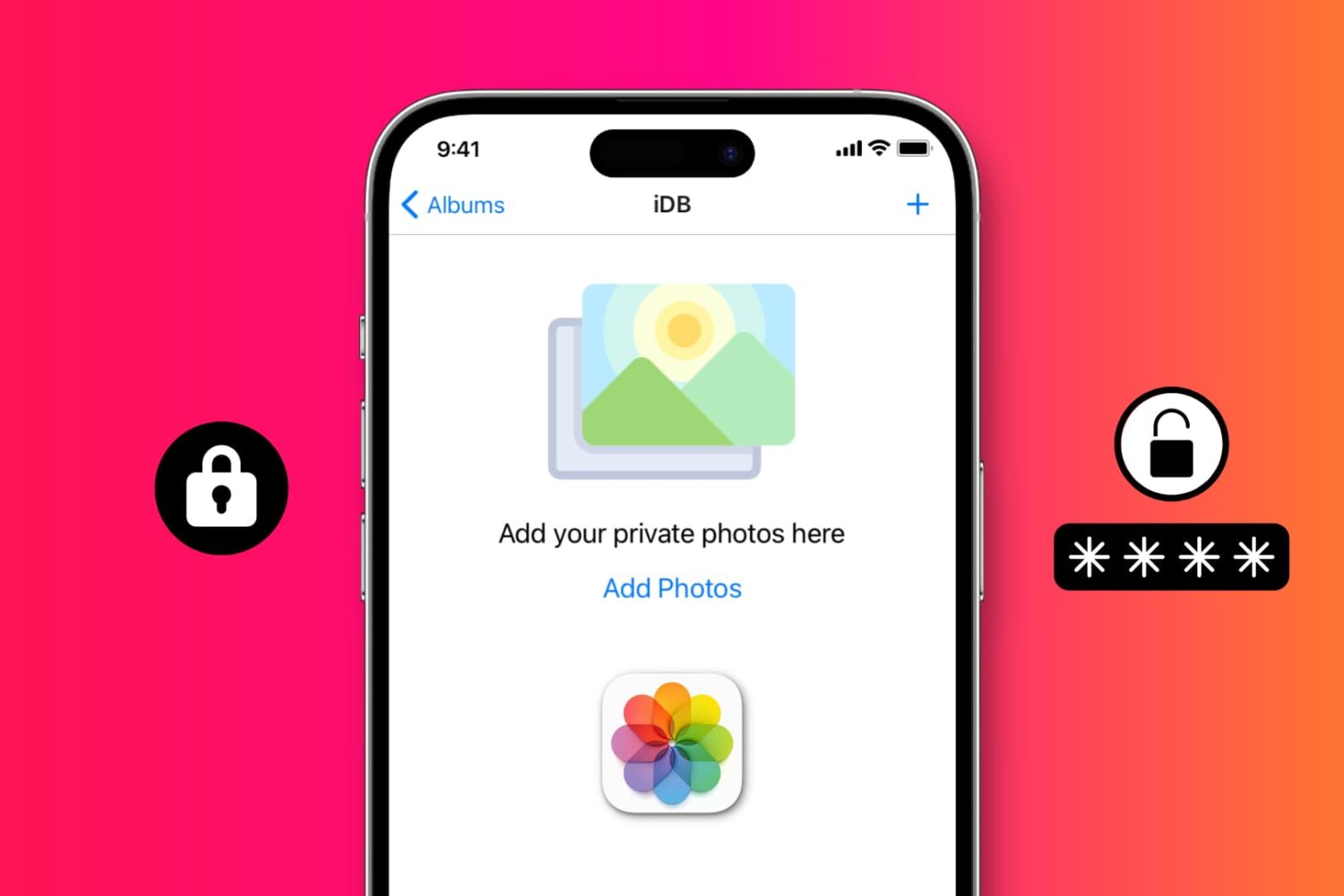
Want to prevent people from looking at your photos and videos? Check out these 5 free ways to restrict access to your photos and videos on iPhone or iPad with a password or Face ID.
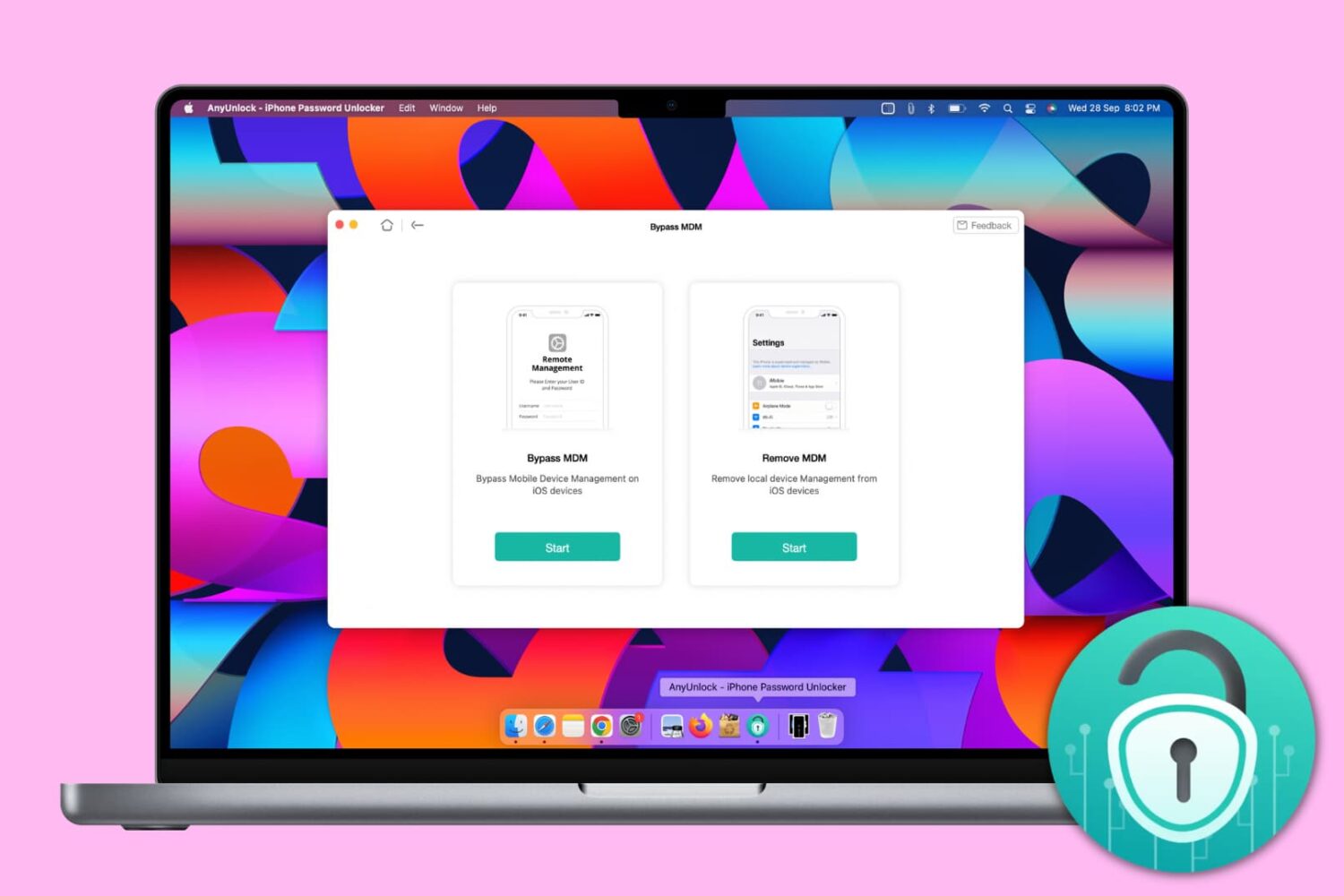
Mobile Device Management, or MDM, lets big organizations remotely manage Apple devices such as iPhone, iPad, and Mac, they give to their employees. With this, the organization can deploy updates, install apps, and put several restrictions on the iOS devices.
You will encounter an iPhone with a Remote Management screen asking you to enter the username and password if you're an employee of an organization who has been allotted this device or if you bought a second-hand iPhone and the seller didn't remove the MDM profile beforehand.
An iPhone with MDM may have many restrictions, and you may not be able to use it fully. And if it's an erased iPhone, the lack of the right credentials may not even let you go past the Remote Management setup screen.
To get out of such situations, you can use AnyUnlock by iMobie, and in this tutorial, we show you how.
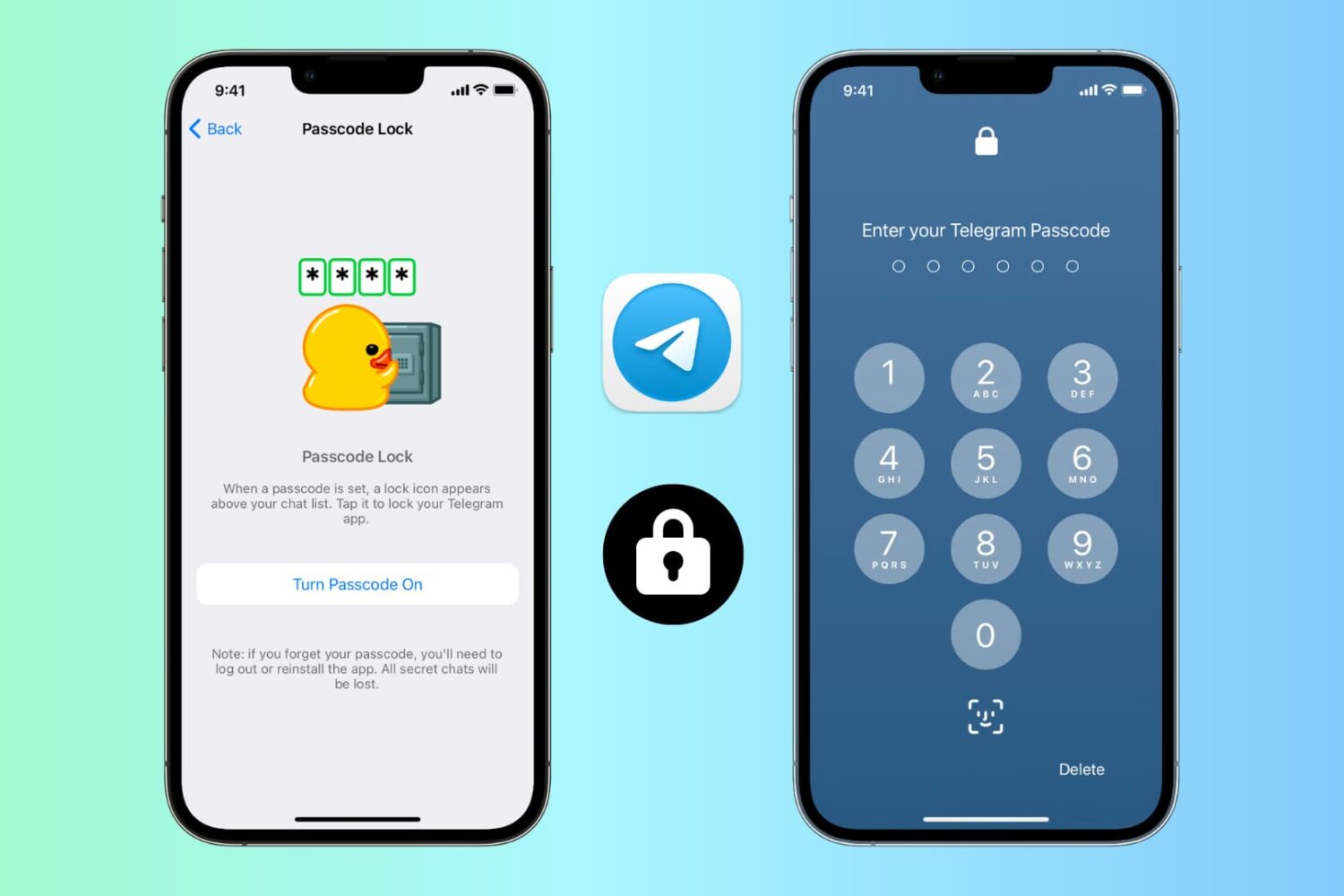
With over 700 million active monthly users, Telegram is one of the most popular instant messaging services. If your friends and family use Telegram, you might have private conversations that you don't want others to see. This is especially true if your acquaintances frequently borrow your iPhone to watch YouTube, see photos, etc.
Thus, to prevent unsolicited access to your Telegram chats and channels, you can easily put a lock on the app.
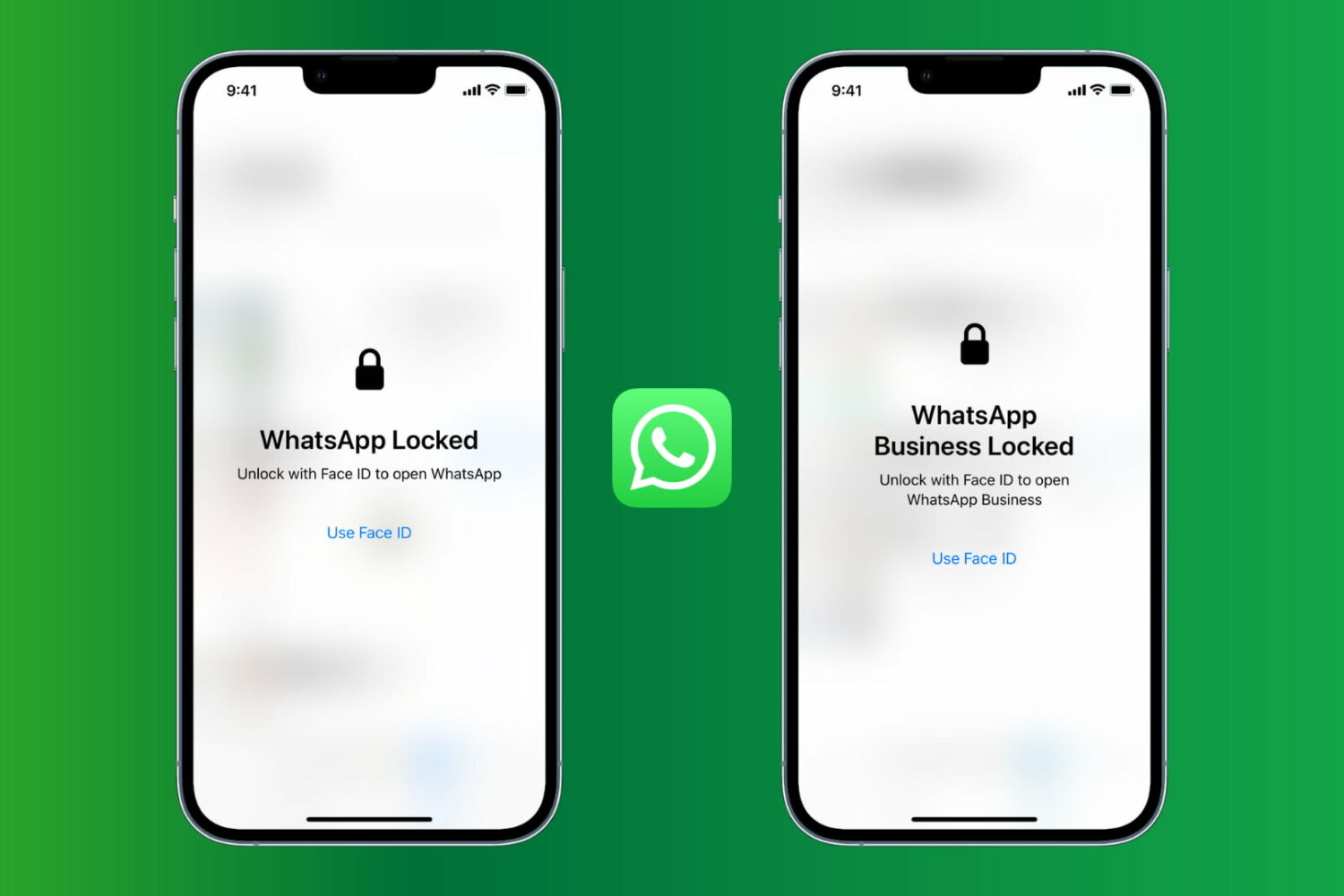
Once you set a passcode on your iPhone, it secures all your apps and data. However, if you hand over your unlocked iPhone to nosy people, it's possible they will peek inside WhatsApp to see what you’re up to! Thankfully, WhatsApp offers a built-in option to lock the app.
This tutorial shows you how to enable a password or Face ID/Touch ID lock on WhatsApp for iPhone to protect your chats. The process to lock WhatsApp Business is the same.
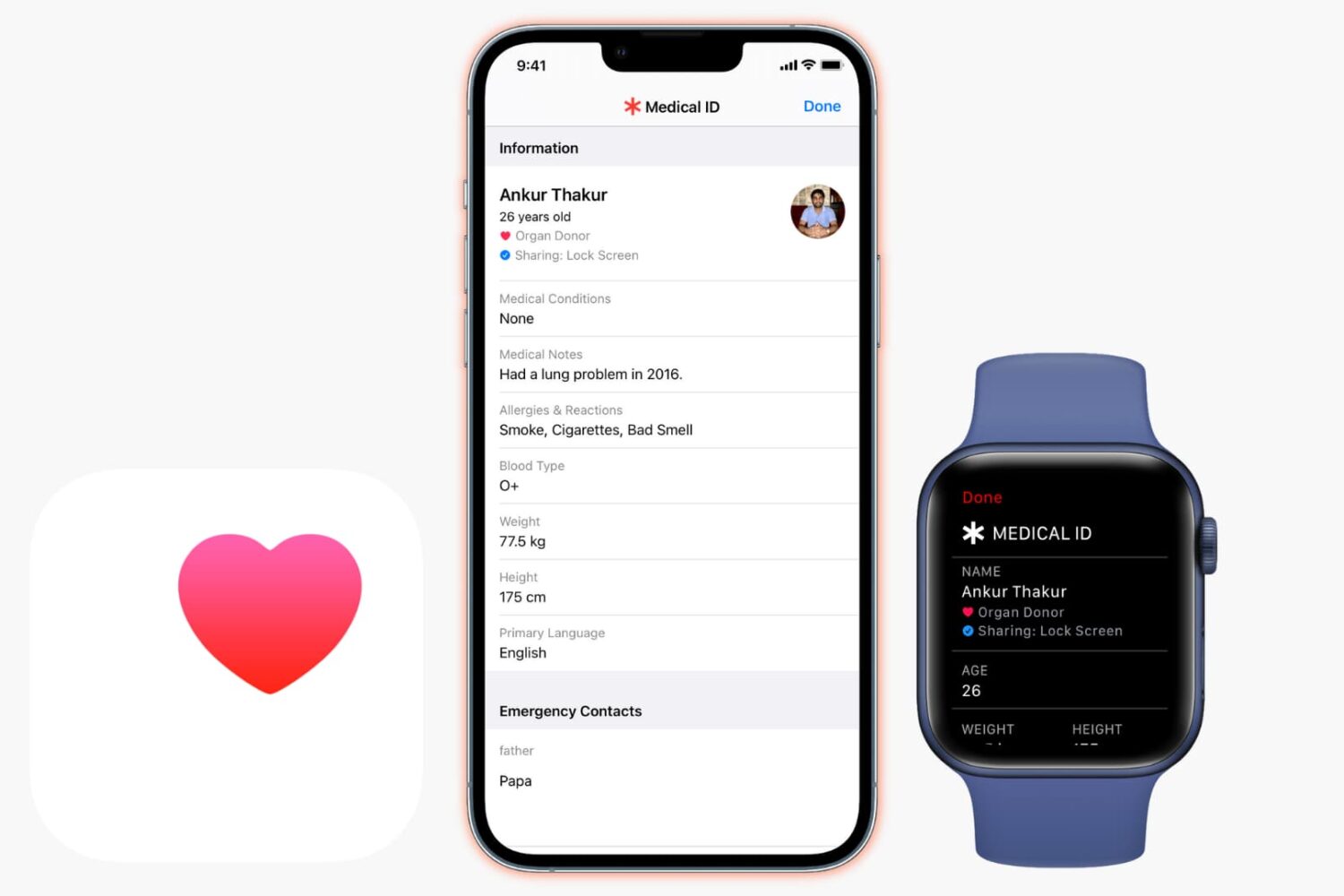
Medical ID on iPhone and Apple Watch provides valuable information related to you and your health. Once you set up your Medical ID and enable it to show on the Lock Screen, anyone with physical access to the device can know about your health conditions and reach your emergency contacts.
This important tutorial will show you how to create your Medical ID on your iPhone and how you or anyone else can access it from the Lock Screen.

Many times we take precautions to secure our digital items from others. We password-protect things like files and folders to prevent changes by others. But who protects us from ourselves?
If you’ve ever changed a file or moved a folder by mistake, then you know what I mean. The worst is when you do something like that and don’t even realize it until you need the item.
On your Mac, you can lock files, folders, and your Desktop (folder) to prevent unwanted changes. This doesn’t require a password. It’s just a simple “lock” to keep you, or someone else, from editing, moving, or even removing a file or folder. Here’s how it works.
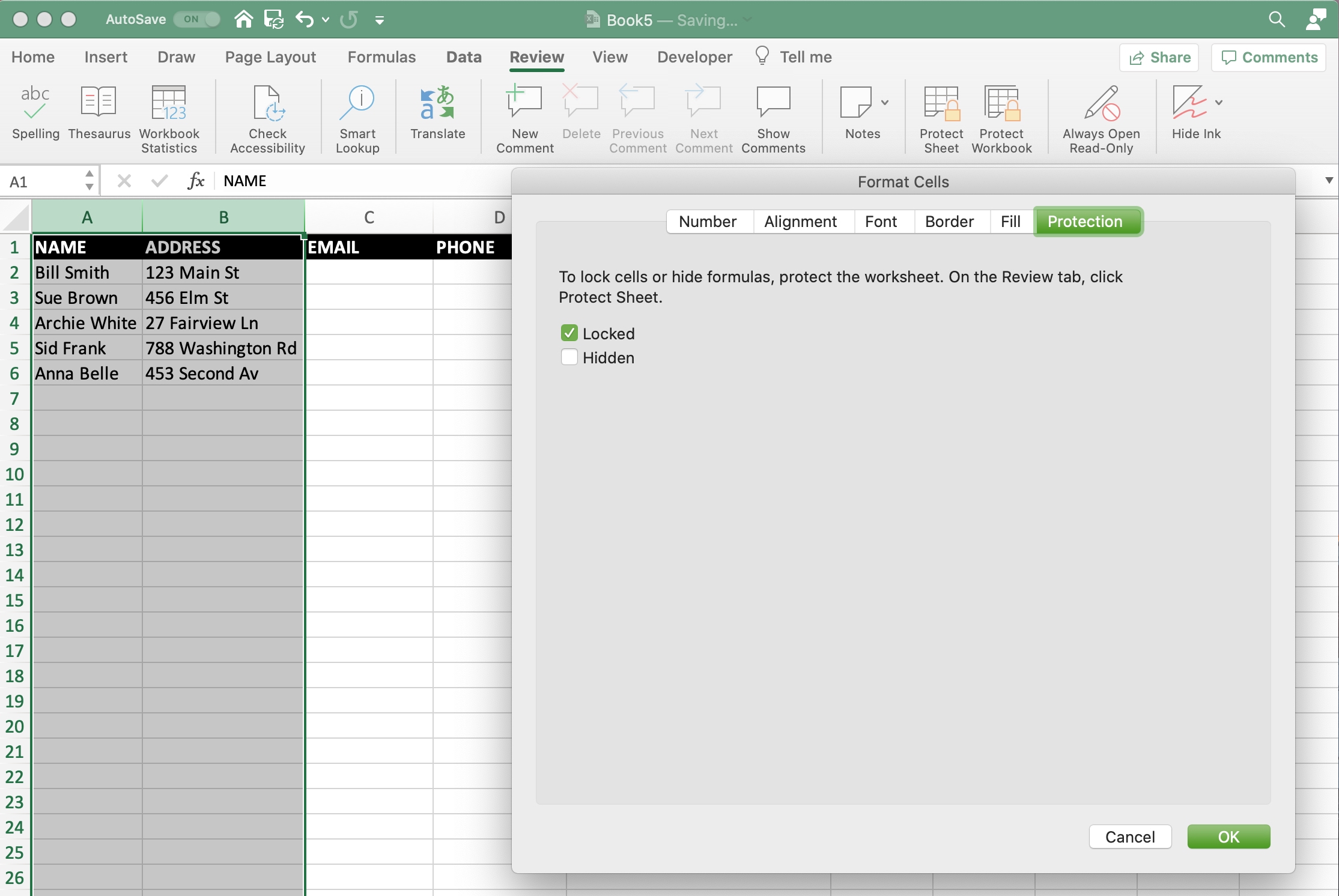
If you have an Excel spreadsheet or workbook that you want to either share with others, you likely have data that you don’t want them to be able to change. Maybe you want to allow them access to only edit certain cells. On the other hand, you may have data that you want to make sure doesn’t get accidentally changed as you work on the sheet yourself.
Unlike Numbers, you can lock cells in Microsoft Excel in a variety of ways. You can lock specific cells, cell ranges, rows, and columns. There are a few sets of steps in the process, but after you do it once, it will come easily for future workbooks. Here, we’ll walk you through how to lock cells in Microsoft Excel on Mac.
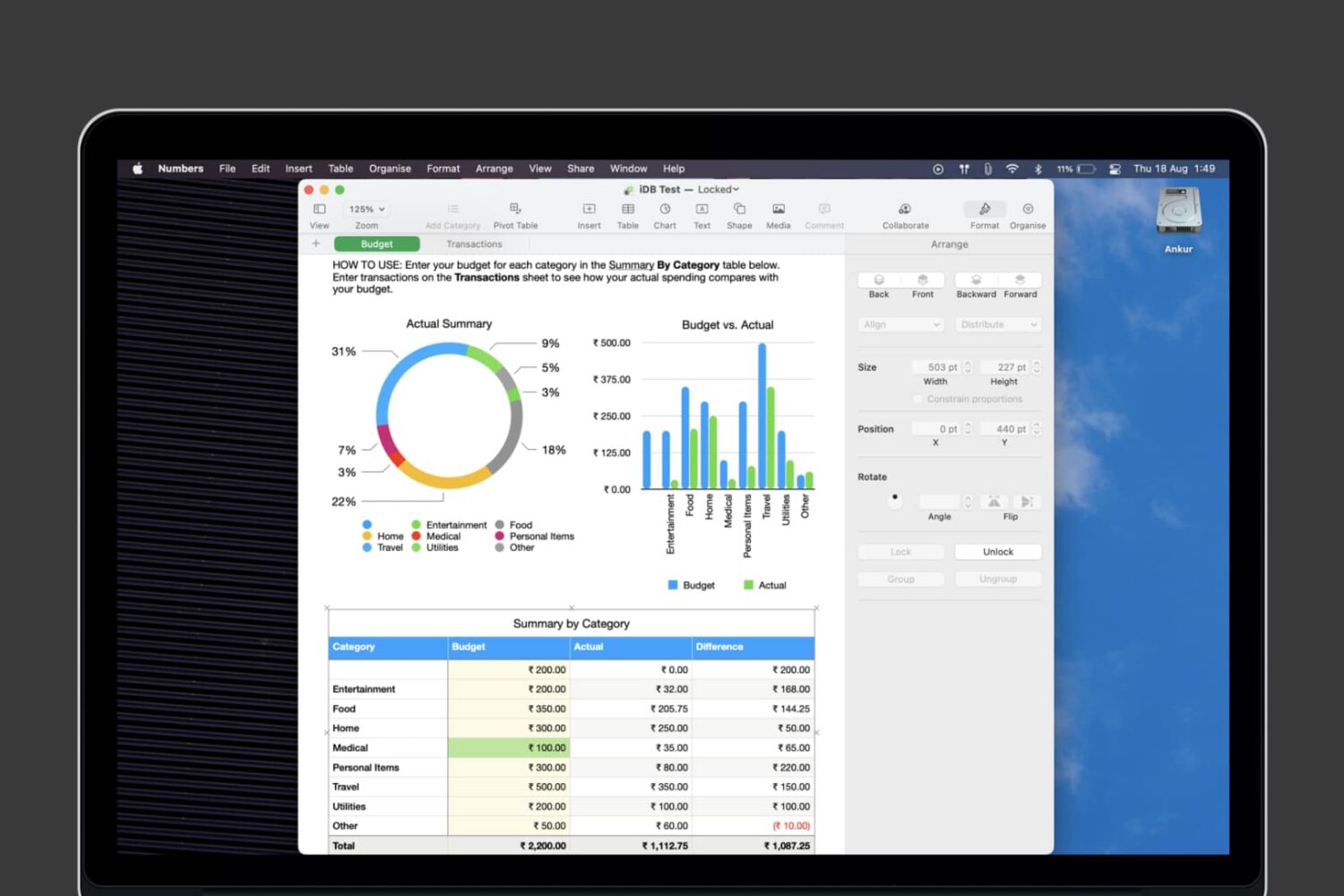
Numbers is a great option for spreadsheets and workbooks on iOS and Mac. As an alternative to Microsoft Excel, Apple Numbers has some of the same handy features but is lacking in others. So if you’re interested in locking cells in Numbers or locking an entire workbook, both to prevent unwanted changes, we’ll show you your options.