With iOS 15, you can approve personal Siri requests on your iPhone, such as accessing your contacts, by wearing your Apple Watch without having to use Face/Touch ID or your passcode.
STORY HIGHLIGHTS:
- iOS 15’s “Unlock with Apple Watch” has expanded to Siri requests on iPhone.
- Previously, you approved Siri request with your passcode or Face/Touch ID.
- Unlocking iPhone with Apple Watch while wearing a mask still works.
 iOS 15 brings “Unlock with Apple Watch” to Siri requests
iOS 15 brings “Unlock with Apple Watch” to Siri requests
This feature is very helpful for iPhone owners who happen to own an Apple Watch.
Before iOS 15, approving Siri requests requiring access to personal information such as your calendar or your smart home appliances was only possible with biometrics (Face ID or Touch ID) or by punching in your passcode. For instance, ask Siri on your iPhone what’s on your calendar or to open the garage door to see this secure authentication in action.
→ How to unlock iPhone with Apple Watch while wearing a mask
With iOS 15, any such personal Siri request gets automatically approved as long as you’re wearing your Apple Watch, it’s unlocked and on your wrist. Of course, you’ll need to turn on the option to unlock your iPhone with your Apple Watch for this to work.
Who can use this feature and when?
Apple released the iOS 15.0 beta for developer testing on June 7, 2020.
Apple will be conducting testing of its prerelease software throughout the summer, with the general public getting a chance to test-drive all the new features when Apple launches the first public beta to members of its beta-testing program (you can apply for free at beta.apple.com).
The iOS 15 public beta is expected in July.
How to approve personal Siri requests with Apple Watch
To automatically have the Apple Watch approve personal requests to Siri on your iPhone, you must use iOS 15 and have the “Unlock with Apple Watch” option turned on in Settings.
- Open Settings on your iPhone with iOS 15.0 or later.
- Choose “Face ID and Passcode” or “Touch ID and Passcode” from the root list.
- Turn on the option labeled “Unlock with Apple Watch”.
Here’s Apple’s feature description in iOS 15.0:
Use the secure connection to your Apple Watch for Siri requests to unlock your iPhone when an obstruction, like a face mask, prevents Face ID from recognizing your face. Your watch must be passcode protected, unlocked and on your wrist close by.
By comparison, here’s the description before iOS 15 expanded the feature to Siri request:
Use the secure connection to your Apple Watch to unlock iPhone when a mask prevents Face ID from recognizing your face. Your watch must be nearby, on your wrist, unlocked and protected by a passcode.
Keep in mind that older watch models don’t support the “Unlock with Apple Watch” feature.
System requirements: Approving Siri requests on iPhone with Apple Watch
Here’s what you’ll need for this feature to work:
- iPhone with Face ID and iOS 15.0 or later
- Apple Watch Series 3 or newer with watchOS 8.0 or later
- Your iPhone and Apple Watch need to have Wi-Fi and Bluetooth turned on
- Your Apple Watch needs to:
- Be paired with your iPhone
- Have a passcode set
- Have the Wrist Detection feature turned on
- Be on your wrist and unlocked
And if you previously used this feature to unlock your iPhone while wearing a face mask, you can continue to do so as nothing has changed in that respect in iOS 15.0.
Unlocking iPhone while wearing a face mask
Apple rolled out the ability to unlock an iPhone while wearing a mask in iOS 14.5 and watchOS 7.4, which launched publicly on April 26, 2021. The feature bypasses biometrics/passcode if the TrueDepth camera sees a mask on your face and you’re wearing the watch.
And now with iOS 15, this feature also approves personal Siri requests. Well done, Apple!
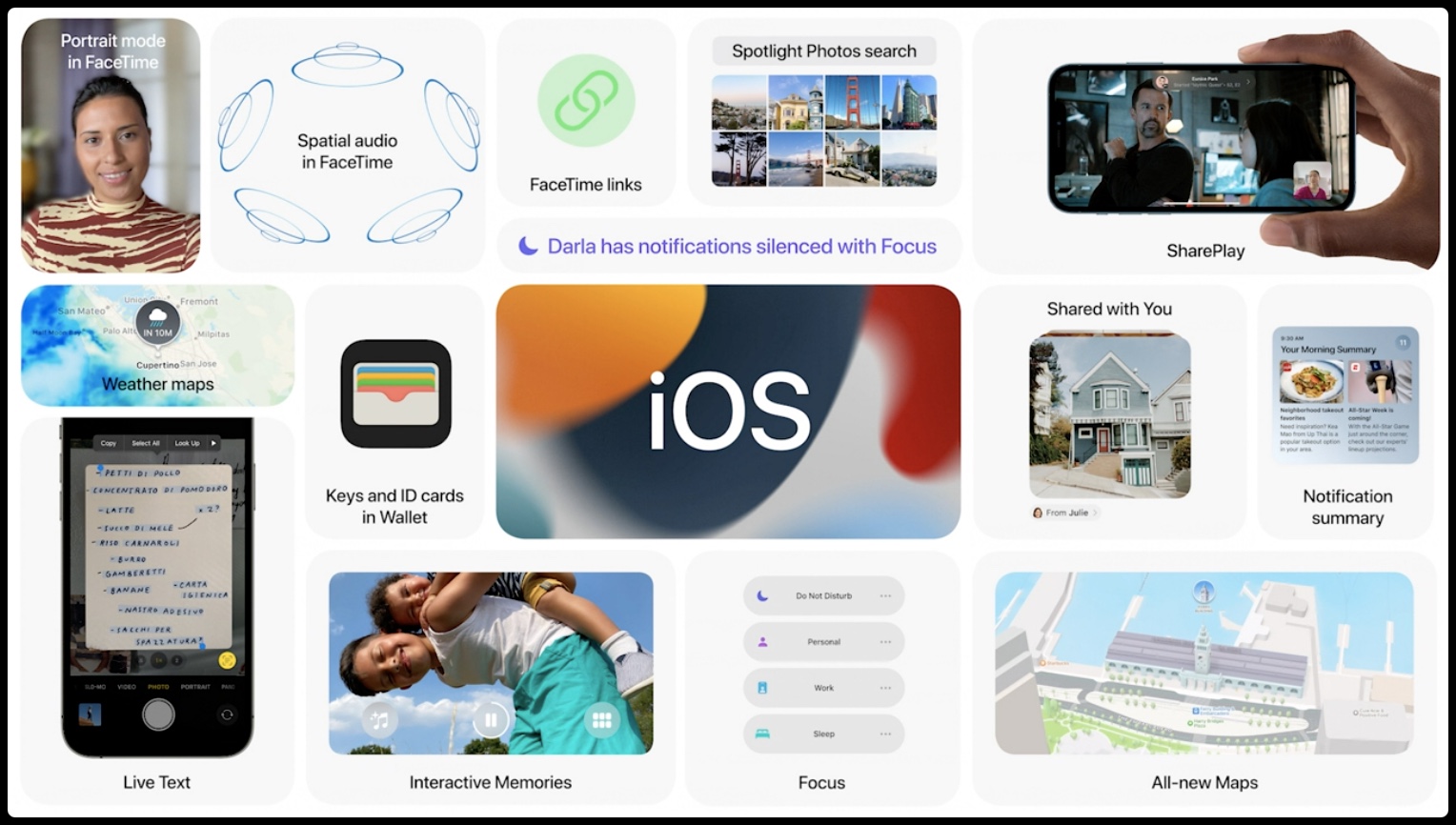 iOS 15 brings “Unlock with Apple Watch” to Siri requests
iOS 15 brings “Unlock with Apple Watch” to Siri requests