Some of the things people do in iOS make no sense. Watch this video about the most common mistakes iPhone owners make, and make sure to avoid doing them.
After watching the ten-minute video walkthrough, please give our lead video guy Michael Billig (@michael_billig) a shoutout on Twitter and be sure to subscribe to the iDB YouTube channel with post notifications turned on so you don’t miss a thing.
1. Stop force-quitting apps like there’s no tomorrow
People think force-quitting apps in the app switcher will make their iPhones run smoother. Rubbish! Background apps are in a low state and use minimal resources.
Force-quitting purges an app from the memory. Re-opening it prompts iOS to load app code from flash storage into the RAM, which consumes much more power (hello, poor battery life!) than does when you bring an idle app to the foreground.
The only times you should force-quit is when an app stops responding or is so poorly written that it eats up too many CPU cycles. still not convinced? “Typically, there’s no reason to quit an app,” Apple itself notes in a support document.
“Quitting it doesn’t save battery power, for example.”
2. Avoid non-certified charging cables
When Michael mentioned this, I remembered my cheapskate friends who bought non-certified cables and chargers for their iPhones at places like gas stations.
I soon heard back from them as they complained about charging issues and battery problems, requiring a battery replacement after just a few weeks of use. One of them bought a cheap charger that fried his iPhone’s logic board.
You need to start to pay attention to MFi, which stands for “Made for iOS”.
If you see MFi branding on the accessory packaging, it means the product has passed Apple’s precise requirements as to how the product should work under iOS. With an MFi cable/charger, you can’t go wrong. For more info, visit mfi.apple.com.
In the Camera app, there’s no need to extend your thumb to reach those controls at the top, like Live Photos,RAW shooting or flash controManyany people don’t realiis that the Camera app has a hidden menu that can be revealed by touching the chevron icon at the top center of the interface.
Actually, just swipe down across the interface to reveal the hidden menu at the bottom. Now you can very easily access the Camera app controls for shooting mode, exposure, flash, timer, aspect ratio and more in one-handed mode.
4. Don’t let apps always use your location
There’s no reason why you should permit any app to access your location, even when it’s not being actively used. Aside from a few edge cases such as mapping and weather apps, most apps won’t lose crucial functionality if allowed to only access your location while it’s open. Go to Settings → Privacy → Location Services, then go through each and every listed app to set location access to While Using the App.
Or, at least reassess whether a particular app really needs to access your location all the time. You can also share only your approximate location with any app that doesn’t need your precise GPS coordinates by turning Precise Location off.
5. Close all open Safari tabs in one fell swoop
A lot of people painstakingly close open tabs in Safari one by one, by swiping a thumbnail away on the tab overview screen or hitting the little “x”.
Instead of doing that, use a hidden shortcut to close all open tabs at once—instead of touching Safari’s All Tabs icon in the bottom-right corner, touch and hold it to reveal a hidden menu with an option to close all open tabs at once. This is a much faster way to perform this cation than swiping each one individually.
6. Prevent your iPhone from getting too warm
When your iPhone gets too hot, not only will the performance drop but battery health will be affected as well. There are a few simple things to keep in mind to prevent that from happening. First and foremost, don’t leave your iPhone to expose to direct sunlight, especially during warm summer days.
It’s also a smart idea to not use your iPhone case on a hot day. Also, you’re advised to take the case off while charging the phone. And generally, don’t charge your iPhone if it’s already hot. The cooler you can keep your iPhone, the better it’s going to be for its battery. Read: Tips for keeping iPhone from getting too hot
7. Adjust the default Camera app settings
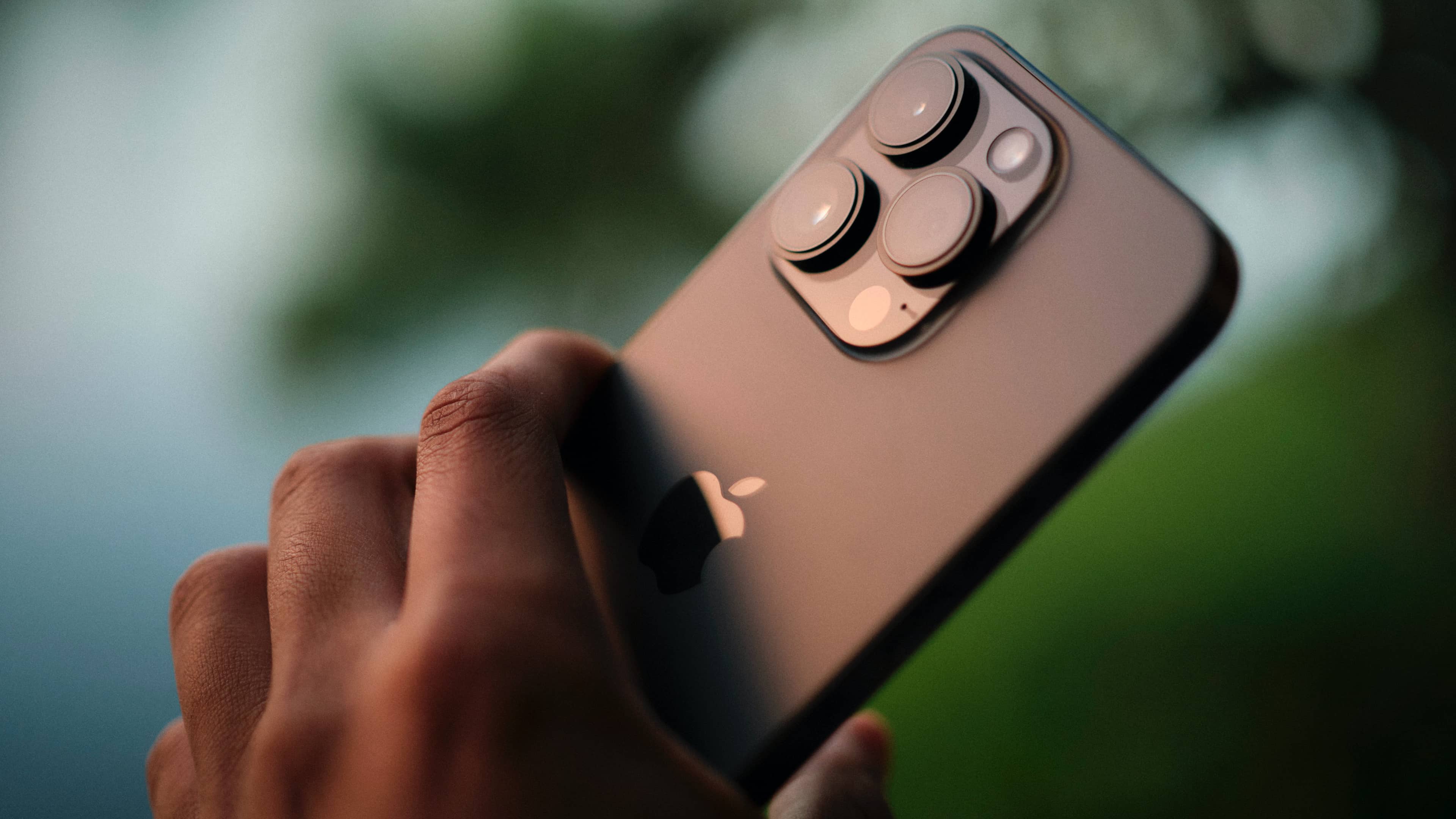
If you start snapping pictures and taking videos out of the box, you’re not maximizing the capabilities of your iPhone camera. Head over to Settings → Camera to change shooting quality, burst shooting and grid view.
The video resolution is by default set to 1080p at 30fps. If your iPhone has enough free storage, switch to shooting crisp 4K video in 30fps or 60fps. You can also turn on the Auto FPS option which will prompt the Camera app to automatically set the frame right depending on lighting conditions. For instance, if you’re shooting in low-light conditions, iOS may decide to switch to 24fps to lighten your video a bit.
Next, turn on Use Volume Up for Burst. This setting lets you quickly snap up a burst by pressing the phone’s volume up button. If you don’t take burst images, then it’s best to leave this setting off. And finally, everyone should enable the Grid option to start taking advantage of the rule of thirds and straighten their shot.
8. Stop waiting for Siri to respond
Many people wait for the Siri orb animation to finish before asking a question. If you use Siri daily, this can be an unproductive waste of time. Simply press and hold the Side button to invoke Siri and start speaking right after hearing the Siri chime. And if you use “Hey Siri,” just say your query without stopping, as if you were speaking to a real person (i.e. “Hey Siri, what’s the weather like today?”)
9. Don’t manually download music for offline listening
People who want to listen to music on their iPhone when without an internet connection often manually choose to download a song by pressing and holding it, then choosing Download from the contextual menu. But what if you want to make fifty or more songs available for offline listening?
Thankfully, the Music app has options in Settings → Music, grouped under the Downloads heading, where you can turn on the Automatic Downloads option. Going forward, iOS will automatically download every Apple Music song, artist or playlist you add to the library for offline listening.
10. Avoid leaving your iPhone on all the time
Do you reboot your iPhone regularly? Your desktop computer runs more smoothly when rebooted now and then. The same is true for your pocket computer.
This is because restarting clears the memory and gets rids of temporary caches while killing any processes that might be stuck in the background, eating up CPU cycles and stringing the battery. Simply press and hold the side and volume up buttons for a second or two, then slide the top slider to power off.
Alternatively, go to Settings → General → Restart.
Restarting an iPhone will also temporarily free up some of the storage space taken up by system data. For details, visit Settings → General → iPhone Storage and scroll to the bottom, then choose System Data.
Make the iPhone work better for you
Most people are guilty of making these common iPhone mistakes because most people aren’t power users. Armed with the knowledge in this tutorial, you can quickly and easily make your iPhone work better for you and be more reliable and convenient in everyday usage. Read: 50 iPhone tips, tricks and hidden features