You can make Siri wait longer and have it keep listening until you finish speaking. In this brief tutorial, we show you how to do that and increase Siri Pause Time so that the assistant waits patiently for your voice command to be over before it starts working on it.
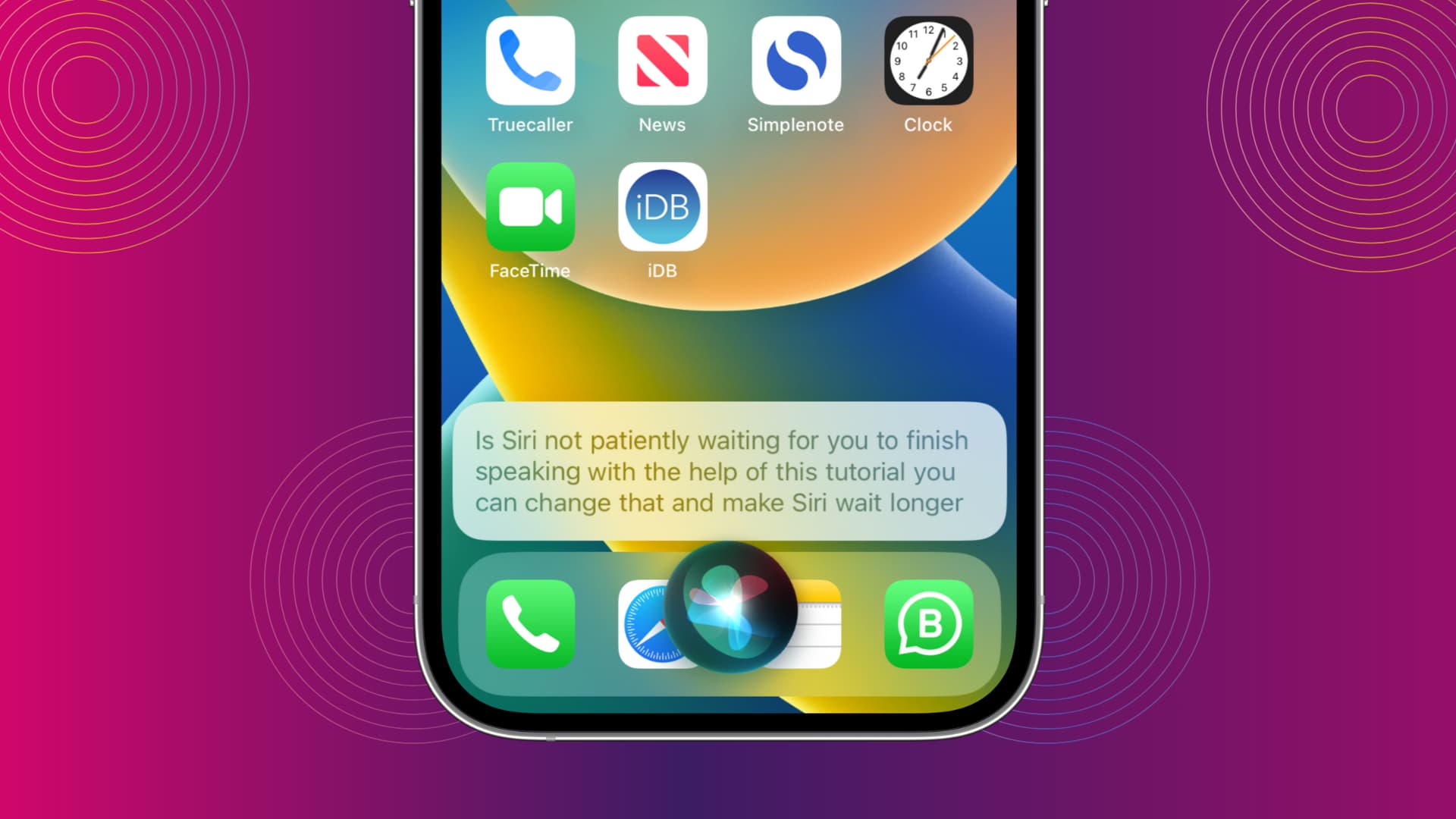
The problem
While using Siri, particularly when you aren’t entirely sure about the query and pause to think, you might notice that the moment you hesitate or take a pause, Siri stops listening and starts working on your request based on what it heard until that point. This most likely results in incorrect or unhelpful answers from the voice assistant.
In other words, Siri may act before the right time and not give you the opportunity to think (or hesitate) once you have invoked it.
But you can change this by using these two tips.
1. Keep holding the Siri button
When you long-press the Side button or Home button to activate Siri, don’t let go of the button. Instead, hold the button and speak your voice command with as many pauses and breaks as you want. Siri will keep listening as long as you hold the Side or Home button.
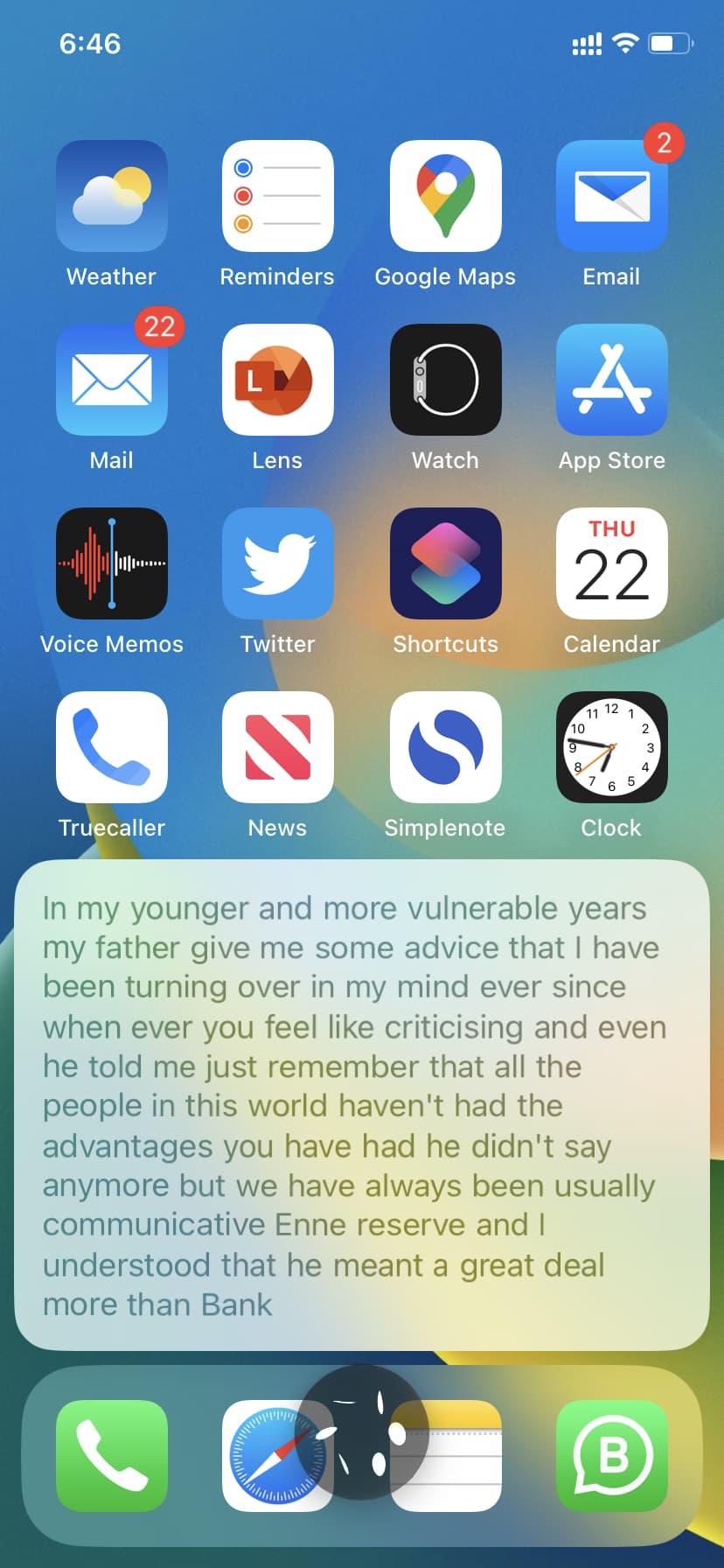
Once you have spoken your command, let go of the button, and Siri will work on it.
This way, you can get Siri’s attention for as long as needed. However, it has a drawback that we will address below.
2. Set Siri to wait longer
Continuously holding the Siri button is a handy tip. However, it works only when you activate the voice assistant by pressing the button on your iPhone or wired earphones.
But what about times when you summon Siri by saying “Hey Siri“, a quick Side/Home button long-press, or by double-tapping or pressing your AirPods?
iOS 16 has addressed this by introducing a new customization option called Siri Pause Time. This is located inside the Accessibility setting and is designed primarily for people who may not be able to speak quickly or at a normal pace. But anyone can use it to make Siri less impatient.
Follow these steps to have Siri wait longer before it starts replying:
- Open the Settings app on your iPhone running iOS 16.
- Tap Accessibility.
- Scroll down and pick Siri.
- Under Siri Pause Time, choose Longer or Longest.

Going forward, Siri will wait longer before it starts working on your request.
Useful Siri tips: