Have you not only been missing calls on your iPhone but also not seeing missed call notifications? If you’re unable to answer a call, you still want to know that you received it, especially if the person doesn’t leave you a voicemail.
The fix to the missed call notifications not showing on your iPhone could be as simple as a toggle.

Make sure Phone notifications are enabled
This may seem too easy to be the answer, but often times it’s just a small thing that’s disrupting your flow.
- Open the Settings on your iPhone.
- Select Notifications.
- Scroll to and tap the Phone app.
- Turn on the toggle for Allow Notifications.
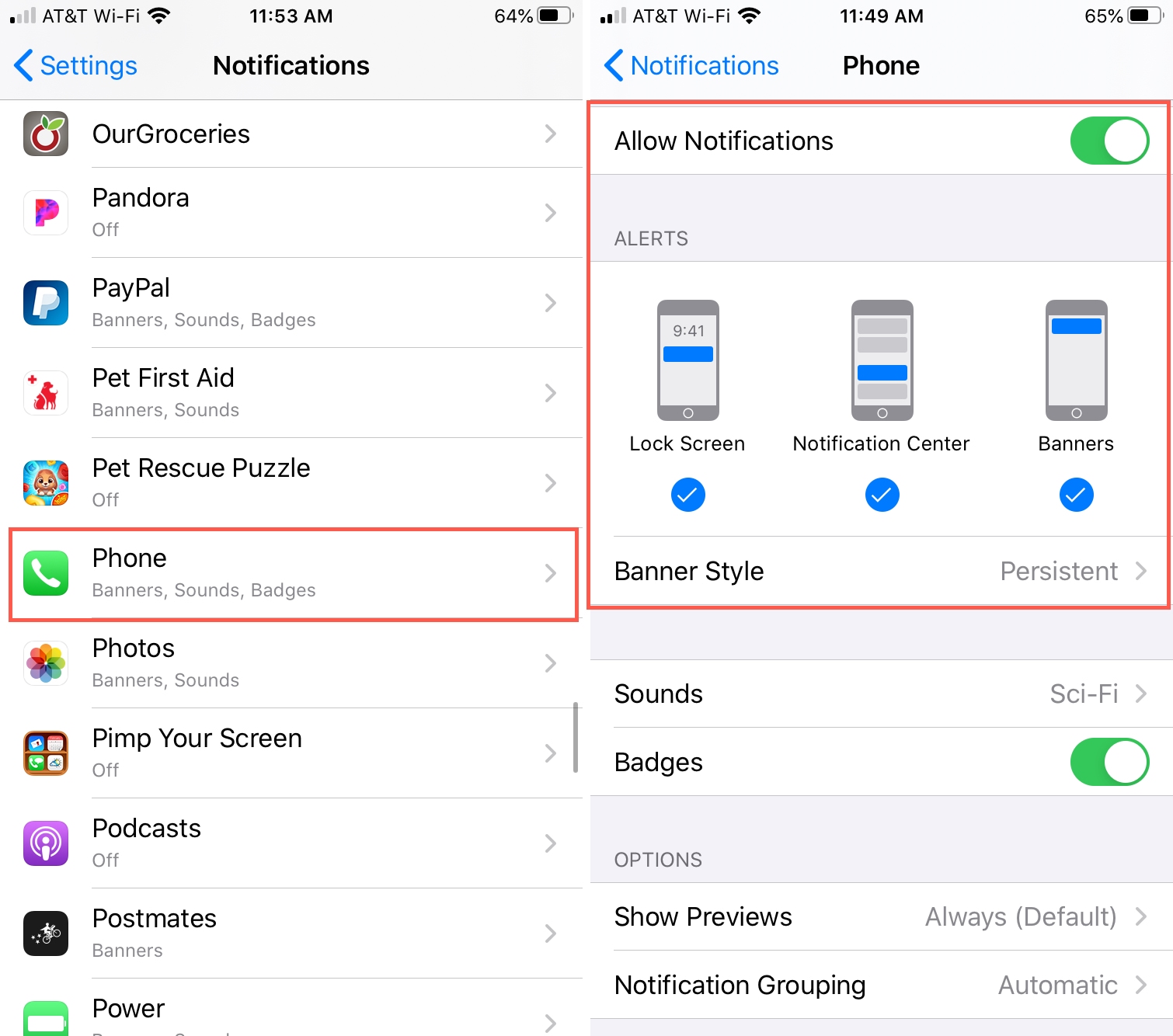
Now while you’re on this screen, you can make some adjustments that might also help.
Alerts: You can choose one or all three areas of your screen to see your alerts. And for missed calls, seeing the alert on the Lock Screen is as useful as the others.
Banner Style: If you select Banners for Alerts (above) and your Banner Style is set to Temporary, you can easily miss that missed call alert. Set this to Persistent so that the banner remains on your screen until you acknowledge it.
You can also adjust the other settings on the Phone notification screen if you like. But the above two will help display your missed calls where you need them and keep them there for you to see.
There isn’t a long, complicated answer to every problem. And hopefully, this simple fix is the answer to your missed call notifications not showing up.
Besides that, go to iPhone Settings > Phone > Silence Unknown Callers and make sure it’s off. In case it’s enabled, you will miss all calls from people who aren’t in your contacts list or with whom you have not talked via Messages or Mail.
More help with iPhone:
If you’re experiencing additional issues with your iPhone, maybe one of these troubleshooting articles can help.