In this guide, we’ll share handy tips to ensure your MacBook’s battery gives you plenty of use time per charge for many years to come.
There are two major concepts when it comes to rechargeable batteries:
- Battery life: This is the amount of time for which you can use your device until it needs to be plugged into charging again. We have a separate tutorial that lists over 40 tips to save battery on your MacBook.
- Battery lifespan: This is how long a device’s battery will last until the current one is discarded and replaced with a new one. Usually, it’s measured in years or through cycle counts. For instance, you may start getting significantly less use time per charge if your Mac’s battery is past 1,000 cycles.
No matter what you do, batteries do not last forever. However, you can follow some simple practices to take good care of them. This will ensure your MacBook battery stays healthy for several years and gives you great backup per charge.
1. Do not turn off Optimized Battery Charging
Optimized Battery Charging is activated by default on every new Mac running macOS Big Sur or later. It learns from your charging and usage habits and automatically takes steps to increase the longevity of the battery. Some of the things it does are:
- Limiting the charge and not letting it reach 100% until you need to use your computer on battery power.
- Holding the charge to only 80%, even when your notebook is plugged into power.
- Discharging the battery to around 90% even when on power and then charging back up.
You must not turn it off from System Settings > Battery > Battery Health info icon ⓘ unless you have a good reason to do that.
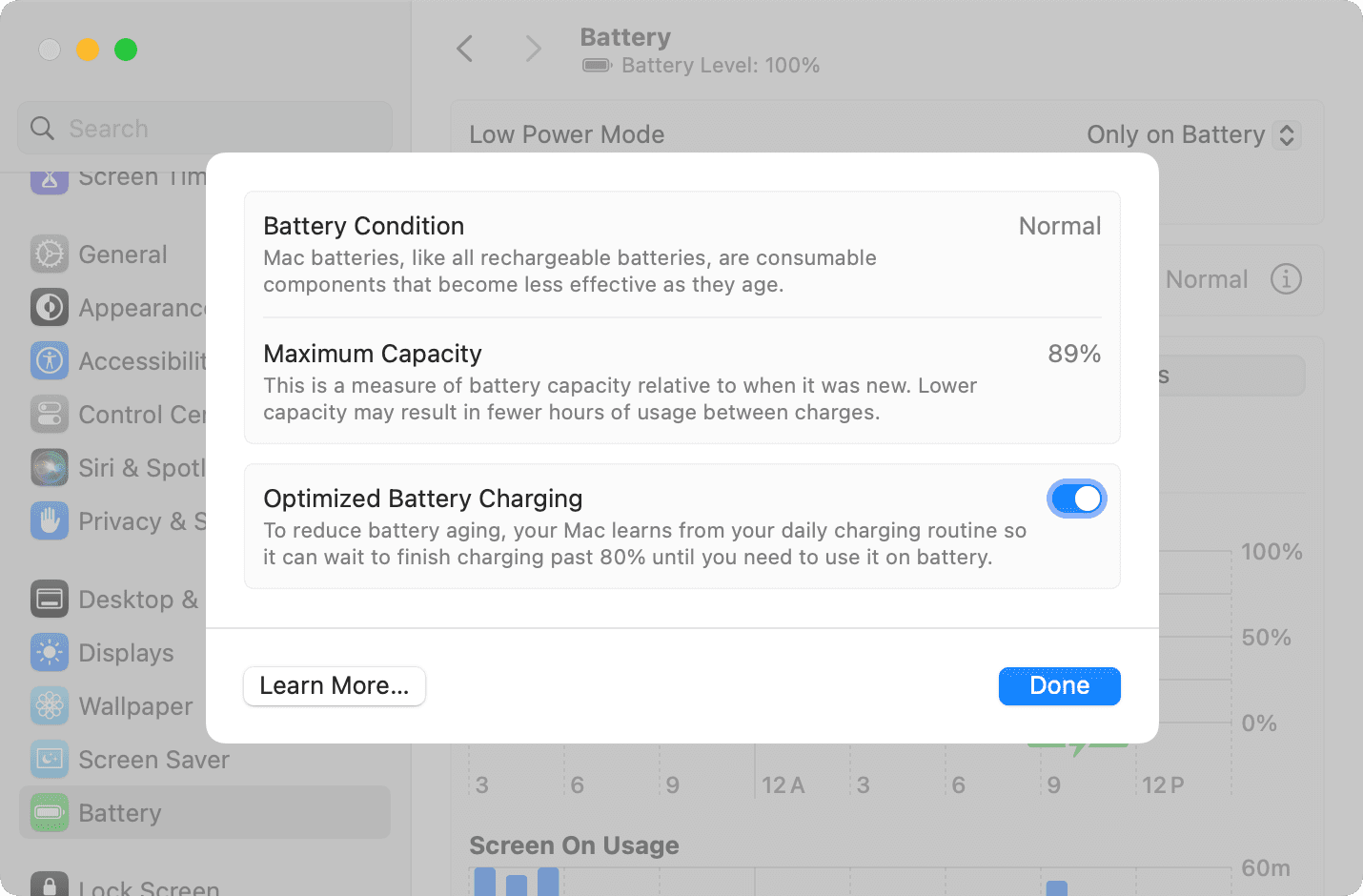
2. Use Apple’s original or quality charger
While it’s fine to juice up using other chargers occasionally, you should try to use Apple’s original charger that came with your Mac or another comparable quality charger for everyday use.
3. Avoid fast charging
MacBook Air (M1 and M2) comes with 30W or 35W adapters, but you can easily use the MacBook Pro’s 60+W adapter to charge it quickly. However, it’d be best if you didn’t make it a daily habit and used fast charging only when really needed.
4. Protect your MacBook from extreme heat or cold
Avoid using or leaving your laptop in extreme heat, like direct sunlight or a car parked in the sun, as it’s one of the worst enemies of lithium-ion batteries. Similarly, make sure to avoid extreme cold.
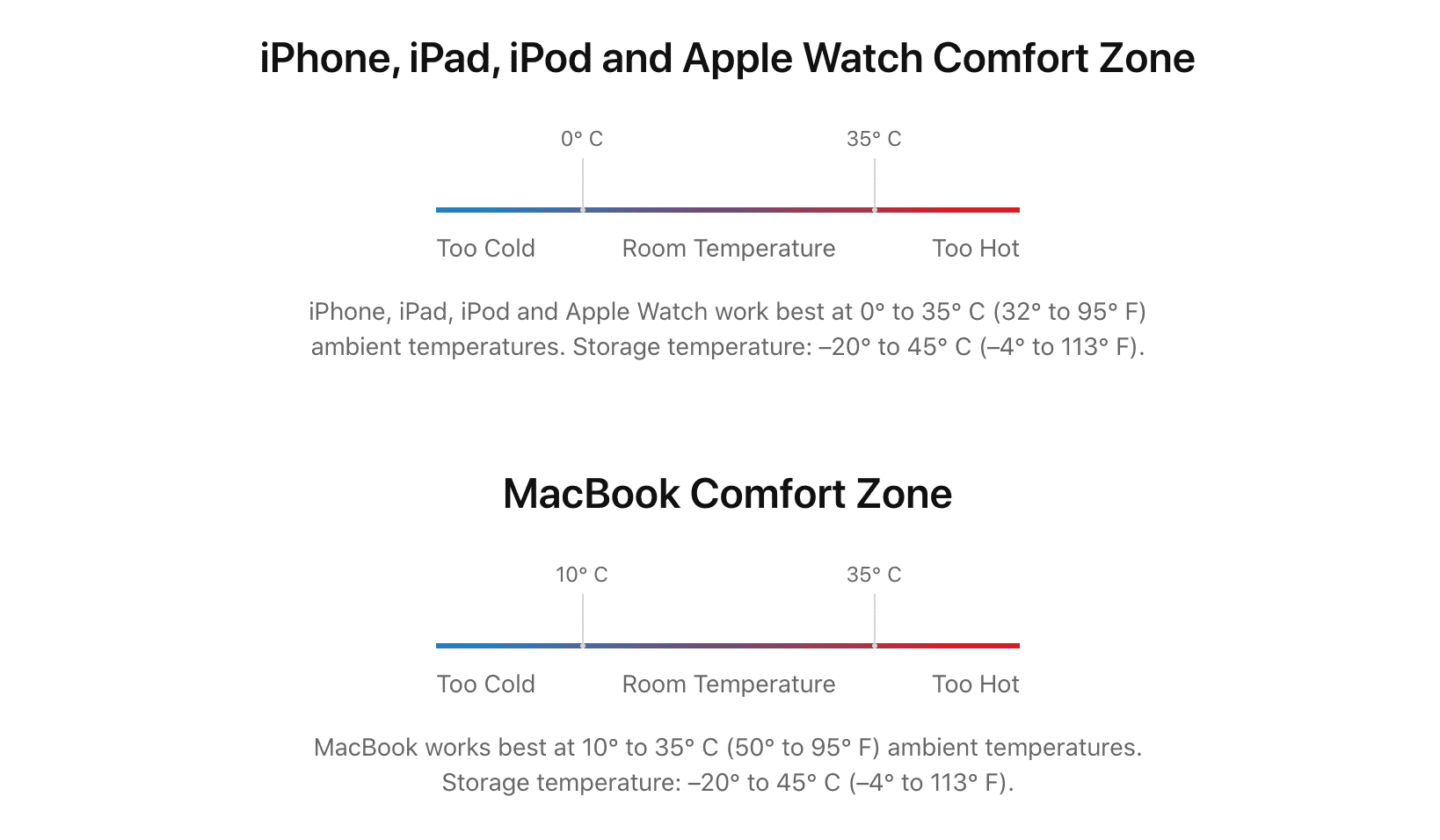
5. Try not to leave your MacBook plugged in at all times
Leaving your MacBook to charge continuously is yet another factor that causes rapid battery degradation. Try to use it on both adapter and battery power accordingly.
6. Avoid charging to 100% and fully discharging
It’s tough not to charge your MacBook to 100%. This is because even if you work for a couple of hours on your desk while plugged in, it will reach the 100% state. Secondly, unlike the iPhone 15, which can limit its charging to only 80%, there is no such option on Mac.
On the same note, you should try your best not to let the battery fall to extreme lows like 5% or 10%. Plug your Mac into charging when it reaches 30% to 40% battery.
7. Charge your MacBook when you have other devices plugged into it
While you can occasionally use your MacBook as a power bank for your iPhone, AirPods, and other devices, you should not make it a habit. Instead, get an actual power bank for this.
When you do want to charge your smaller devices with your MacBook, ensure it’s also plugged into charging. This way, your Mac’s battery is not strained significantly to charge the other device.
8. Optimize your Mac’s internal settings
Quickly discharging your Mac and charging it again increases the cycle count. You should take measures like closing unnecessary apps and processes to increase the use time you get on every charge. This will ensure you do not have to plug it into charging very frequently, thus improving the battery lifespan over time.
9. Update your MacBook when new software is available
Apple continuously tweaks things to ensure your device and its battery work well. For instance, it recently published an iOS update that doubles the battery cycle lifespan for iPhone 15.
Similarly, it may introduce improvements under the hood, and the only way to get that is by updating your machine to the latest version of macOS.
10. Charge to 50% if you are storing your MacBook for a long time
If you do not plan on using your MacBook for a while, it’s important to charge it around 50% and then store it in a cool, moisture-free environment. You must not store it when it’s fully charged or discharged, as that can harm the battery.
In case you plan on storing it for longer than six months, you should charge it up to 50% every six months to maintain battery health.
On a related note: How to extend your iPhone battery health and use it for many years