In this tutorial, we will share what to do if you try to play a YouTube video on your phone or computer, but all you get is an error message saying, “This video is not available,” “This video isn’t available anymore. Go to Home,” “Video unavailable. This video is not available,” or “The uploader has not made this video available in your country.”
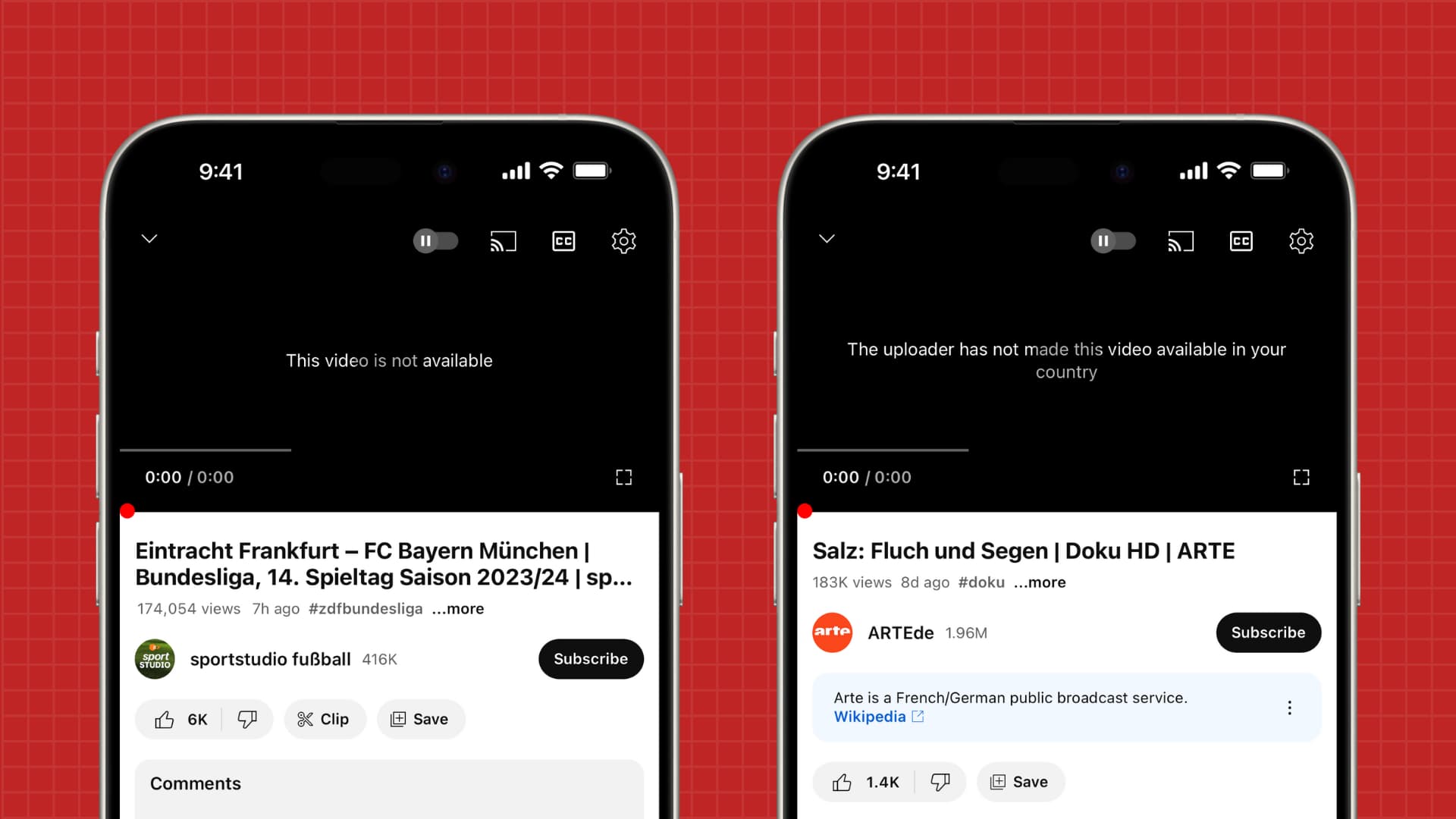
The problem
Most video creators and do not restrict their videos to specific countries.
However, Google offers the option to geo-lock videos to accounts that use YouTube Studio Content Manager. These accounts can block videos in specific territories, and they usually do this because of licensing agreements, or for copyright reasons.
Here is what you can do when you stumble across a YouTube video that is not available in your country.
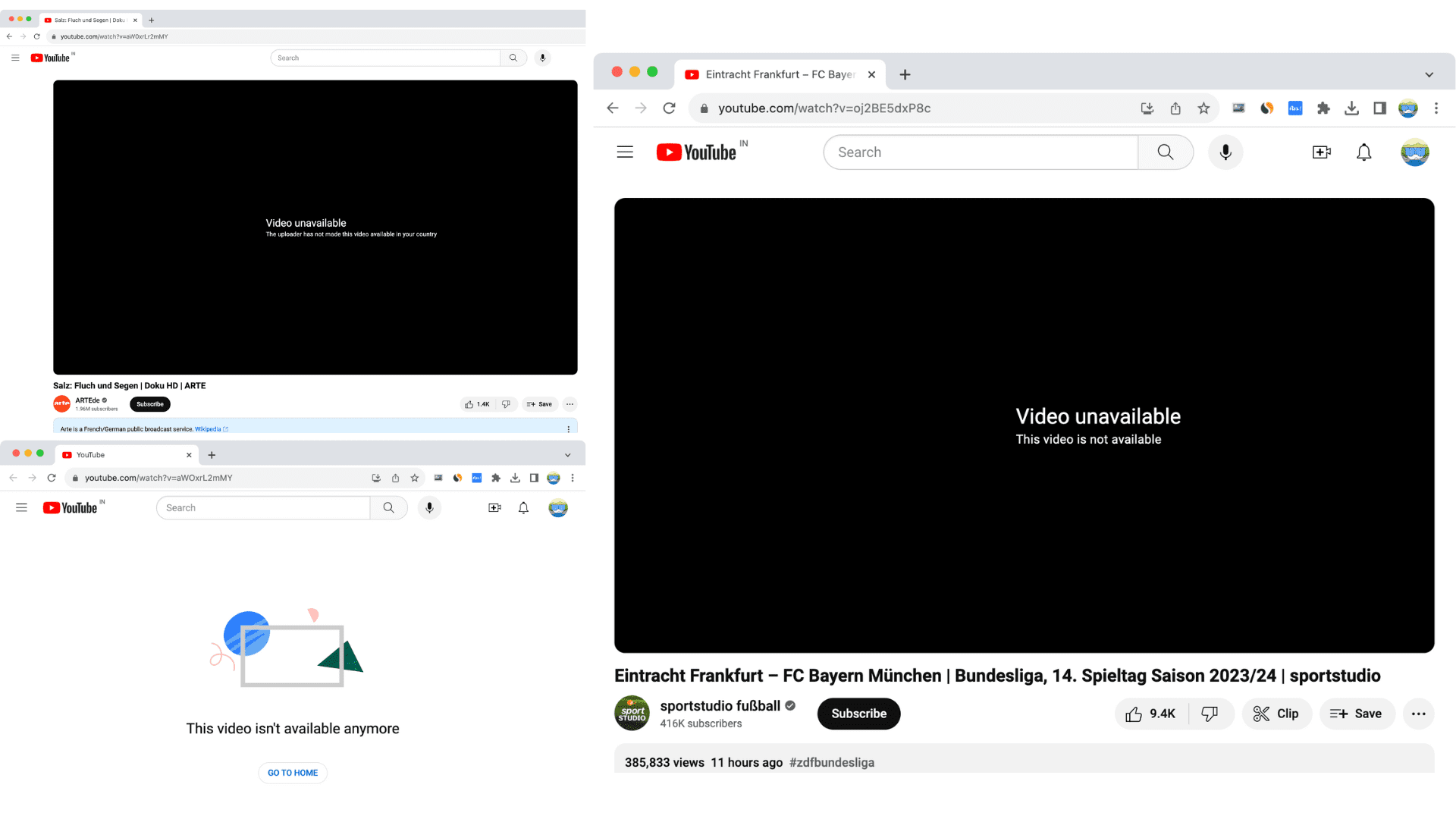
The solution
It’s really simple! First, you have to check the country where this video is made available. And then, you have to make your phone, computer, and YouTube think you are watching from that country.
Here’s how to do both.
Check the countries where a particular YouTube video is available to watch
- Tap the Share button under the YouTube video that is not playable and copy its link. I would also recommend adding the link to the Notes app for safekeeping.
- Visit polsy.org.uk/stuff/ytrestrict and check the Terms of Use and Privacy Policy box (if you agree to them).
- Paste the copied YouTube video URL here and hit Submit or Submit Query.
- You will now see the countries where this video is allowed and regions where it’s restricted (disallowed). Take note of one of the countries where this video is available to watch. Remember that if a video has no such locks, it will say, “Video is unrestricted.”
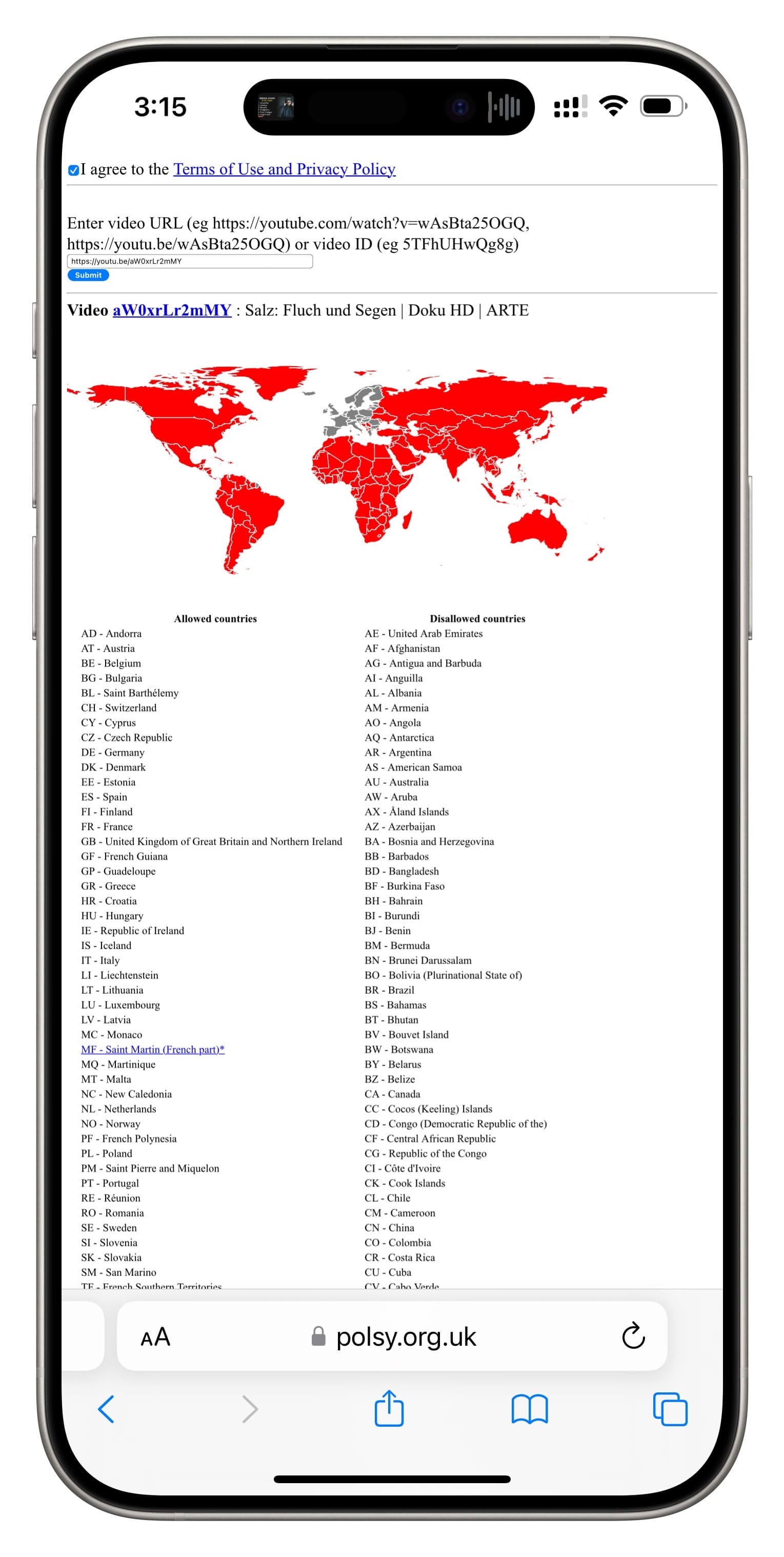
In our example with this YouTube video (Salz: Fluch und Segen), you can see that it’s restricted in many countries, including the United States. However, it’s accessible in a handful of other countries like the Netherlands. So, next, I will make YouTube think I am in the Netherlands.
Use a VPN for one of the allowed countries
We have an easy tutorial explaining how to use VPN on your iPhone, iPad, or Mac. The fundamentals are the same even if you are on an Android phone, Windows PC, or some other device.
If you already have a paid or free VPN that you use, you can go inside that app and connect to it. Unlike Netflix and Disney, YouTube is not that strict when it comes to VPN usage, so most VPNs should work. I use Proton VPN as it has free options for three countries, namely Japan, the Netherlands, and the United States. Inside a computer browser like Chrome or Firefox, I use Hoxx VPN, which offers a free connection for 15 minutes per session.
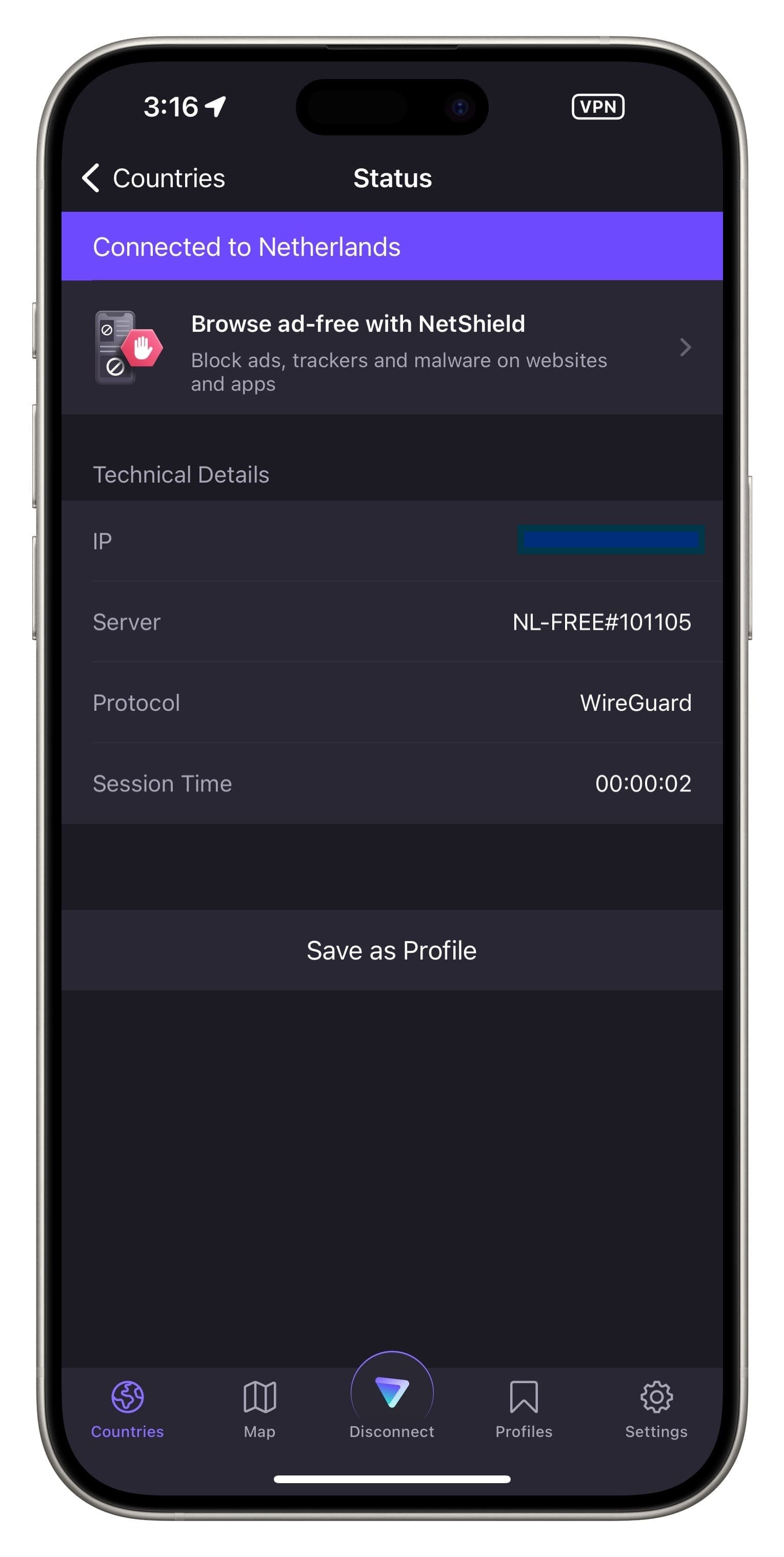
Connect your VPN to one of the countries where the video is available. Now, you have to refresh the YouTube screen that says, “The uploader has not made this video available in your country,” “This video is not available,” or “This video isn’t available anymore. Go to Home.”
If you’re in a phone or computer web browser, you can simply hit the refresh icon, and the video will play now.
However, if you are inside the YouTube app on your iPhone, iPad, or Android phone, you can visit the link in a web browser like Safari or Chrome and then tap Open or Open App from the top. The video will now open inside the YouTube app and start playing as the system-wide VPN is already active.
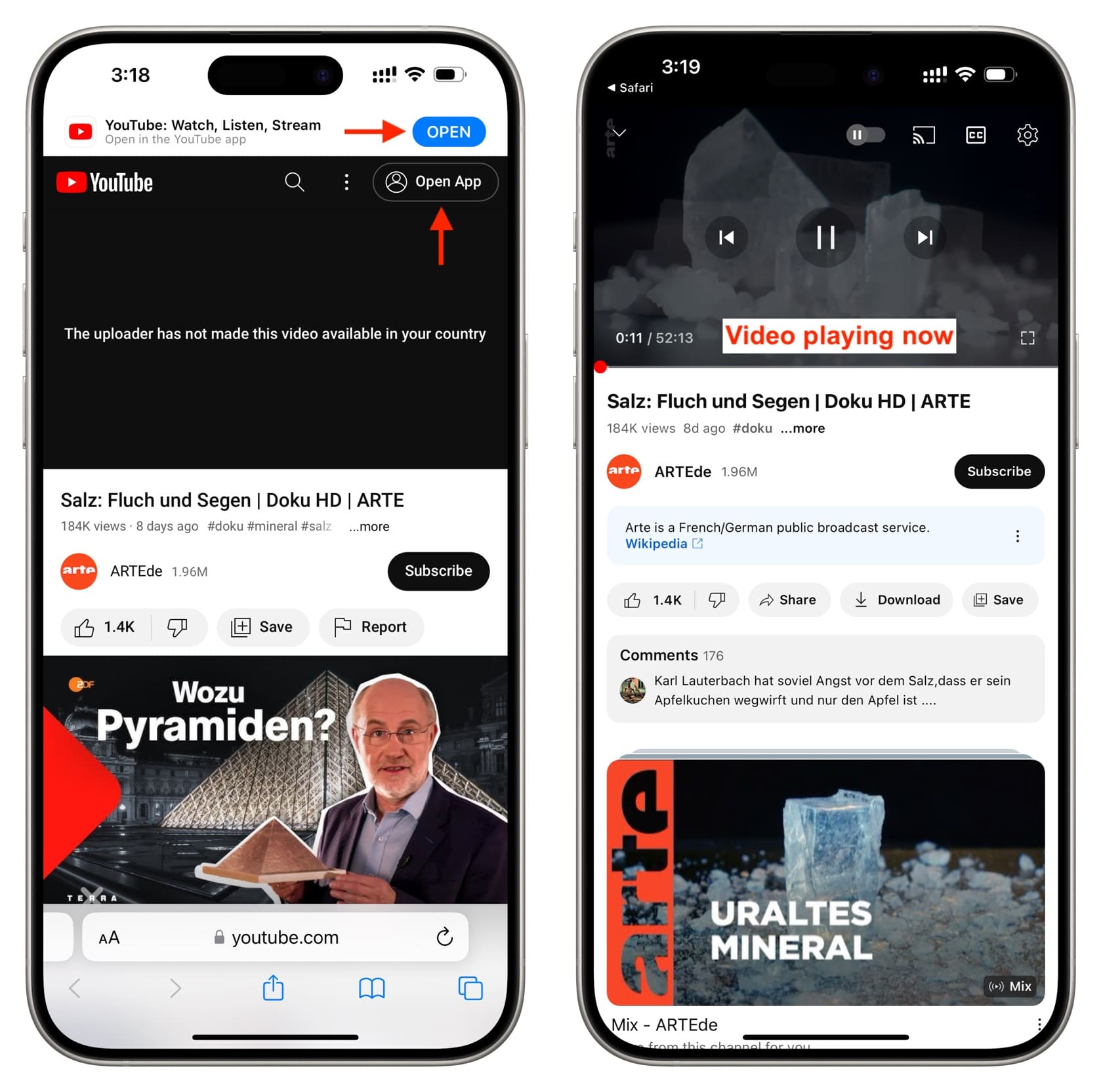
Alternatively, if you do not have the video URL, you can search for the video with its title inside the YouTube app or go to the channel page and find the video.
Use a proxy server
It’s best to use a VPN instead of a proxy server. But if a VPN is not working, you can try a proxy server like Kproxy or Hide Me. Additionally, you can go to your phone or computer’s Wi-Fi settings and change the proxy.
We have discussed this in detail in our tutorial on how to visit a blocked or geo-restricted website on iPhone and Mac.
What to do if the above tips do not work
If you can’t watch a restricted YouTube video using a VPN or proxy, copy the video link and then quit the browser or app. Now, restart your iPhone, Android phone, or web browser (computer). After that, open the browser or YouTube app only after you have connected to the VPN. And it should work this time.
If the problem continues:
- Use a browser instead of the YouTube app.
- Try incognito or private window in the browser. Note that you can also go incognito inside the YouTube app.
- Clear the YouTube cache of your browser by clicking the padlock icon in Chrome > Cookies and site data > Manage cookies and site data, and hit the delete icon next to all options to delete them. After that, refresh the YouTube tab.
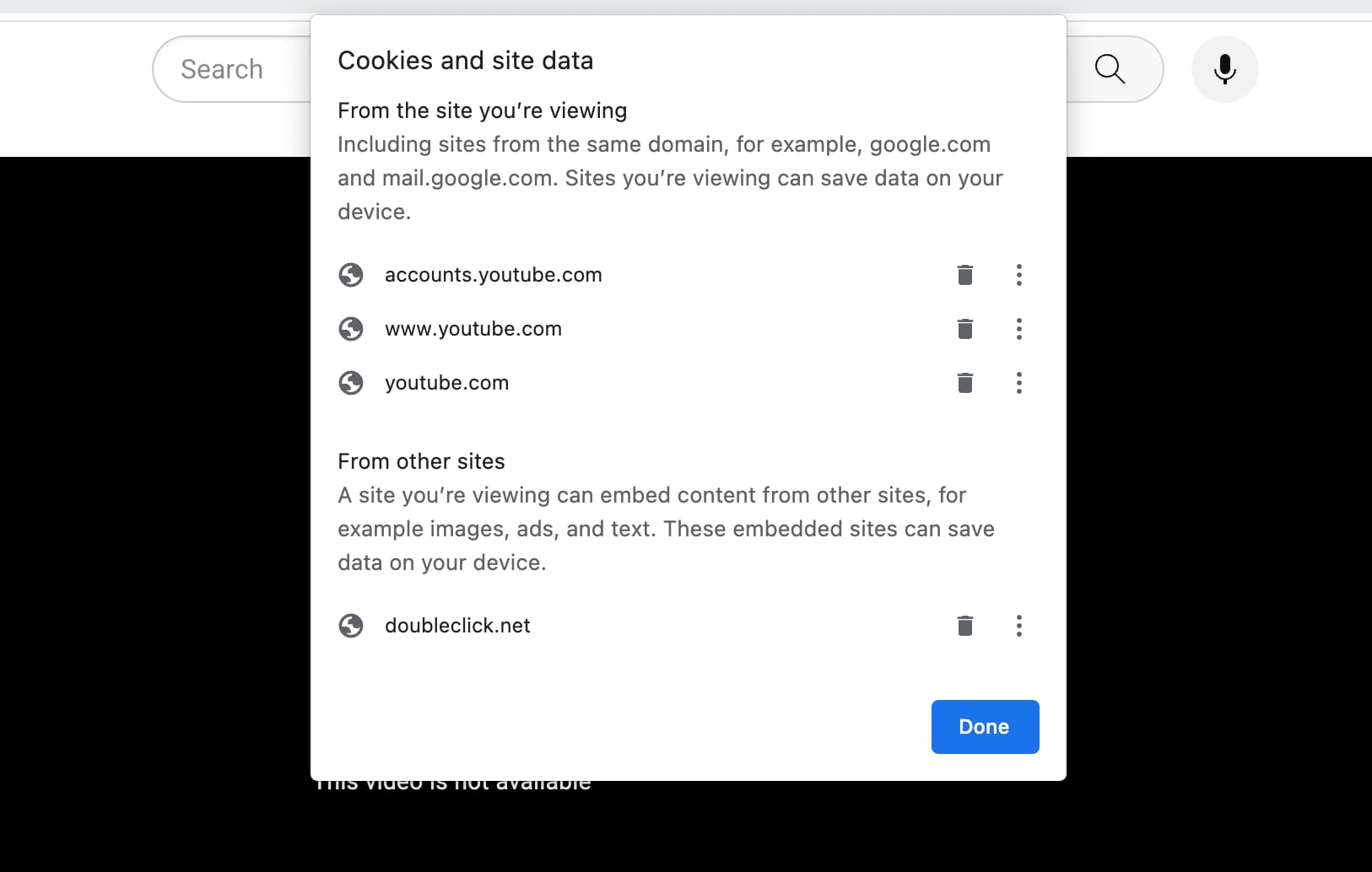
In the rare case that you still cannot watch the video, it could be that the video has been taken down by the uploader or made private. You should also check whether YouTube is down and not working for you. And as a last resort, you can look for ways to download the YouTube video and then play it inside a media player app like VLC.
On a related note: