Government, school, office, and network administrators may block certain websites. It often includes adult sites, social media, gaming, political, news, or sites related to sensitive topics. If you’re in a similar situation and wish to access blocked or geo-restricted content, here are four free and easy ways to visit such websites on your iPhone, Mac, and other devices.
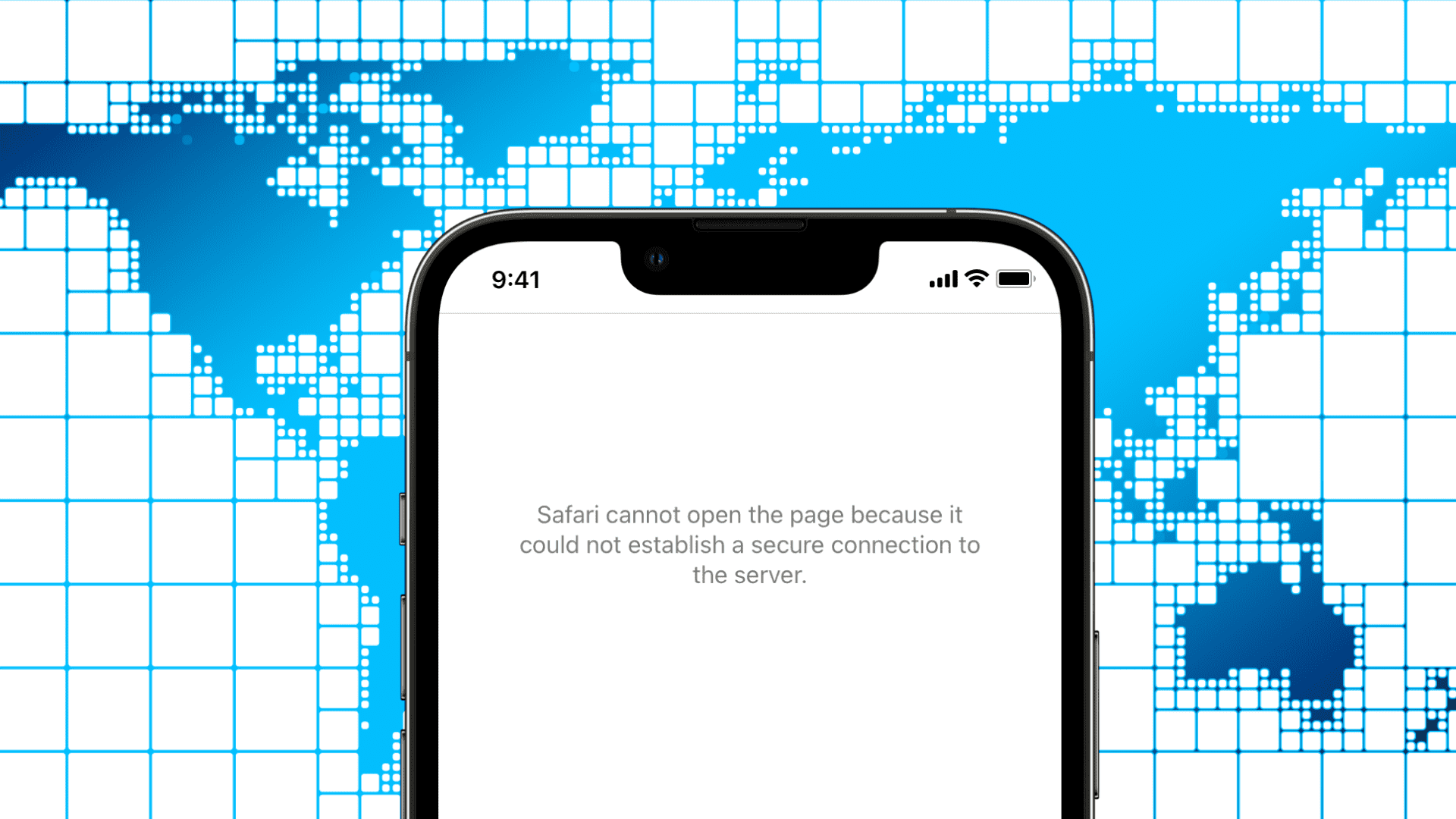
1. Use a VPN
Using a free or paid VPN is the quickest way to access blocked sites. For example, when a website is restricted in your country, you can use a VPN to route your internet via a server in a country where that website isn’t blocked. If you want to learn more details, here’s why and how to use a VPN on your iOS device or Mac.
When you type VPN in the App Store search box, it’ll offer you a ton of options. Get a VPN app that has excellent ratings. In case you are uncertain, our guide on the best VPNs for iPhone, iPad, and Mac should help.
Here’s how to use a VPN to access blocked sites on iPhone and iPad. The steps for Mac and other devices are almost similar:
- Download a VPN app and open it. I’m using the free ProtonVPN.
- Select a country other than yours.
- The first time you do this, it’ll prompt you to add the VPN configuration to your device. Tap Allow and authenticate using Touch ID or passcode.
- Return to the VPN app, and you should see the “connected” status. If not, use the option inside the VPN app to connect.
- Now you can access the blocked website inside Safari or other browsers.
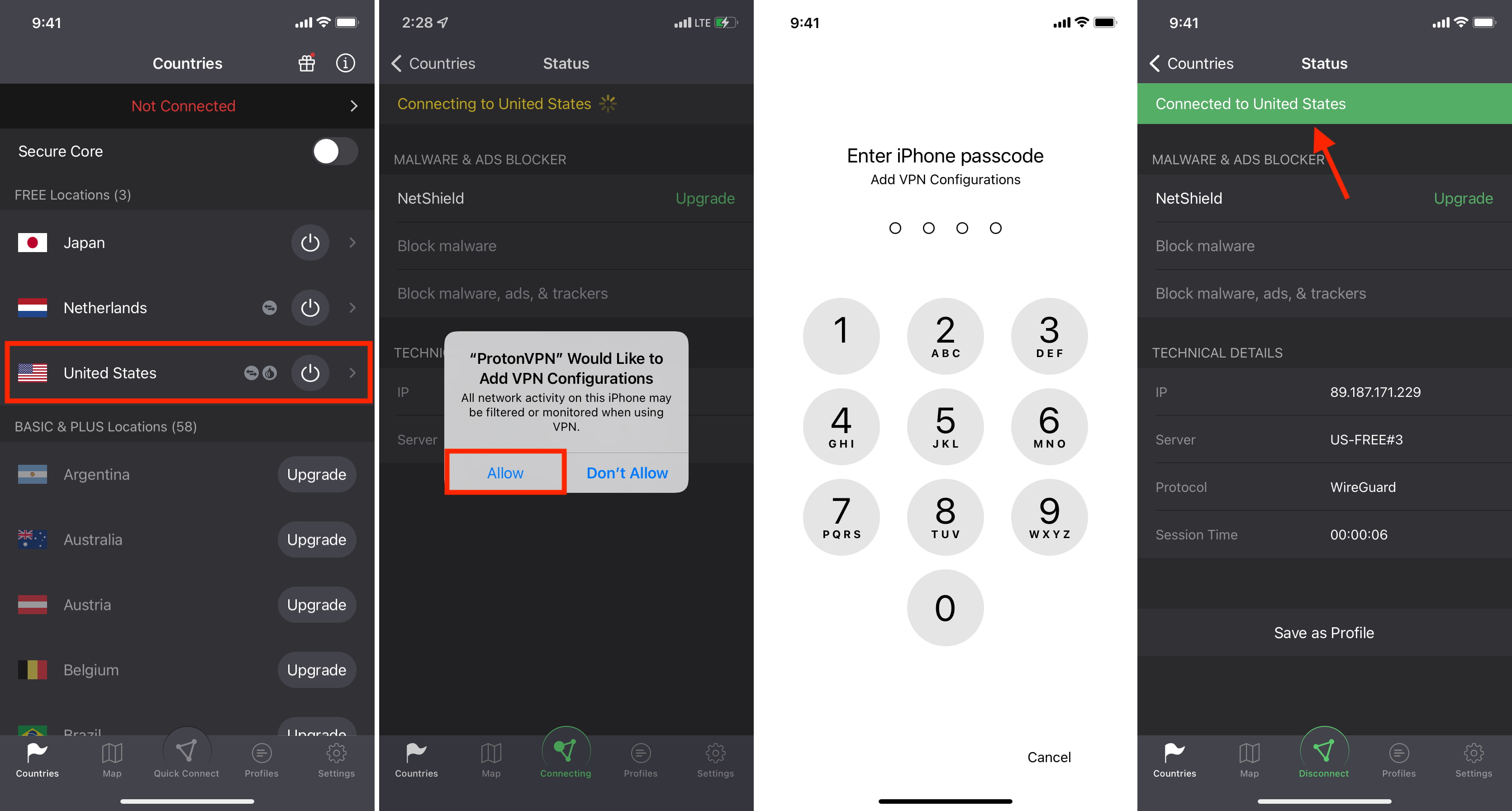
Some important points related to using VPN to bypass restrictions
- When VPN is connected, you will see the word “VPN” at the top of the iPhone screen or when you open the Control Center.
- On a device given by your school or office and managed by them, you may not be able to download and use a VPN.
- Using a VPN will most certainly reduce your internet speed.
- Free VPNs offer poor speeds. This may be fine for browsing. But if you want to stream Netflix, YouTube, or such via a free VPN, it may not be possible.
- Use a VPN only when you need it. Other times, you can keep it disabled.
- I never visit my bank’s site, PayPal, or other similar services using a VPN.
- If you are using a free VPN, you should know that there are consequences. Here’s why you should usually avoid free VPNs.
- Some browsers like the free version of Aloha also have an inbuilt VPN that works only inside this app (and not on a system level).
- If you ever think you do not need a VPN, you can effortlessly delete its app.
2. Change DNS
Another method to access restricted sites is by changing the DNS. DNS stands for Domain Name System, and as Cloudflare puts it, “DNS is the phonebook of the Internet.” You can learn more about the technical side of things here.
The steps to change and use a custom DNS on your iPhone, iPad, or Mac are easy. This linked guide will take care of everything and answer your related questions. However, despite being easy, if you aren’t comfortable working in the system settings, you can use a simple app like 1.1.1.1 to change the DNS and load blocked websites. Let me show you how.
- Download 1.1.1.1 by Cloudflare and open it.
- Tap Install VPN profile > Allow and authenticate using iPhone passcode or Touch ID.
- Tap the big button to connect it.
- Open Safari or a browser and visit the blocked site. It should load flawlessly.
- To turn it off, open the 1.1.1.1 app, tap the big button and choose Disable.
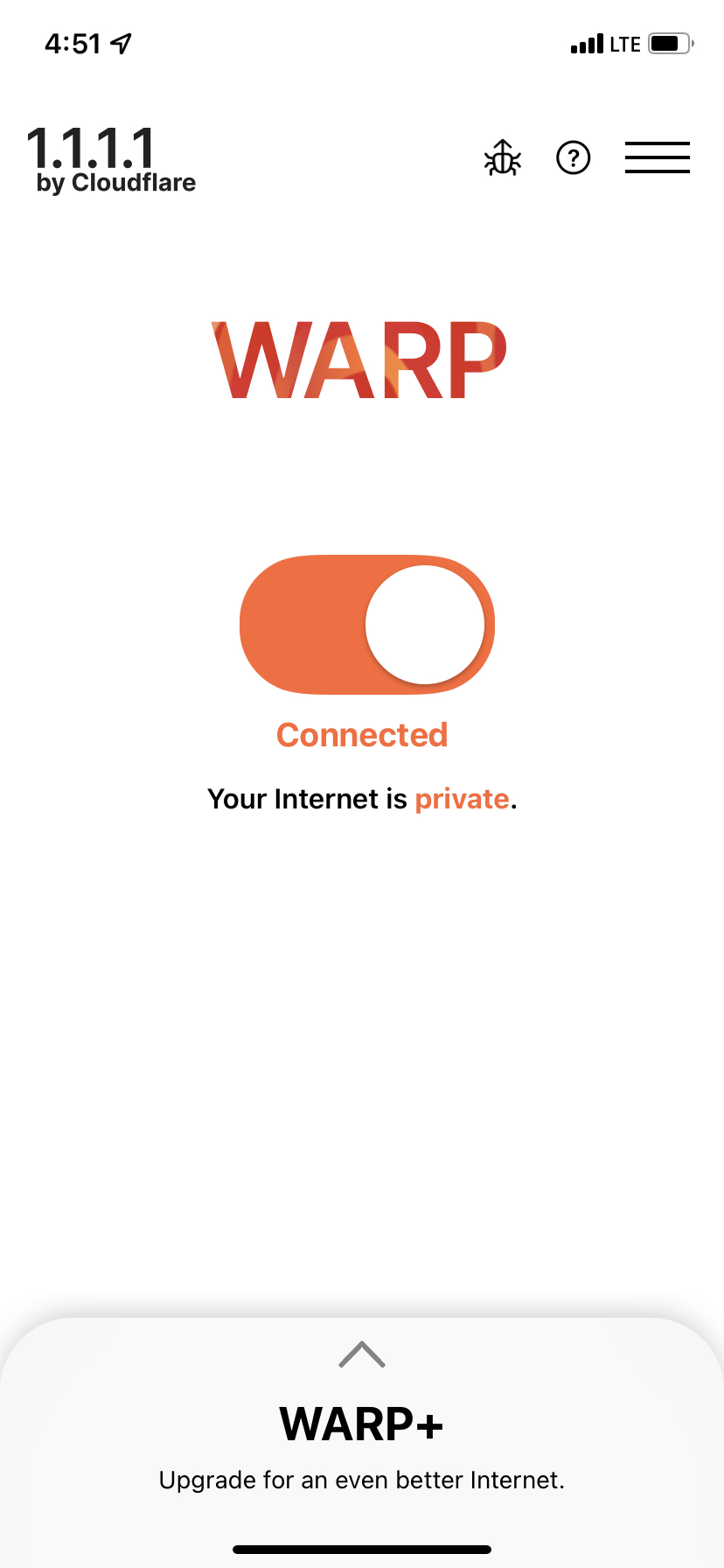
3. Use Google Translate
As mentioned earlier, school or office may not always allow you to use VPN, custom DNS, or proxy sites. But since Google Translate is a helpful, educational service, it is almost never blocked. So, you can use a neat hack to access blocked sites using this. Here’s how.
- Visit https://translate.google.com/ in a browser on your iPhone, iPad, or computer.
- If you are on the phone and holding it normally in portrait orientation, you’ll see just one box at the top. On a computer, or after rotating your phone into landscape orientation, you’ll see two boxes – left and right. Enter the website’s name in the top or left box and hit enter.
- From the bottom or right box, tap the link name. The website will open in a new tab inside Google Translate. See the URL closely. You can now continue to browse the site here.
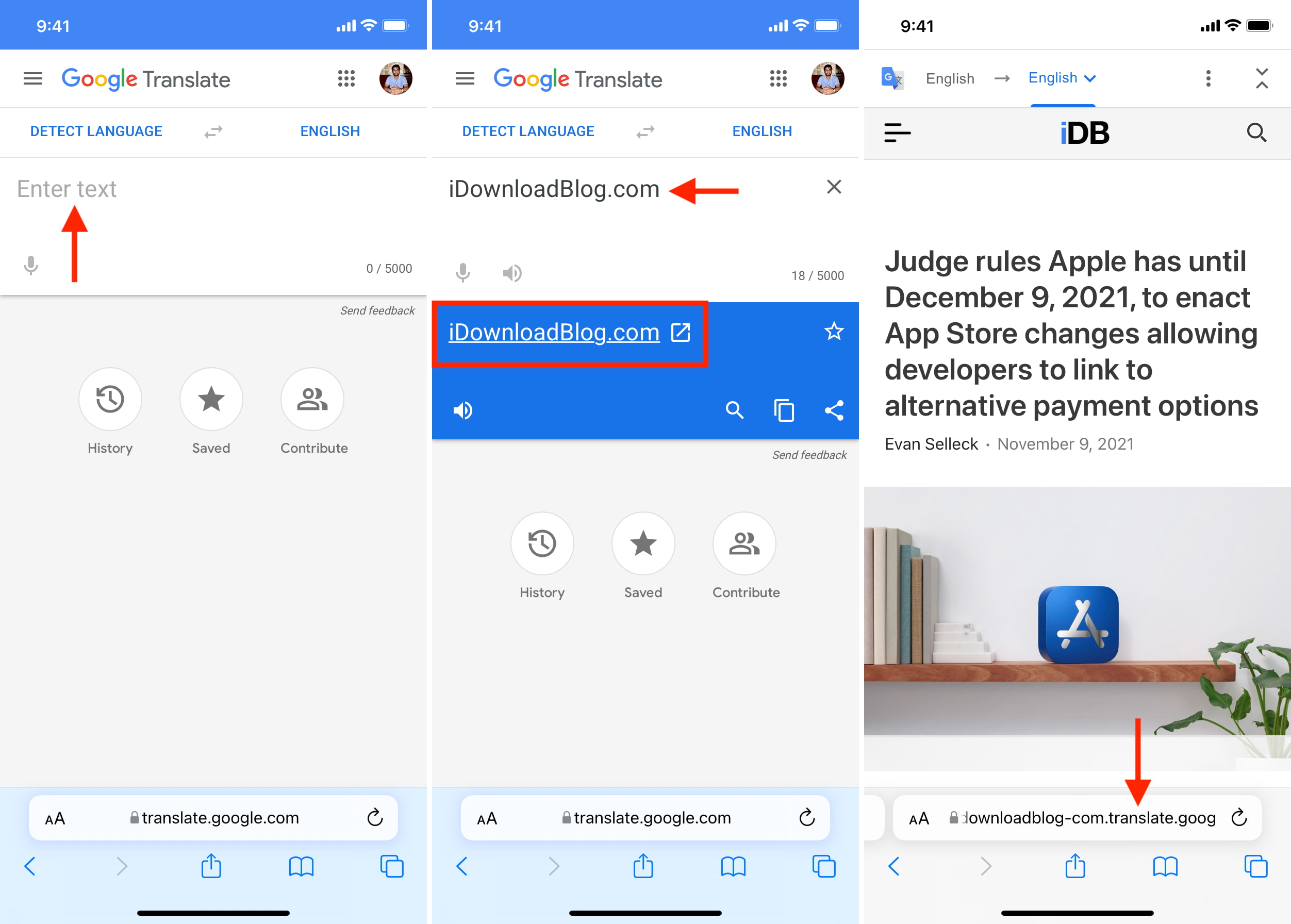
4. Use a Proxy Site
Finally, one more way to access blocked websites is by visiting them from a proxy site. You don’t need a VPN or any other thing to do this.
The simple English meaning for “proxy” is “the authority to represent someone else.” A proxy site does the same for you by acting as an intermediary between you and the blocked site you want to visit. Consider it as a virtual environment or shell inside which you can access blocked sites.
Here’s how to use proxy services on your iPhone, iPad, Mac, or PC to access blocked or geo-restricted websites.
- Visit kproxy.com using any browser. If it doesn’t load the first time, refresh the page.
- Enter the site’s address and click Surf.
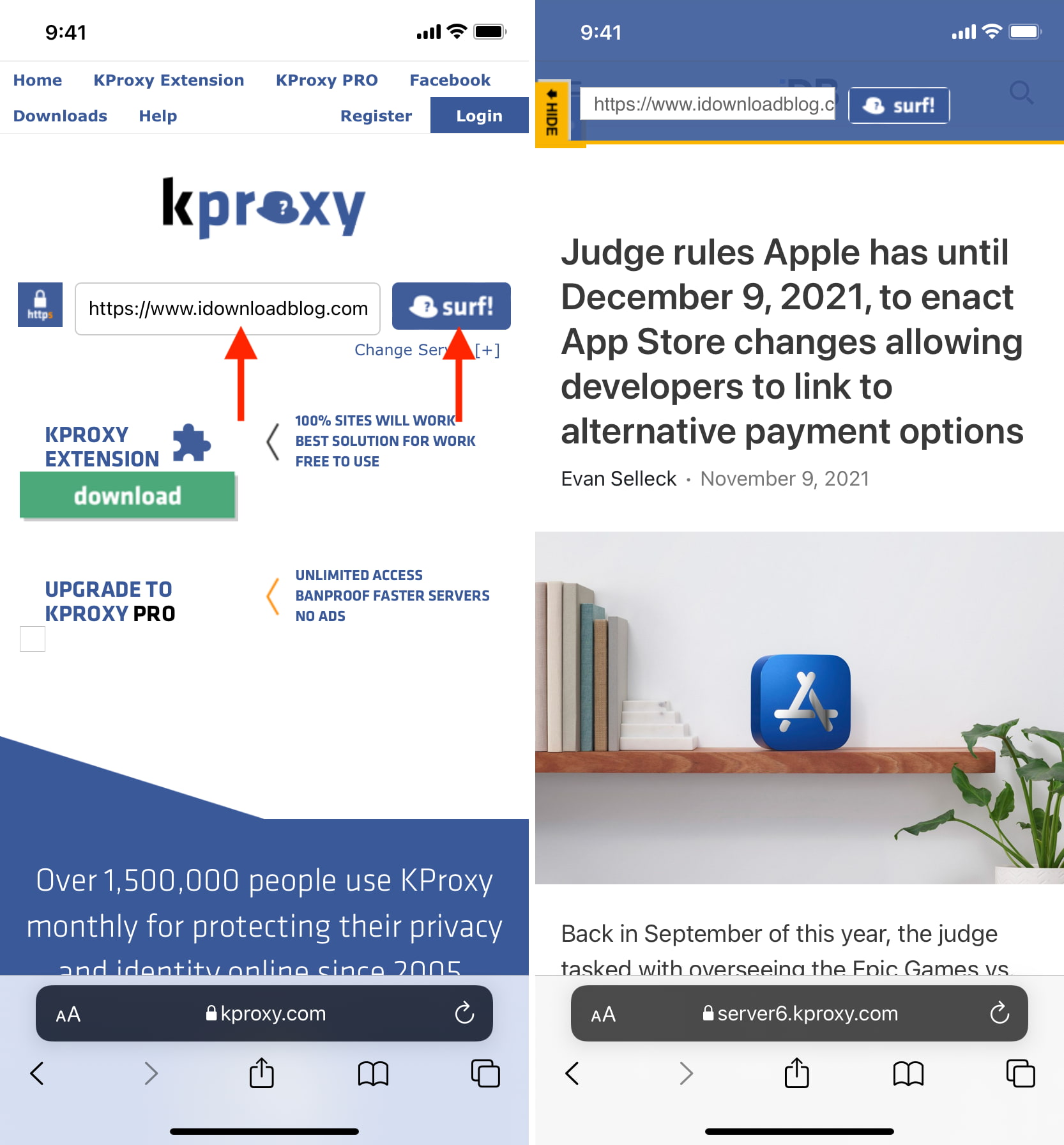
Note: If your internet service provider (ISP), or network administrator has blocked the proxy site, that’s a different story. You can try using a different service. A quick web search for “best proxy sites” should help.
You may also like to check: