Learn how to share photos and videos on WhatsApp for iPhone in their original quality instead of resorting to trickery like sending your media in a ZIP archive.
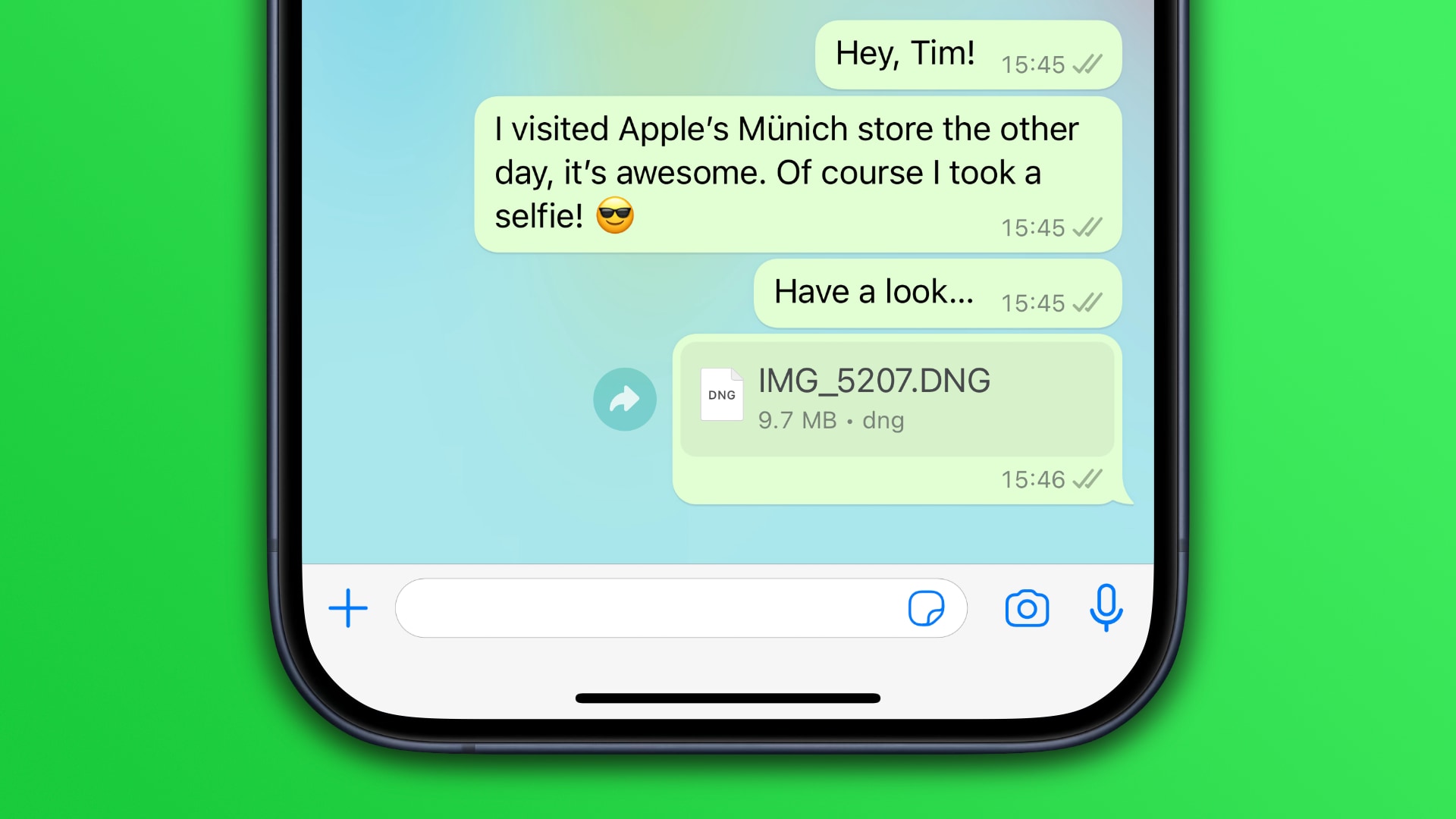
By default, WhatsApp resizes photos and videos shared on the messaging service to optimize bandwidth usage. You can also send a higher-quality photo or video by hitting the button in the top-left corner labeled HD when using the editing tools.
To avoid recompression, people came up with workarounds like sharing media in a ZIP file or manually changing the file extension to a supported format like PDF. Such tricks are impractical as the recipient is required to change back the file extension.
Meta has finally fixed this in WhatsApp for iPhone v23.24.73. In this quick tutorial, we’ll show you how to share full-resolution photos and videos on WhatsApp.
How to send WhatsApp photos and videos in full resolution
To send original-quality media in a WhatsApp chat, you must choose the Document option after hitting the + button instead of the usual Photo & Video Library one.
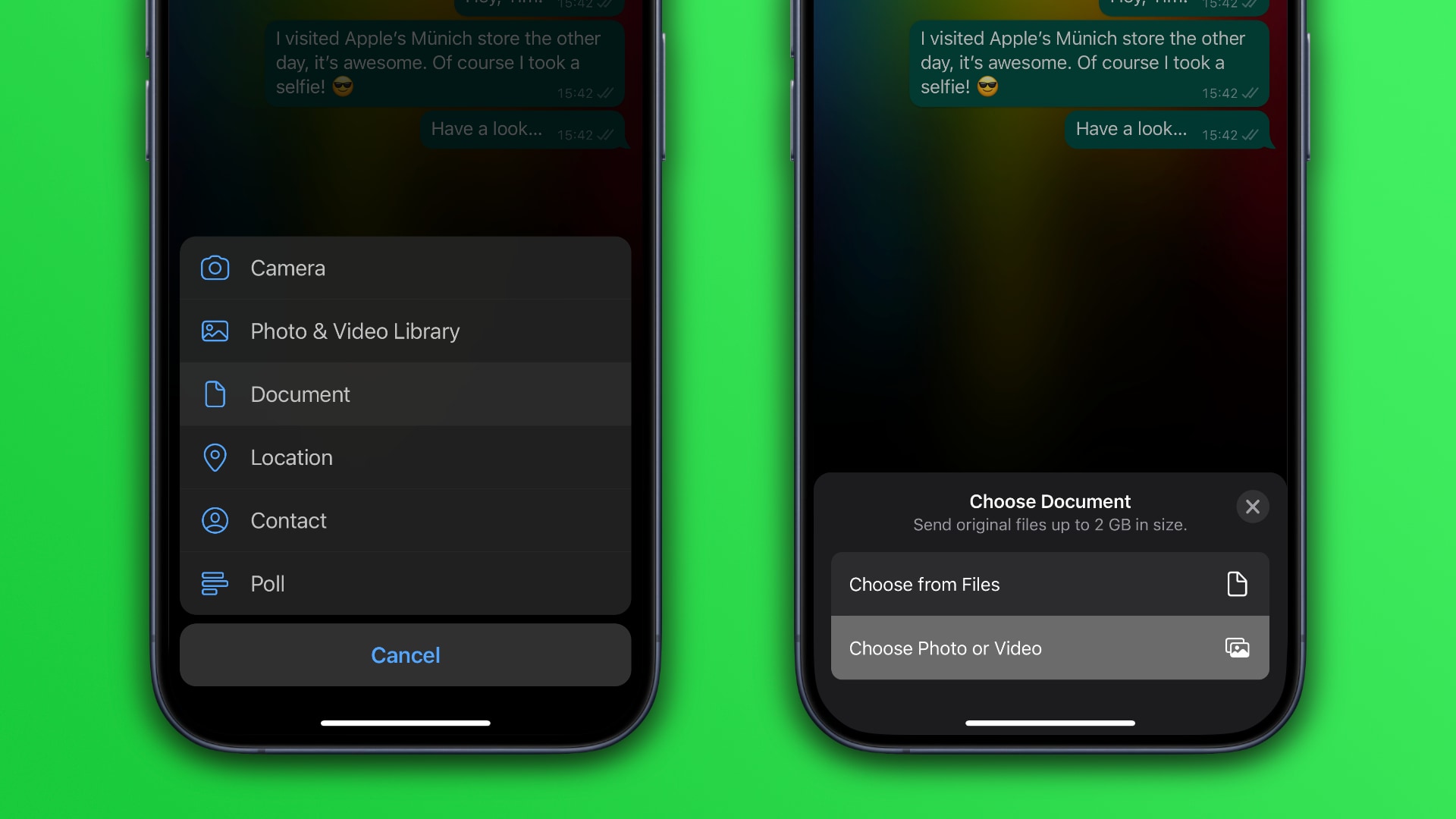
- Launch WhatsApp on your iPhone.
- Open an existing WhatsApp chat or create a new one.
- Hit the + (plus) button on the left side of the text field.
- Select the Document option from the menu.
- Touch Choose Photo or Video from the sub-menu that appears.
- Select a photo or video, then make edits if you want and hit the blue Send button.
This will send the selected photo or video in its original quality as a file. For instance, a RAW image will be sent as a .DMG file, JPEGs will be shared as .JPG files, HEIFF images will be uploaded as .HEIC files, and so on.
Meta is releasing this feature in stages over the next few weeks. If you don’t have it yet, try manually bringing your copy of WhatsApp for iPhone to date by clicking the Update button on WhatsApp’s App Store page.
If the button reads Open instead of Update, you already have the latest version; in that case, check back in a few days or weeks to see if you have this feature.
Be wise about sending original-quality media
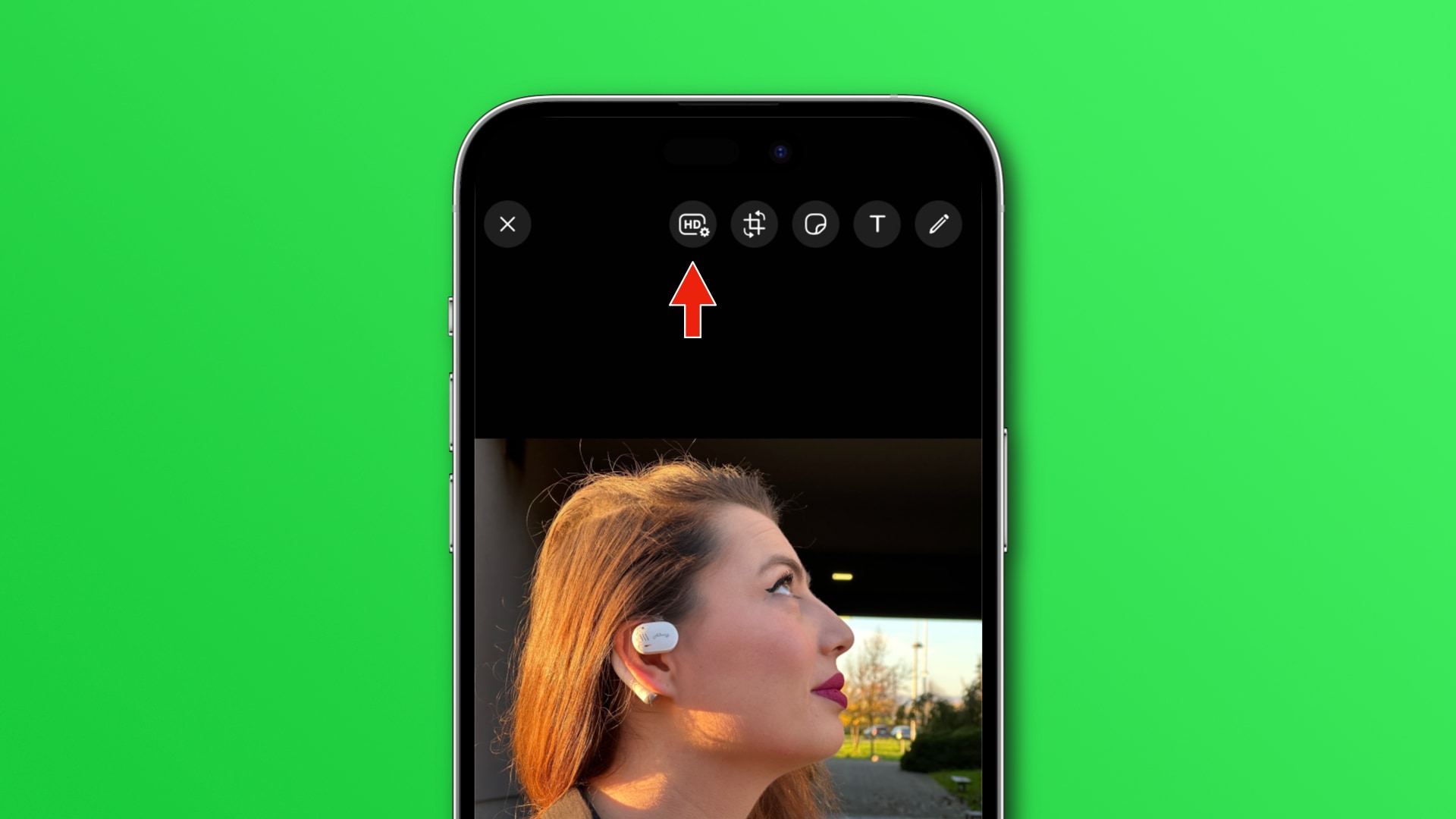
Just because WhatsApp now supports this feature doesn’t mean you should always send original-quality media. You don’t want to waste storage on the recipient’s device by sharing a multi-gigabyte 4K HDR video without asking first.
Be especially careful about sending RAW images with this method. A RAW image shot on your iPhone can take up anywhere between 25 to 75 megabytes of storage, depending on its resolution. Sharing a 75-megabyte attachment without asking the recipient to confirm they’re OK with that is just rude, so don’t do it.