It’s common for people to have two phone numbers. One could be for personal use and the other for business. Your iPhone even lets you use two SIMs at a time. So, it’s possible that you might want to set up two WhatsApp accounts and use them simultaneously.
In this tutorial, we will share some easy ways to use two or more WhatsApp accounts on your iPhone and your computer (Mac or PC).
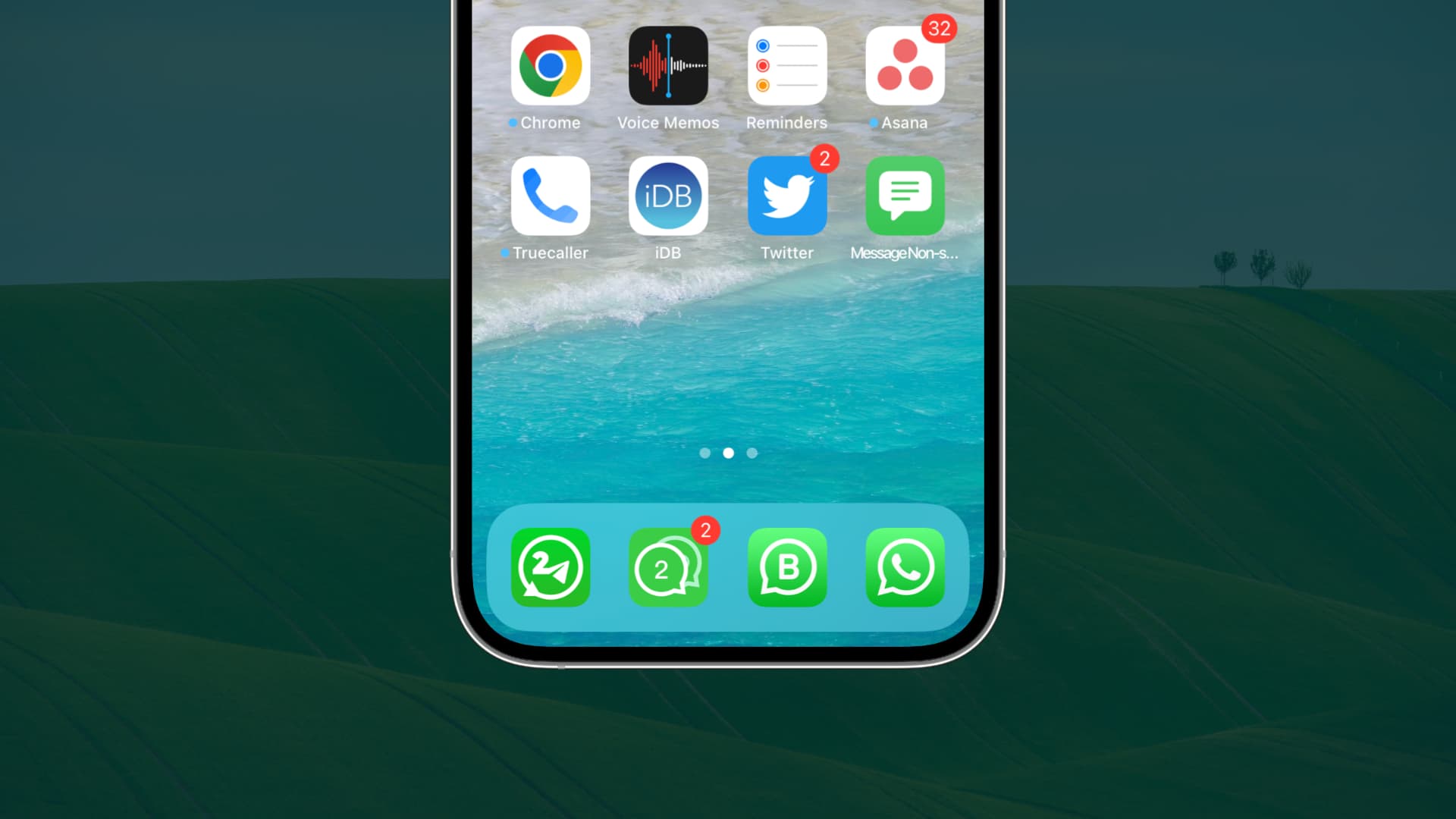
How to set up and run multiple WhatsApp accounts on iPhone
1. Can I use two or more accounts inside one WhatsApp app?
You can’t. Telegram offers an excellent Add Account button in its settings that lets you configure two or more accounts made using different phone numbers inside a single app. But WhatsApp doesn’t allow this (yet). So, to use two or more WhatsApp accounts on the same iPhone, you’ll have to follow the methods I have listed below.
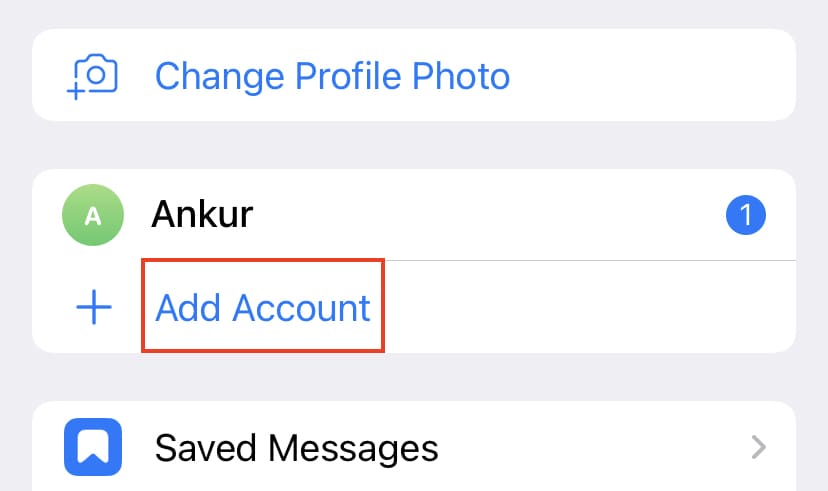
2. Use WhatsApp Business
Using the WhatsApp Business app, stylized as WA Business, is the only official, free, and sensible way to use two WhatsApp accounts on one iPhone or Android phone.
Here’s how:
- Download WA Business from the iPhone App Store or Google Play Store.
- Follow the regular steps to log in or sign up to WhatsApp using a different phone number than the one used in your standard WhatsApp app.
WA Business app has everything you have in the normal WhatsApp app. Plus, it has several other features like an automatic greeting message, away reply, and quick replies, tugged inside the Business Tools option.
Even if you use WhatsApp on just one phone, you can use the WA Business app instead of the regular WhatsApp app to get your hands on some exclusive tools.
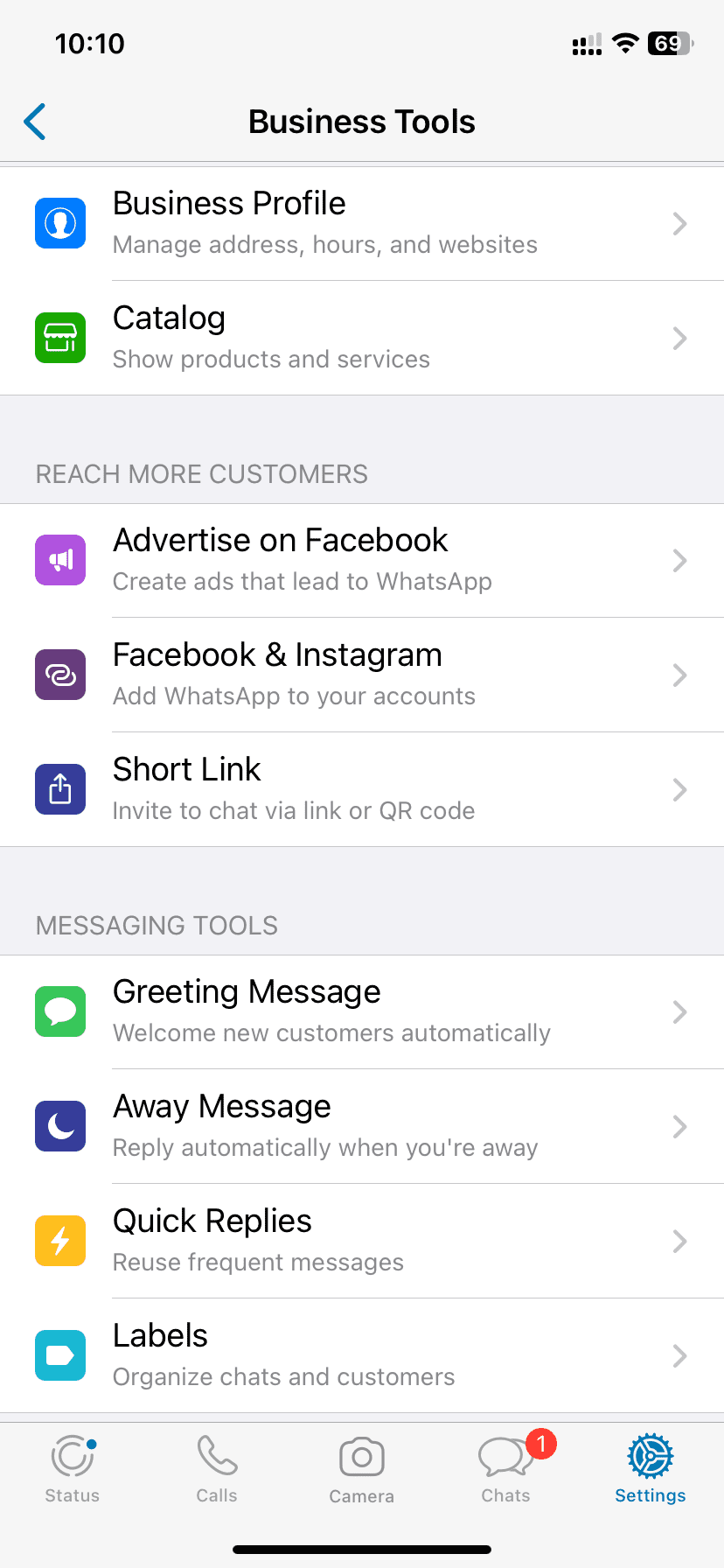
3. Unofficial third-party apps
Several apps on the App Store claim to let you use two or more WhatsApp accounts on your iPhone. Search for Two WhatsApp, Dual WhatsApp, or Duo WhatsApp on the iOS App Store and try one from the search results.
These apps work by emulating the WhatsApp Web feature (meant for computers) on your iPhone. So, in theory, they work, but there is a major challenge. You can only log in to WhatsApp Web if you have WhatsApp set up on a smartphone. In short, WhatsApp Web is an extension of your WhatsApp account already logged in on an iPhone or Android phone.
So:
- Let’s say you have an old Android phone or iPhone that you don’t use much or don’t want to carry with you all day. Start WhatsApp on this second phone.
- Next, get an app from the App Store on your main iPhone that claims to support two or more WhatsApp accounts.
- Go to WhatsApp Settings of the second iPhone > Linked Devices > Link a Device. If your second phone is Android, tap the three dots icon from the top right and pick Linked devices > Link a Device. This will open a scanner.
- Now, scan the QR code you see inside the Dual WhatsApp app on your main iPhone.
- In a few seconds, you can start using that different WhatsApp account on your primary iPhone inside that third-party app.
Conclusion
If you have to use two WhatsApp accounts on one iPhone or Android phone: I urge you not to look for any unofficial apps to save yourself from ads, payments, and the unreliability of these apps. Instead, download the official WA Business app and use the second account there.
If you have to use three or more WhatsApp accounts on one iPhone: Find an old phone in your home or buy an inexpensive Android phone. Next, set up WhatsApp on this second phone and use that account’s WhatsApp Web inside the unofficial Dual or Duo WhatsApp app on your main iPhone.
How to log in and use more than one WhatsApp account on Mac or PC
You can use multiple WhatsApp accounts on your computer as long as you have those WhatsApp accounts set up on any smartphone. This is because you can only activate or sign up for a WhatsApp account on the phone. And once it’s activated, you’re free to use it (via WhatsApp Web) on a Mac or PC.
So, with your second, third, or any number of WhatsApp accounts set up on your iPhone or Android phone(s), follow these methods to use them on your computer.
Before you read forward: All the methods below require you to log in using WhatsApp Web. Here’s how to do that:
- Go to web.whatsapp.com in a browser. Or open the WhatsApp computer app. In both cases, you will see a QR code that you have to scan using the WhatsApp app on your iPhone or Android phone.
- On iPhone: Open WhatsApp > Settings > Linked Devices > Link a Device and scan the QR code you see in step 1.
- On Android: Open WhatsApp > three dots icon from the top-right > Linked devices > Link a Device and scan the QR code you see in step 1.
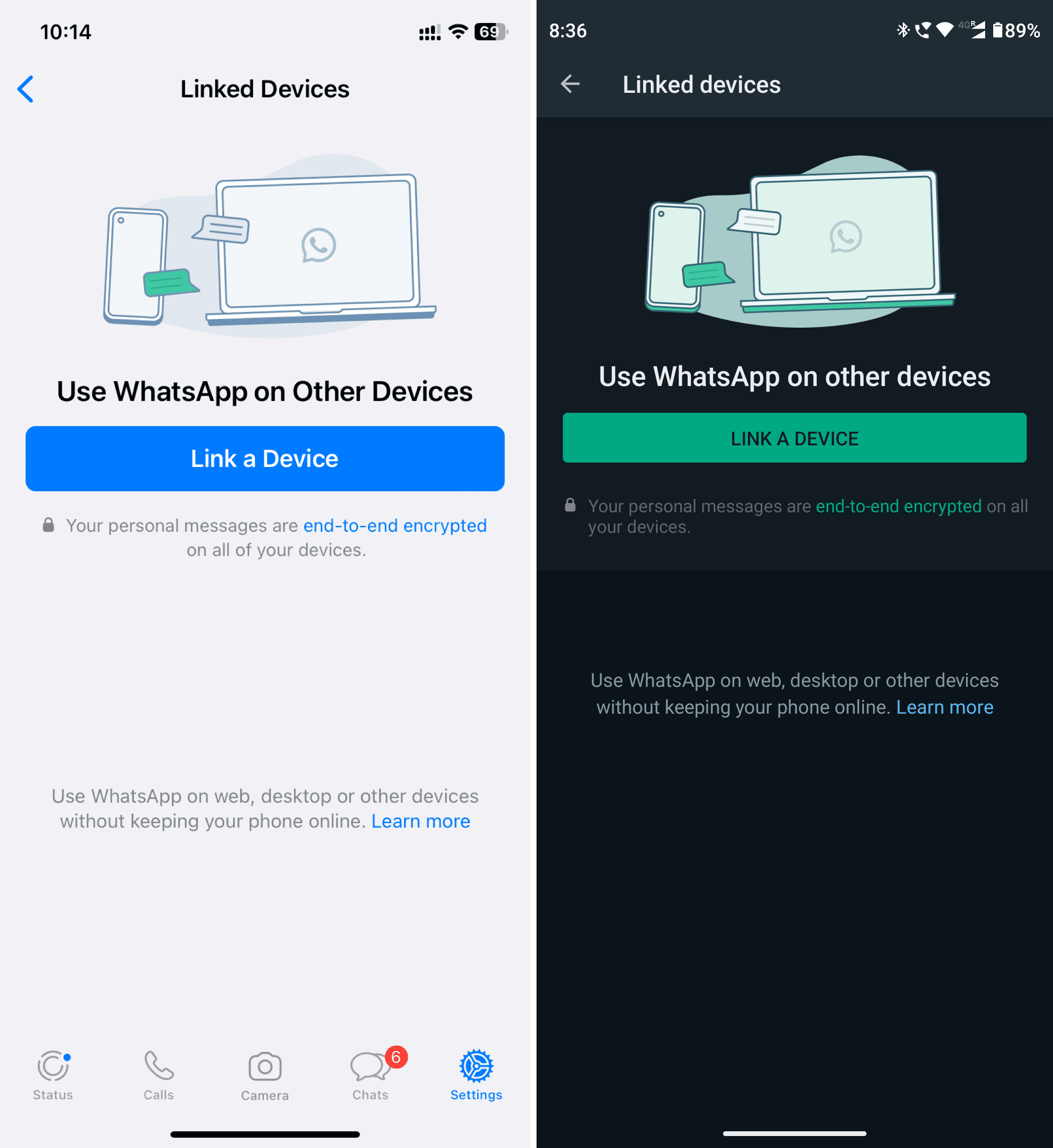
Now that you know how to use WhatsApp Web, here’s how to enjoy two or more WhatsApp accounts on your Mac or Windows PC.
1. Use the WhatsApp app for computer
You can download the official WhatsApp desktop app for your Mac or PC and use one account inside it.
Download WhatsApp for Mac or PC | Download from Mac App Store
2. Use two or more WhatsApp accounts in the same browser
Like most services, you can only use one WhatsApp account per browser (unless you log out and log in to a different account). So, to run two WhatsApp accounts on a computer, you can use one account inside the official desktop app (mentioned above) and one in a web browser.
But if you want to avoid downloading the WhatsApp app due to space issues, there are easy workarounds to use multiple WhatsApp accounts on your Mac or PC inside the same browser.
I. Use Incognito or Private window
Simply open an incognito window and login into WhatsApp Web here. On Mac, you can do that by pressing Command + Shift + N inside Chrome or Safari. For Firefox, use Command + Shift + P.
Note: All private sessions are closed/logged out when you close the incognito window. So, you will have to keep logging in each time. Good if you use WhatsApp on a shared computer, but inconvenient if it’s your personal machine.
II. Create different browser profiles
Chrome, Brave, and other browsers allow you to create profiles that work almost as separate browsers, each supporting different account logins, extensions, etc. So, do that by opening Chrome and clicking Profiles > Add Profile. Now use a WhatsApp account inside the other browser profile.
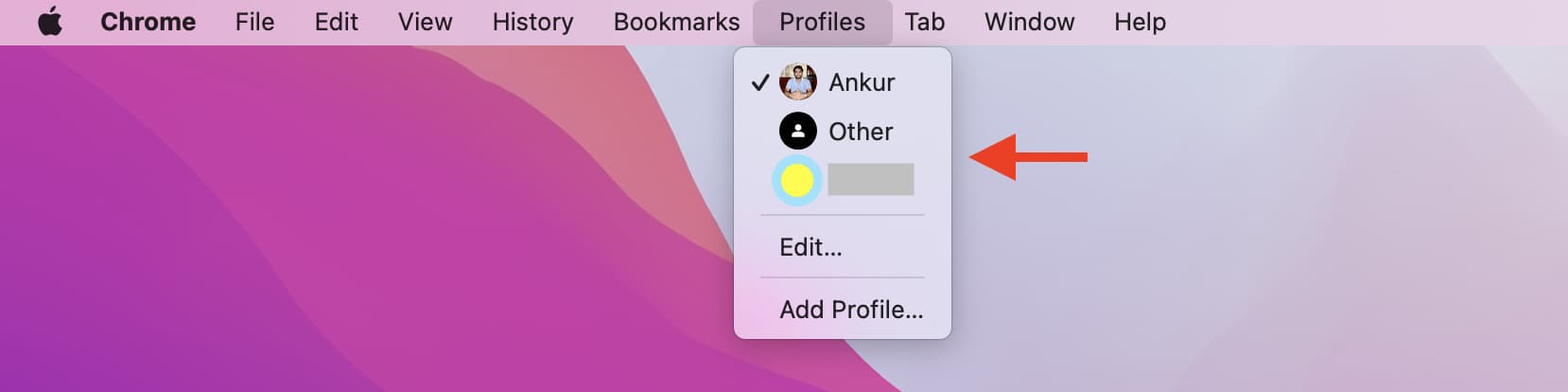
III. Use browser containers
Firefox has official Multi-Accounts Containers that I have been using for a few years. The basic concept is the same as Chrome profiles, but profiles work in separate windows. However, Firefox containers work in the same window. It’s convenient, and I love it.
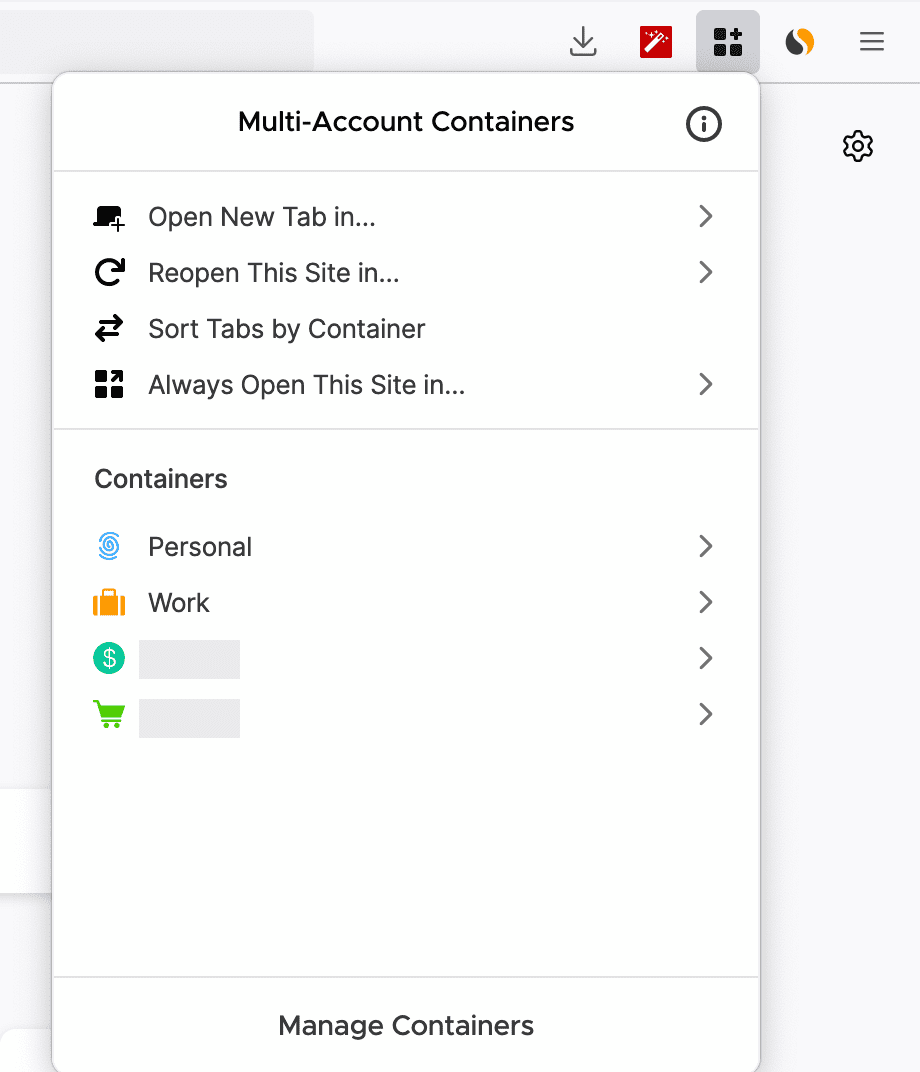
IV. Use extensions
You can use extensions like SessionBox for multi-login and use two accounts of the same service in a web browser.
Download SessionBox from Chrome web store
3. Use a different browser
Finally, you can use a different browser to run your second or third WhatsApp accounts. For example, you can run one WhatsApp account in Chrome, another in Safari, one in Firefox, another in Opera, Brave, or Edge, and so on.
Related tips: