Don’t stress out about embarrassing mistakes in chats. In this tutorial, we’ll show you how to edit sent messages on WhatsApp for iOS, Android, Web and Desktop.

Whether you’d like to correct a typo or add important information to a sent message, you can do that easily but within a fifteen-minute window.
Message editing has been tested for months. On May 22, 2023, the WhatsApp blog announced message editing began rolling out. Follow along as we show you the steps to edit a sent message on WhatsApp for iOS, Android, Desktop and Web.
How to edit a sent message on WhatsApp
To correct a sent message on WhatsApp, touch and hold it and choose the editing command from the menu, but be sure to do this up to fifteen minutes after sending.
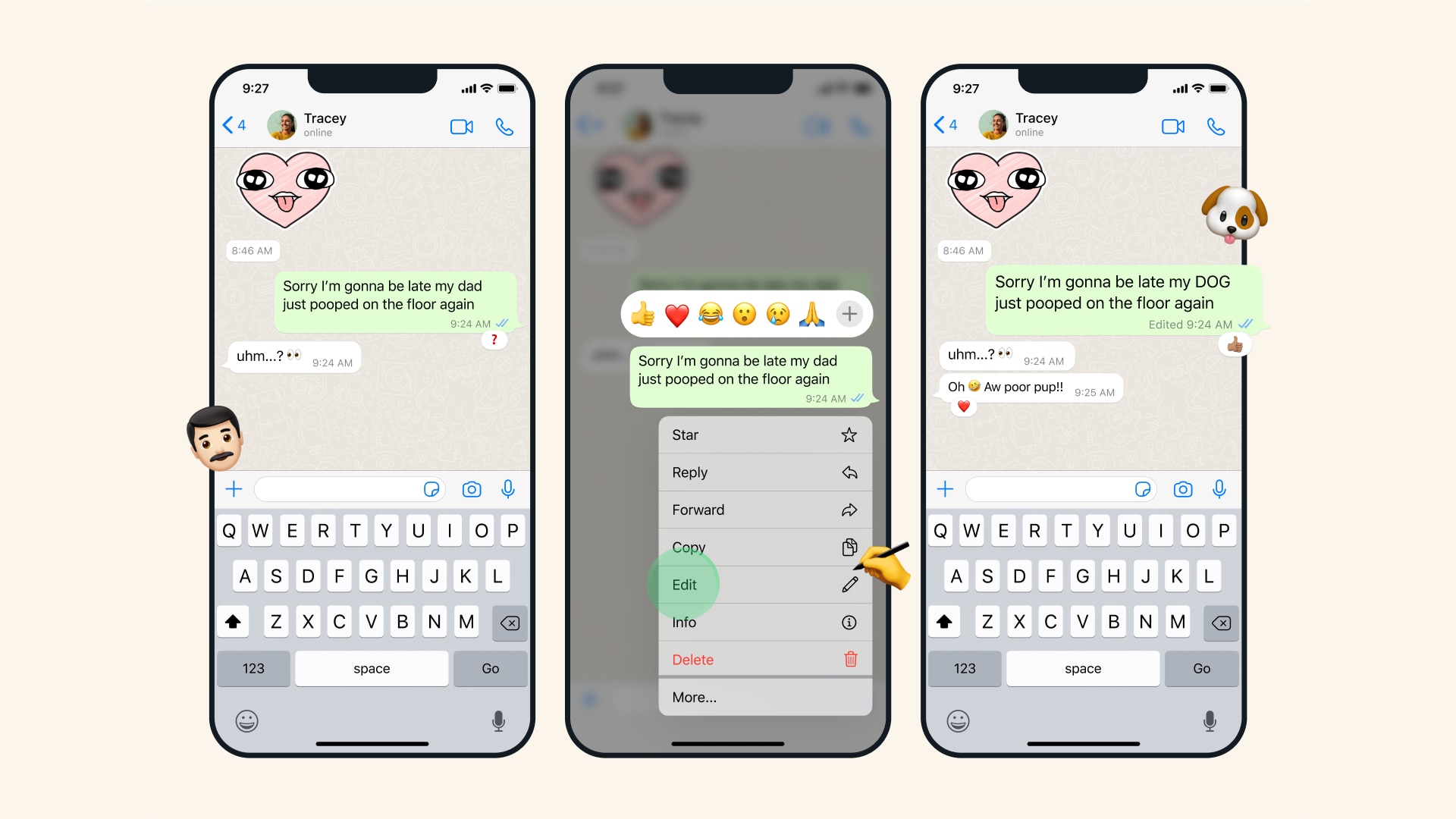
Follow these steps to edit a sent WhatsApp message:
- Open the chat with the message you’d like to edit.
- Touch and hold a message to select it.
- On iOS, choose Edit from the contextual menu. On Android, touch the Pencil icon in the toolbar at the top. On WhatsApp Web and Desktop, click the ⌄ (down arrowhead) symbol inside the chat bubble.
- Correct the message, then hit the green ✓(checkmark) to confirm your edits.
An edited message is updated for all chat participants without sending a new notification and shows an Edited label. If you have an older WhatsApp version, you can still receive edited messages but you’ll see a warning saying, “This message was edited for everyone in this chat on the latest version of WhatsApp.”
You can edit a message as often as you want, but all your edits must be made within fifteen minutes of sending the text. You can even edit disappearing messages. You can’t edit attachments like photos, videos, animated GIFs, captions, etc.
Message editing can be exploited for nefarious purposes
You can edit messages sent to individual and group chats, with your edits end-to-end encrypted. Still, this feature has serious privacy implications stemming from the fact that WhatsApp currently does not store a history of revisions.
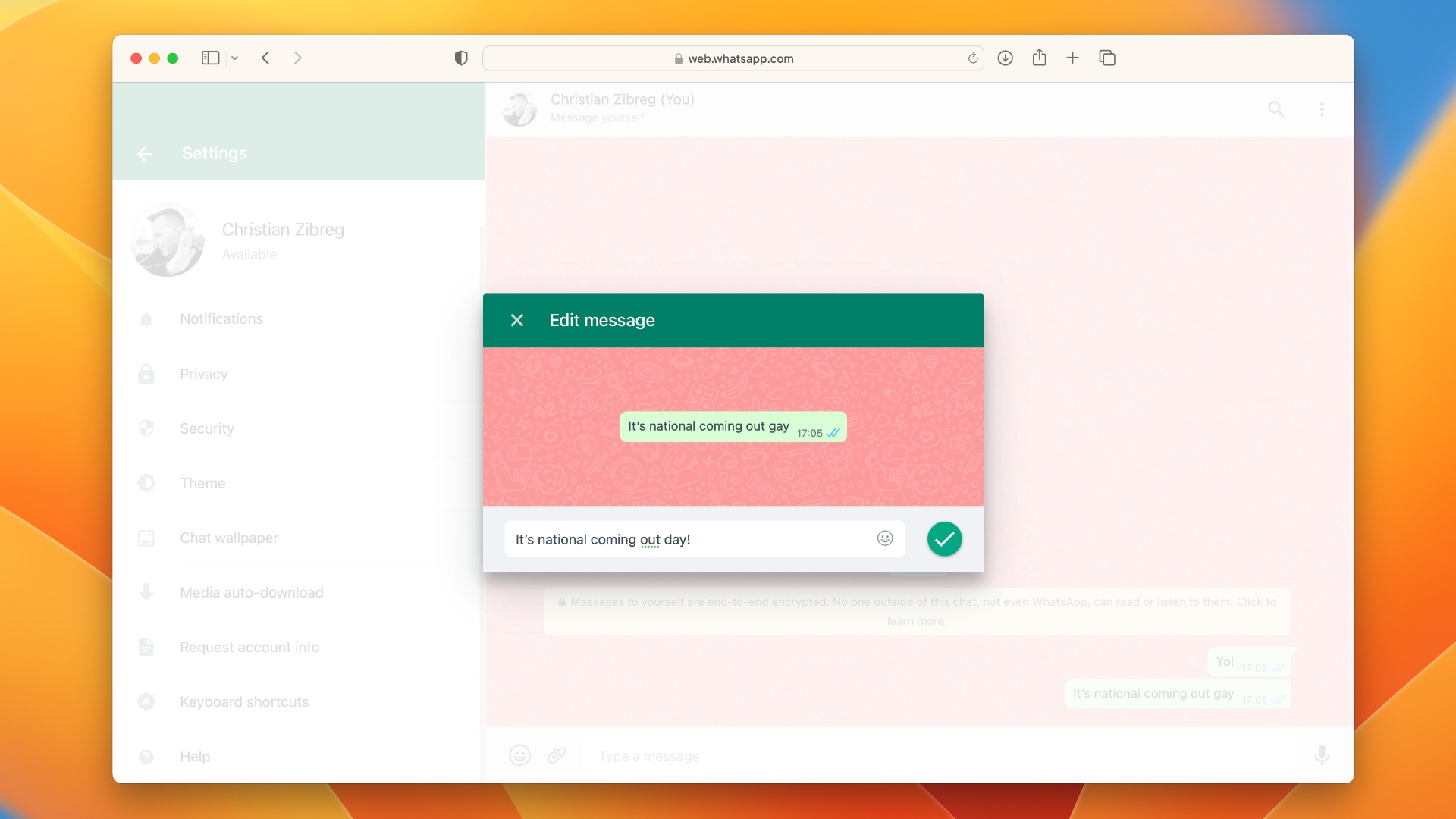
Neither you nor anyone else in the chat can read the original message or previous edits, making these texts unsuitable as evidence in litigation.
And someone like your ex could stress you out by sending a hateful message, then edit it and claim it was a mistake. Until WhatsApp introduces a revision history of your edits, this feature has the potential to increase misinformation on the platform.
Wait, I don’t have this feature
“We’re slowly rolling out this feature, so it might not be available to you yet,” notes WhatsApp’s support document. If you currently don’t have message editing in WhatsApp on your device, check back a few days or weeks later.
Another thing you can do is update your copy of WhatsApp manually instead of waiting for automatic updates, which aren’t immediate. To do so, open the WhatsApp page on the App Store and hit the Update button.
If you don’t see the button, the installed copy of WhatsApp on your device is up to date. To see which version of WhatsApp you have, open the app, touch the Settings tab at the bottom, select Help and look for the version number at the top.
You can now fix embarrassing mistakes
All messaging apps should support message editing, and over time they probably will! The ability to edit a sent message is essential for correcting typos and embarrassing mistakes in business exchanges and everyday chats.
Apple’s Messages app also lets you unsend messages on the iPhone, iPad and Mac. And similar to iMessage, WhatsApp also supports pulling back a message accidentally sent to the wrong person with a feature called Delete for everyone.