By default, WhatsApp sends photos in standard quality. However, you can upload a higher-quality image by checking the HD setting, and we show you how.
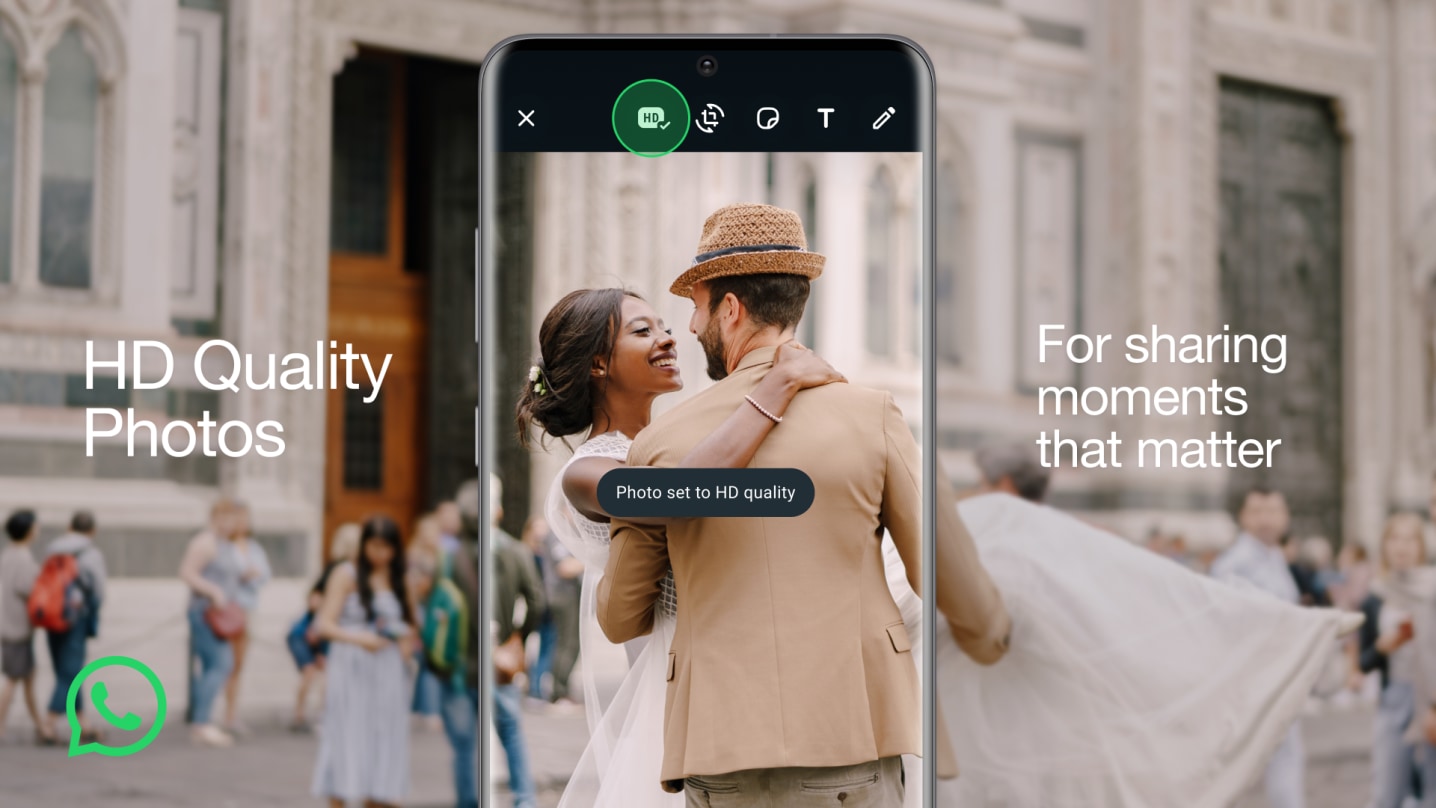
WhatsApp always sends images in standard quality, applying heavy compression, drastically reducing resolution. A new HD option fixes that.
Compression still applies, but now you can send those 12-megapixel shot-on-iPhone images in the original resolution. “HD quality photos are clearer than standard quality photos,” WhatsApp says, “but use more data and take longer to send.”
The HD option is unavailable when sending videos or sharing photos in WhatsApp status updates. Follow along with our tutorial to learn how to send HD images on WhatsApp instead of the usual standard quality.
How to send HD photos via WhatsApp
The HD photo-quality option automatically appears when you select an image in a larger resolution using WhatsApp’s media picker.
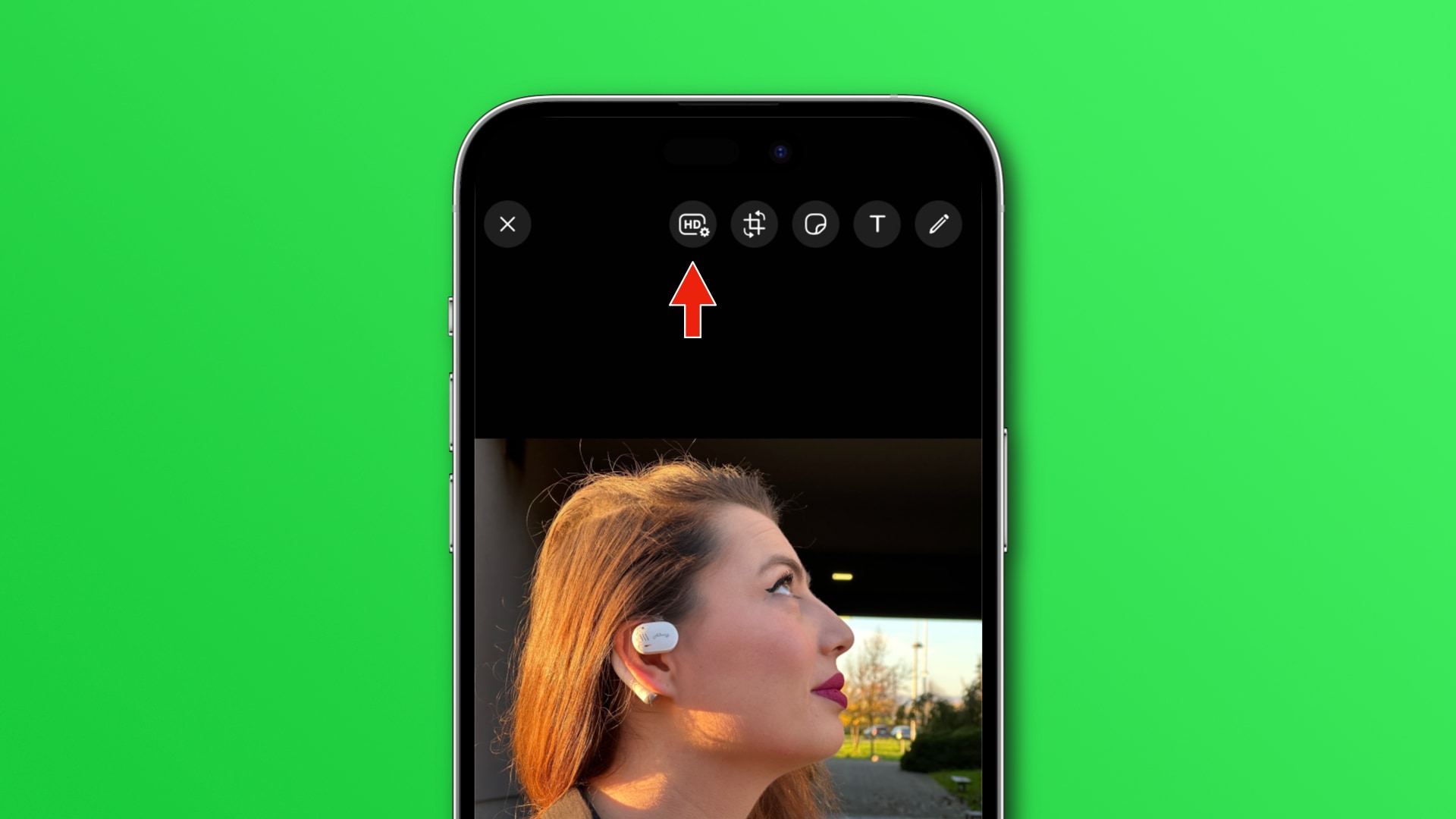
- Open an existing WhatsApp conversation or start a new chat.
- Hit the + (plus) icon next to the text field, then choose Photo & Video Library.
- Select a high-resolution photo from your library.
- Touch the HD icon near the top, select HD quality and hit Done.
If you don’t see the HD icon, the image is smaller in size. As a rule of thumb, any photo taken with your iPhone’s front or back cameras qualifies as HD quality. Your recipient will see an HD label, indicating the photo was sent using this feature.
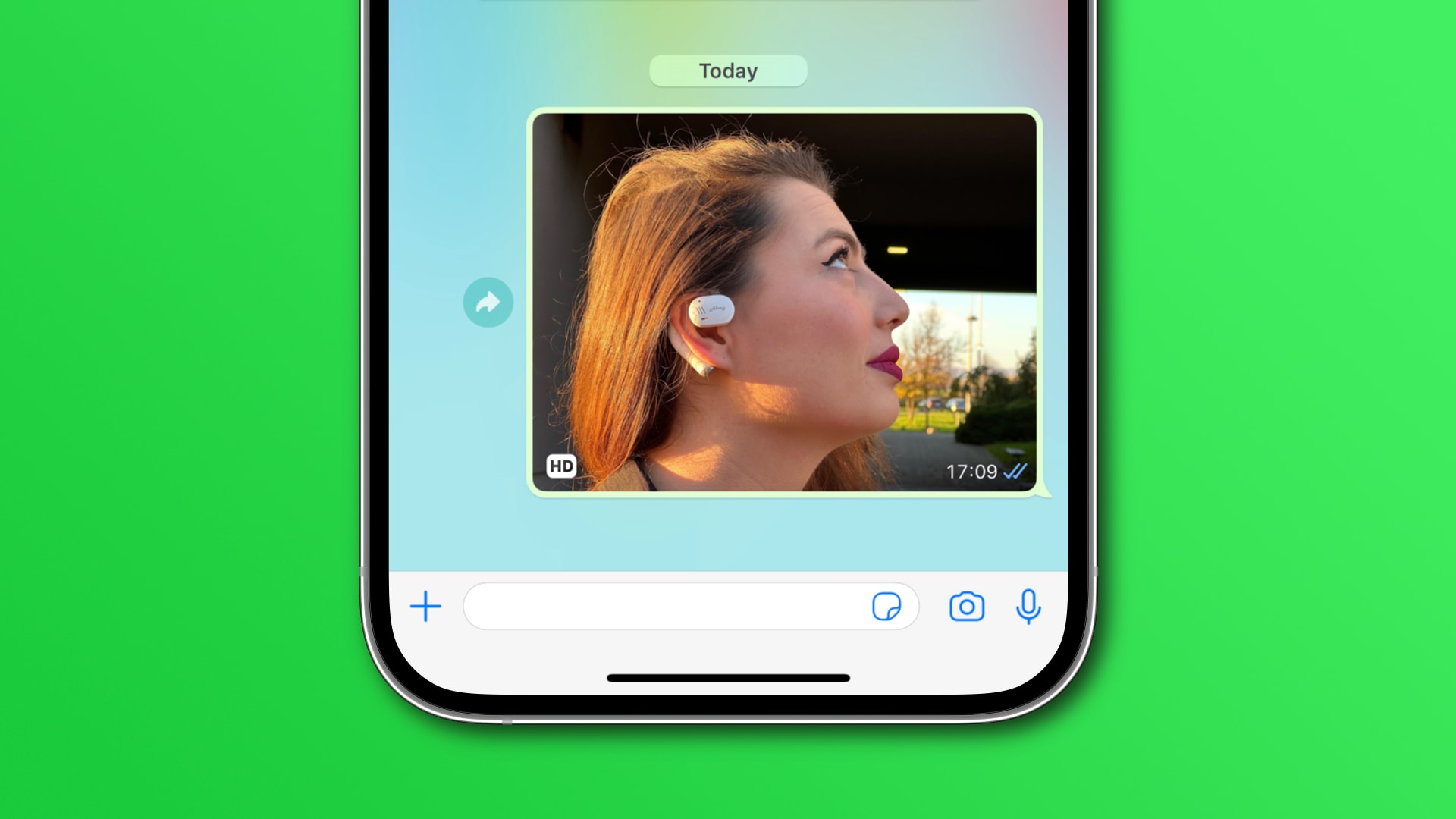
You’ll need to enable the HD option whenever you send a higher-resolution image, as WhatsApp has removed its global media quality options.
All photos are protected via WhatsApp’s end-to-end encryption.
Standard vs. HD quality: What’s the difference?
Here’s how WhatsApp describes these two quality settings:
- Standard quality: Standard quality photos use less data and are sent faster than HD quality photos.
- HD quality: HD quality photos are clearer than standard quality photos, but use more data and take longer to send.
I did some tests to determine what those settings mean regarding resolution and file size. For starters, the Standard setting downscales images to 960×1280 or 1600×1200 pixels—you get small file sizes and fast uploads at the expense of quality.
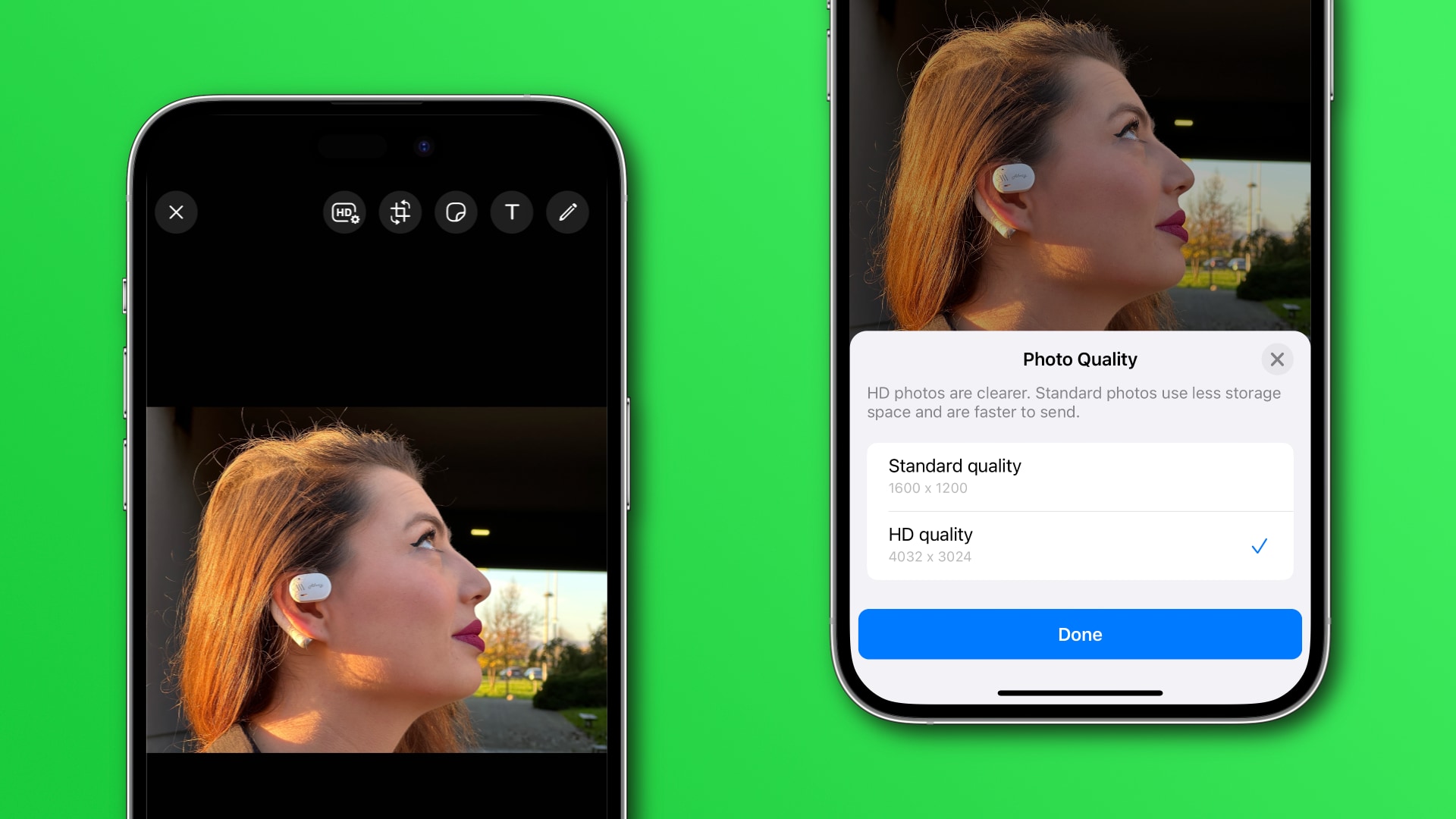
With the HD option selected, however, those 12-megapixel shots you took with your iPhone will be sent in their original resolution of 4032×3024 pixels.
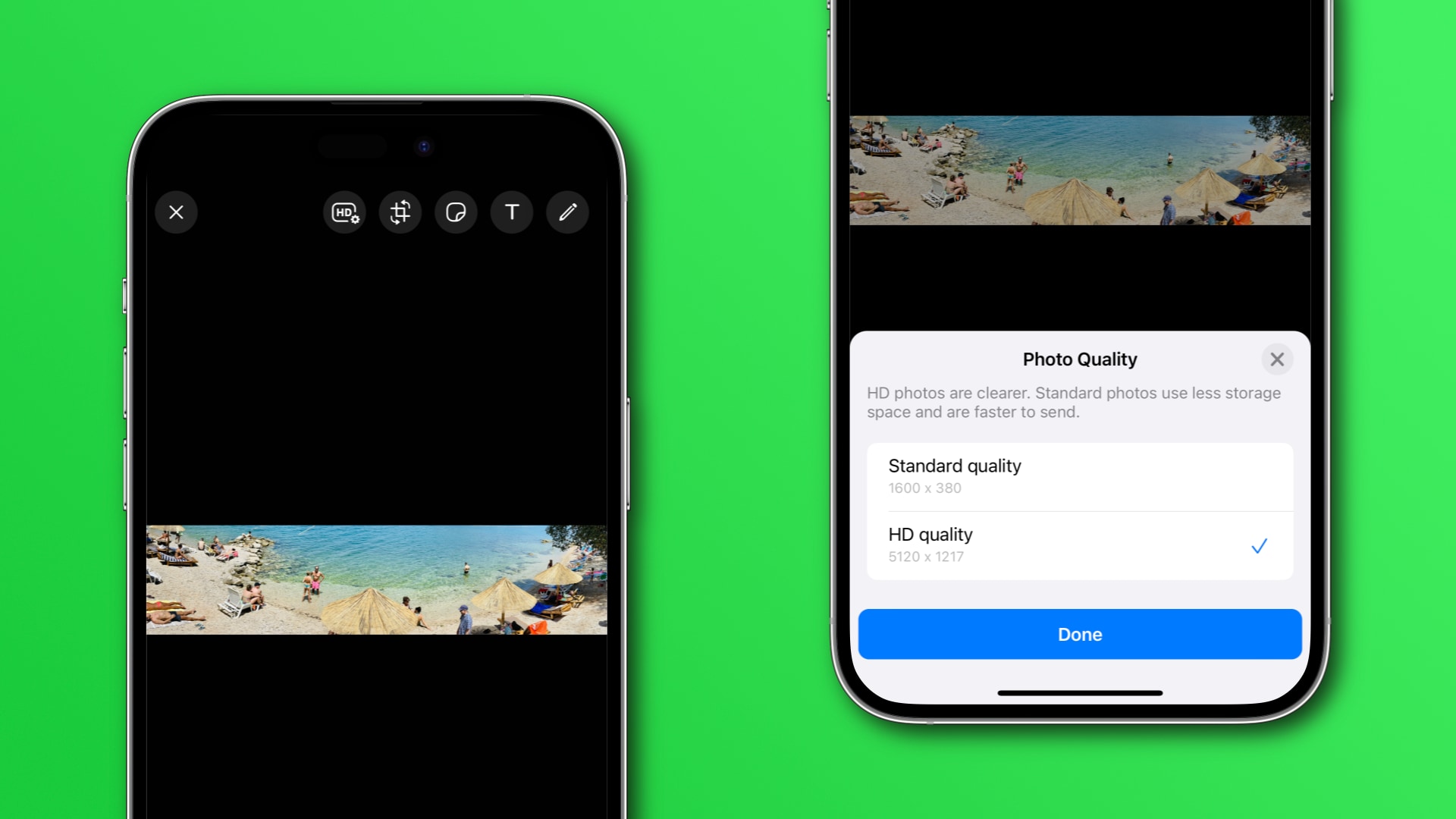
As for the 48-megapixel 6048×8064 photos shot in the Apple ProRAW format, the HD option downscales them to 19-megapixel variants at 3840×5120 pixels. I then sent myself a 63-megapixel 16346×3886 panoramic image taken with my iPhone, and WhatsApp resized it proportionally down to 5120 pixels wide.
Curious about the threshold that triggers downscaling, I made a 6048×6048 image, added it to my Photos library and sent it with the HD option. The result? WhatsApp downscaled the image to 5120×5120 pixels, which seems to be the maximum supported resolution for the high-quality option.
In other words, WhatsApp still applies compression even when sending an image with the HD option to save bandwidth as much as possible and keep file size down. Thankfully, the app resizes images proportionally without changing their aspect ratio.
What you need to upload HD images via WhatsApp
Meta CEO Mark Zuckerberg announced the high-quality photo option on his Instagram broadcast channel and via a Facebook post on August 17, 2023.
HD photos are supported on WhatsApp for iOS, Android, Desktop and Web. On the iPhone, the HD option requires WhatsApp v23.16.0 or later. Instead of waiting for automatic updates, which may take weeks, update your installed copy of WhatsApp manually by hitting the Update button on its App Store page.
View WhatsApp on the App Store
You can see WhatsApp’s version on your iPhone by selecting the Settings tab and choosing Help. The version number is printed at the top of this screen.
The feature may take a few weeks to roll out to all users and platforms, so check back later if you don’t have it already. The company confirmed to TechCrunch that it’s been working on letting users send HD videos soon.
Use the HD option sparingly
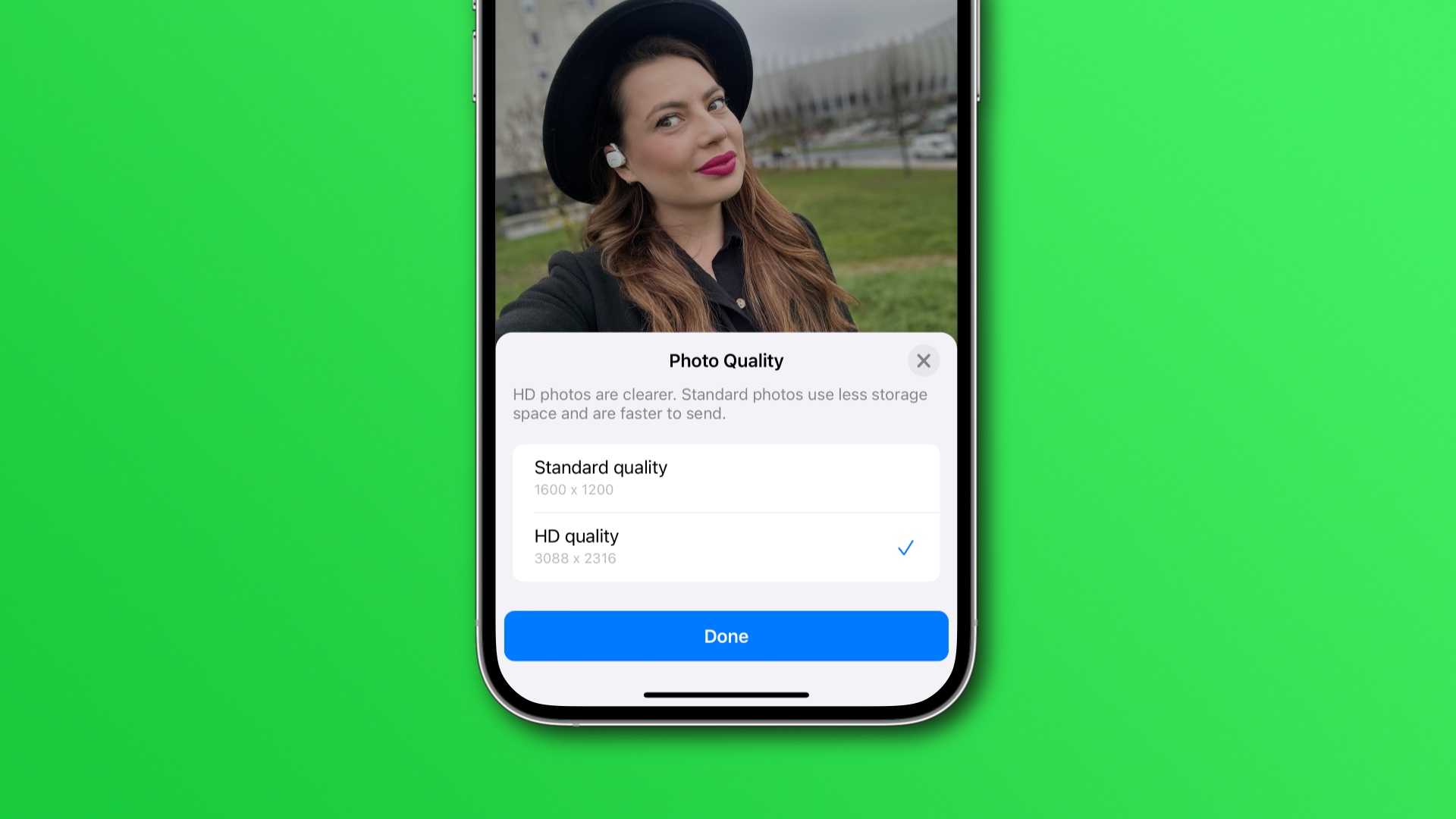
You should only use the HD option when appropriate. If sending a meme, low-quality image and similar when high resolution isn’t important , use the Standard option. You should be respectful of your recipient’s bandwidth because higher-quality images require more cellular data.
Thankfully, WhatsApp will send an HD image in standard quality if it detects the recipient has low bandwidth connectivity. In that case, the recipient can decide on a per-image basis whether to keep the standard version or upgrade it to HD.
And for those times when you do need to send images shot at more than 12 megapixels, you can archive them and send as a ZIP file.
This will preserve the original format and resolution of the images within. For most people, however, what matters is that they can choose between standard and HD quality when sharing images with friends and family over WhatsApp.