Discover the 12 Android features I sorely miss on my iPhone, and how their absence shapes my experience.
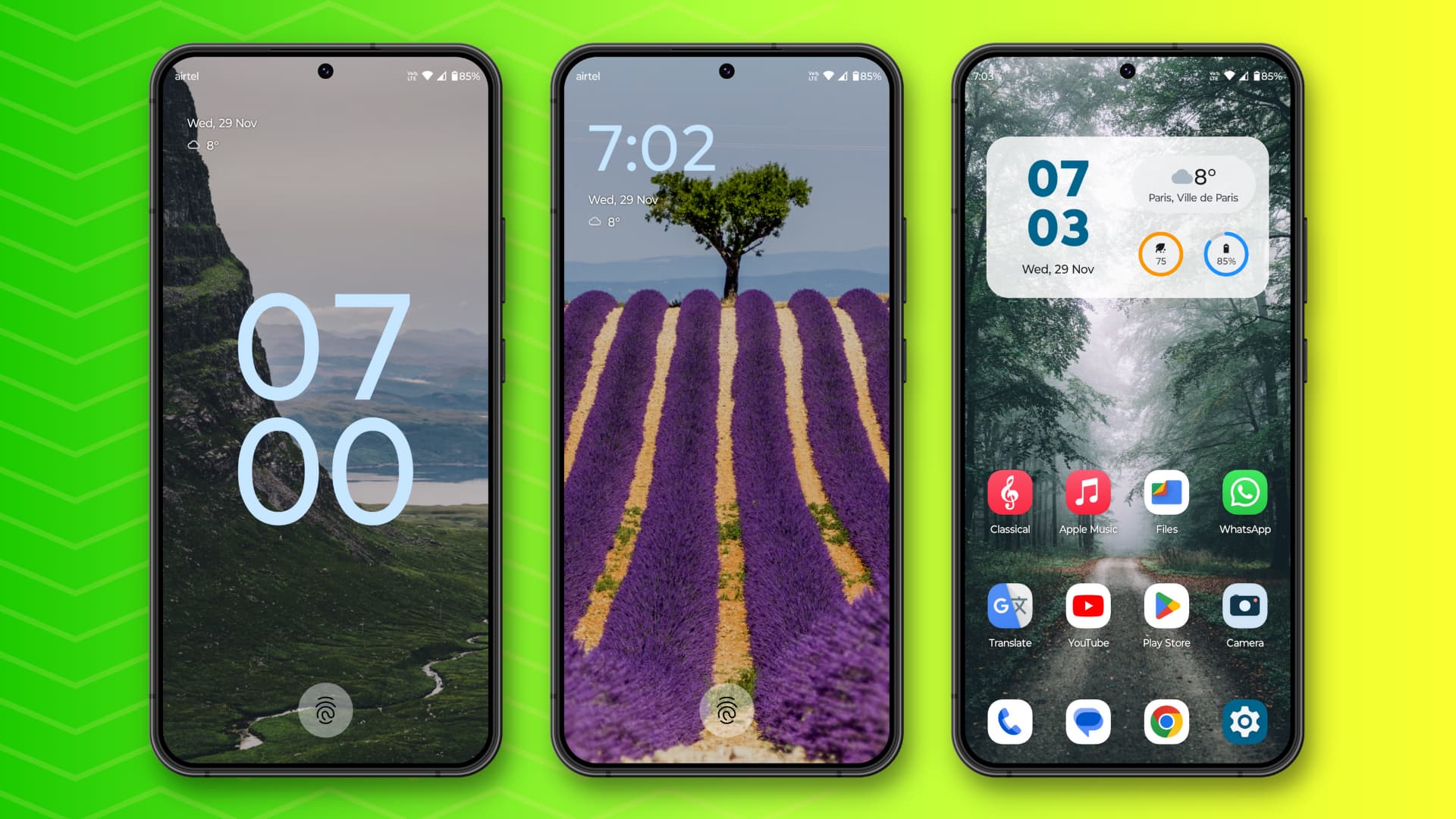
I have been using an iPhone as my main and only phone for several years, with the iPhone 15 Pro Max in silver color being my current companion. My fondness for iOS and Apple’s mobile phone led me to write an article titled 18 things I love the most about my iPhone.
In September 2023, after I upgraded to the greatest member of the iPhone 15 series, I gave my old iPhone to my wife and, in return, got her Android phone running the latest Android 13. This has been my secondary phone for the last two months, and I have my other SIM card in it.
During this time, I have noticed some amazing Android features that I have grown to adore, and when I use my iPhone 15 Pro Max, I kind of miss them.
So, here are 12 features on my Android phone that I miss on my iPhone.
Note:
- Not all features are available on all Android phones.
- The positives listed here do not mean Android is perfect.
1. The wonderful back gesture on both sides of the screen

In most iOS apps, you will find the back button in the top left corner of the screen. And if you’re a longtime iPhone user, you also know that you can swipe right anywhere from the left edge of the screen in Apple and third-party apps to go back.
However, the back gesture on modern Android phones blows iOS out of the water, and I’m not talking about the choice you get in Settings to show the back buttons instead of using back gestures.
I’m talking about the back gestures itself!
On my Motorola Android phone, running pretty much stock Android 13, I can make a small horizontal swipe from either the left or the right side of the screen to go back. The swipe, followed by a satisfying haptic confirmation, is the best way to implement a back button.
I love it so much that if I use the X (Twitter) app on my Android phone for about 10 minutes, I dislike returning to the X app on my iPhone as find this back button feature missing!
85 to 90% of people in the world are right-handed. The size of phones is getting bigger. Reaching the right thumb all the way to the top-left corner or the left edge of the huge iPhone 15 Pro Max screen is painful and frustrating!
2. No second tap is needed to download free apps

I’m someone who has to download dozens of apps regularly while working on articles like how to see time in multiple time zones on iPhone.
The problem is, even after you go through all the steps to set your iPhone or iPad not to ask for Face ID or Touch ID confirmation while downloading free apps, you still have to tap Install after tapping the Get button. And in a hurry, if you tap outside that Install area tile, the entire option disappears, forcing you to find that app again in the App Store and re-initiate the download process.
On the other side, I just have to tap the Install button once inside the Play Store on my Android phone, and the free app starts downloading. No extra steps are needed.
3. Built-in call recording

I know many people who have not switched to an iPhone as it lacks a built-in call recording feature, and workarounds to record a call are, well, workarounds!
Now, you may not need it (or think you do not need it until you do), but trust me, having a built-in call recording is golden when you’re talking to customer support, insurance claims people, grand-parents, office colleagues, and more.
Many Android phones have built-in call recording. You can set them to record every call, calls from unknown numbers, all calls from a selected contact, or just record on a per-call basis. You can listen to the voice recording in the future and also share the saved audio file with another app.
4. Place apps in the bottom half

It’s a treat to put the frequently used apps at the bottom half of the screen, which is easily accessible with my finger, and leave the top empty to appreciate the beautiful wallpaper.
On iPhone, I have to resort to unofficial tricks like creating blank, transparent app icons to do this. And if you think that’s a chore, you will have to place widgets at the top so the app icons move to the lower part of the screen.
5. Powerful sound management options

On iPhone, you have two options to change the volume:
- Media sound when a song or video is playing.
- And a single volume slider in the Settings app > Sounds & Haptics to adjust the sound level for alarms, notifications, ringtones, and other alerts.
But an Android phone has better controls. I can just press one of the physical volume buttons, hit the three dots icon, and then individually tweak the media volume, call volume, ring volume, notifications volume, and alarm volume per my preference.
6. Personal Hotspot that does not auto-disconnect

I use a MacBook and a Mac mini for my office work, and I love the Instant Hotspot feature on my iPhone that makes Hotspot always available on my computer should I ever need it.
But, once I connect my Mac to my iPhone’s Hotspot, it disconnects if I lock my computer briefly or don’t work on it. It’s infuriating as internet disconnection leads to Google Docs going to offline mode and Slack no longer showing the green online dot next to my name.
So, whenever I have an extended Wi-Fi outage, I use my Android phone’s personal Hotspot. This thing is built like an actual Wi-Fi router and does not disconnect automatically, even if my Apple silicon MacBook Pro locks or goes to sleep for a while.
7. Temporarily turn off the microphone, camera, location, and NFC for all apps

You already know you can go to iPhone Settings > Privacy & Security and revoke an app’s camera, microphone, location, and other permissions.
However, Android takes it a step further by letting you temporarily turn off the mic, camera, location, and NFC for all apps on the device. Just go to the Notification Center and tap the respective toggles. Unlike iOS, there is no navigating around in the settings and doing everything on a per-app basis, even if all you wanted was some extra privacy for a short period.
8. Built-in option to dim the screen even further

There are some easy workarounds to dim the iPhone screen even further than what’s allowed by the brightness slider in the Control Center.
However, Android makes the experience effortless by giving you an apparent one-tap button. Just hit the Extra dim button in the Notification Center at night when you want the screen to appear dimmer than normal.
9. Easier to open the notifications and quick actions

I have to swipe from the top right corner of the iPhone screen to access the Control Center and the top center to open the Notifications.
But on many Android phones, including mine, a small swipe anywhere on the Home Screen pulls down the notification center and gives me access to the quick controls!
10. The handy Files app

Apple offers a Files app for iOS, and you can also use your iPhone as a flash drive for your Mac or PC.
However, the user-accessible file system on Android is miles better on the device itself or when connected to a computer. I can see all my photos, videos, documents, ZIPs, screenshots, audio tracks, apps, etc., inside the single Google Files app. Plus, if the need arises, I can even access the deep system folders like the one where WhatsApp saves its media.
On iPhone, I will have to look for pictures in the Photos app, documents inside the respective app, and so on.
Secondly, on Android phones, the Files app or a similar File Manager app automatically collects all the files and shows them there in one spot. In the iPhone Files app, I only see the files I specifically add to the On My iPhone or iCloud Drive sections.
11. More default app options

You can set a default email or browser app on your iPhone. But Android offers a better choice by letting you set default apps for browser, caller ID, voice assistant, launcher, phone, file manager, photo gallery, SMS, etc.
12. Persistent call forwarding notification
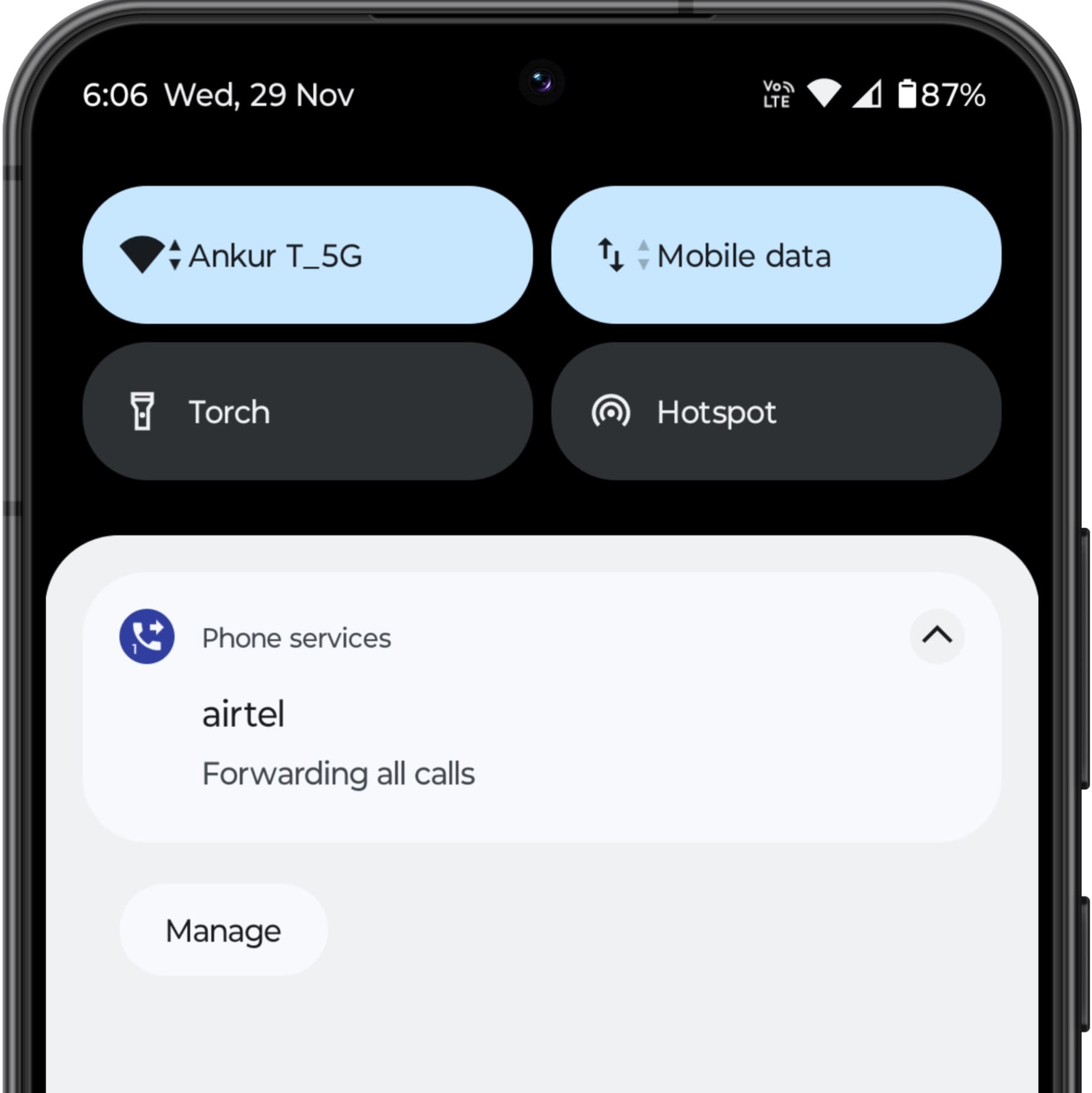
When you enable call forwarding on an Android phone, its notification always stays visible in the notification center, and you can’t dismiss it, thus helping you know call forwarding is active. It’s a little but very handy thing, so you do not miss incoming calls.
These were some of the things I love about using a $300 Android phone. What do you love about Android that you think should be added to the iPhone?
Check out next: