When you’re reading a book on your Kindle Paperwhite, you may not have a lot of time. Maybe it’s your coffee break from work or spare time before dinner. In these situations, it’s good to know how much time is remaining or the current time.
You can display your reading progress with the time left in the chapter or book, see the current time while you’re reading, or simply show the page or location in a book. Here’s how.
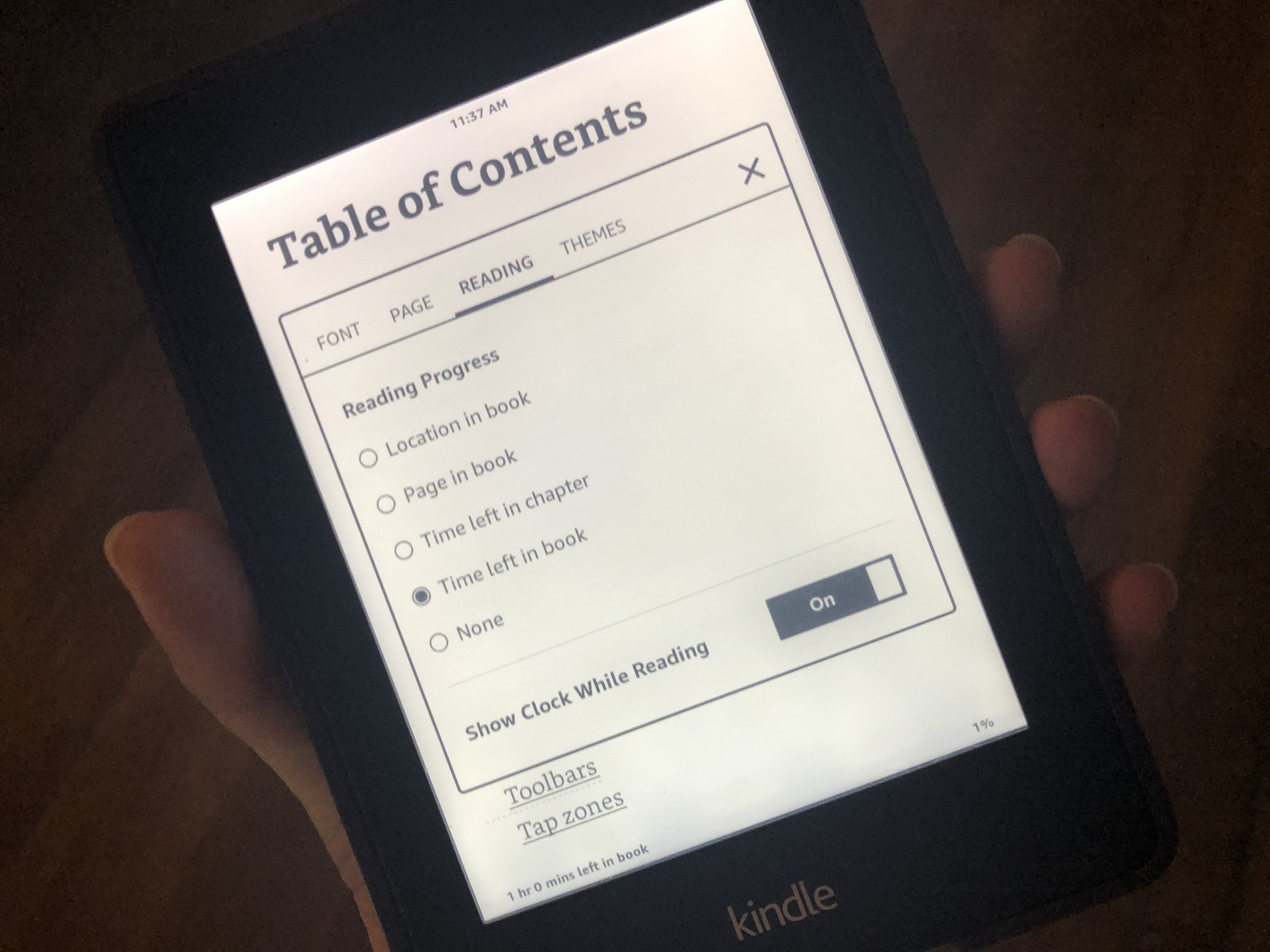
Kindle Paperwhite reading progress and clock
With a book open on your Kindle Paperwhite, access the toolbar and then Settings. From there, you’ll go to the Font & Page Settings to display both reading progress and the clock.
1) While reading a book, open the toolbar by tapping at the top.
2) Tap Page Display.
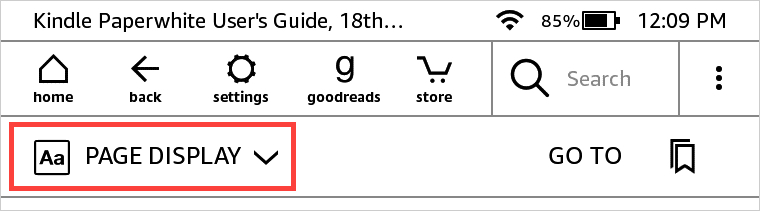
3) Select Font & Page Settings.
4) Choose the Reading tab.
5) Under Reading Progress, pick what you would like to display at the bottom of the book. You can choose from:
- Location in book
- Page in book
- Time left in chapter
- Time left in the book
- None
6) To see the current time, turn on the toggle for Show Clock While Reading. (See below for how to set the current time if necessary.)
You can then hit the X on the top right to close these settings.
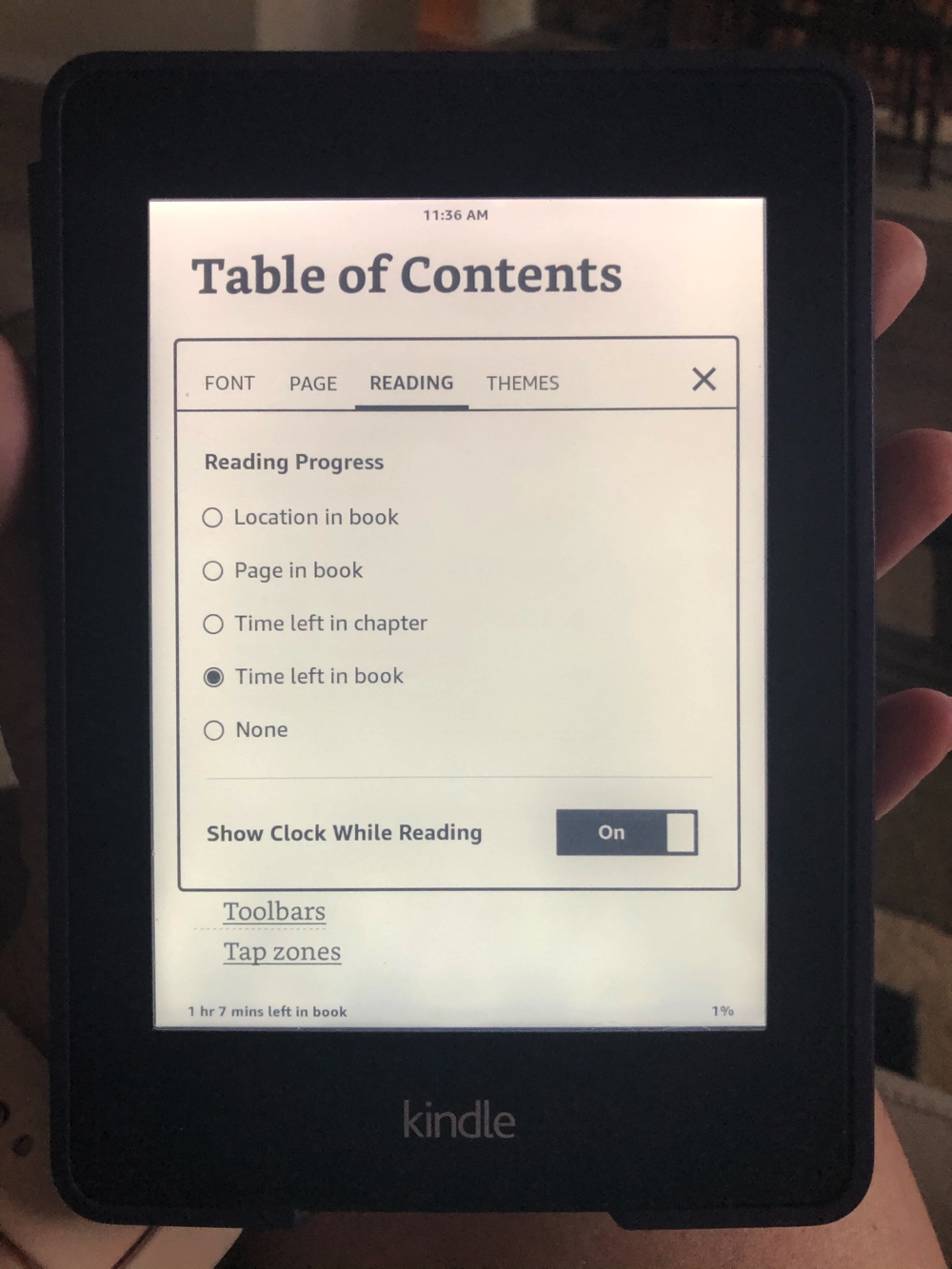
The Reading Progress option you choose will display by default on the bottom left of the book page. To the right, you’ll see the percentage complete. The Clock will display at the top of the page.
If you want to change what you see for your reading progress, you can do this easily without opening those settings.
Tap the bottom left corner of the page. This will then show the next Reading Progress item from the list. Continue to tap that corner to move through each of the options for chapter time, book time, page number, location, and none.
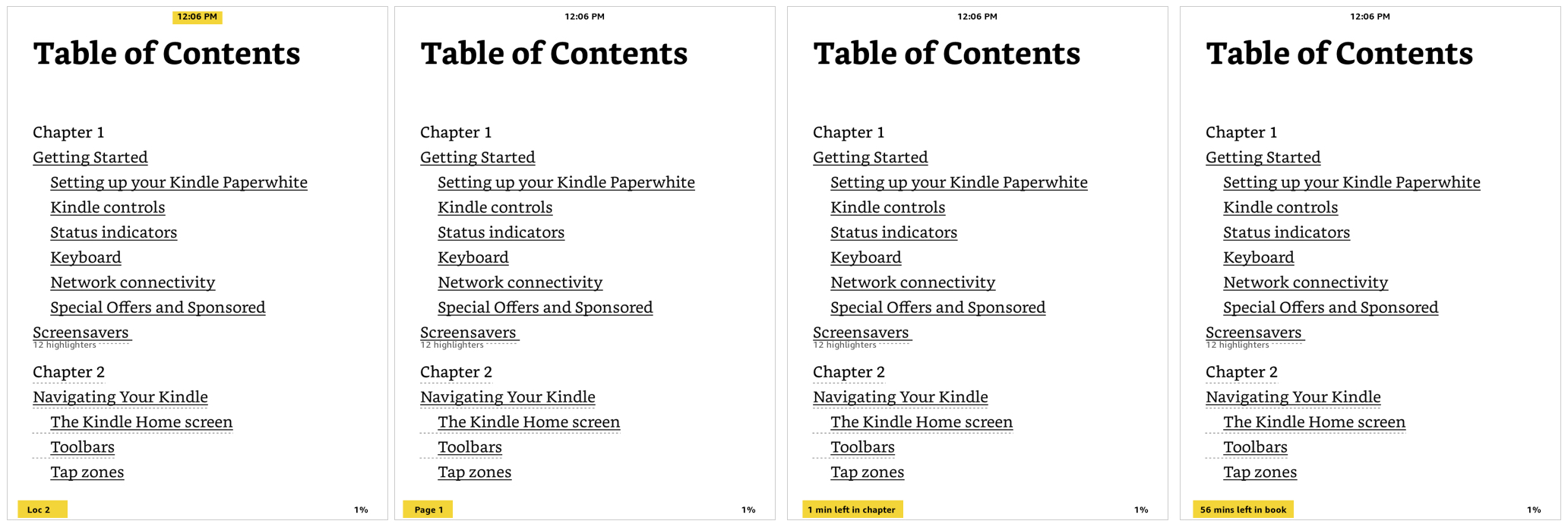
Set the correct time on Kindle Paperwhite
If the clock on your Kindle Paperwhite is incorrect, it’s an easy fix. You’ll access your Device Options in the Settings.
1) With the toolbar open, tap Settings > All Settings or the menu button on the top right and then Settings.
2) Pick Device Options.
3) Select Device Time.
4) Use the arrows to adjust the time and tap OK.

Any time you want to see the number of minutes left in a chapter or which page you’re on, remember our tutorial and how easy it is! You can always keep track of your reading progress or what time it is when reading on your Kindle.
Related tips: