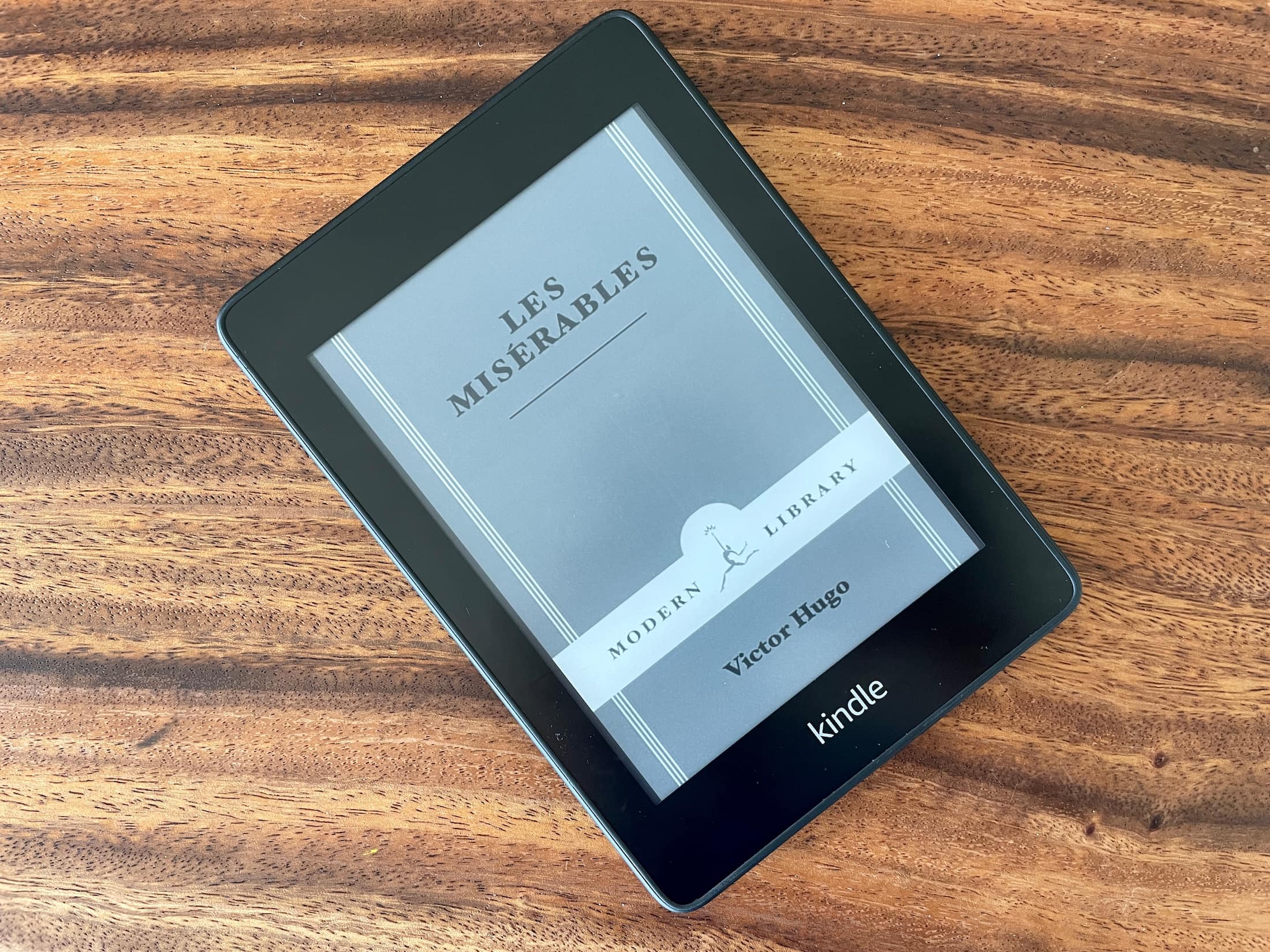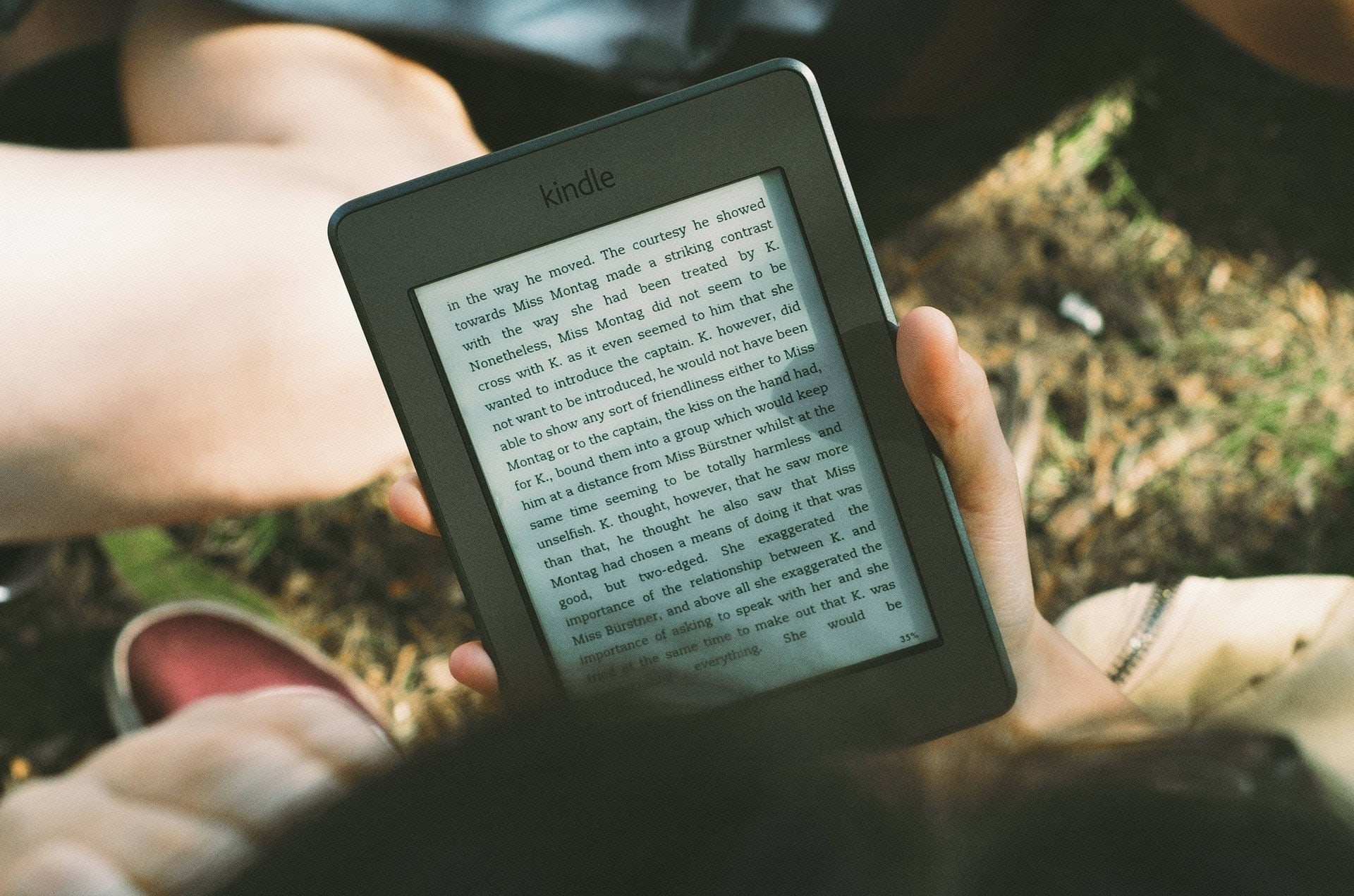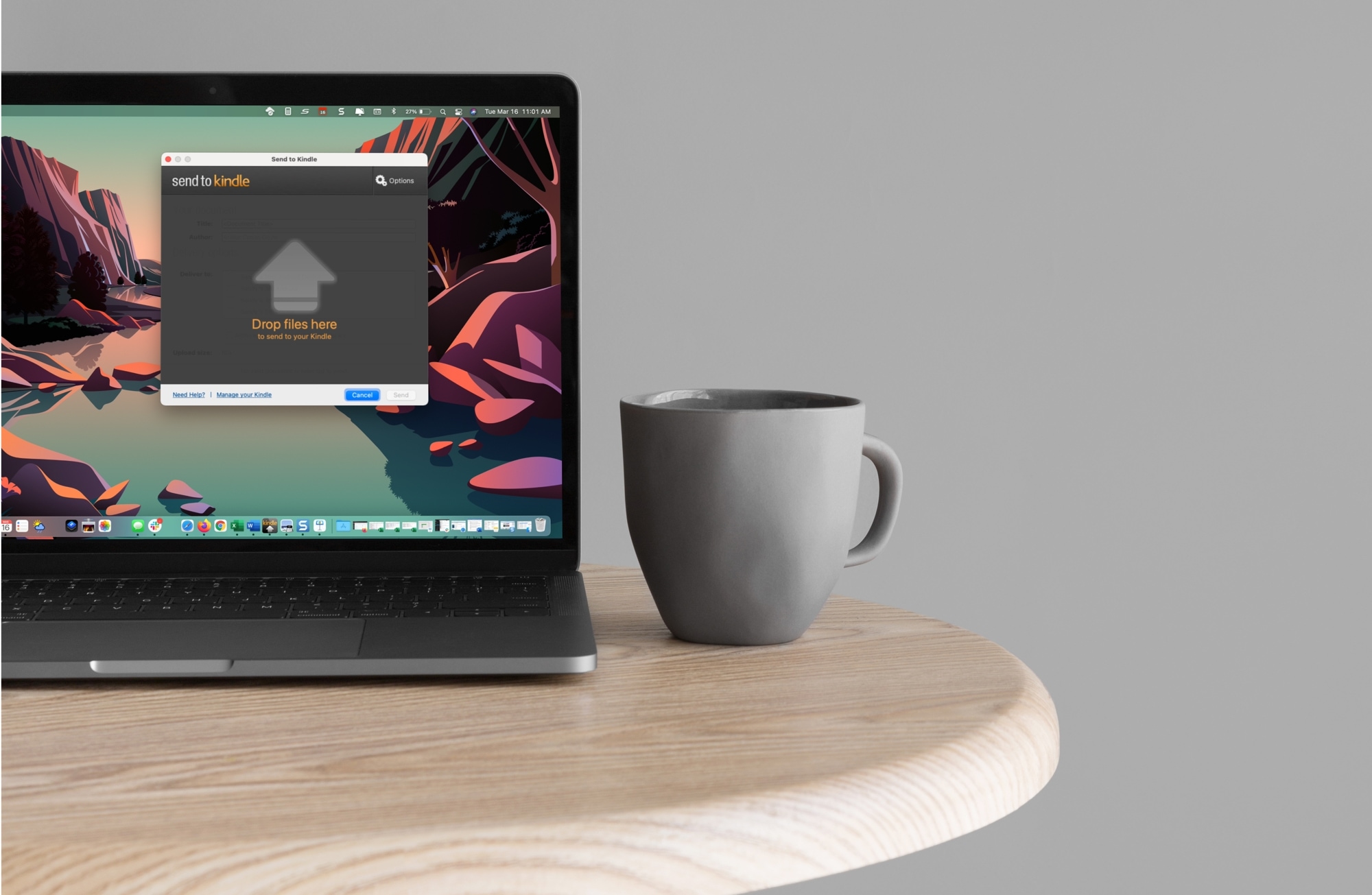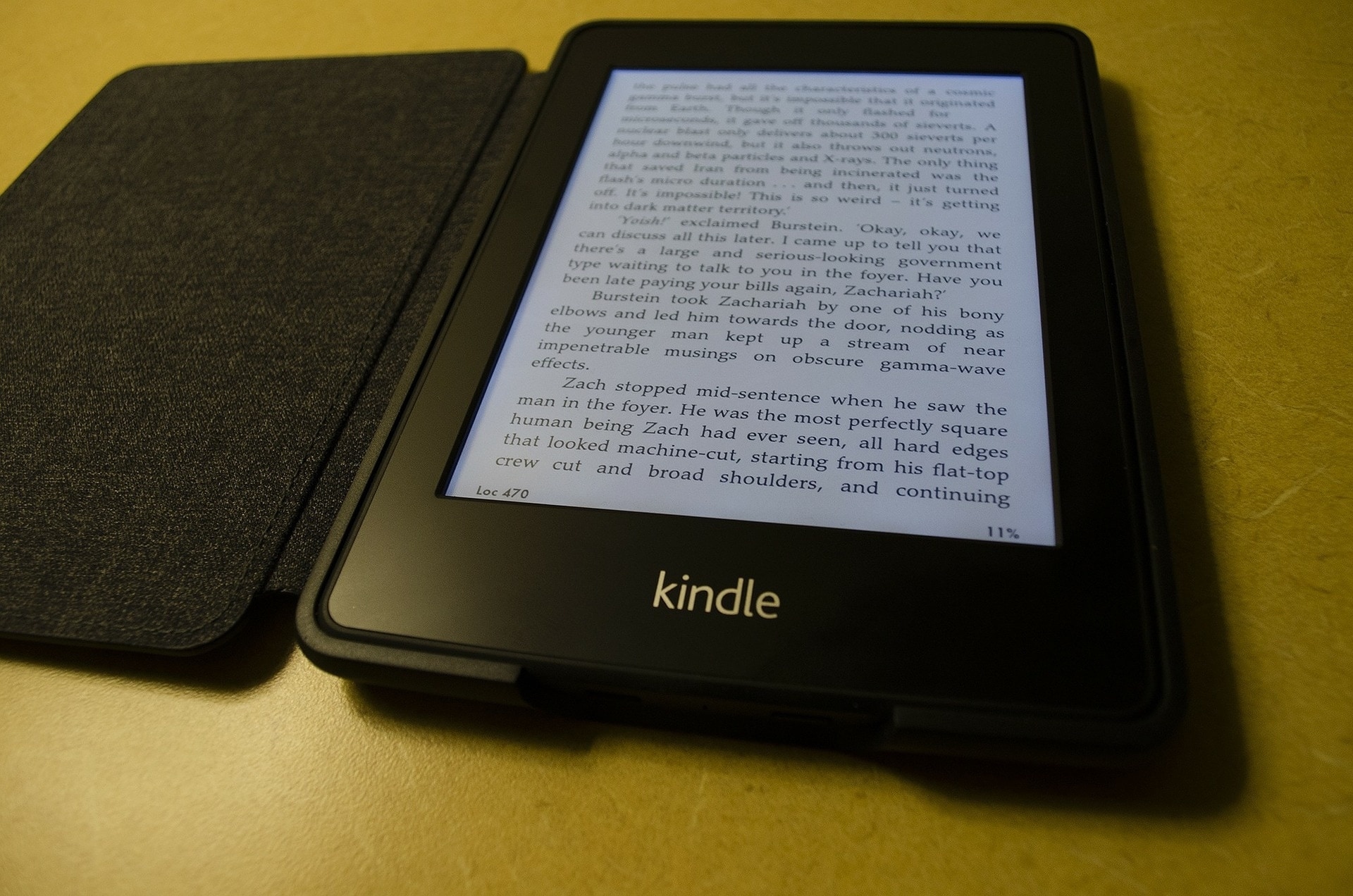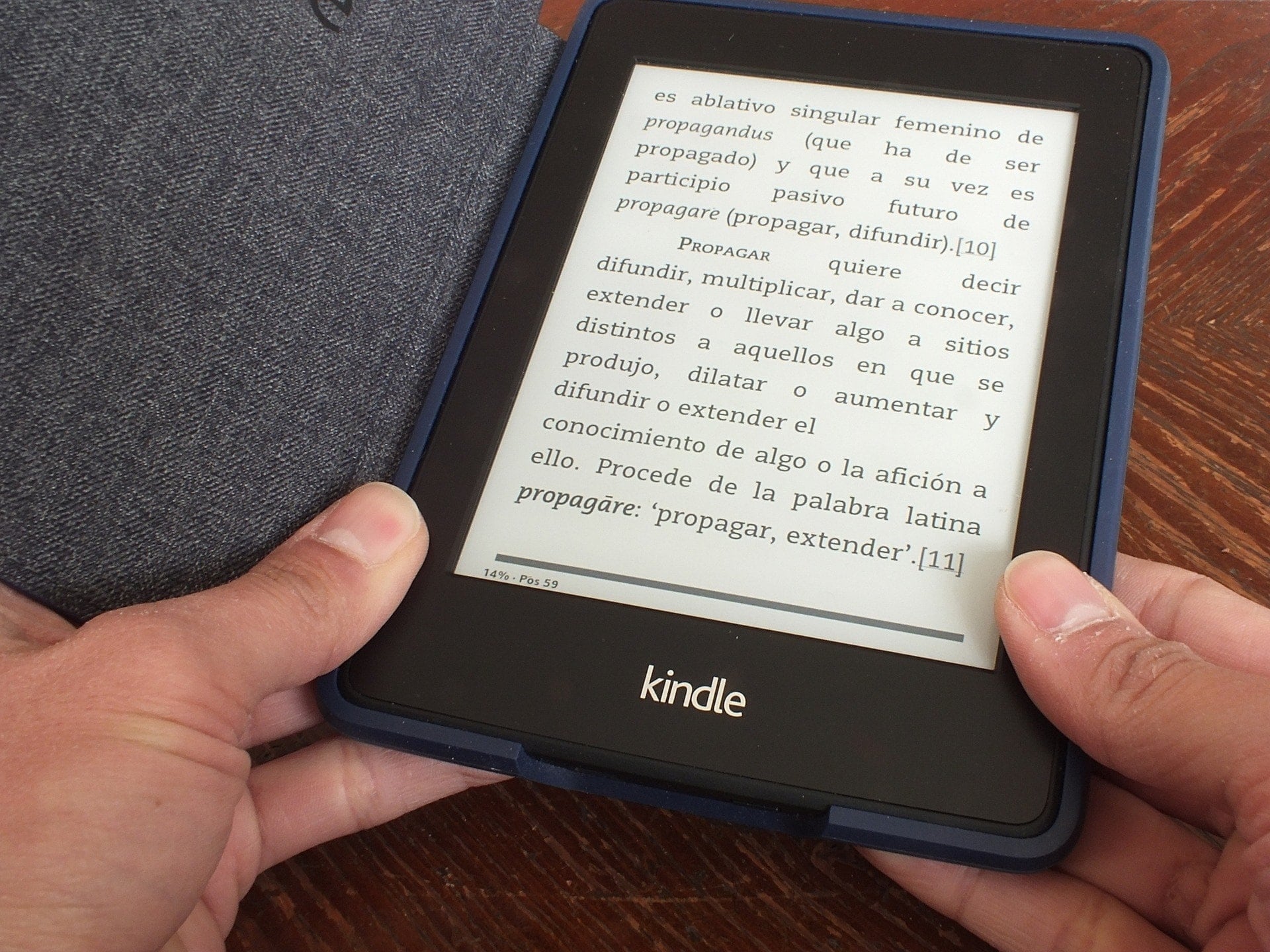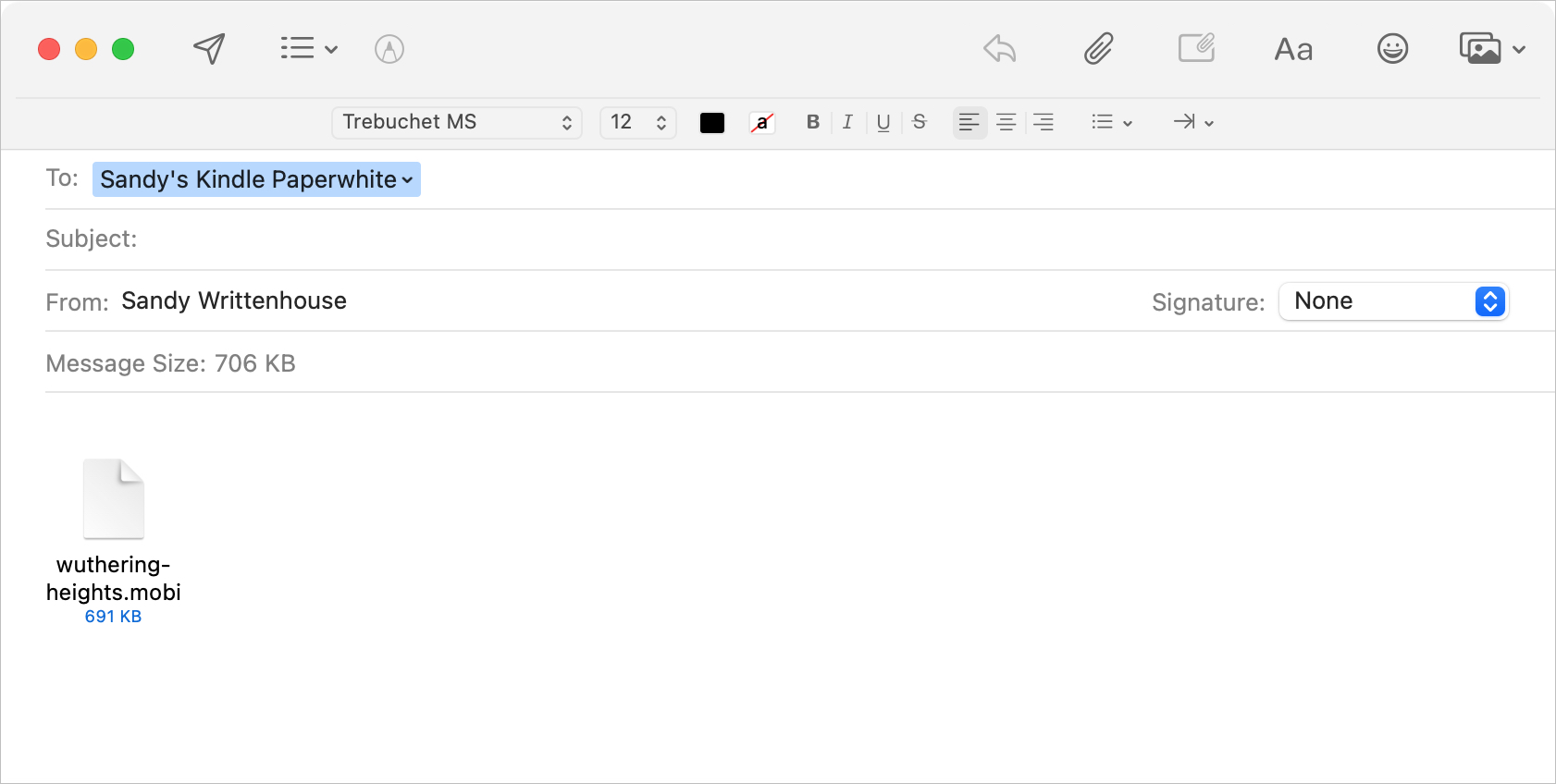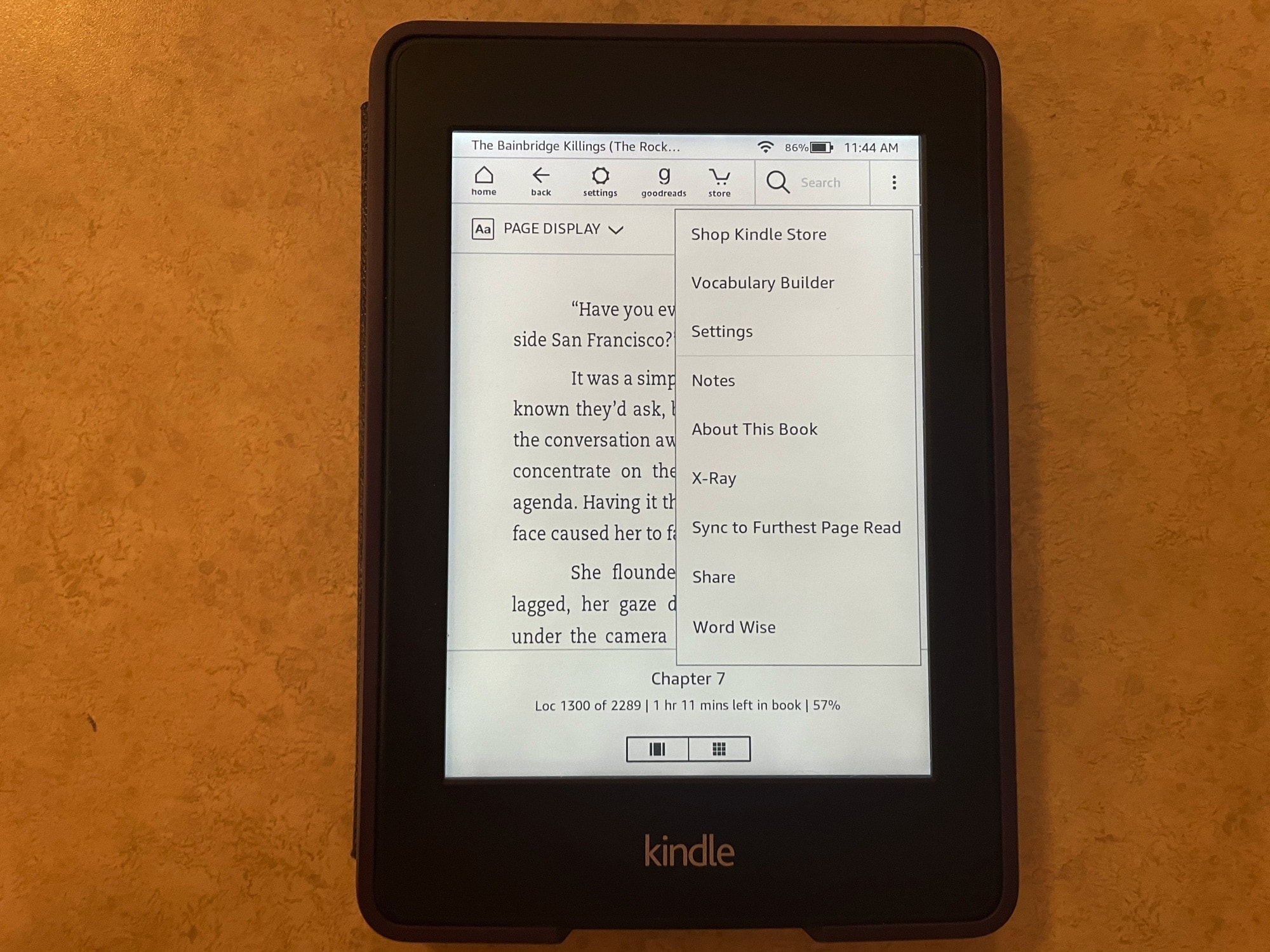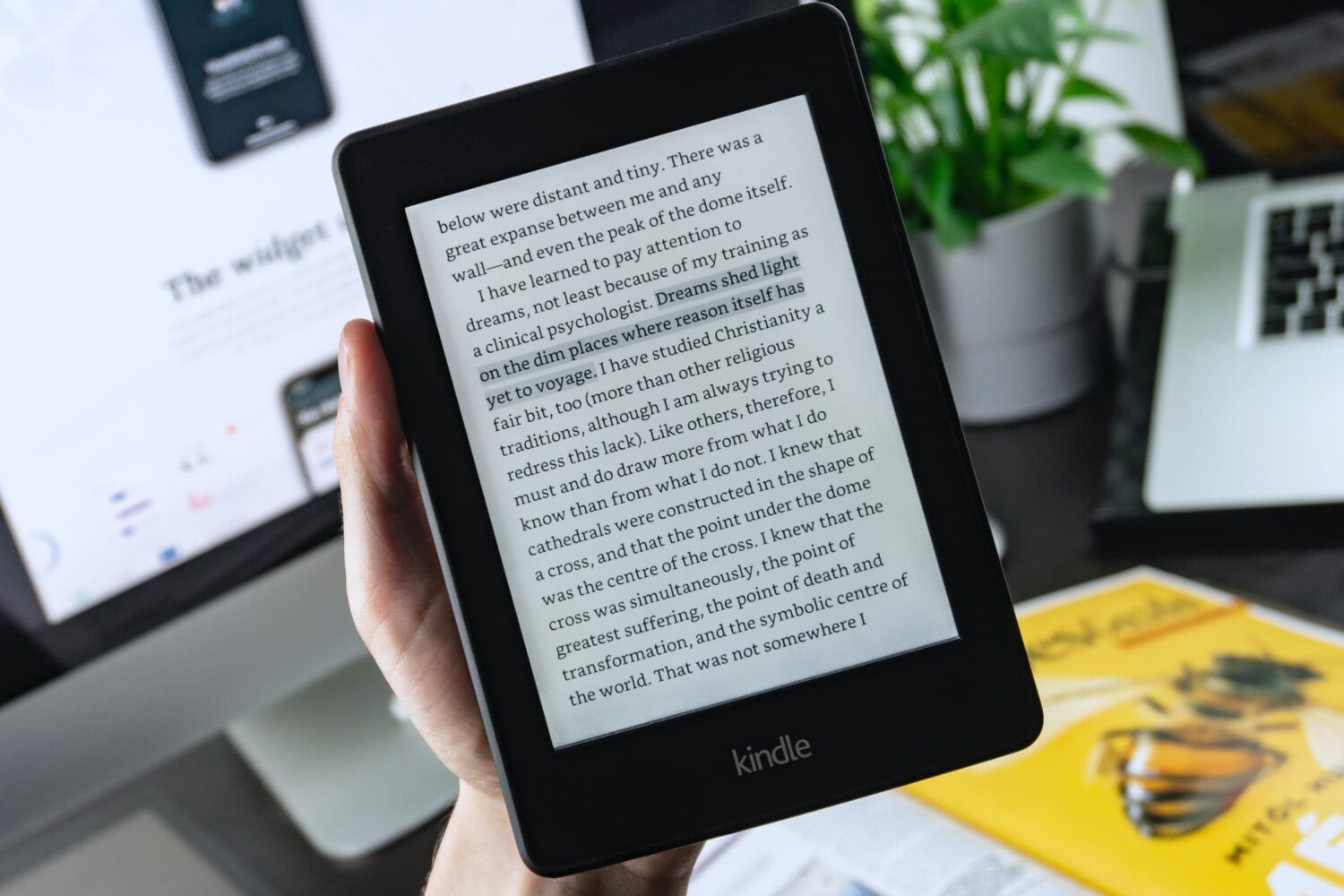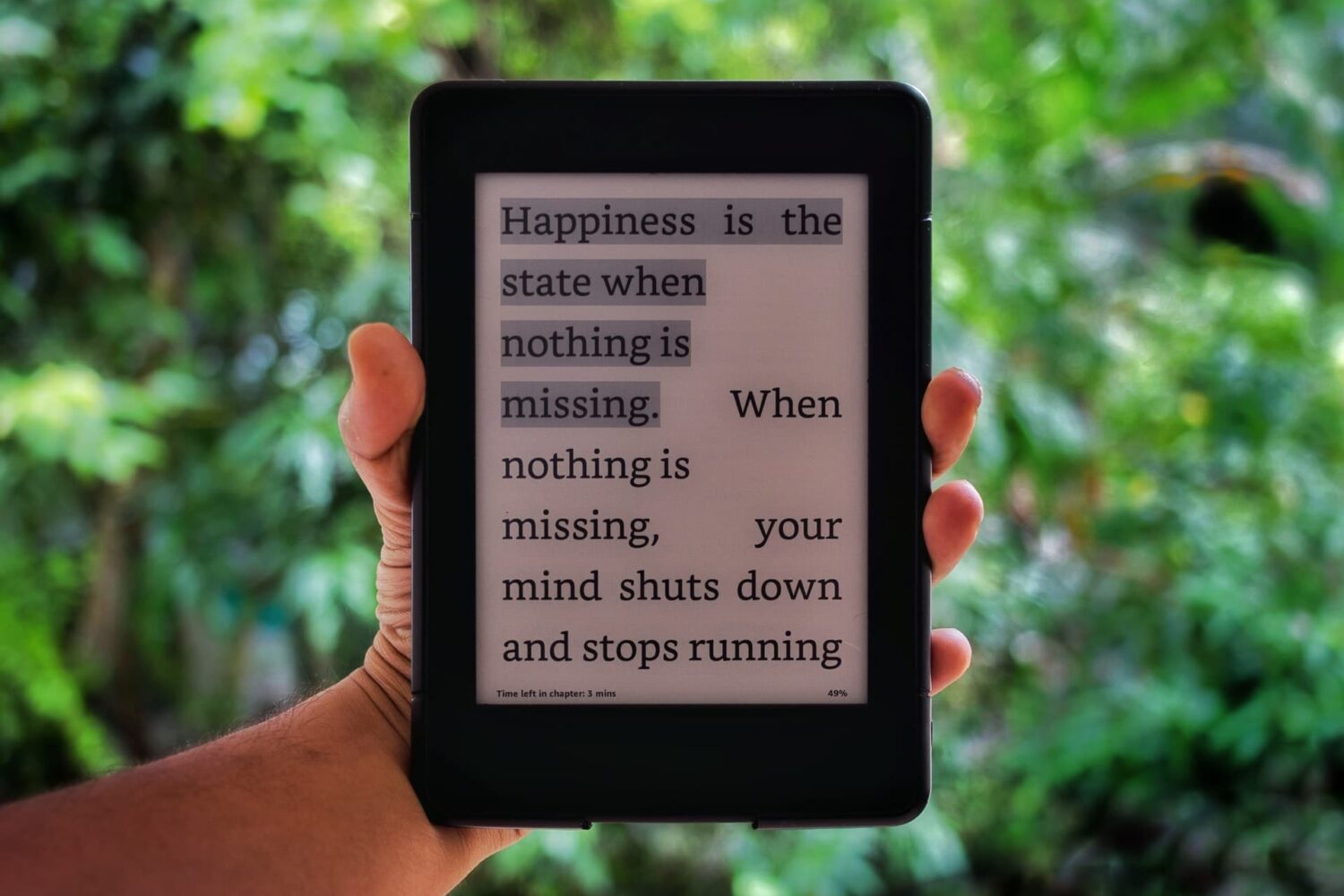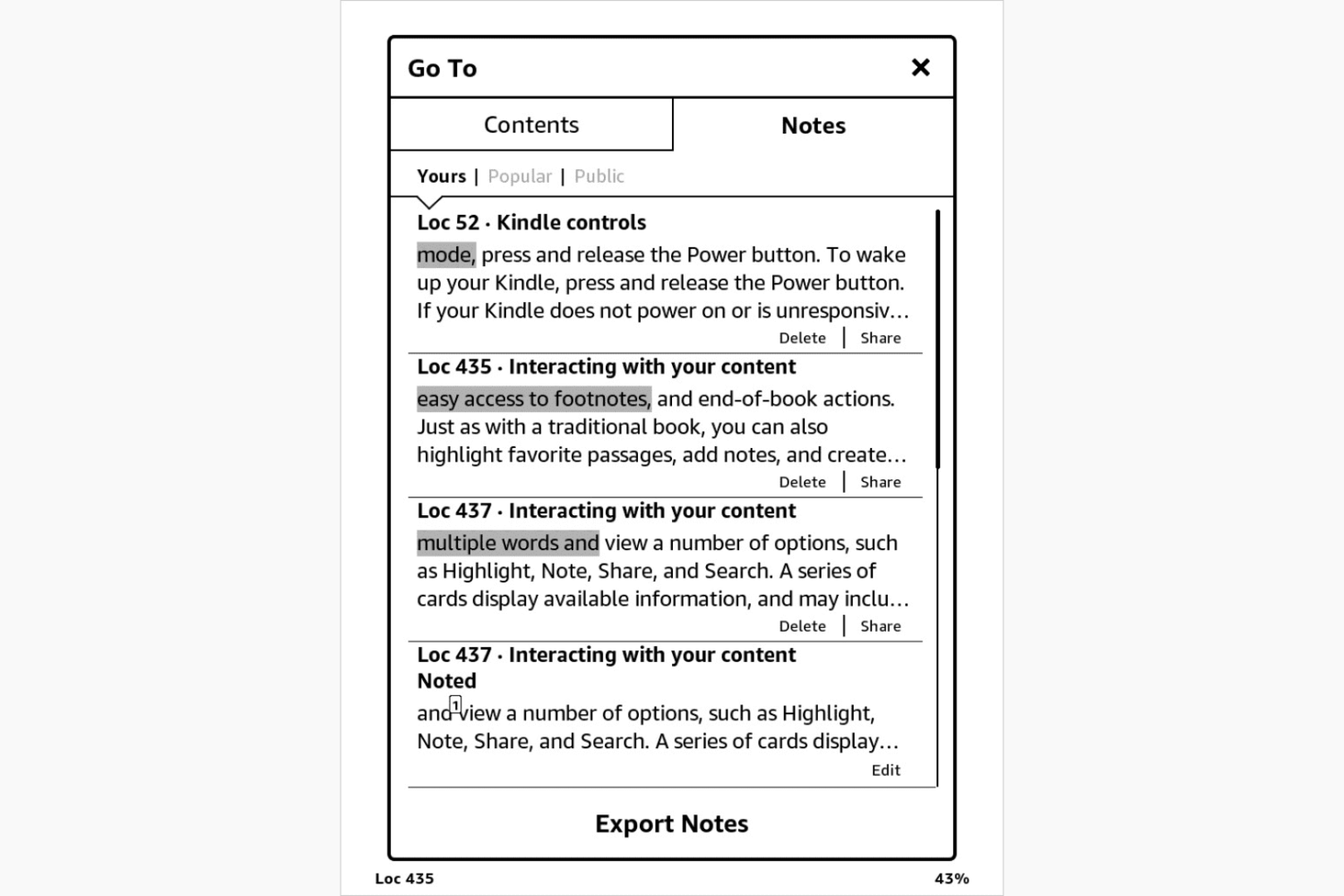For the longest time, Amazon wouldn't let Kindle users set the cover of the book they are currently reading as their Lock Screen wallpaper, which in hindsight seemed like a very odd decision considering how popular of a feature request it was. But things change, and Amazon is now allowing users to do just that. In this post, we'll talk about what devices support this new feature, who can enable it, and how to enable it.
How to display a book cover as your Kindle Lock Screen wallpaper