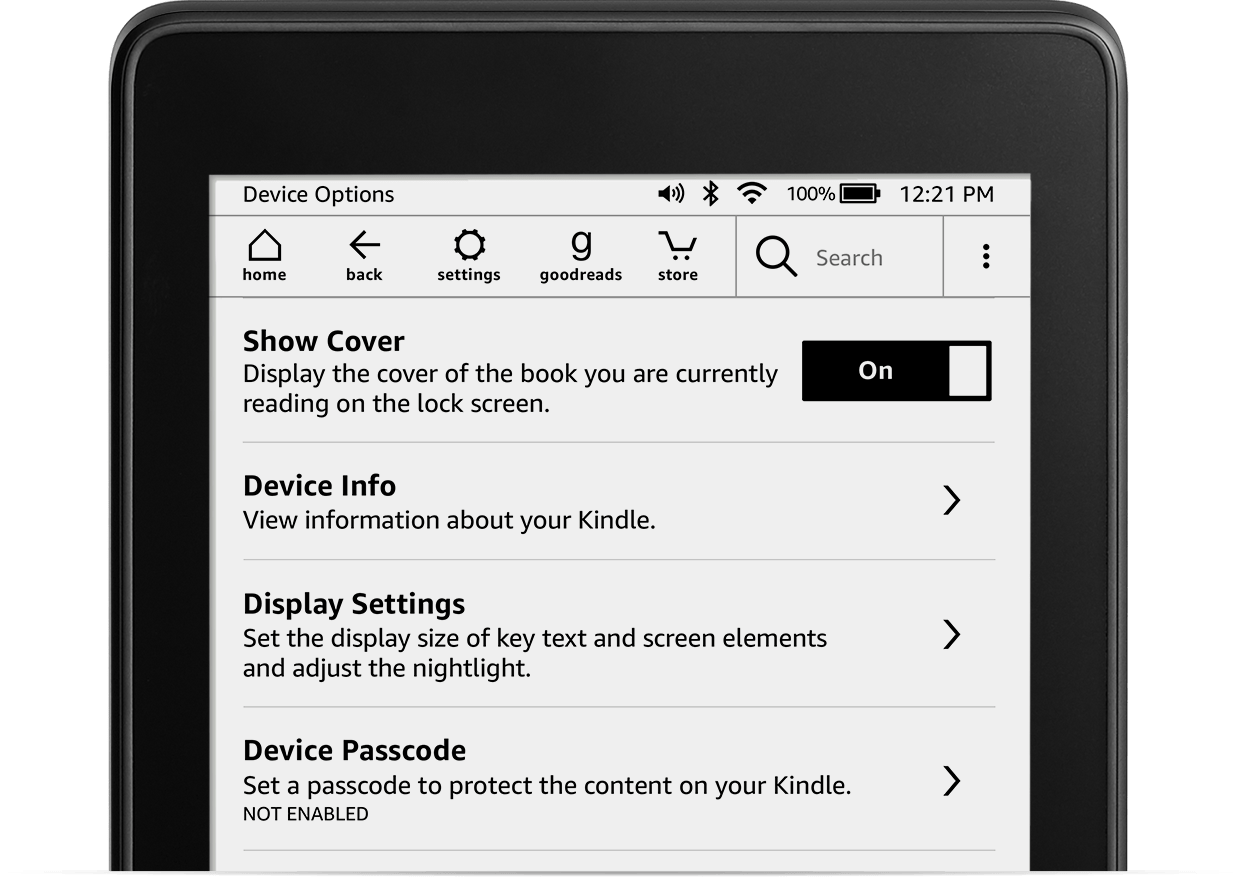For the longest time, Amazon wouldn’t let Kindle users set the cover of the book they are currently reading as their Lock Screen wallpaper, which in hindsight seemed like a very odd decision considering how popular of a feature request it was. But things change, and Amazon is now allowing users to do just that. In this post, we’ll talk about what devices support this new feature, who can enable it, and how to enable it.
Prerequisites
There are two criteria that you must meet in order to be able to show book covers as the Lock Screen wallpaper of your Kindle.
You must use one of the following Kindle models
- Kindle (8th, 10th Gen)
- Kindle Paperwhite (7th, 10th Gen)
- Kindle Oasis (8th, 9th, 10th Gen)
- Kindle Voyage (7th Gen)
You must use an ad-free Kindle
To use a book cover on your Kindle Lock Screen, you cannot be a user of the ad-supported Kindle devices. If you are one of these users and really want to enable the feature, you will have to upgrade to the ad-free version. To do so, follow these steps:
- Go to Amazon.com and click on the Content & Devices option under Your Account, them select Devices from the header menu. This shortcut should take you there directly.
- Click on the Kindle section and select your specific Kindle if you have several of them. This will take you to your Kindle setting page.
- Under the Details section, you should see a button that reads Remove offers. Click on it, and confirm you are ready to pay $20 to remove ads from your device.
Use book covers as Kindle wallpapers
To use the cover of the book you are currently reading as your Kindle wallpaper:
- Go to your Kindle Settings > All Settings.
- Navigate to Device Options.
- Turn the Show Cover toggle to ON.
With this feature enabled, covers of most books, magazines, comics, and manga that you are currently reading should now appear on your Lock Screen. Note that it only shows the book you are currently reading and you cannot select a specific cover to display at all times.