If you’ve just set up a Hotmail or Outlook email account in the Mail app on your iPhone or iPad, you may have noticed that some of your past emails aren’t there. You may not realize it, but when you initially connect the account, only the previous month’s worth of emails are synced by default. So, if you have Hotmail or Outlook emails missing from the Mail app, try this quick fix to sync all your old emails.
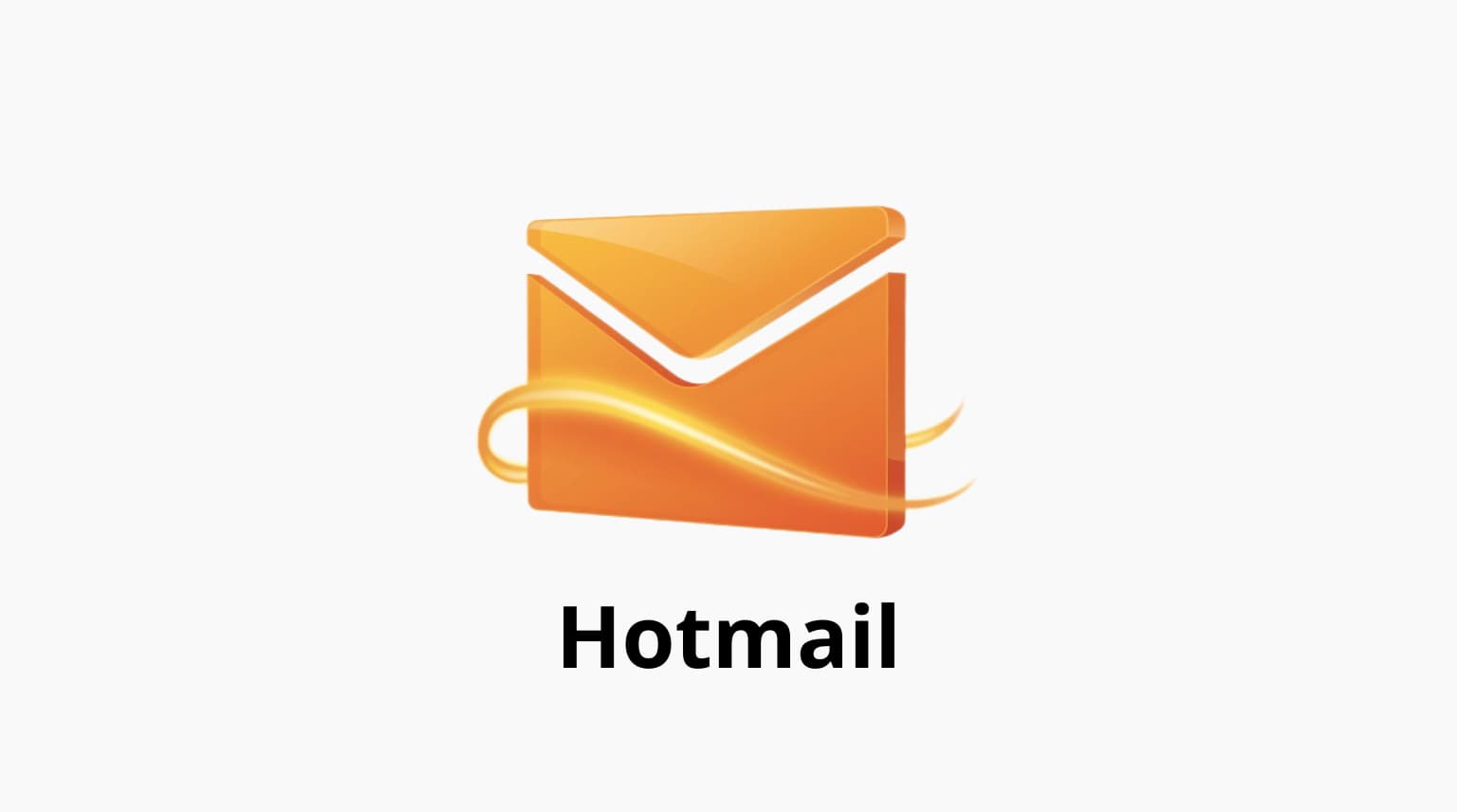
Sync all old Hotmail or Outlook emails on iPhone
1) Open the Settings app of your iPhone or iPad, and tap Mail.
2) Tap Accounts.
3) Choose Outlook
4) Tap Mail Days to Sync.
5) Select No Limit.
As you can see, you can choose other options from one day to one month. But, by selecting No Limit, all of your emails should sync.
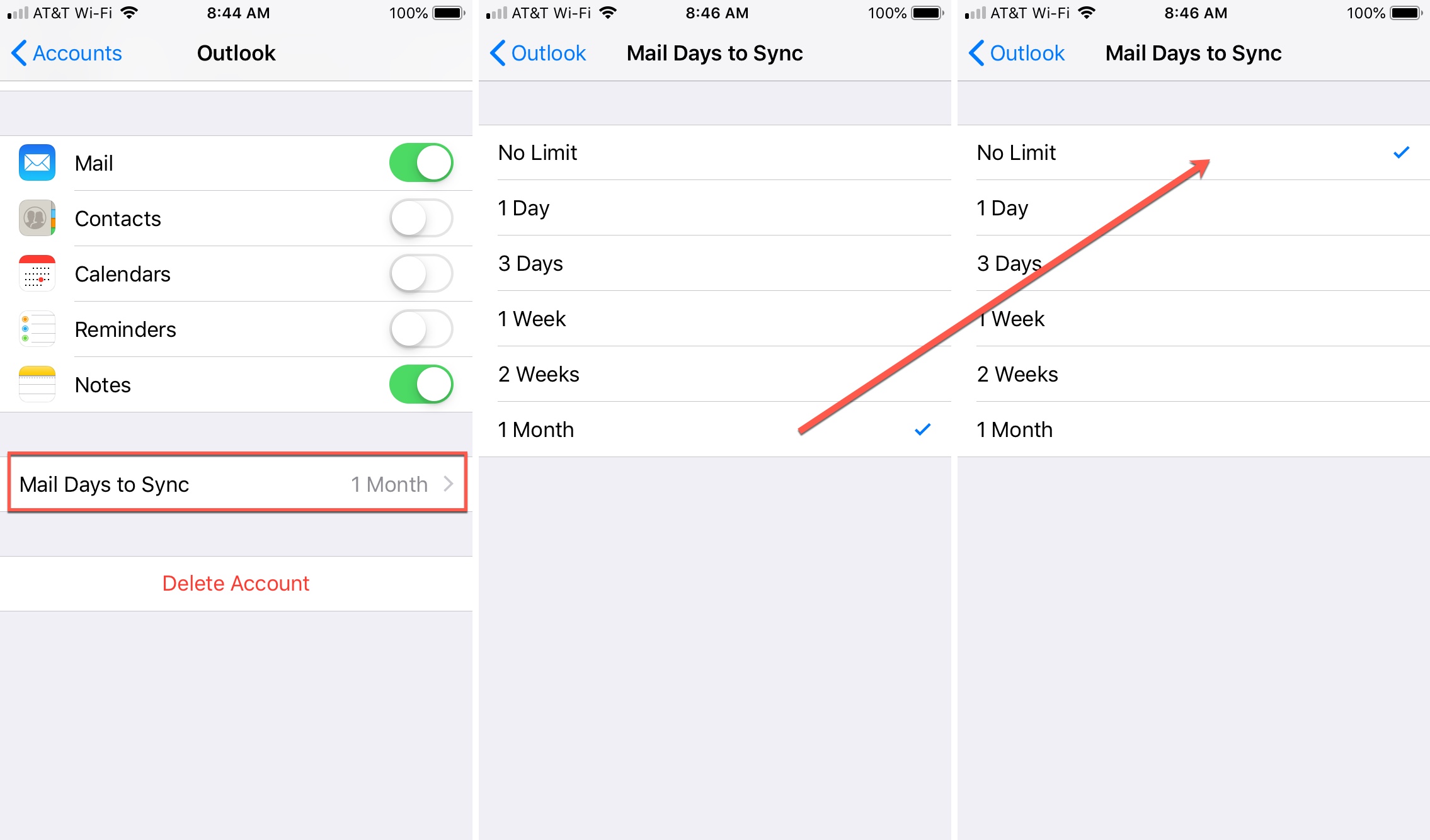
Keep in mind that it may take a while for all of your emails to sync, depending on how many you have.
Make sure to allow the sync
There is one other part to connecting your Hotmail or Outlook account to the Mail app, and that is allowing it to sync. If you are missing all of your emails, this could be why.
Check your Mail inbox for an email from Microsoft that looks like the one below. Then, tap the Continue using this email app button at the bottom of your email.
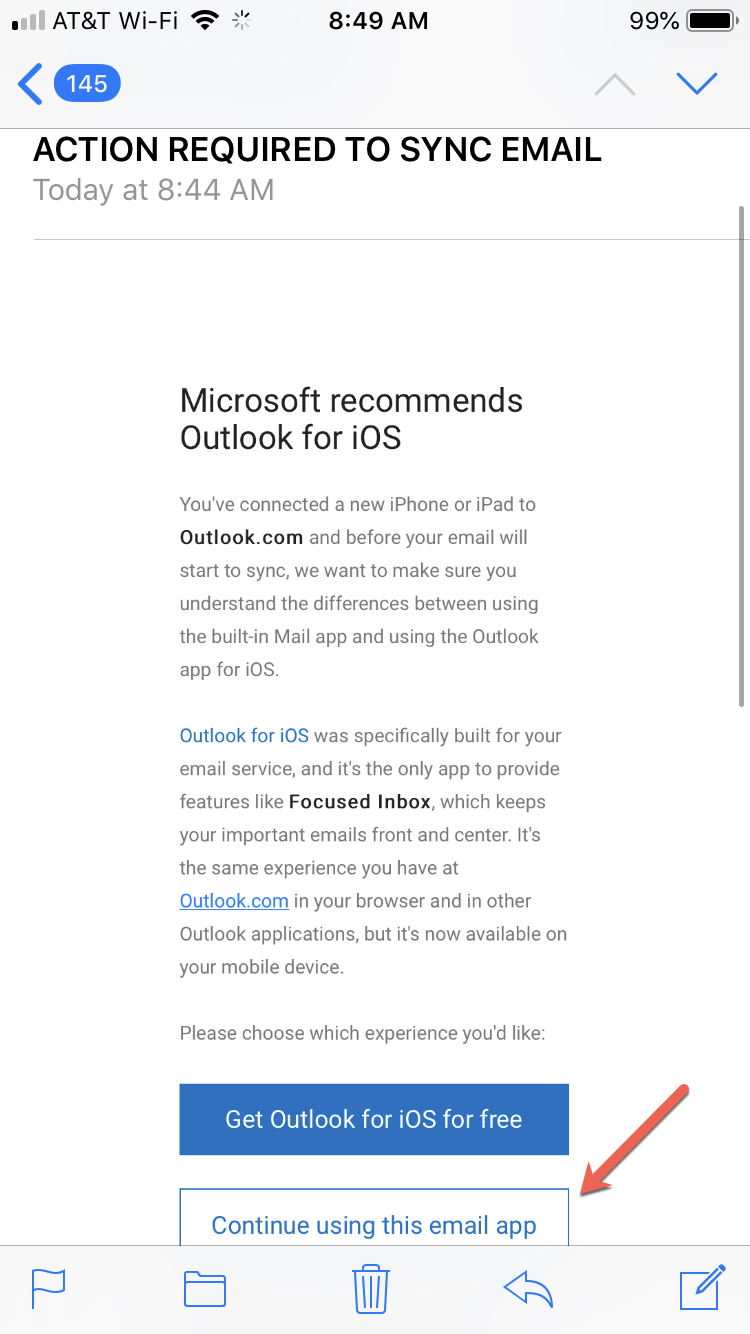
Eventually, all of your old emails should sync in the iOS or iPadOS Mail app. Note that if you have set up Hotmail on multiple iPhones and iPads, you’ll have to follow these steps individually on your different devices.
The Mail app on iPhone, iPad, and Mac gives you a simple way to connect all sorts of email accounts. From Hotmail and Outlook to Exchange and Google, you can check all of your inboxes in one spot. Do you take advantage of the Mail app on your device, or do you prefer a different one?
Read next: