Discover over 40 expert tips to maximize efficiency and productivity in the Mail app across your iPhone, iPad, and Mac devices.
40+ tips for the Mail app on your iPhone, iPad, and Mac
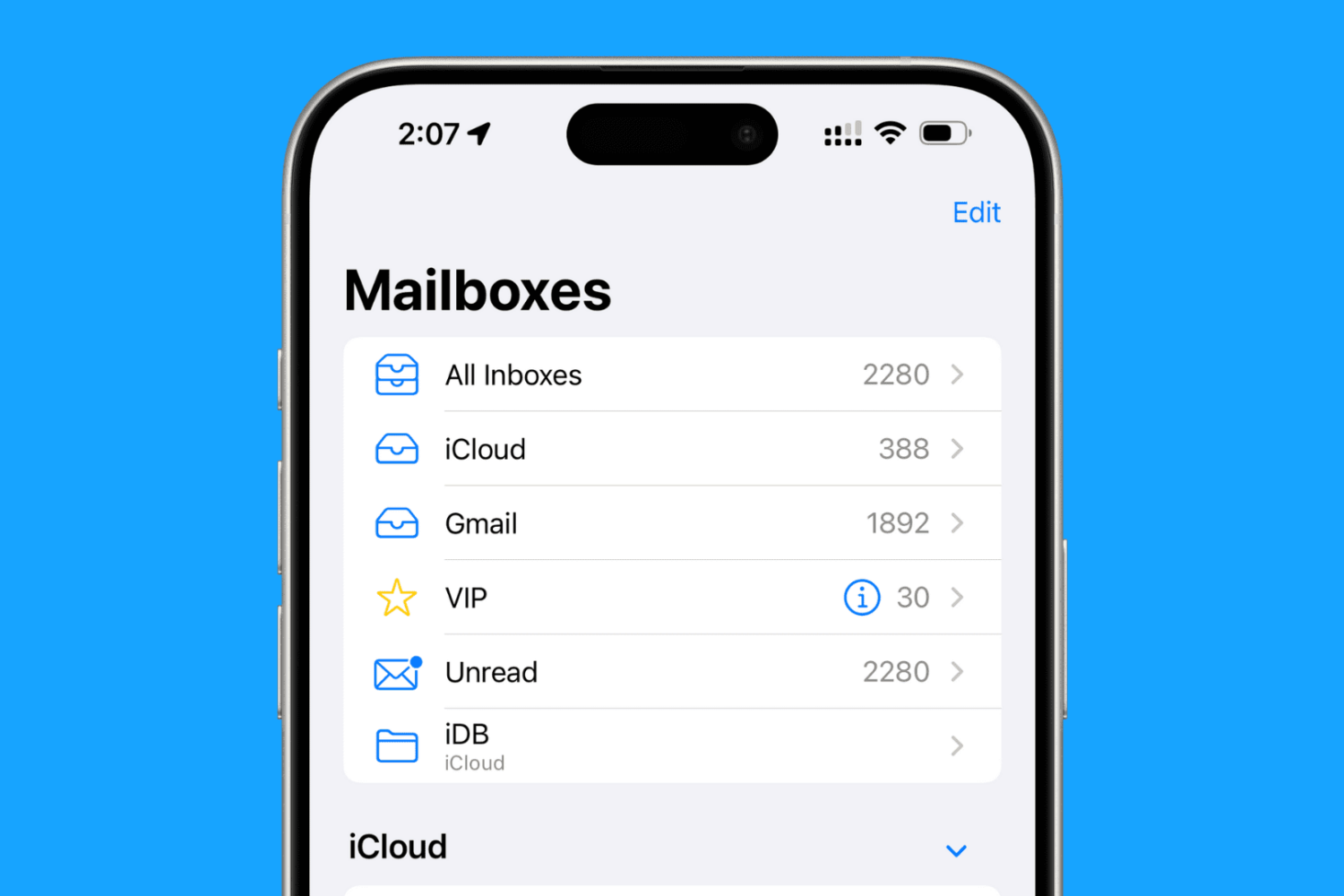
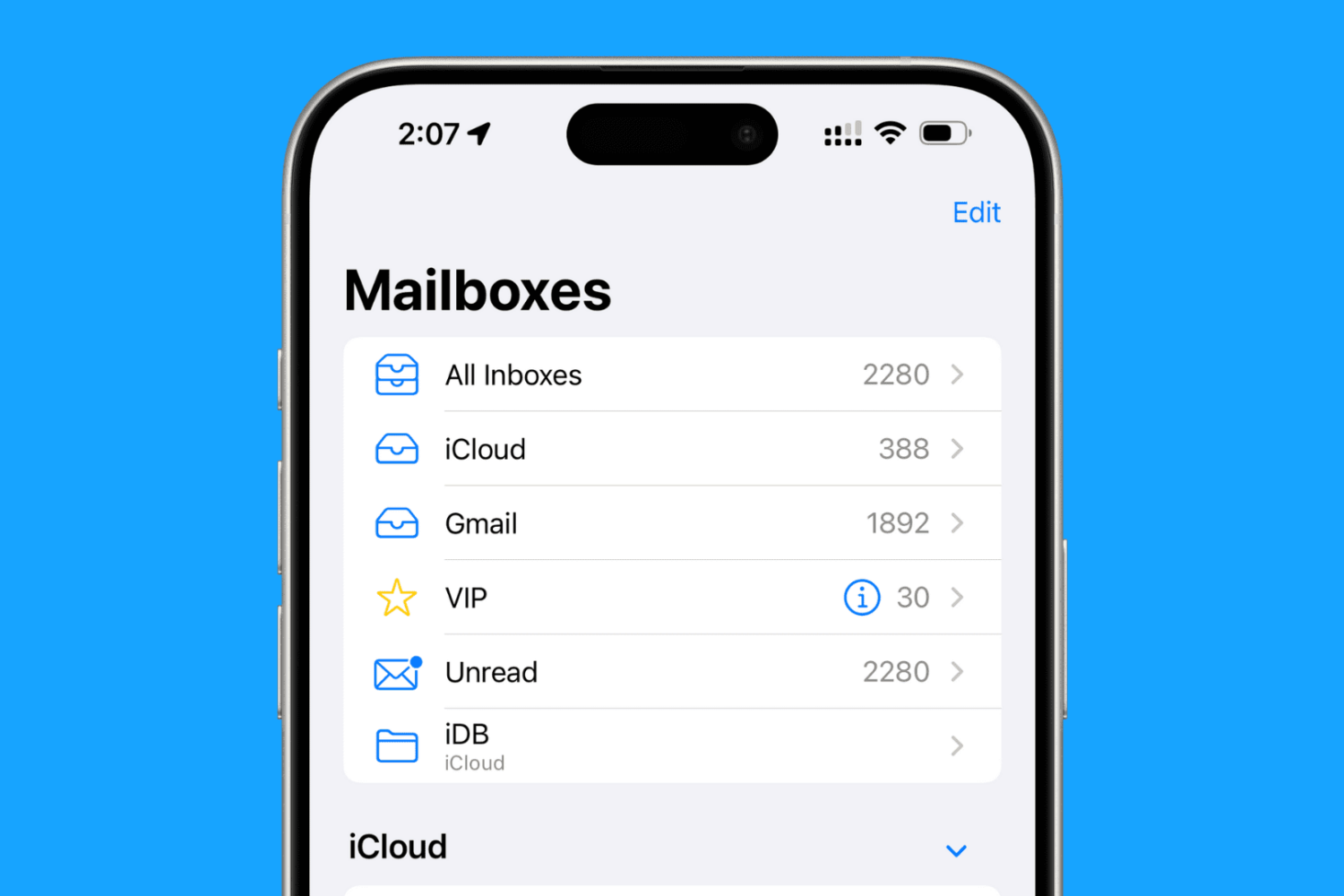
Discover over 40 expert tips to maximize efficiency and productivity in the Mail app across your iPhone, iPad, and Mac devices.
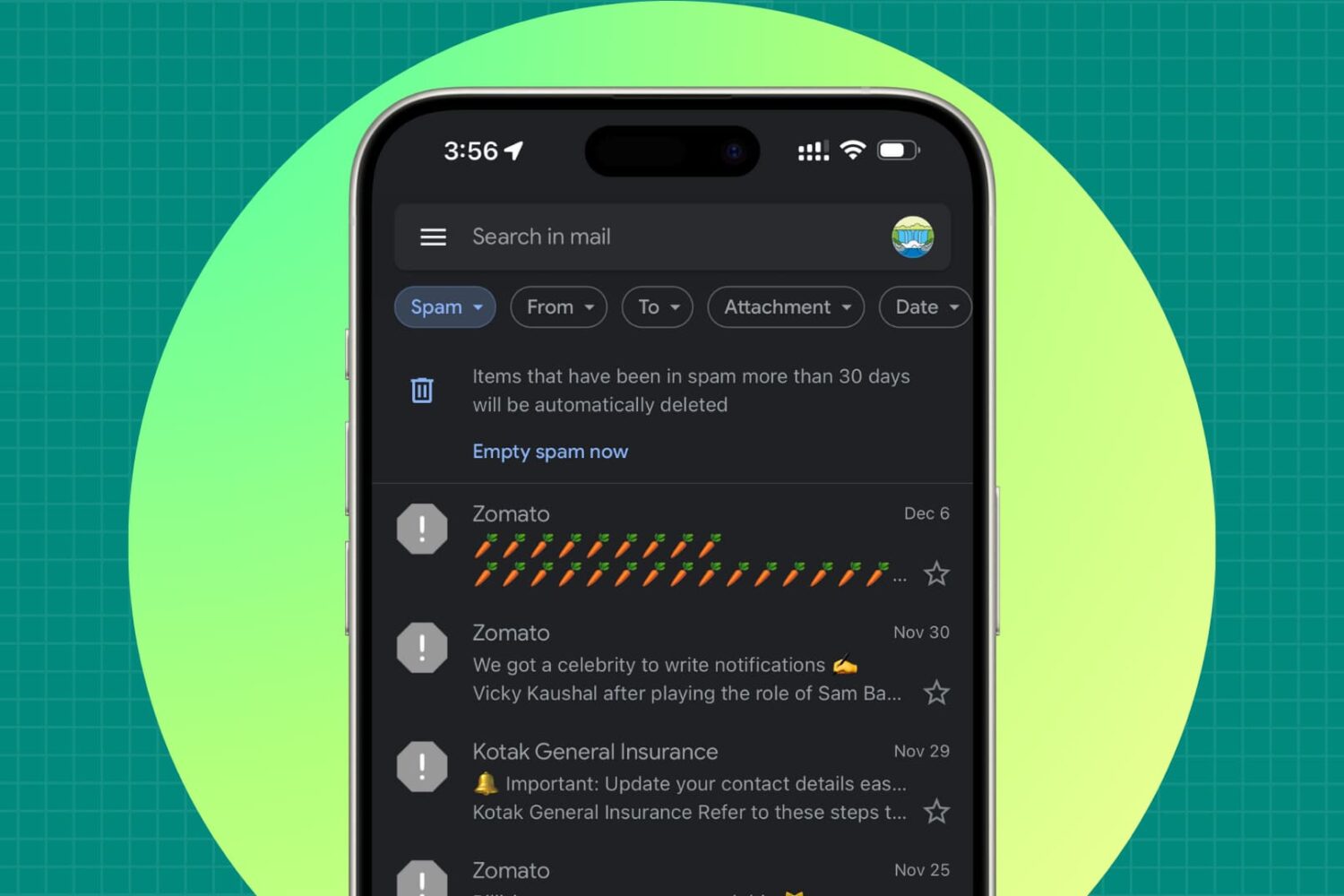
Are you getting important emails from people, companies, or senders sent to your spam/junk folder instead of your primary inbox? In this tutorial, we will share some quick fixes to address this issue.
With macOS Sonoma, Apple has officially pulled support for legacy plug-ins for its Mail app on the Mac, with MailKit extensions now the only way forward.
Apple unveiled macOS Sonoma at WWDC 2023, promising a major update for the Mac that lots of users are likely to adopt on release day. But if you depend on the sideloading capabilities of AltServer and AltStore, then you may want to consider steering clear, at least for now.
Learn what to do if you cannot access your iCloud emails or send and receive emails using your iCloud account on your iPhone, iPad, Mac, and web browser.
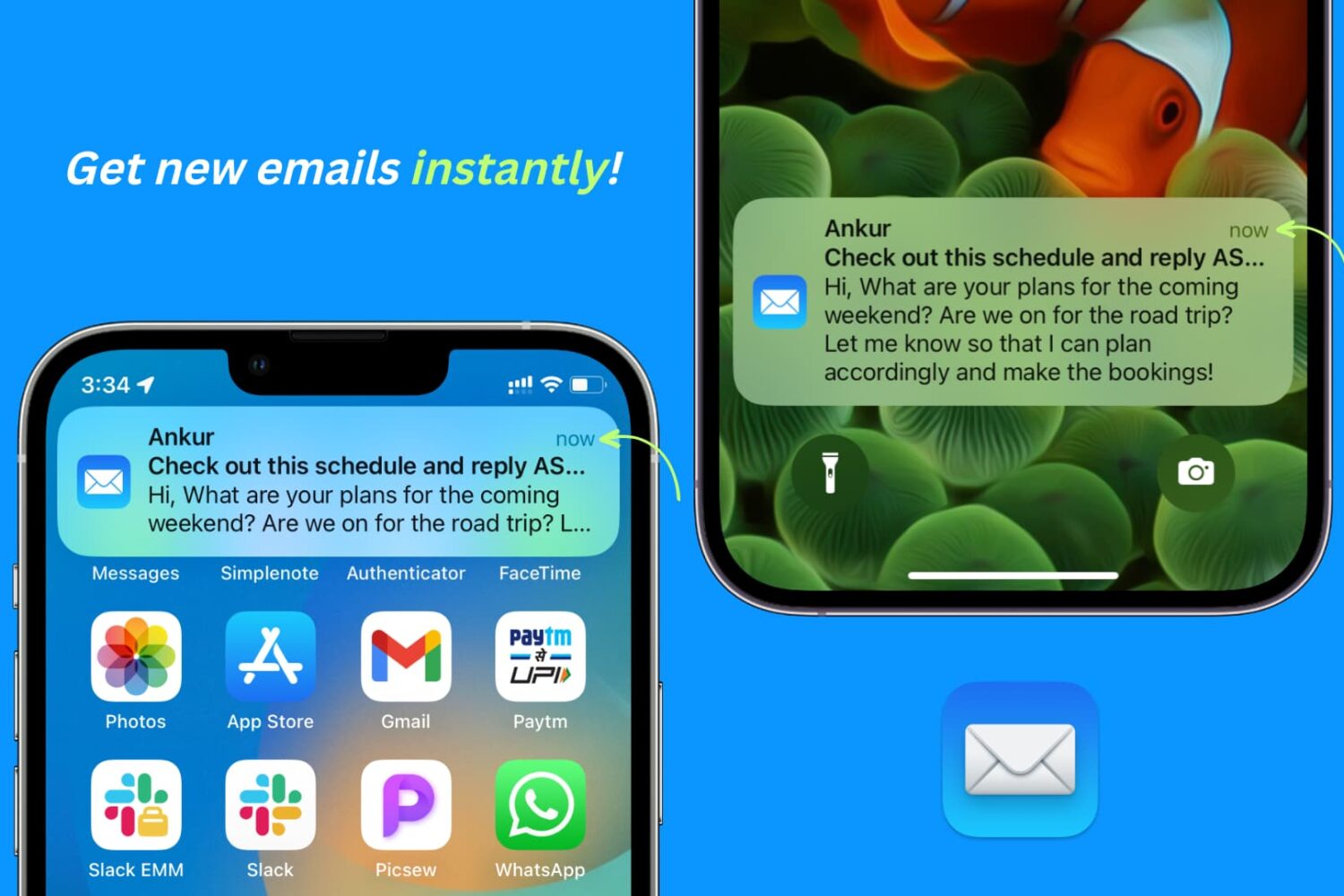
You might have noticed that the built-in Apple Mail app on iPhone and iPad doesn't always notify you of new emails as they arrive. In this guide, we have listed all the solutions to fix this issue and help you get new email notifications on time, without any delay.
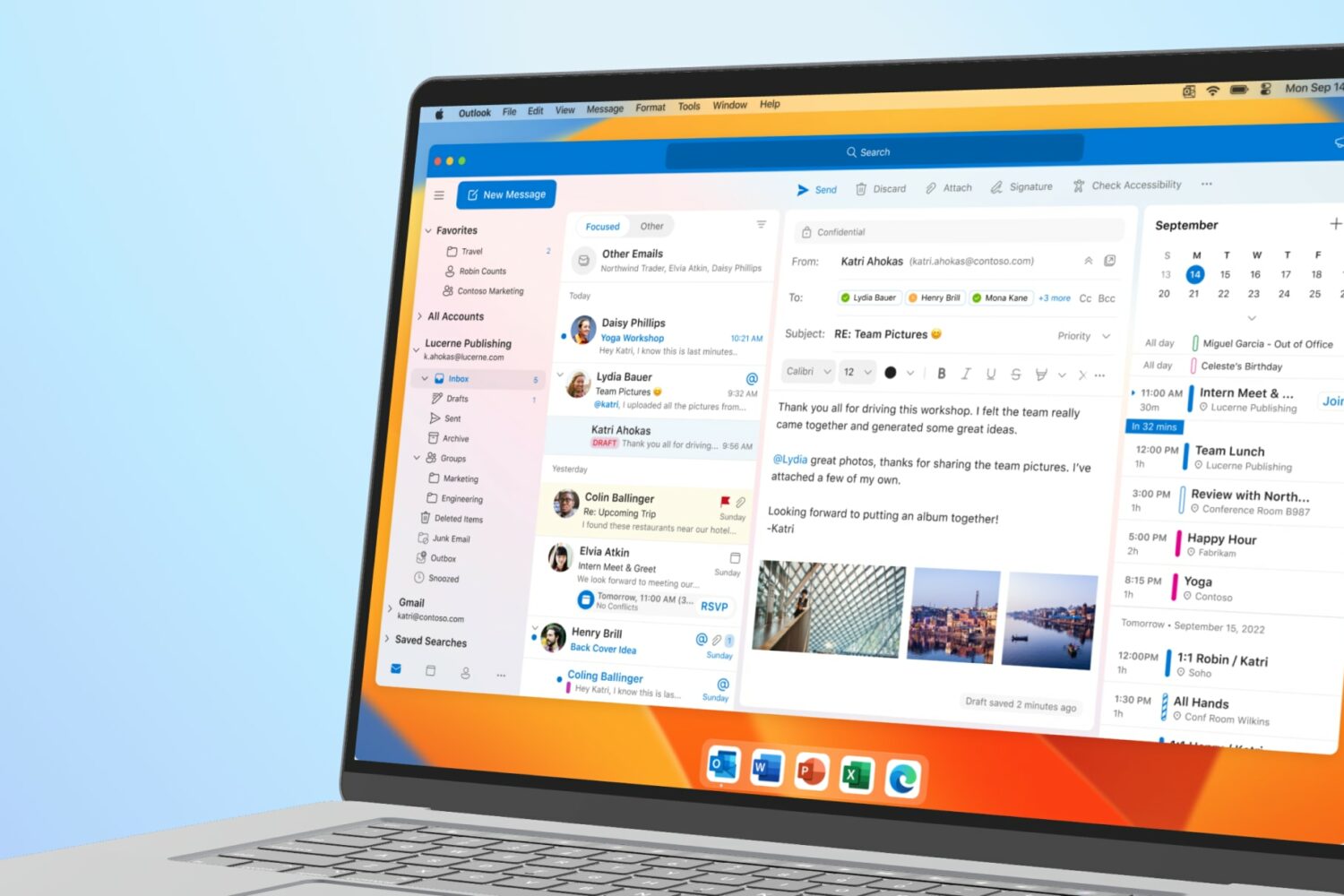
In addition to being free, Microsoft Outlook now runs natively on Apple silicon Macs. Planned new features, such as menu bar peek, are scheduled to launch soon.
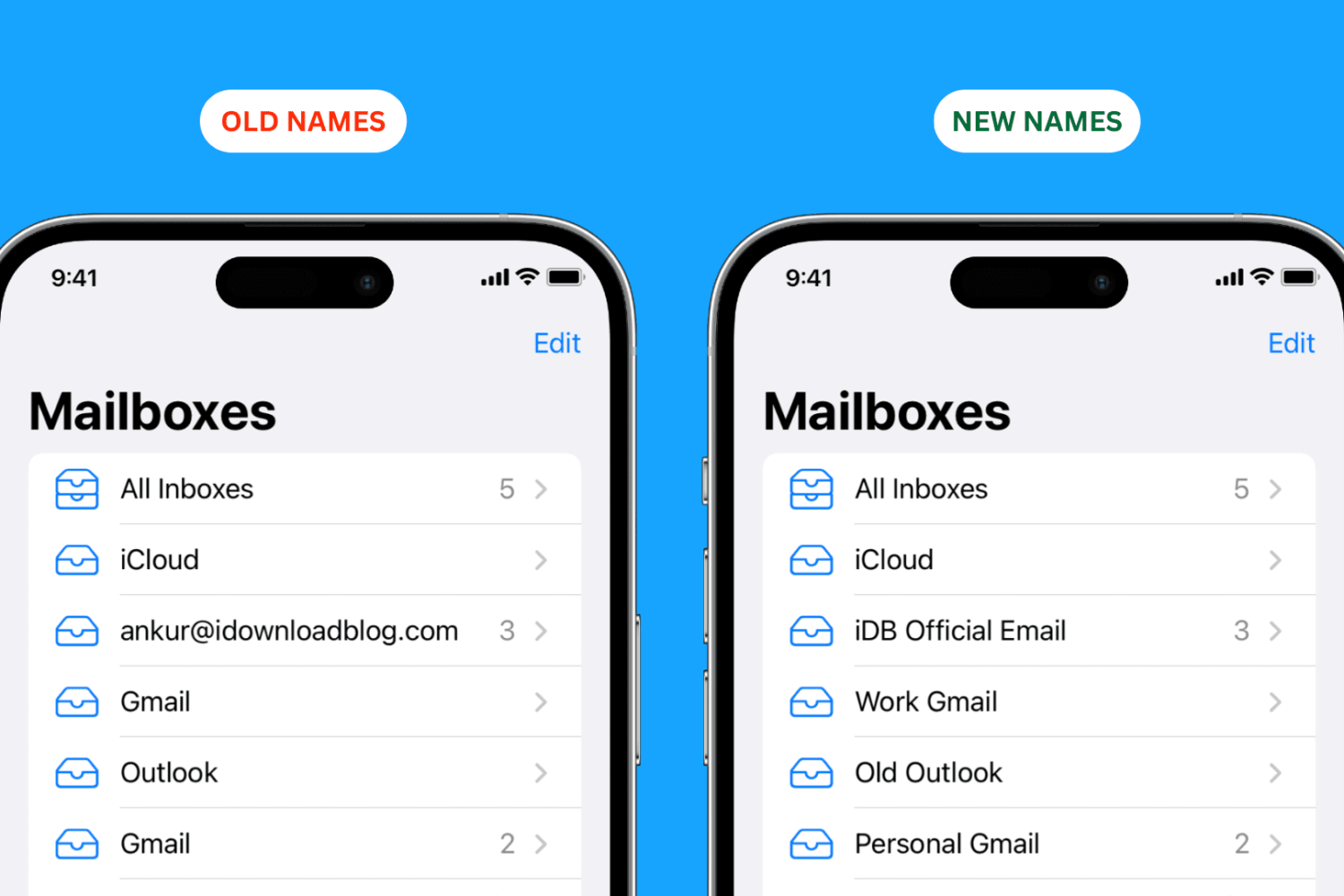
When you go to the Mailboxes screen of the Apple Mail app, you'll see all the email accounts you added from various services like iCloud, Gmail, Outlook, Yahoo, etc. You can rename these account names to make each of them easier to identify and tell apart from the others. In this tutorial, we'll show you how to do that on your iPhone, iPad, and Mac.
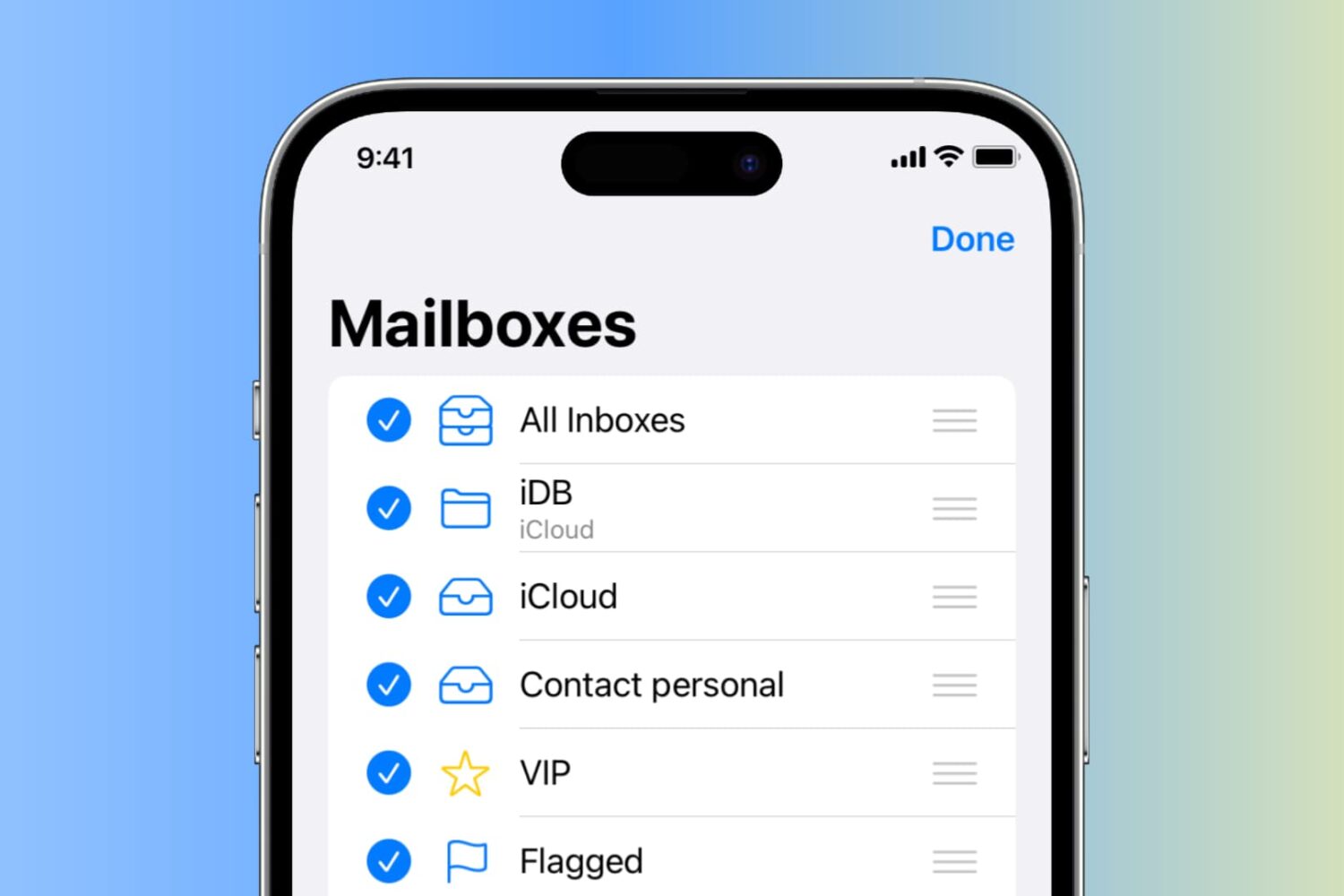
This tutorial will show you how to edit, reorganize, and hide your mailboxes in the Apple Mail app on your iPhone and iPad.
Doing so will let you customize your mailbox layout to better organize your emails, and make the most of your inbox while giving you a cleaner and more streamlined email experience.
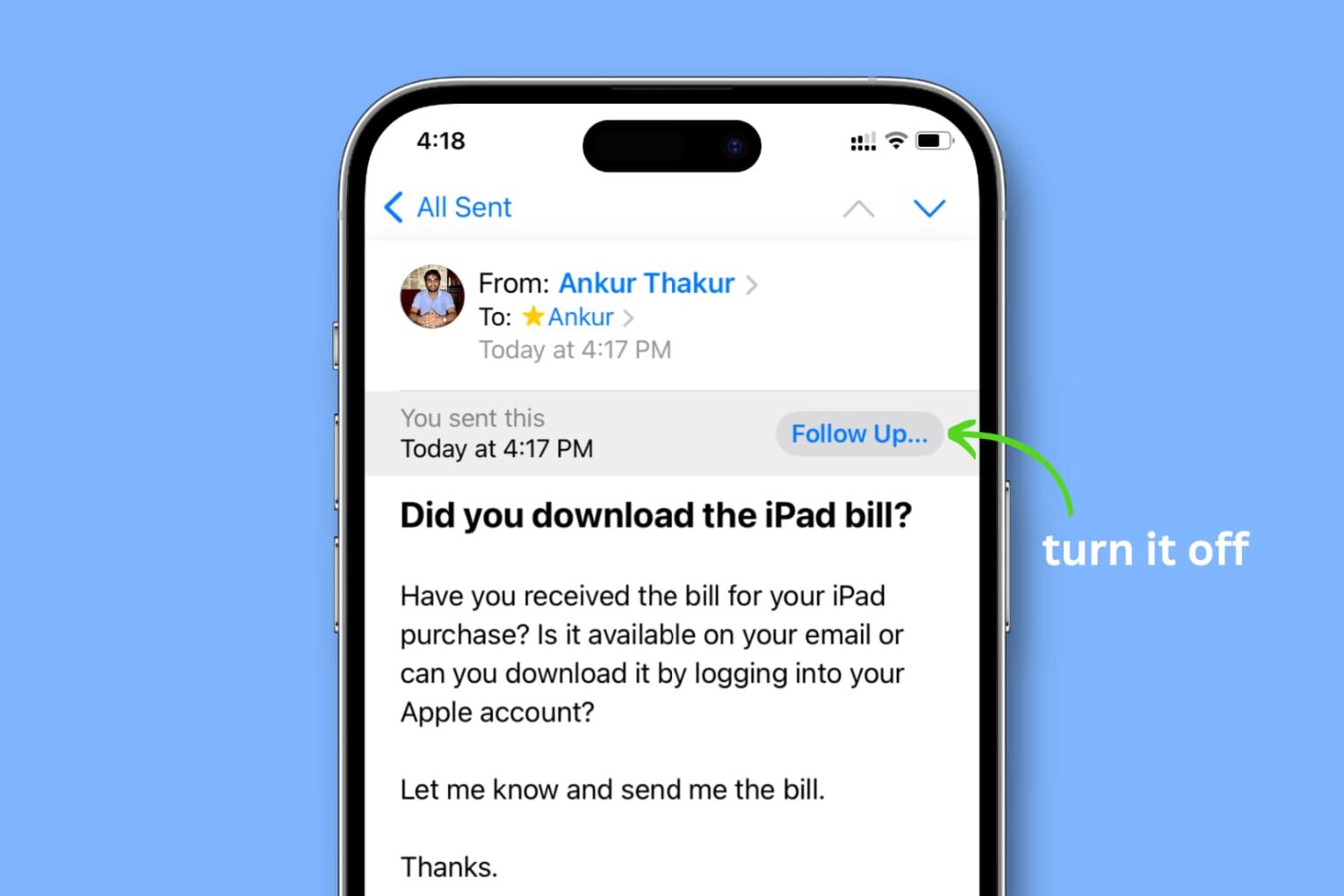
Have you noticed the Follow Up banner at the top of the Mail app and wonder what it is?
After you send an email and don't hear back from the recipient for a while, the Mail app on your iPhone, iPad, or Mac shows a banner on the top of that sent email reminding you to follow up on it.
If you don't want this option to appear in the Mail app, we'll show you how to turn it off.
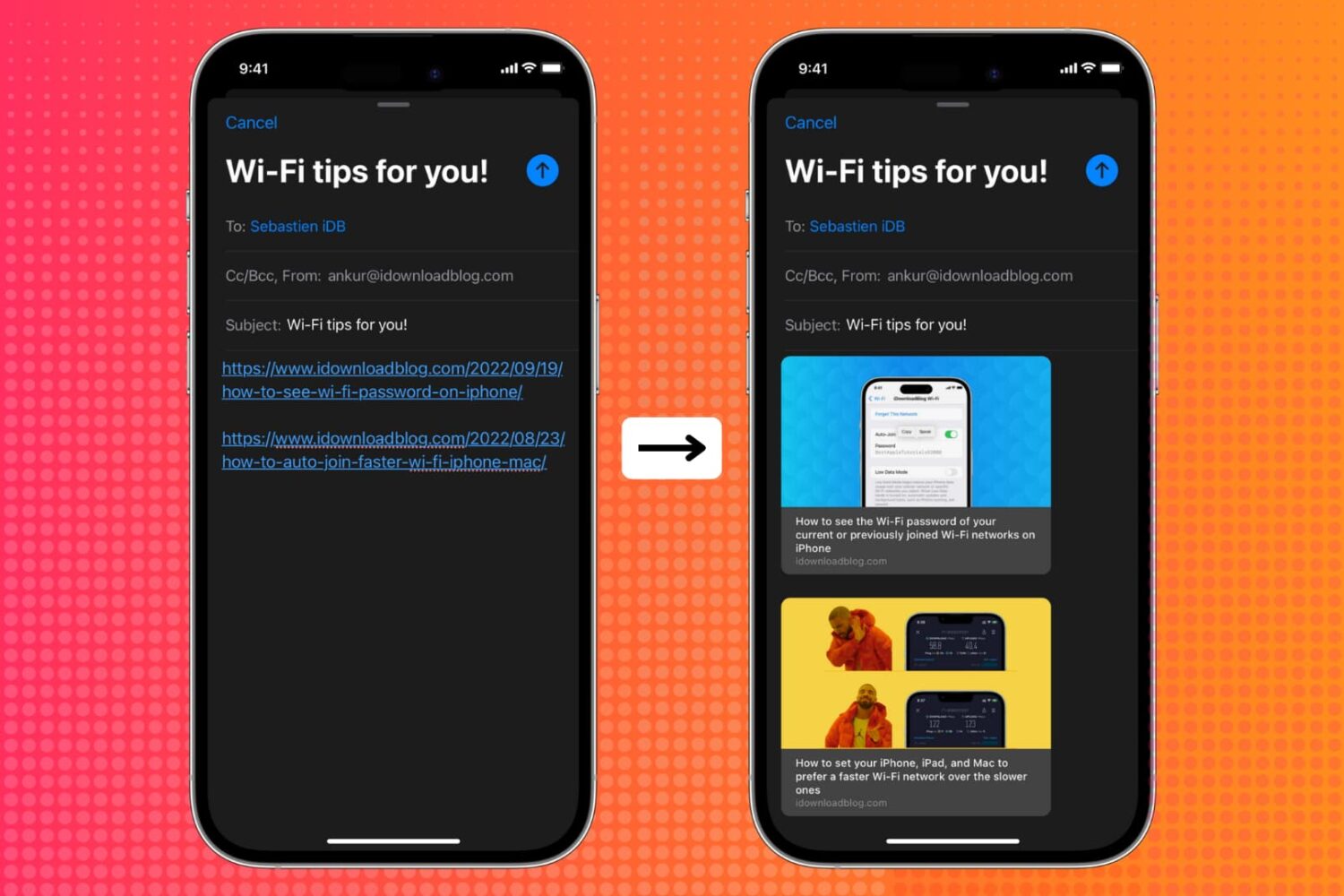
The Mail app on iPhone, iPad, and Mac in iOS 16, iPadOS 16, and macOS Ventura supports adding rich links. These rich links with the page title, site name, and image provide more context at a glance. For example, it lets the receiver understand what the link is about only by seeing the title and image inside the email.
In this brief tutorial, we show you how to show the link preview by inserting rich web links to your emails sent via the Mail app. The entire process is very simple.
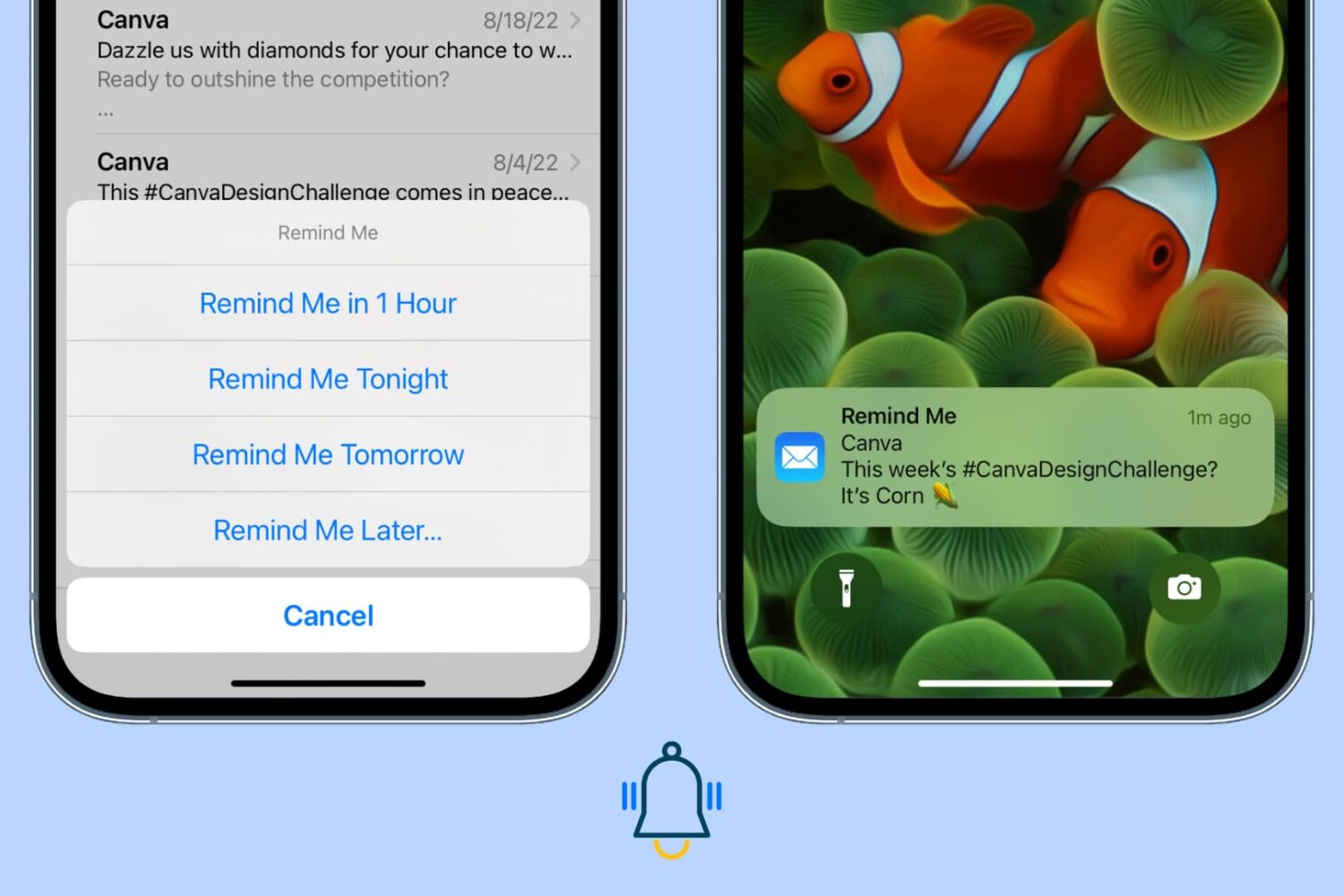
Learn how to use the Remind Me feature in the Apple Mail app on iPhone, iPad, and Mac so you never miss replying or attending to an important opened email.