The Mail app on iPhone, iPad, and Mac in iOS 16, iPadOS 16, and macOS Ventura supports adding rich links. These rich links with the page title, site name, and image provide more context at a glance. For example, it lets the receiver understand what the link is about only by seeing the title and image inside the email.
In this brief tutorial, we show you how to show the link preview by inserting rich web links to your emails sent via the Mail app. The entire process is very simple.
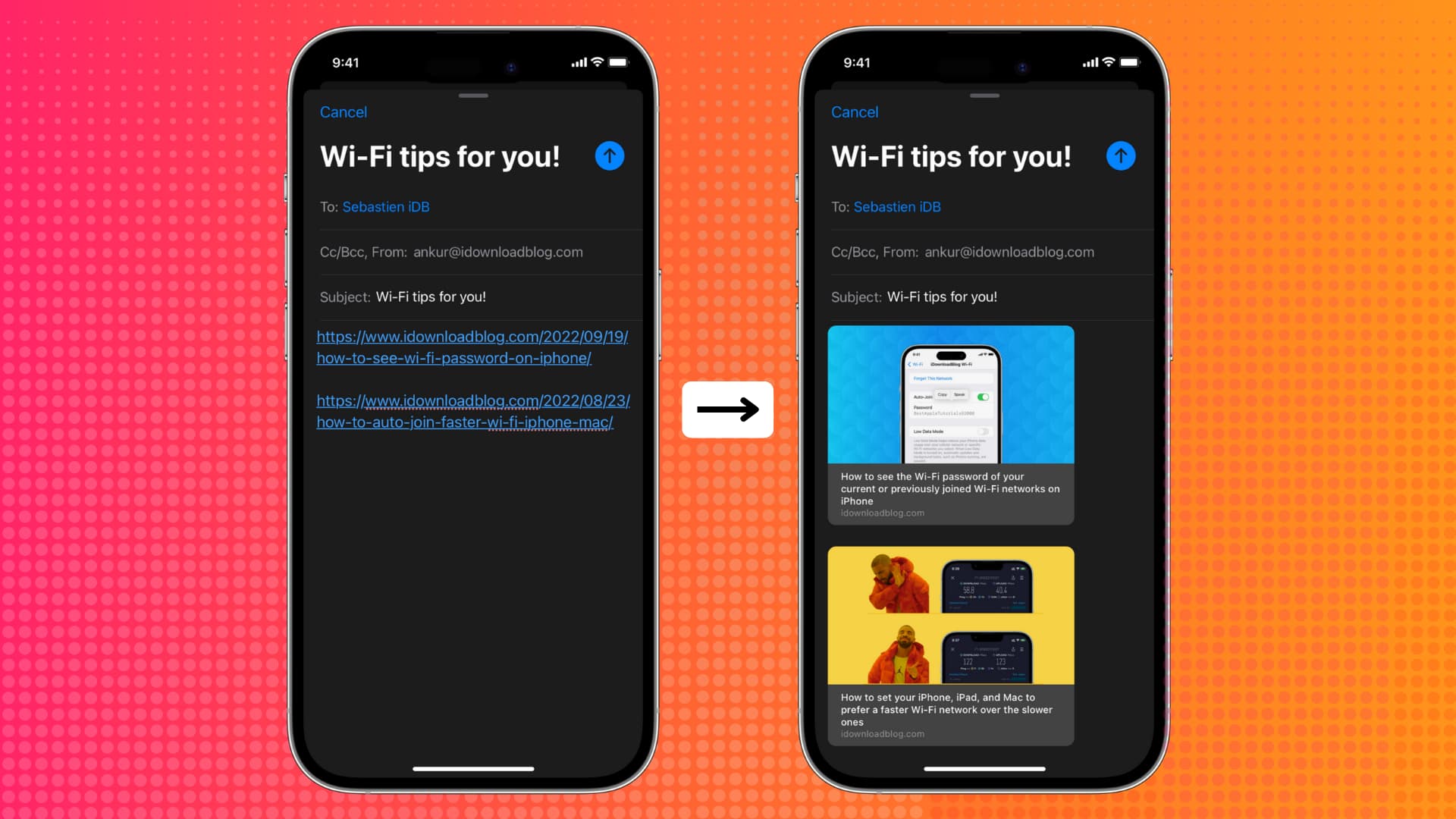
Show link preview in the Mail app on iPhone and iPad
Follow these steps to turn a URL into a rich link in the Mail app on iPhone running iOS 16:
- Copy the link you wish to insert in the email.
- Open the Mail app and compose a new email or reply to a received email.
- Paste the copied link in the email body. You should see an arrow. If not, tap the link once, and it will reveal a tiny downfacing arrow. Tap this arrow.
- Choose Show Link Preview.
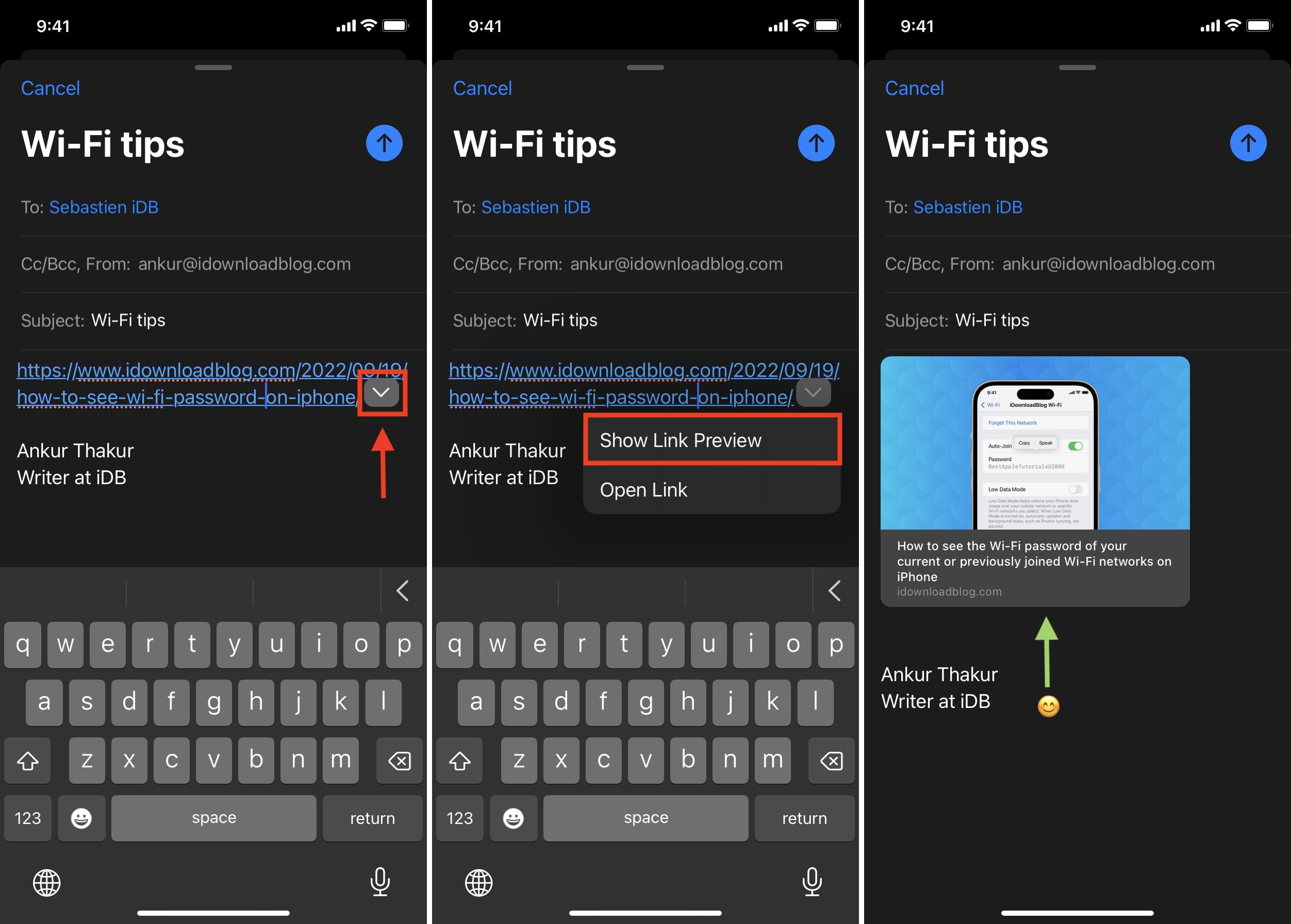
The Mail app will take a couple of seconds to unfurl the plain web link into a beautiful rich link with the image, title, and website name.
Email size increases
After converting the plain link into a rich link, you can send the email normally like you do by tapping the big, blue send arrow button. One important thing to note is that unlike plain blue hyperlinks, rich links will increase the overall size of the email due to the image or website favicon (website icon/logo). So, when you send the email, you may see a slide-up alert asking if you would like to reduce the email size. As per your choice, you can go with Small, Medium, or Actual Size. For the highest quality image, pick Actual Size.
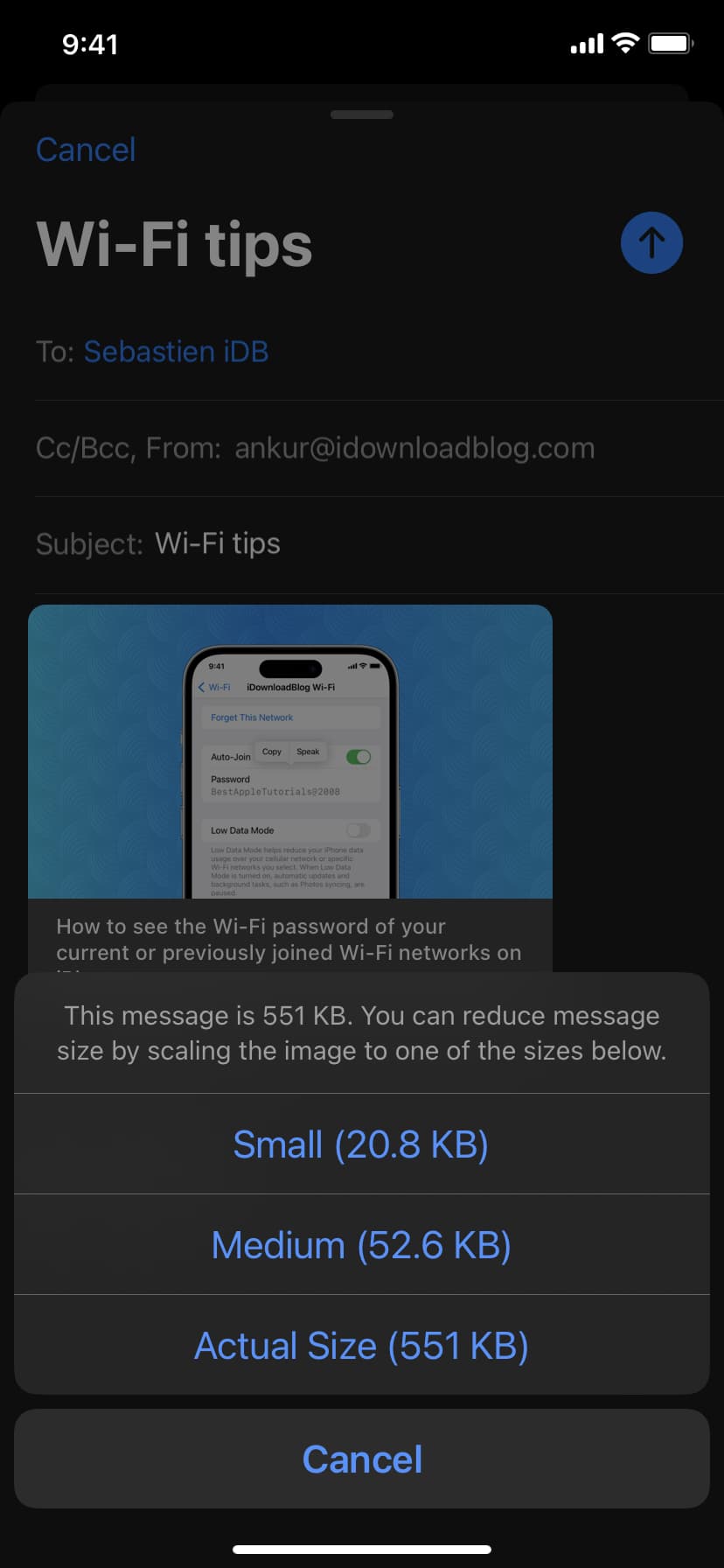
Automatic insertion
I found that once I followed the above steps to add a rich link, the Mail app automatically converted all standard links I pasted here into rich links for all subsequent new emails and replies. Furthermore, the Mail app automatically inserted rich links even after I restarted my iPhone!
Multiple rich links in an email
You can insert more than one rich link in your email. The steps are the same.
Stop the Mail app from showing link preview
If you prefer the old way of inserting URLs as plain text, you have the flexibility to continue doing that.
Here’s how to convert a rich link to a standard link in the Mail app on iPhone and iPad in iOS 16 or iPadOS 16:
- Tap the link preview, and it will show the tiny arrow.
- Tap the arrow and pick Convert to Plain Link.
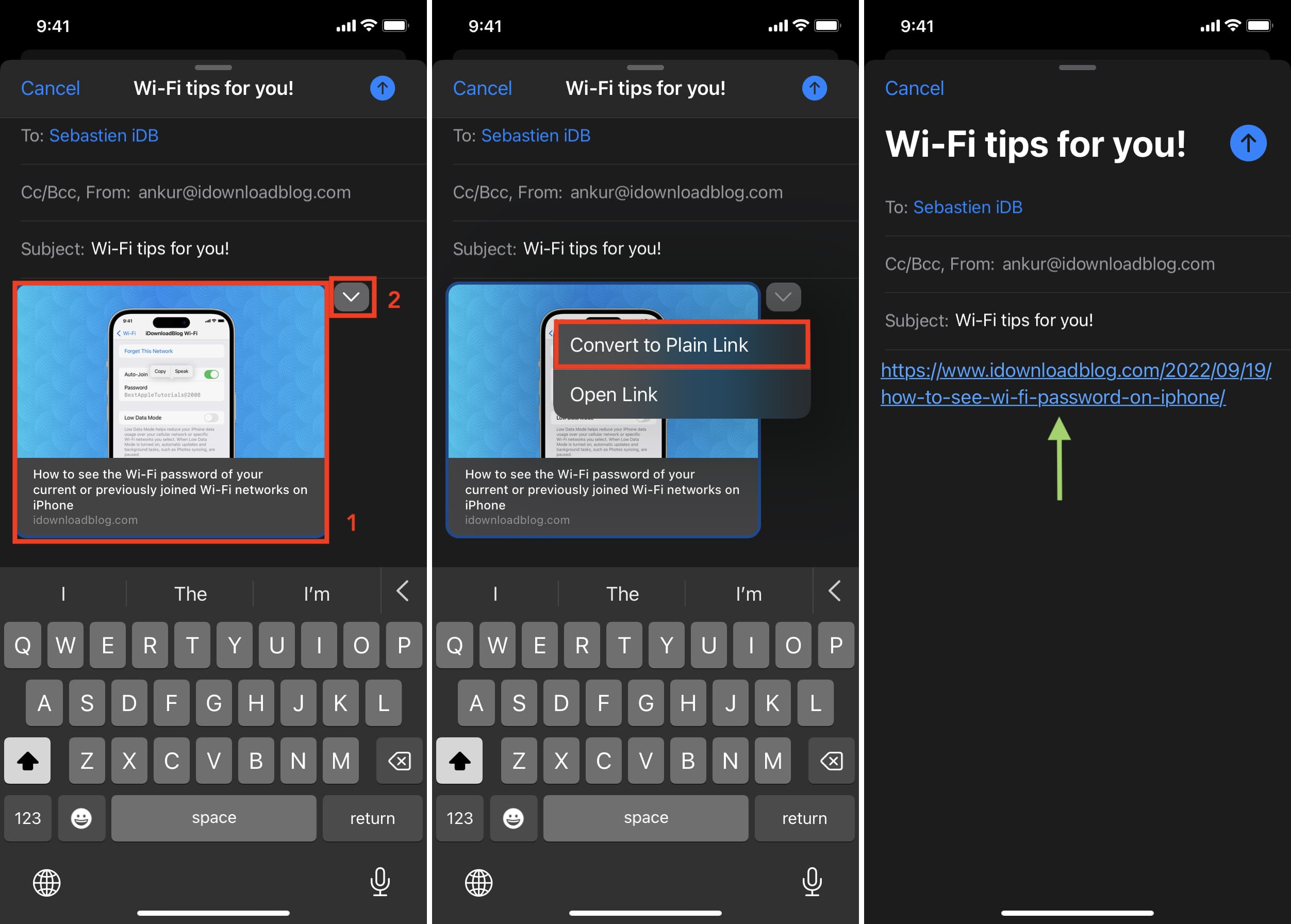
Link preview in Mail app on Mac
Once you update your Mac to macOS Ventura, you have to option to attach rich links to your email.
Here’s how to add rich links in the Mail app on Mac:
- Paste the URL inside the Mail app.
- Click the tiny image icon. If you don’t see it, take your pointer over the pasted link and it should reveal the image icon.
In one or two seconds, the Mail app will convert your standard link into a rich link that shows the preview.
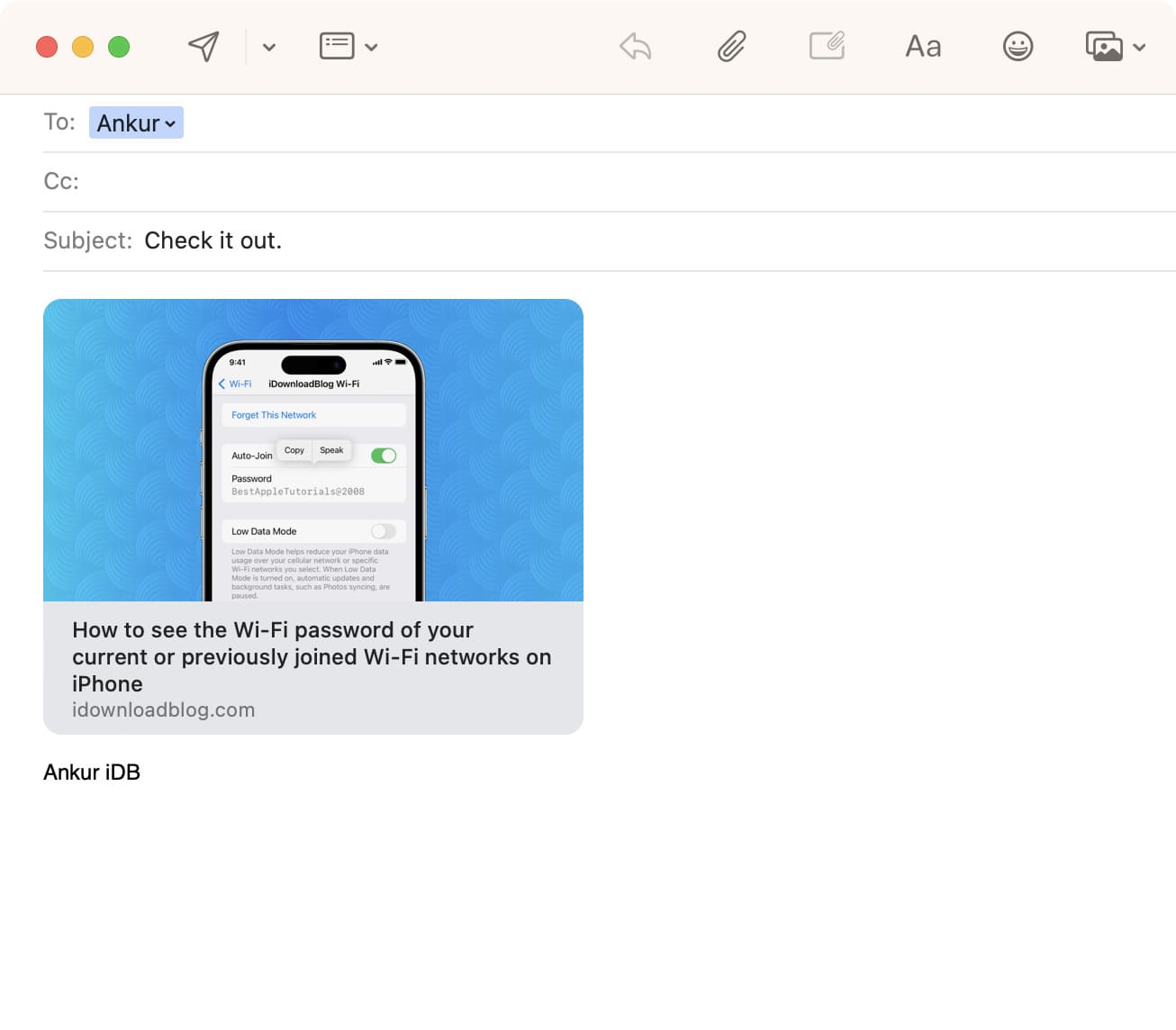
To remove the website preview in Mac’s Mail app and go back to using the plain blue hyperlink, simply click the X button in the top right of the preview.
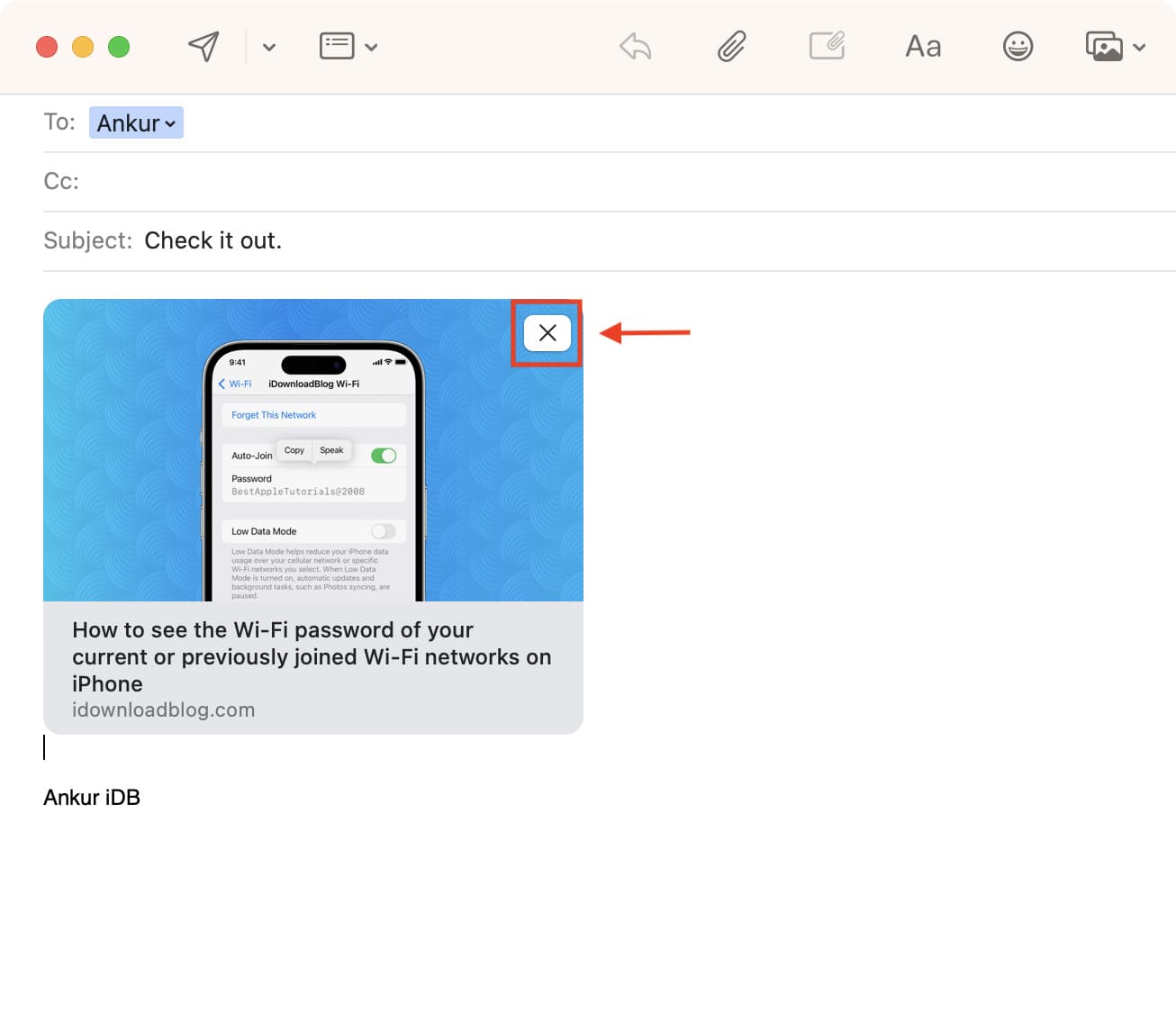
Rich links appear in all browsers and apps
Since this is a new feature in the iOS 16 Mail app, you might think the recipient must also be on iOS 16. But that’s not the case. In fact, it doesn’t even matter if the recipient uses the Apple Mail app or not.
In my testing, I sent multiple emails with rich links from my iPhone Mail app to email addresses logged into my Chrome web browser on Mac, Mail app on Mac running macOS Monterey (predecessor to macOS Ventura), iOS Gmail app, and the Edison Mail app on iPhone. In all cases, the browser and various mail apps beautifully displayed the rich link.

What do you think of link previews in the Mail app?
Other Mail app tips: