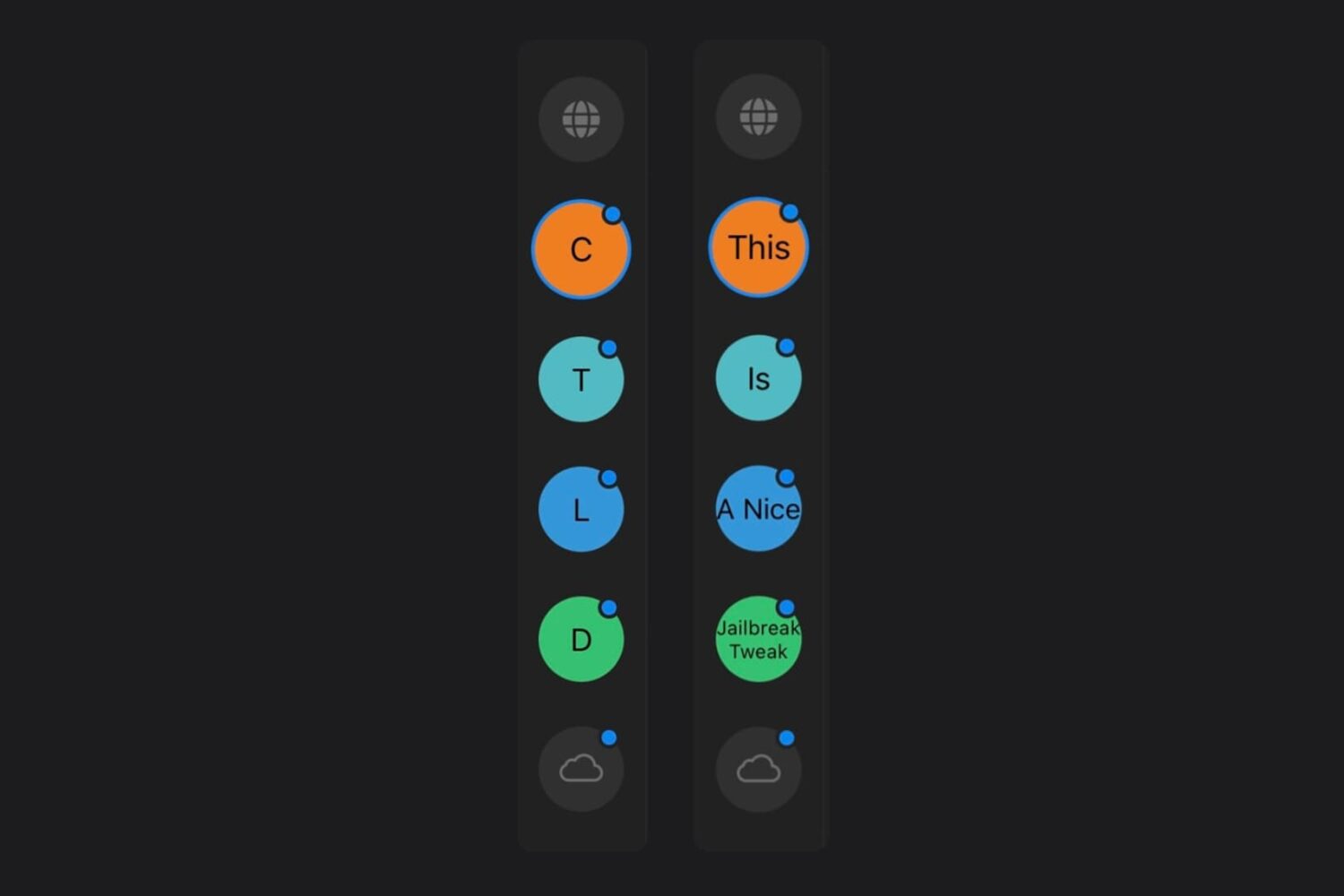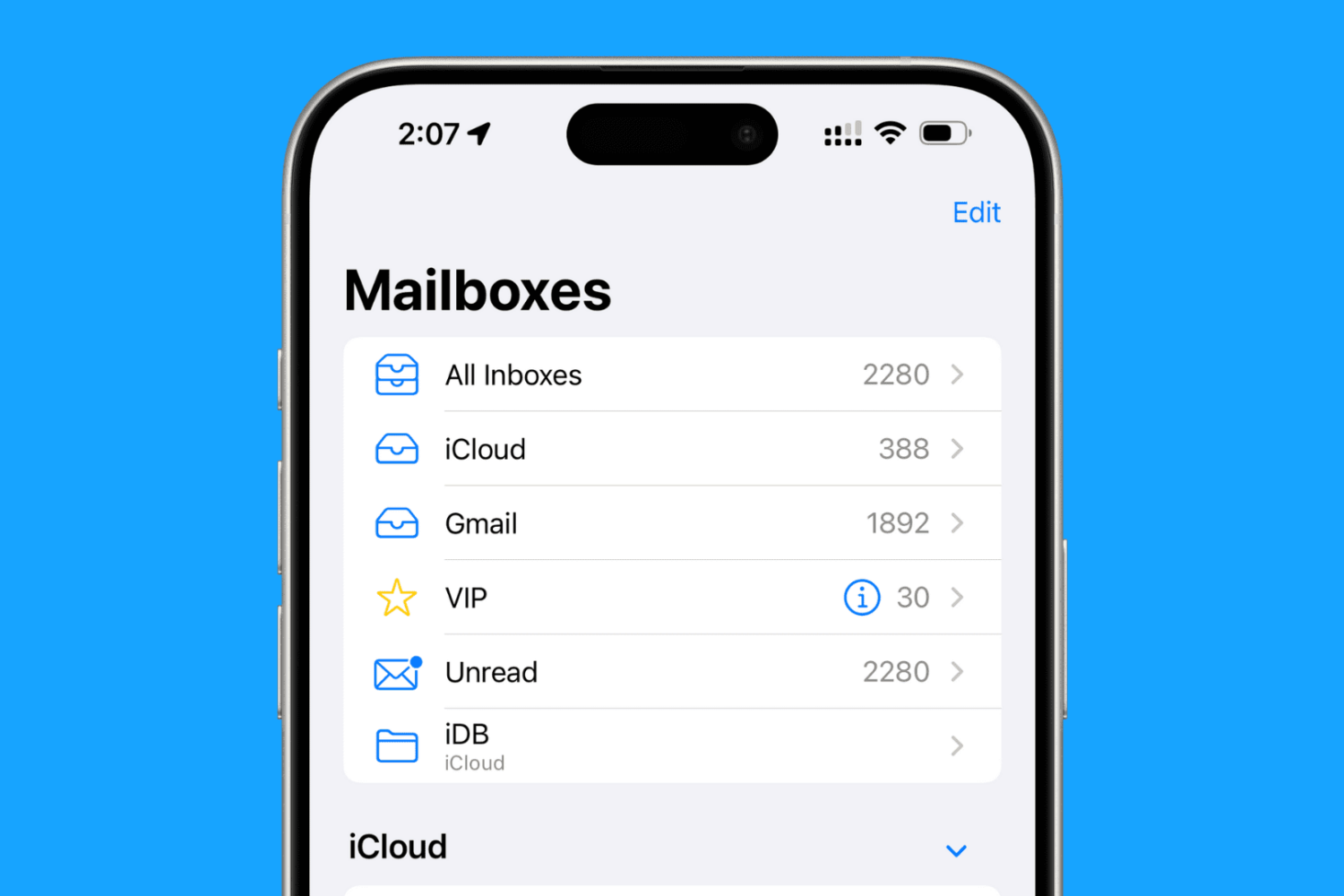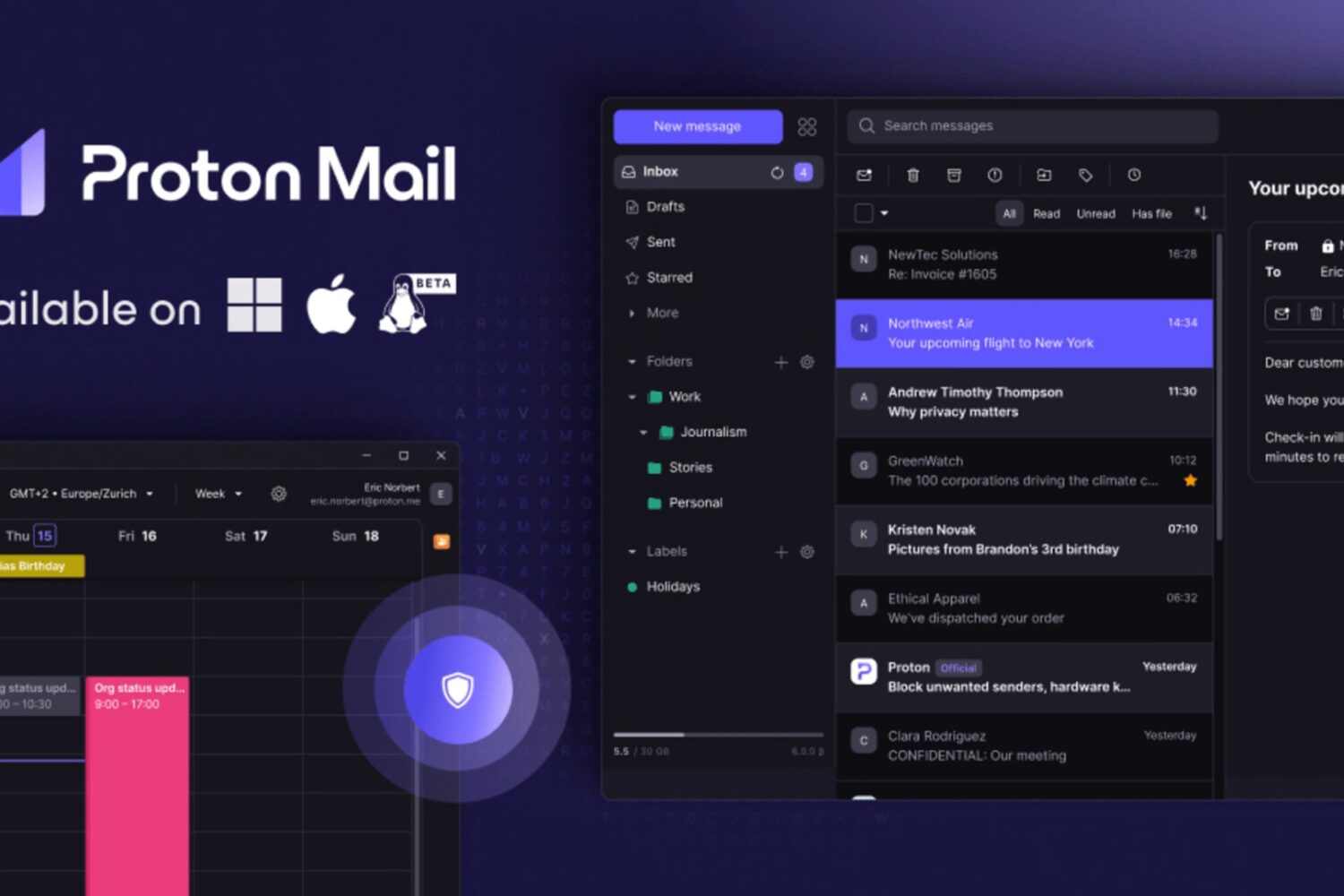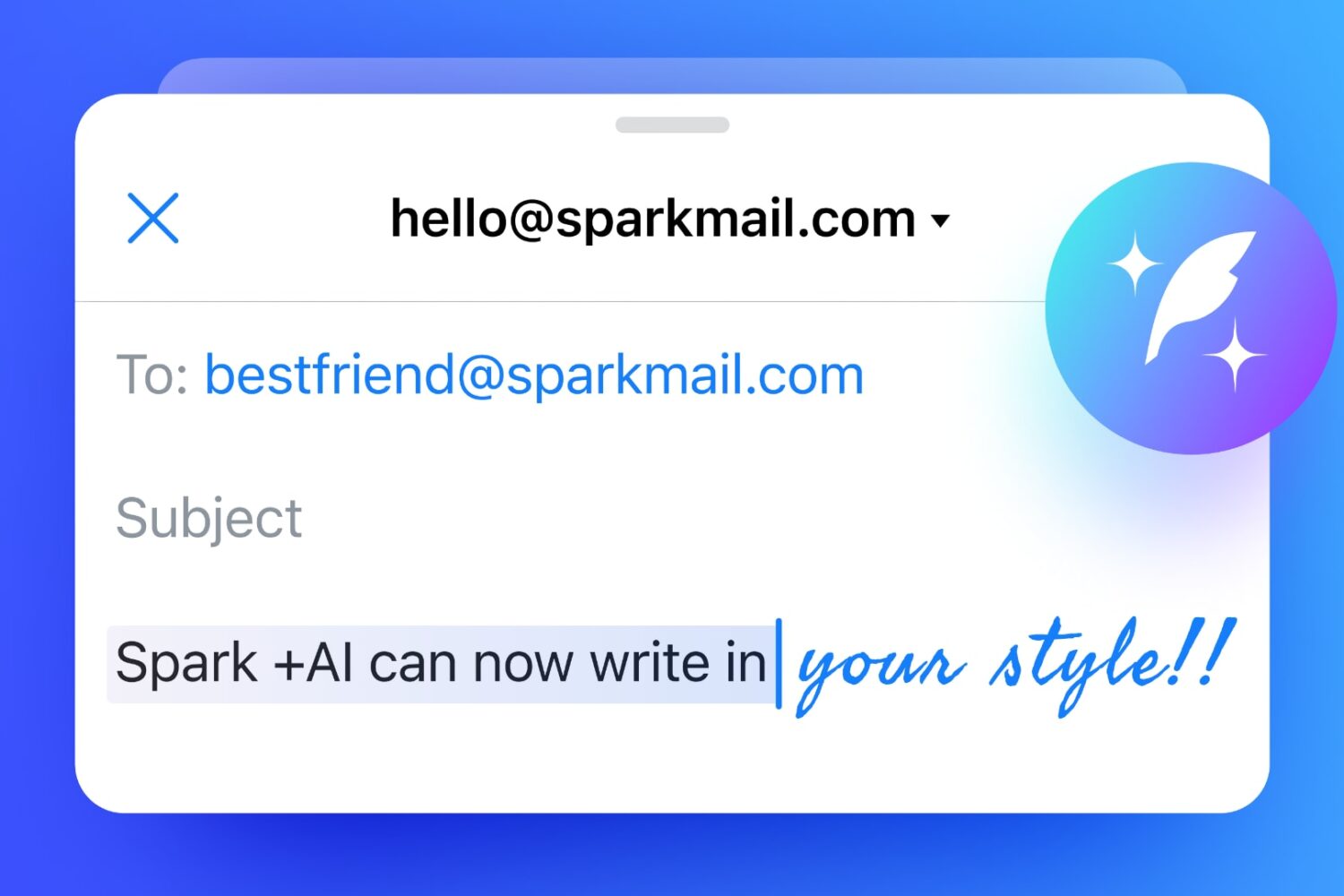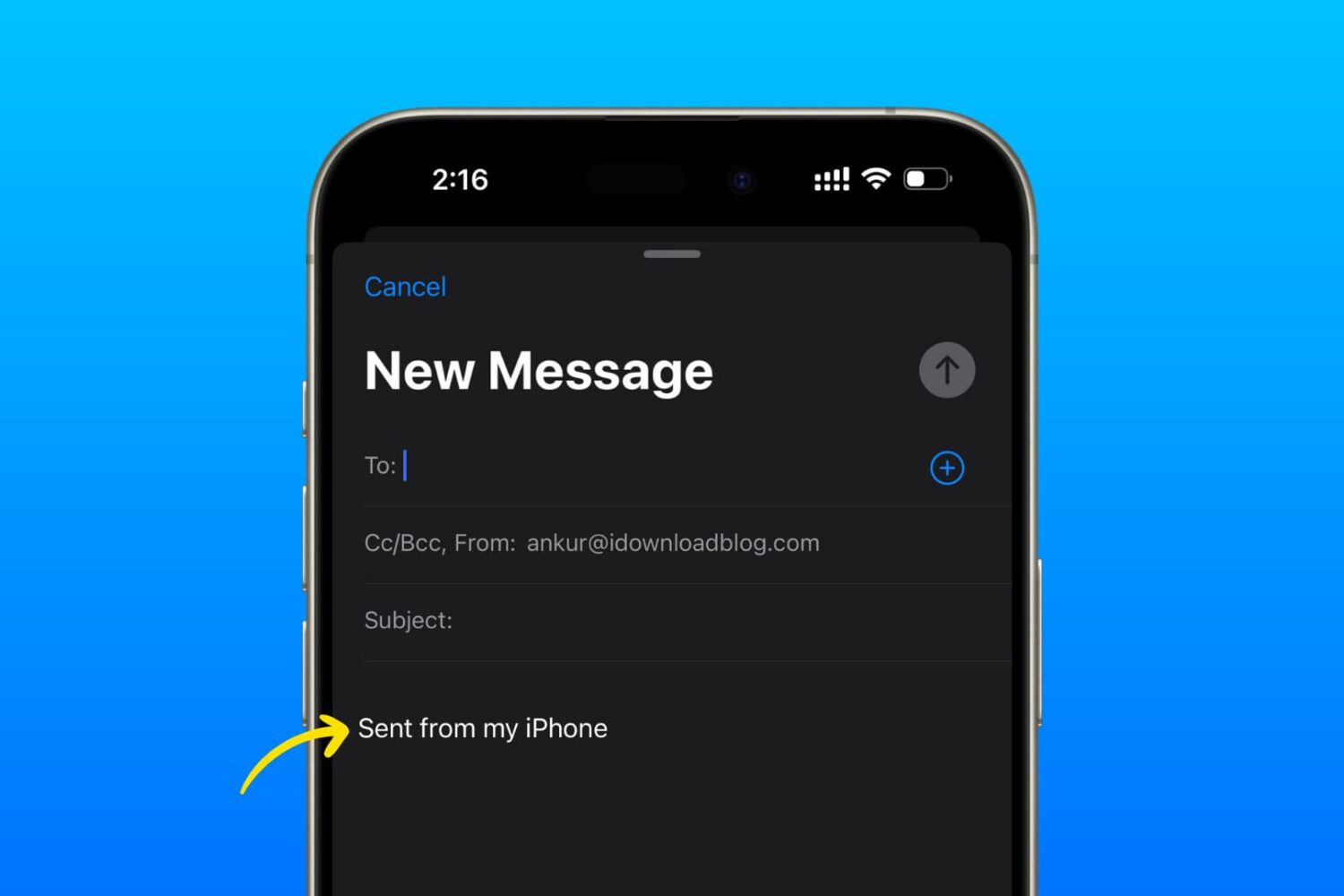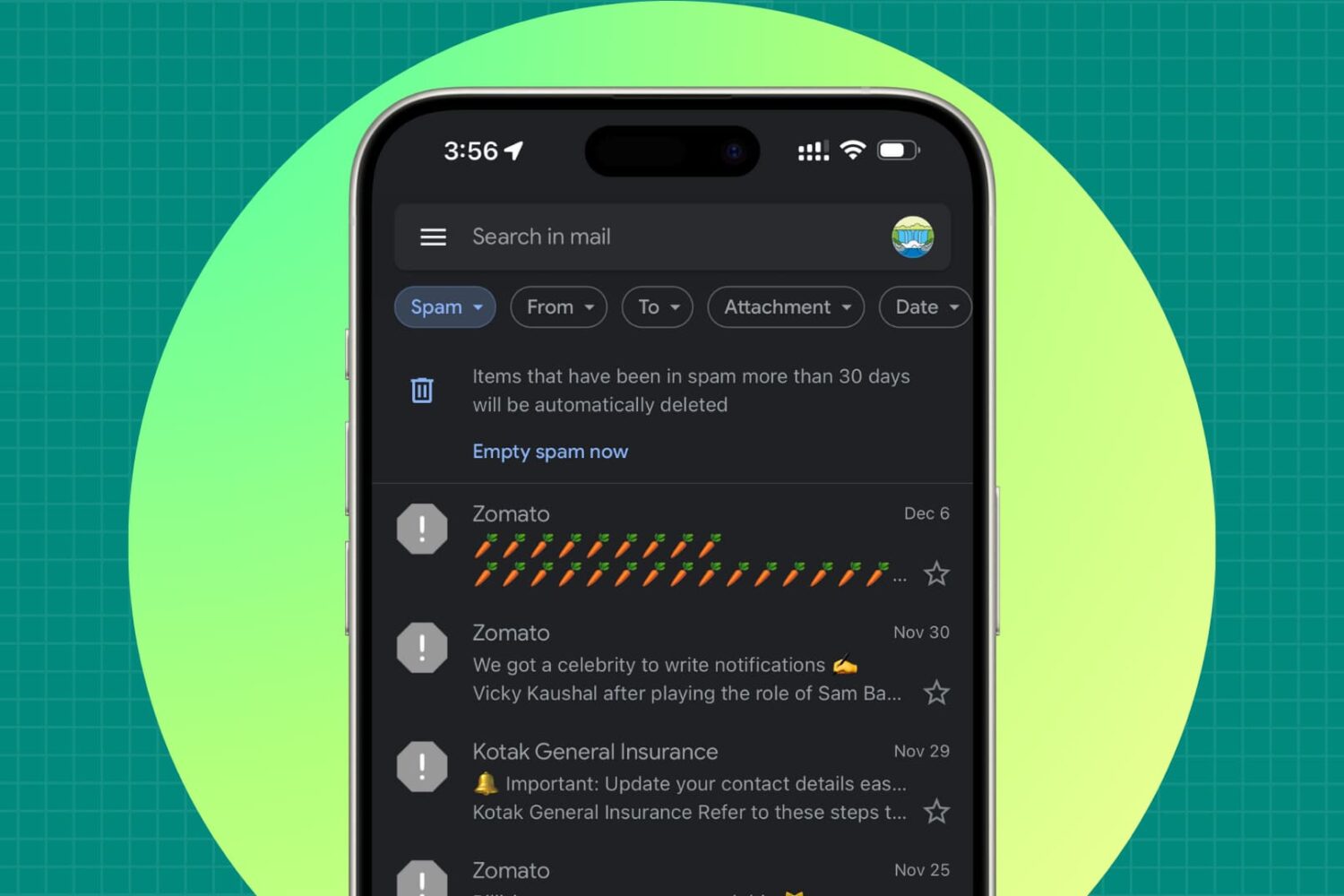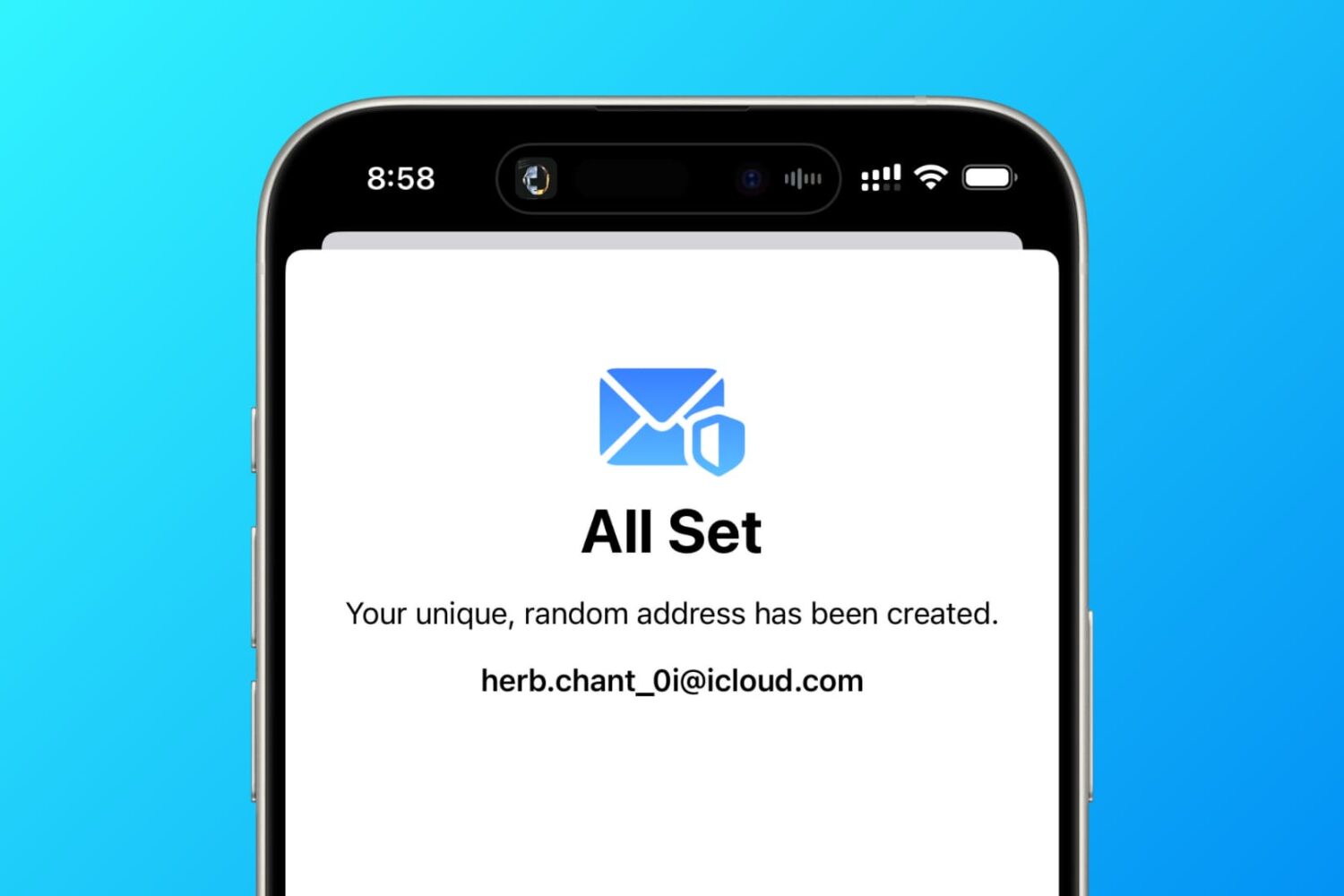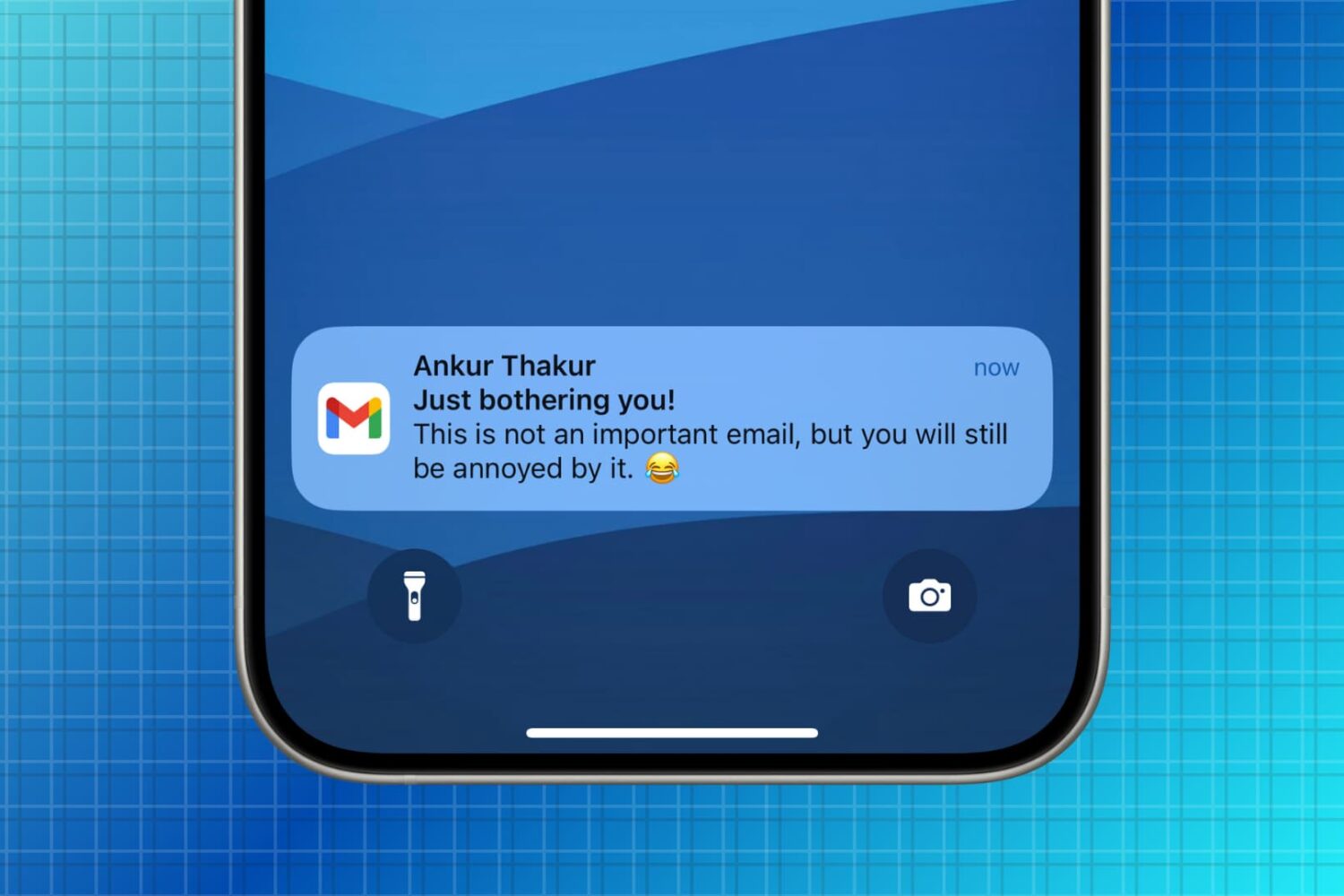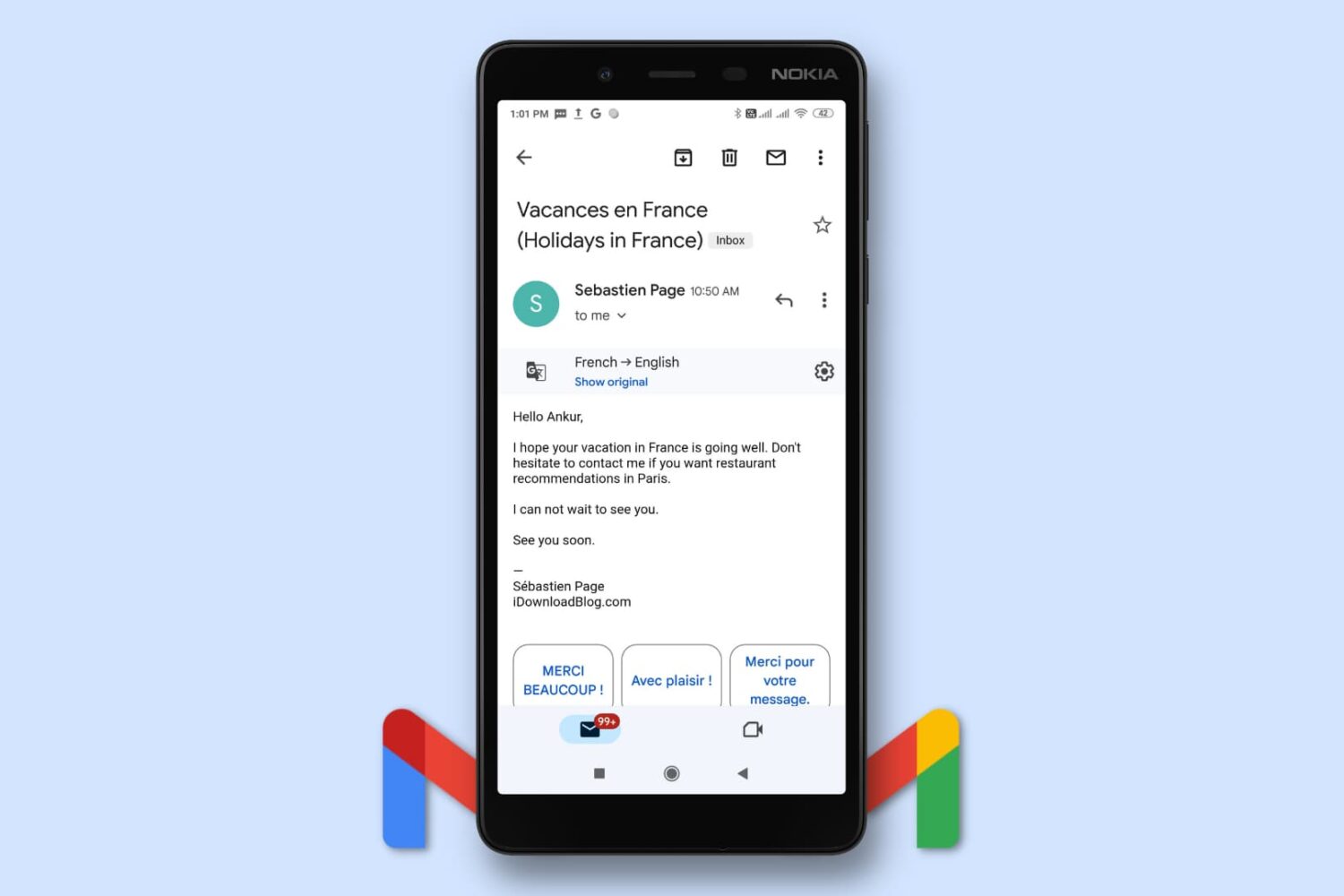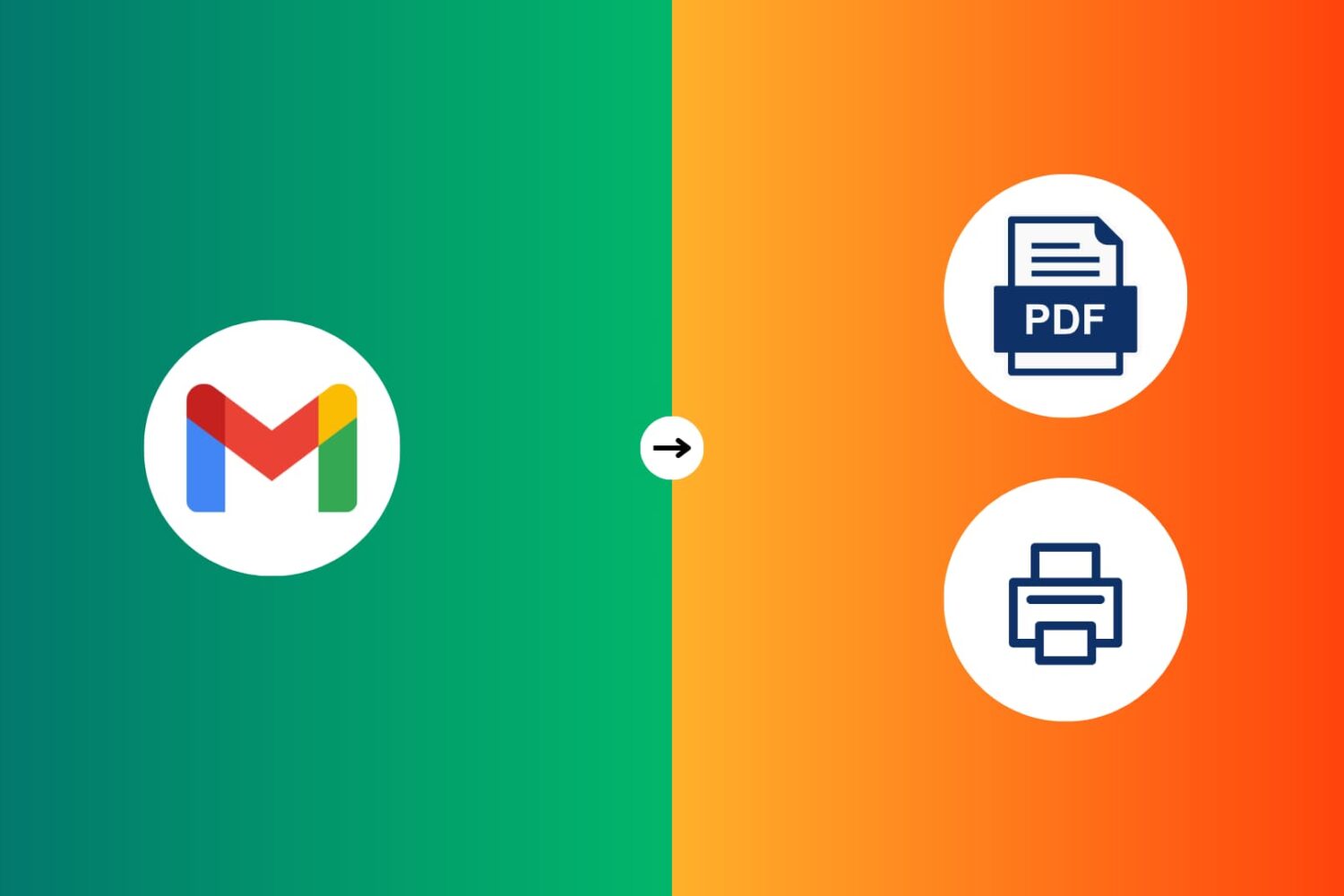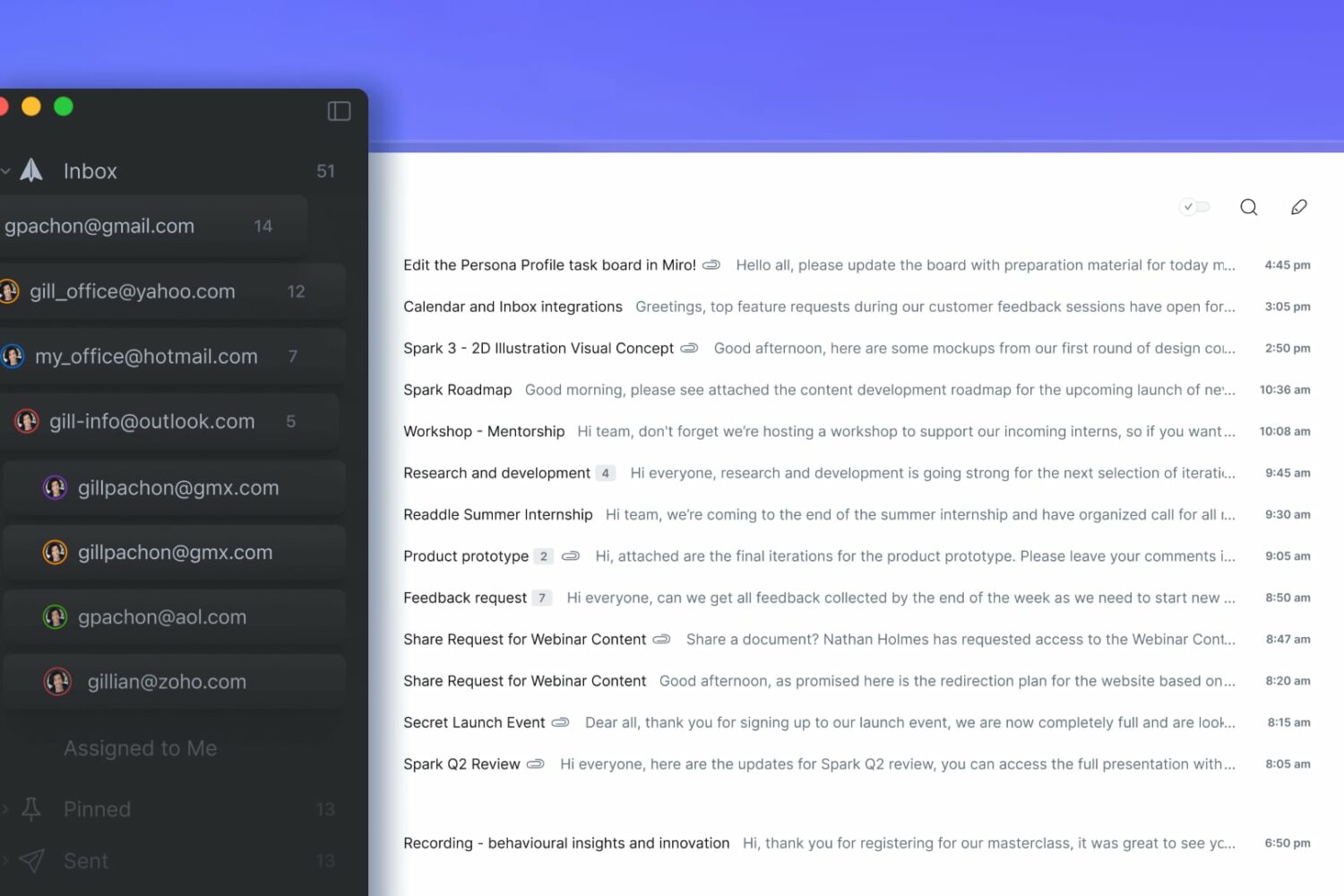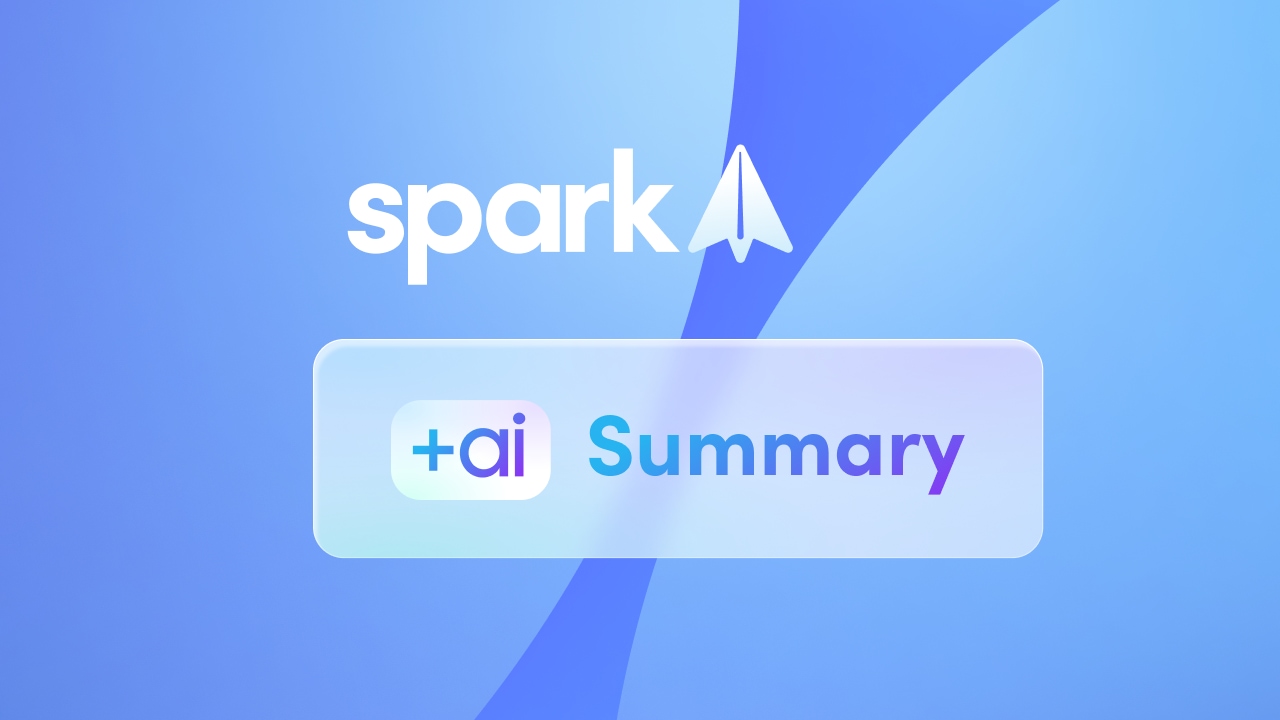When using the Microsoft Outlook email client on the iPhone or iPad, you might notice how the app displays the recipient/sender initials in the banners instead of a profile picture when the latter isn’t available.
OutlookFullName forces Microsoft Outlook banners to show full names instead of initials