Don’t want to show the default “Sent from my iPhone” signature at the end of every email you send? This tutorial shows you how to remove or edit this signature on your iOS device.
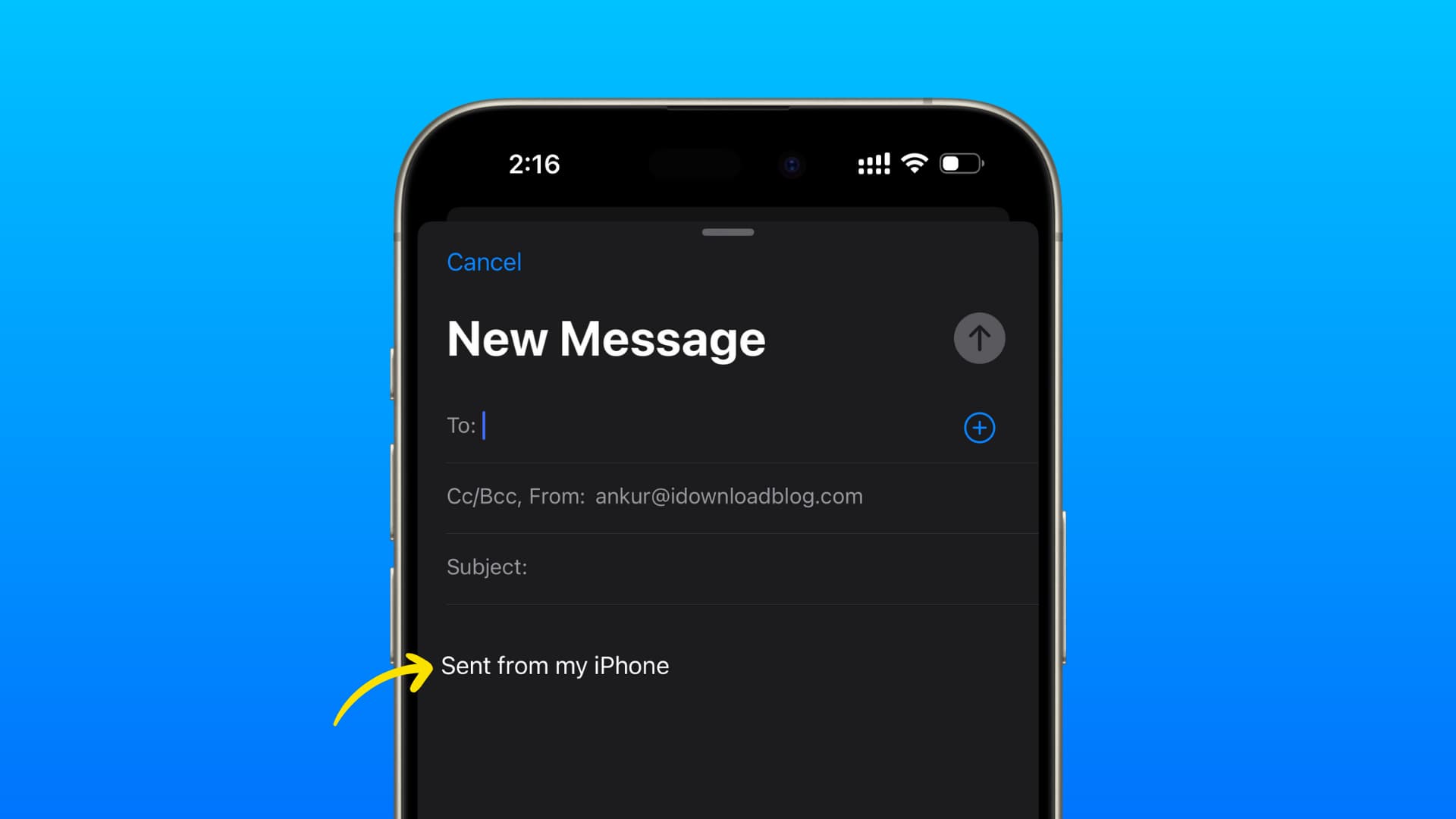
The Apple Mail app on your iPhone automatically adds the text “Sent from my iPhone” at the end of all your emails. Similarly, your iPad appends “Sent from my iPad.”
This signature is mostly free advertising for Apple, but it serves one important purpose, and that is to inform the receiver you sent the email using your phone and not the computer. So, if your message has minor typos, the recipient will understand why.
However, if you don’t like this signature, here’s how to take care of it.
Edit or remove the “Sent from my iPhone or iPad” signature from your emails
- Open the Settings app on your iPhone or iPad.
- Scroll down and tap Mail.
- Tap Signature from the bottom part of the screen.
- Tap the ‘Sent from my iPhone‘ signature field and replace it with something else like your name, business name, phone number, address, or whatever you like. If you’d like to keep it blank, just delete everything in there.
- Once you have edited or removed the signature, tap <Mail from the top left or exit the Settings app.
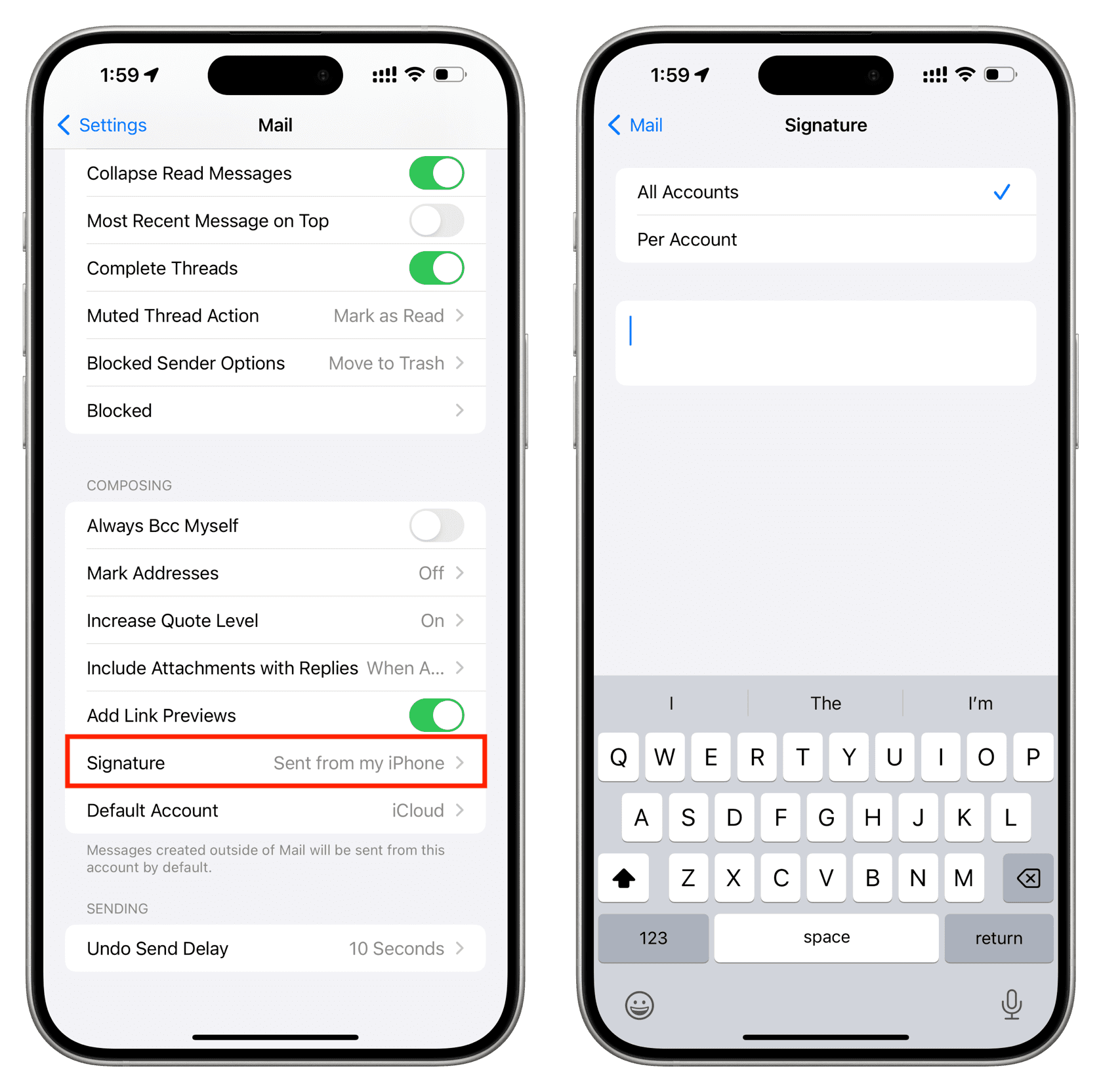
Important: If you use more than one email account in the Mail app like iCloud, Gmail, Yahoo, Hotmail, etc., you can tap All Accounts to have the same signature for all your accounts. Alternatively, you can tap Per Account and set different signatures for each. For example, your business email can have the establishment address as the signature, and your personal email can have your phone number as the signature or have no signature at all.
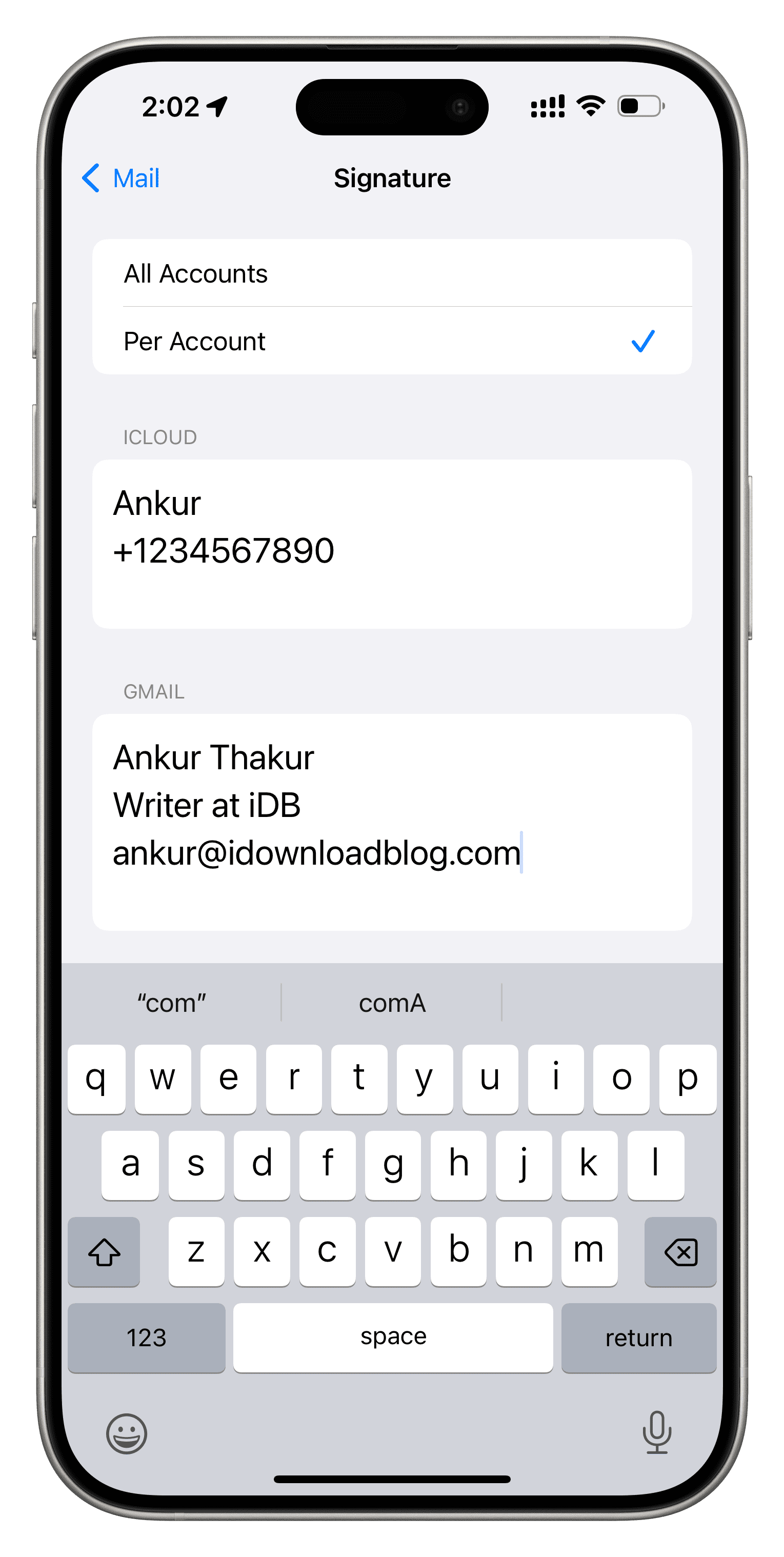
For third-party email apps
Third-party iPhone email apps like Gmail, Edison Mail, or Hey do not add the “Sent from my iPhone” signature or other signature by default. So, if you primarily use these apps, you do not have to worry about it unless you want to add one.
To add a signature, go to the app’s settings and look for a signature option. Note that the Hey app uses the term ‘Name Tag’ instead of ‘Signature.’
Spice up your email signature: