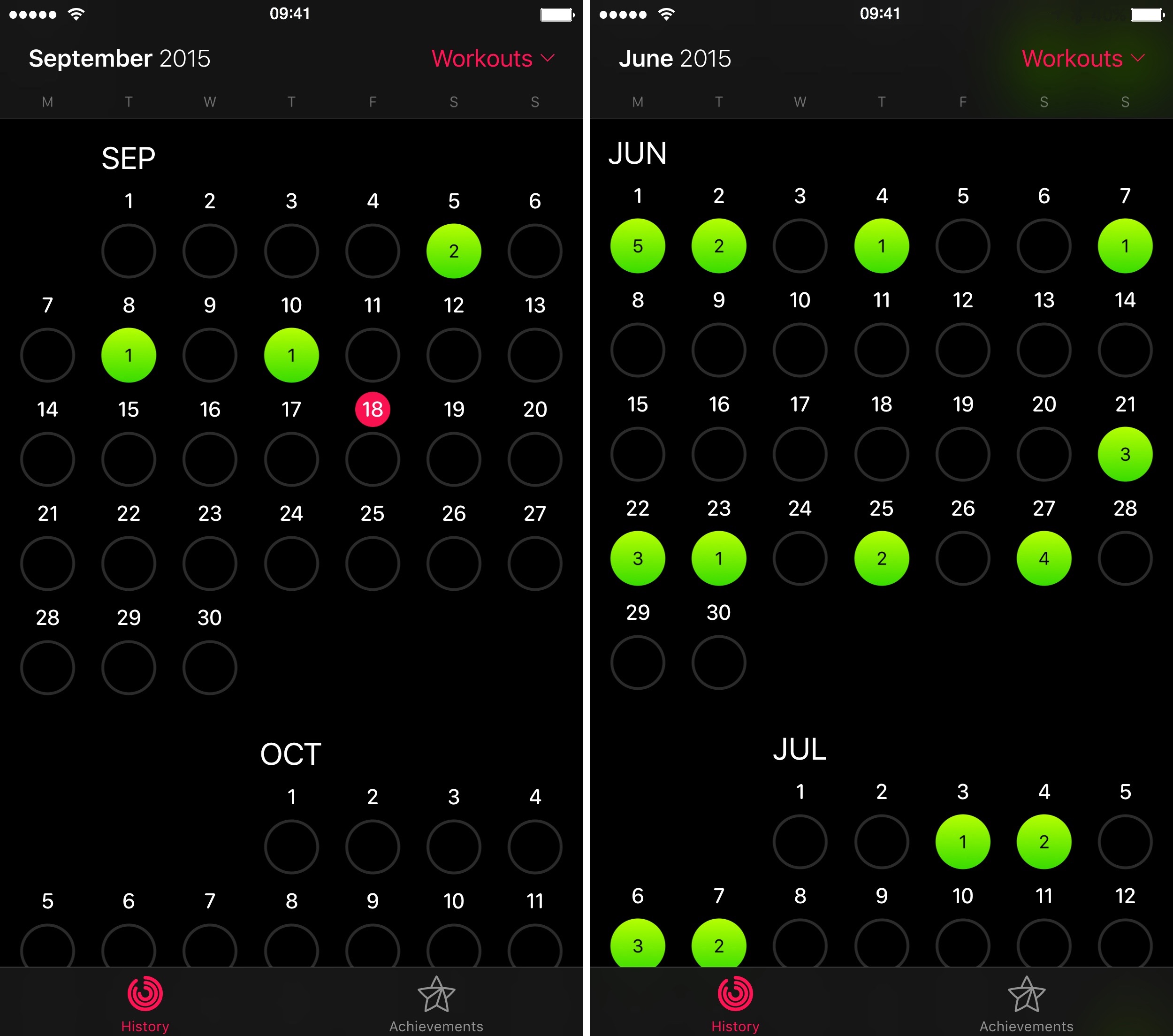Folks who track their workouts with the Apple Watch or a third-party fitness accessory tend to analyze their logged history in the iPhone’s Activity app in order to gain a valuable insight into when they have—and more importantly, have not—met their personal goals.
Realizing you’re consistently failing to hit your set workout goal on weekends, for example, is the first step toward changing your routine, working out more and leading a healthier life overall.
Though largely unchanged from its iOS 8 counterpart, Activity on iOS 9 has gained a useful, somewhat hidden toggle for switching between displaying Move, Exercise and Stand rings and highlighting the days you completed dedicated workouts.
How to only show dedicated workouts in Activity app
Step 1: Open the Activity app on your iPhone.
Step 2: Tap on month name in the top left corner to switch to Month view, if necessary.
Step 3: Now tap a new button labeled Activity, located in the top right corner. A menu with two options pops up: All-Day Activity and Workouts.
Step 4: Tap Workouts and the app switches to highlighting only the days on which you logged workout sessions using the Activity app on your Apple Watch.
As you can see for yourself, this new mode replaces your activity rings with green-tinted circles for each day you logged your workout sessions in the Activity app, with all the other days greyed out. The numbers in the center of green circles denote the number of workout sessions you manually logged on that particular day.
Although the Apple Watch considers any activity performed at the level of a brisk walk or above as exercise, whether or not it’s in the context of a dedicated workout, this view highlights only the days you manually logged your workouts in the Workout app.
Tip: To switch back to showing your regular Move, Exercise and Stand rings, simply select All-Day Activity in the menu.
I like that this subtle refinement gives me a lot clearer way of viewing completed exercises. And if I want to quickly learn on which days I missed my dedicated workout sessions, this new filtering option does just that.
See also:
- How to quickly locate specific setting in iOS 9
- How to switch keyboard from lowercase to UPPERCASE keys in iOS 9
- How to monitor battery charge of connected devices
- How to save iPhone battery even further with iOS 9 Low Power Mode
- How to prevent iOS 9 Spotlight from searching certain apps
- How to improve iPhone and iPad network performance with iOS 9 Wi-Fi Assist
- How to request desktop site on iPhone and iPad with Safari on iOS 9
- How to enable iOS 9 News app if you live outside the US
- Apple’s iOS Feature Availability webpage
- iDownloadBlog archive: iPhone, iPod touch and iPad tips
- iDownloadBlog archive: iOS 9 tutorials
- iDownloadBlog archive: Mac tutorials
If you like this tip, pass it along to your friends. And don’t forget that you’re welcome to submit your tutorial ideas to tips@iDownloadBlog.com.