Find out how to use the dedicated search field within the Settings app to quickly find a specific setting on your iPhone and iPad.
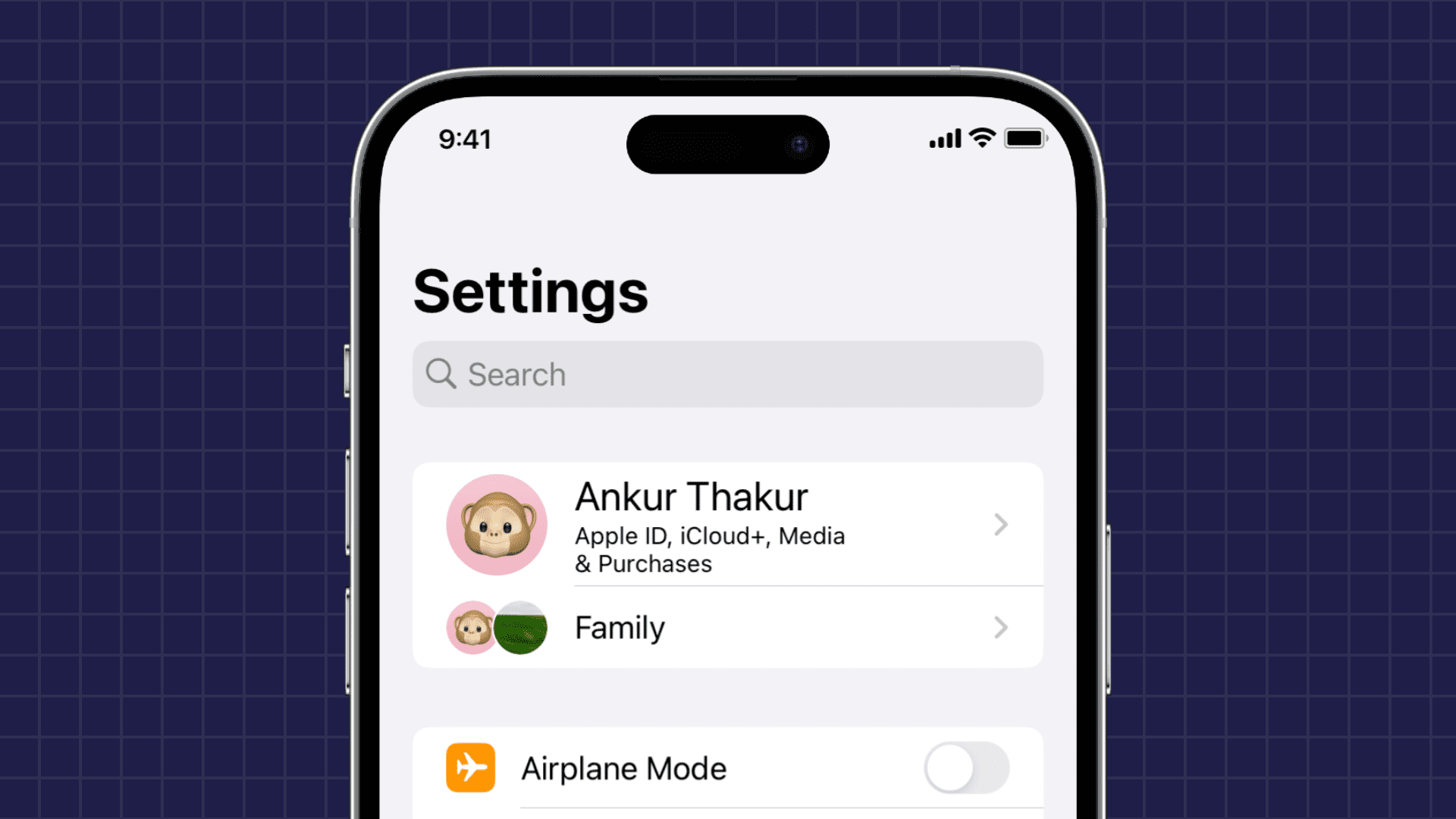
As Apple continues cramming new features into iOS, the Settings app has slowly but surely gotten populated with a bunch of toggles for customizing different aspects of your iPhone and iPad, so much so that it can feel a little overwhelming to normals and non-techies.
And with an ever-growing array of different settings to choose from, it’s getting harder to find the exact one you need, especially considering that Settings is among the most frequently used stock apps.
But worry not, my friends. iOS addresses this customer pain point by implementing a dedicated search field within Settings for quickly finding a specific option on your device.
Locate a specific setting on your iPhone or iPad
1) Open the Settings app on your iPhone, iPod touch or iPad.
2) Navigate your way back to the top menu with your name/Apple ID, Airplane Mode, Wi-Fi, Bluetooth, and Cellular as the initial items. Now pull down to reveal the hidden search field.
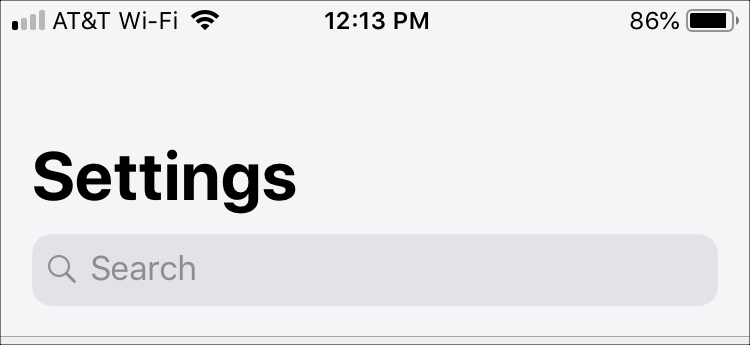
3) Start typing the first few letters of a specific setting you wish to locate, and matching results will pop up as you’re typing.
For instance, I know my iPhone lets me invert colors on the screen, but I couldn’t remember where Apple hid that specific option.
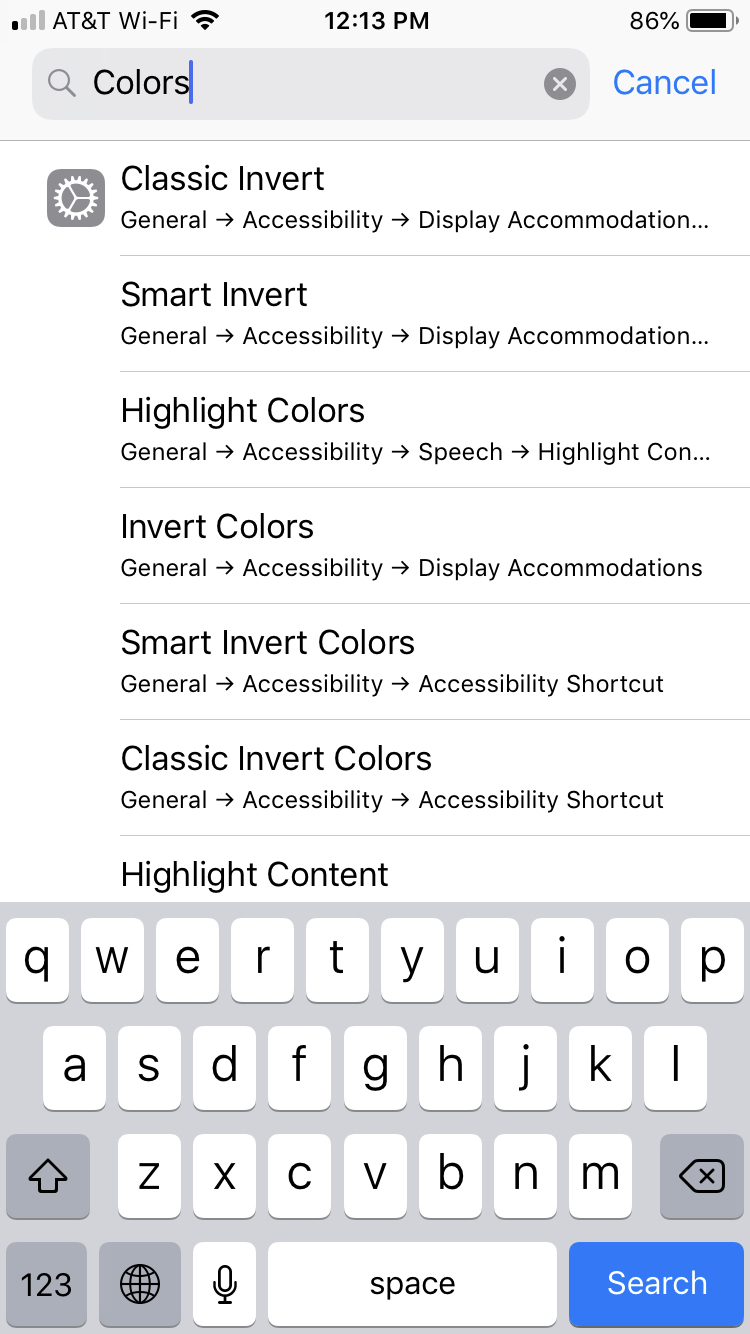
So I just went ahead and typed “colors” into the Settings search field. Sure enough, the Invert Colors option surfaced in search results. Another example: searching for “ring” will surface options to select a new ringtone sound, adjust the volume of alerts, and more.
4) Now tap a desired result to be taken directly to that specific settings within the Settings app. As you can see for yourself, each item in your search results is accompanied by its path (i.e., Accessibility > Keyboards > Full Keyboard Access).
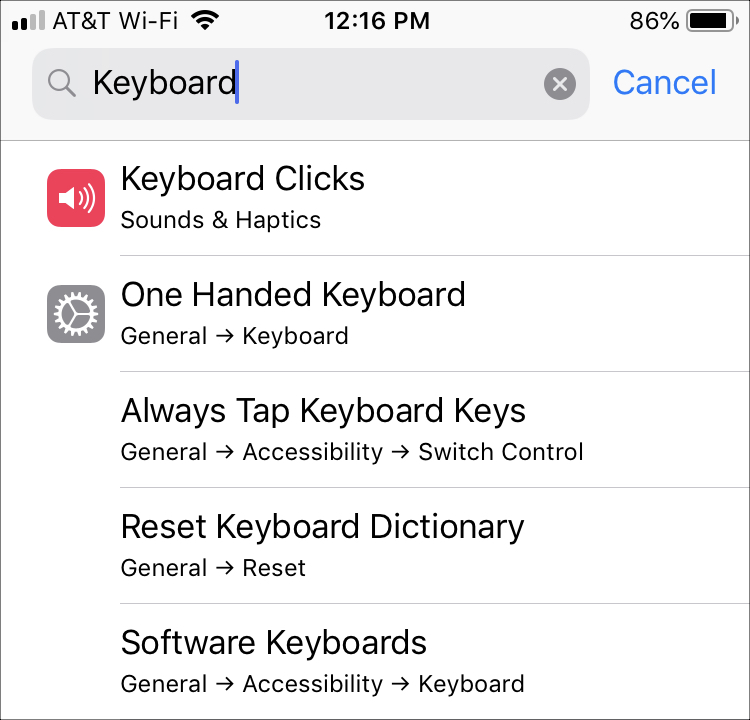
Unfortunately, you cannot search in Settings unless you’re at the top level.
That’s pretty clumsy, in my personal opinion: if I’m in Settings > Wallpaper I must swipe my way back to the root menu before I can use the search field.
5) In addition to locating Apple stock apps’ settings, you can use the method described above to find preferences for any third-party application that has installed a dedicated section in Settings, as shown below.
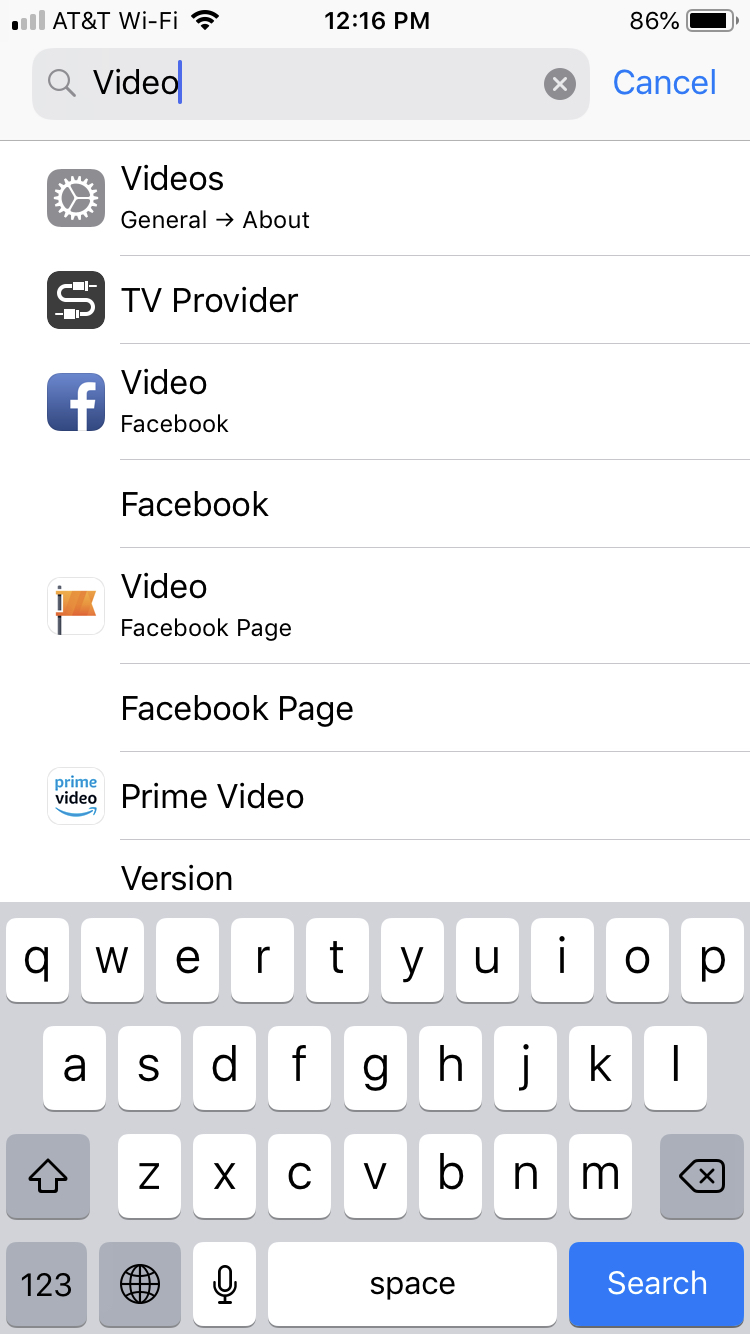
Tip: In recent versions of iOS, like iOS 17, you can also type the name of an item within Settings by searching for it in Spotlight Search. Here’s how it looks:

Being able to cut on the information overload by quickly finding a specific setting within the crowded Settings app is extremely convenient, wouldn’t you agree?
Check out next: How to use App Shortcuts in Spotlight Search on iPhone and iPad