If you still rock an old iPhone or iPad, you'll need to update to iOS 13 or higher (or buy new hardware) to continue using the Zoom app after an incoming update.
Zoom will soon end support for iOS 11 and iOS 12
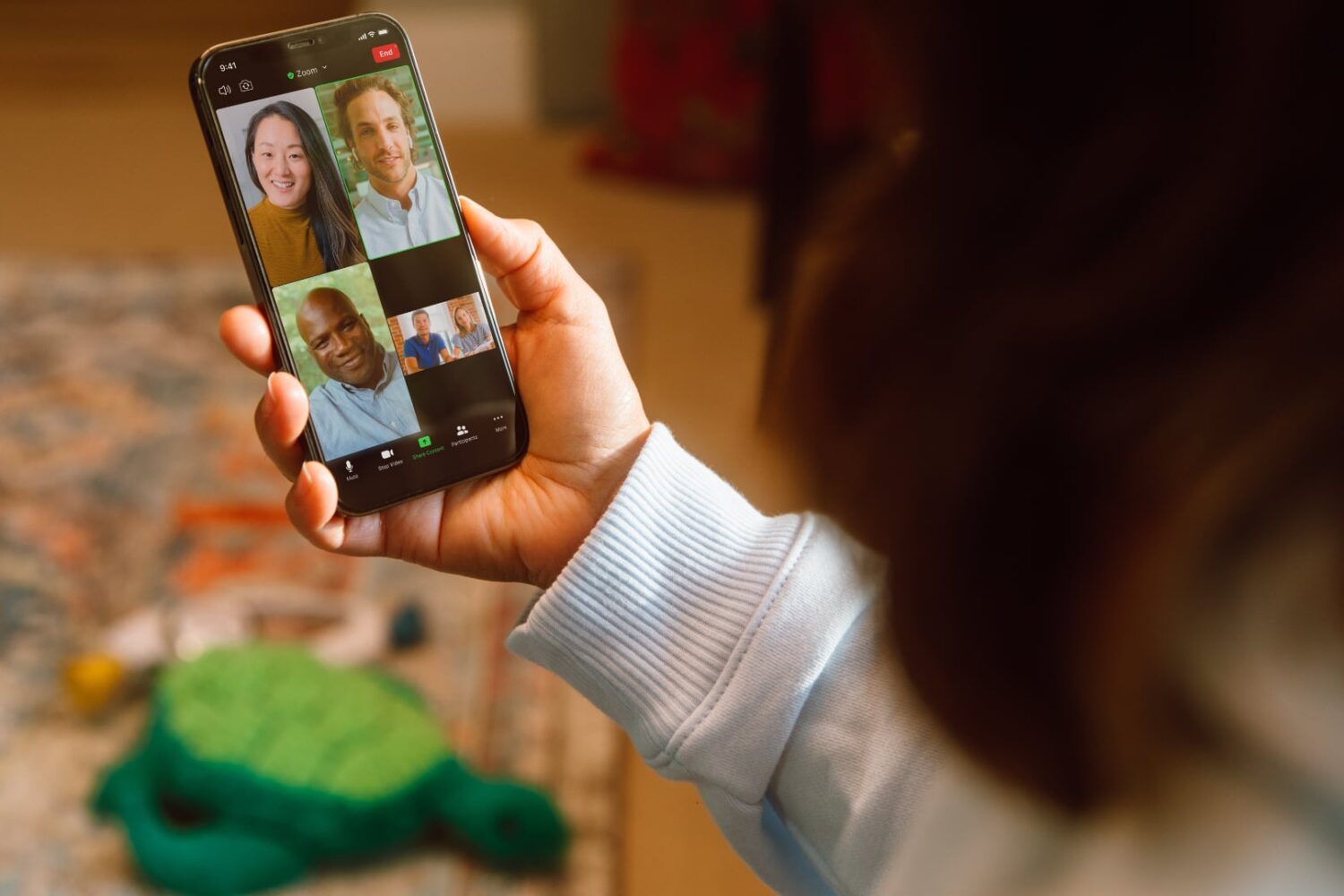
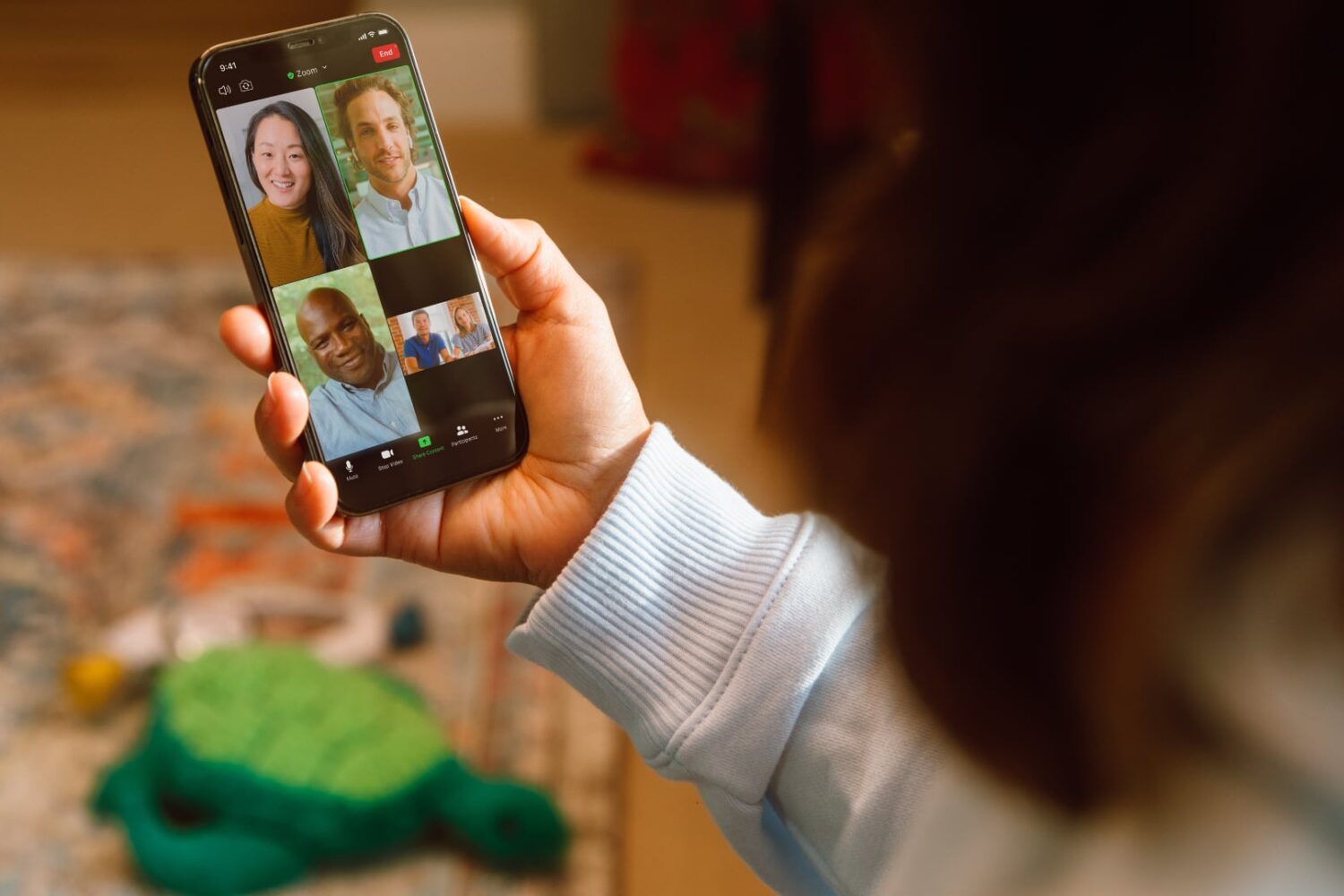
If you still rock an old iPhone or iPad, you'll need to update to iOS 13 or higher (or buy new hardware) to continue using the Zoom app after an incoming update.
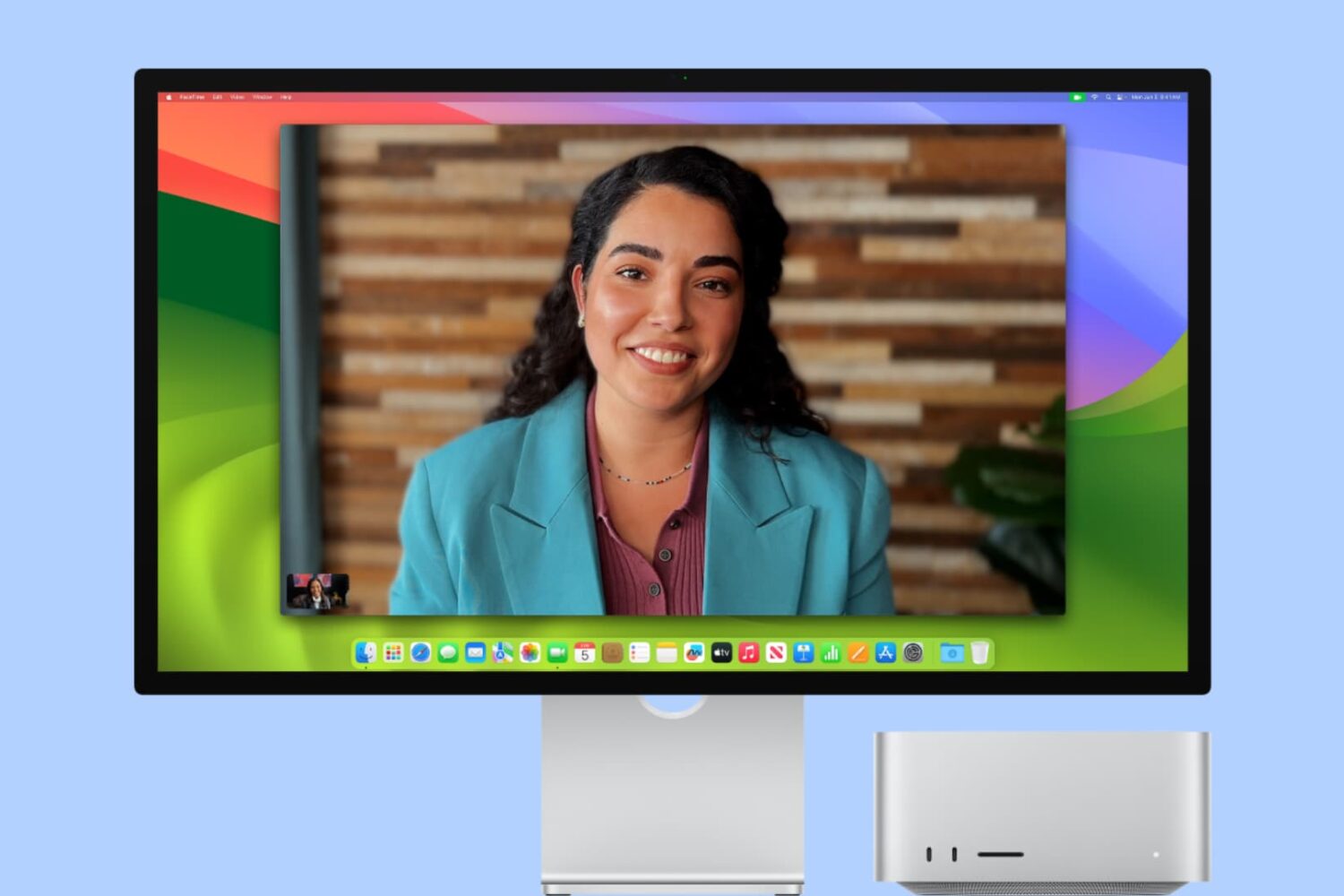
In this tutorial, we will explain what Center Stage is and how to enable or disable it when you are on a video call on your iPad or Mac.

In this step-by-step tutorial, we will walk you through the entire process of starting and joining Zoom meetings from your Apple TV so you can video call comfortably from the big screen.
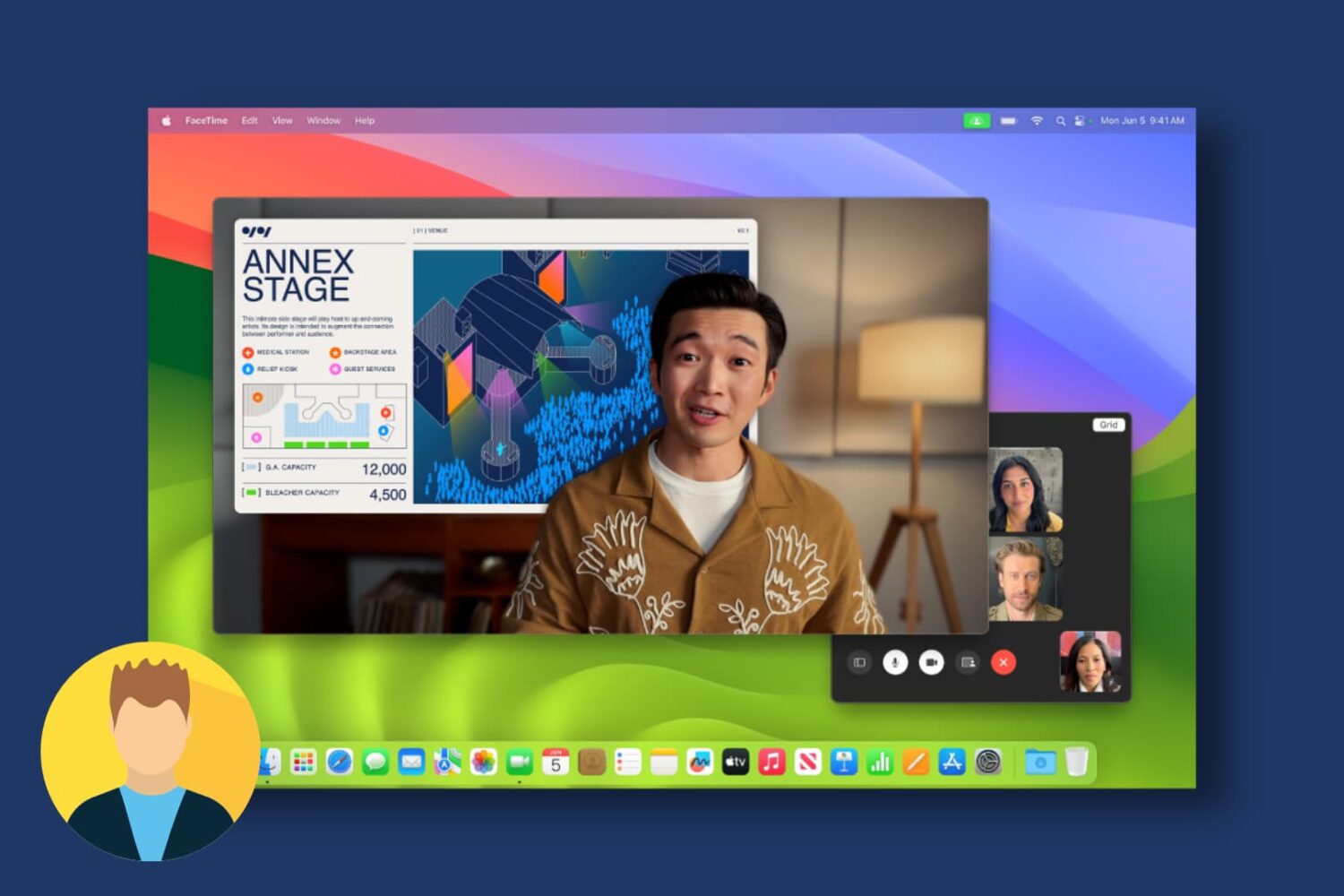
Learn how to use the new Presenter Overlay feature in video calling apps like FaceTime and Zoom to show your face as well as your screen to other participants of the call from your Mac.
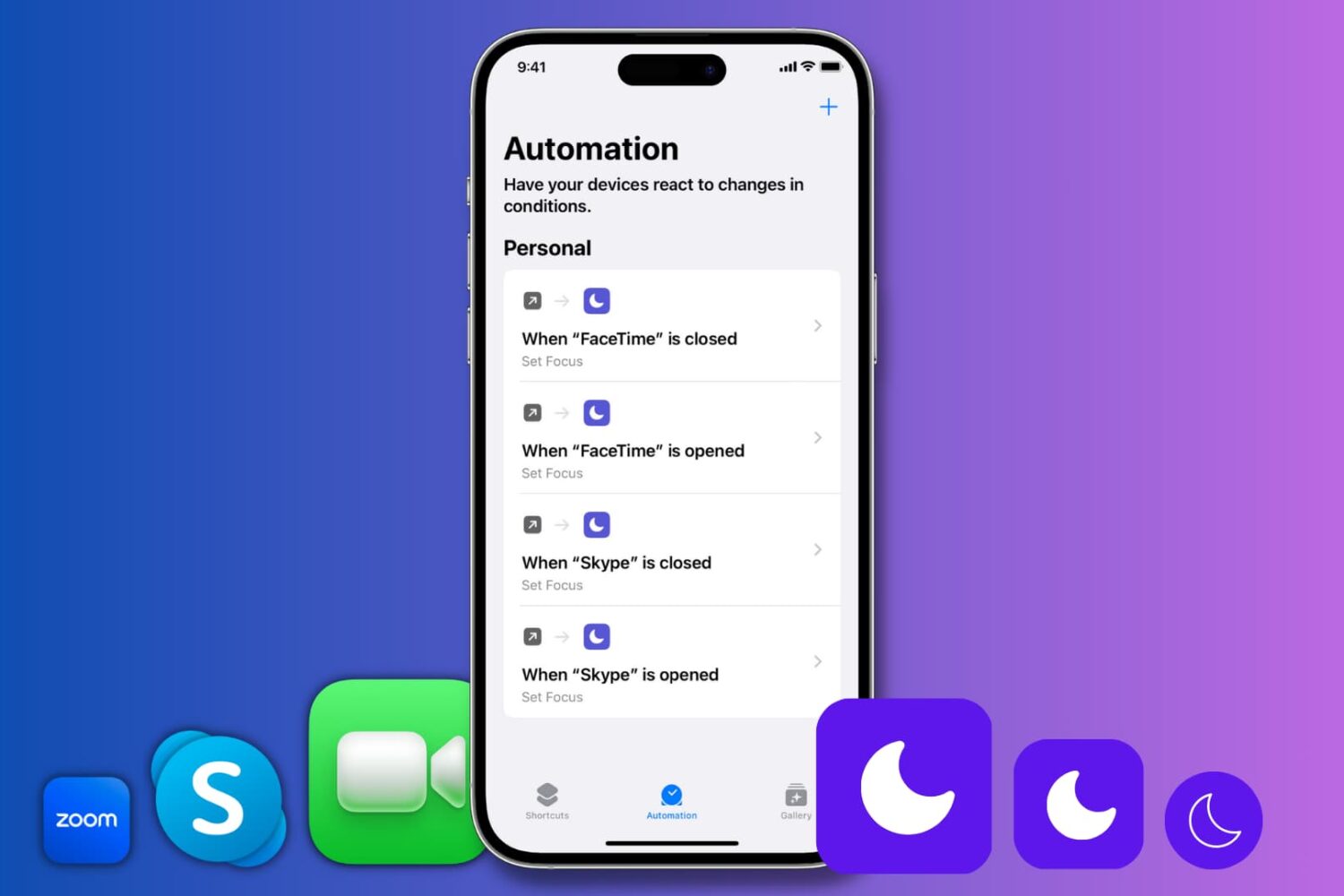
Learn how to automatically enable Do Not Disturb when you open Zoom, FaceTime, Skype, or any specific app on your iPhone or iPad.
This tutorial shares some quick and practical ways to improve the quality of video calls on your Mac. The tips here apply to all video conferencing services like FaceTime, Zoom, Skype, Google Meet, Slack, Microsoft Teams, WebEx, Discord, Facebook Messenger, LINE, and more.
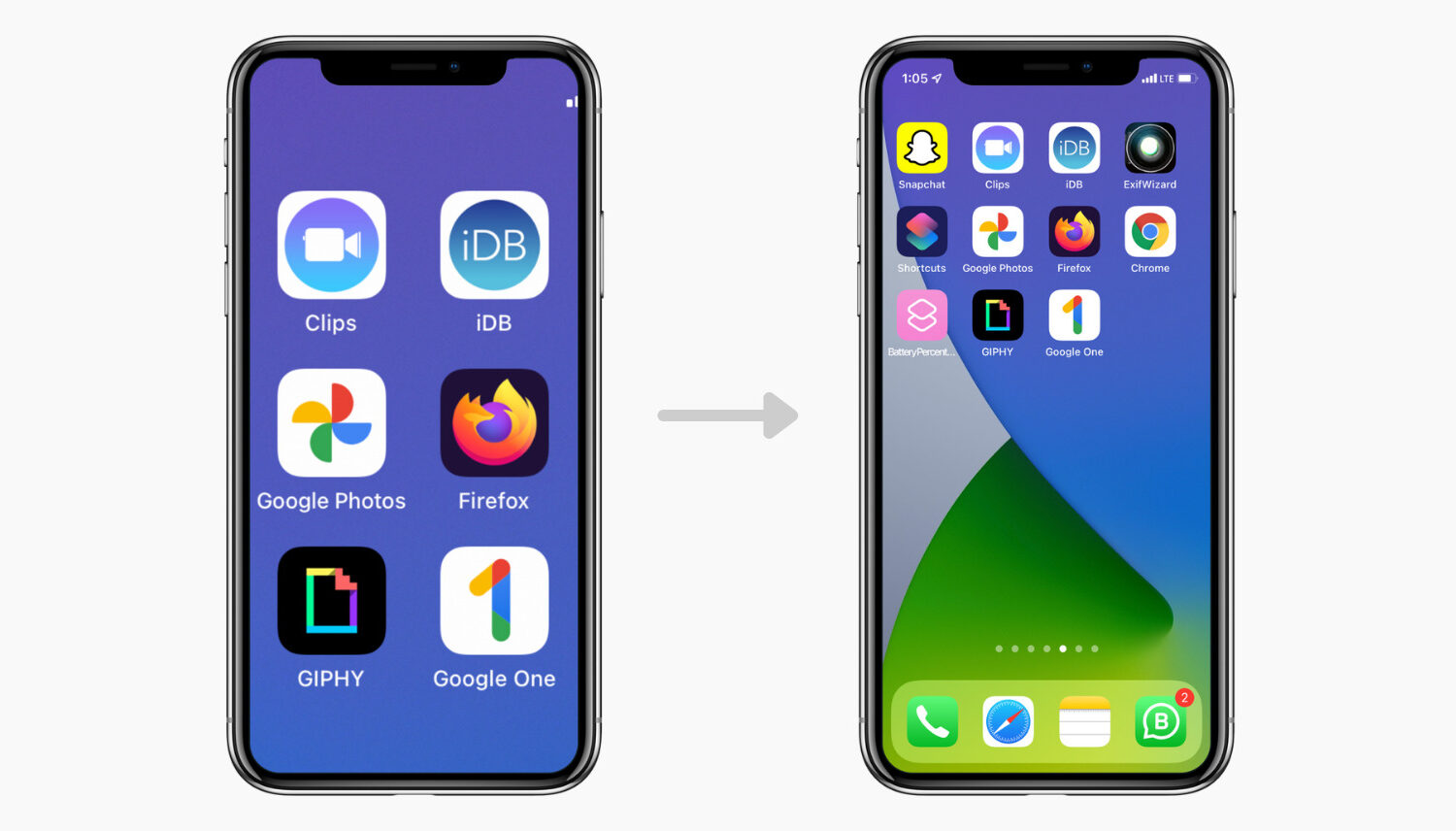
Zoom is an iOS accessibility feature, which, as the name suggests, zooms or enlarges the contents on the screen, making it easier for people with weak eyesight. If you accidentally enabled this option, navigating the iPhone screen may get challenging and tapping the buttons confusing.
But worry not. Here is how to unzoom iPhone or iPad screen and return everything to normal. After that, we will also see how to turn off this feature, so it does not trouble you again in the future.

Zoom videoconferencing has been updated with support for the iPad Pro’s new Center Stage feature along with an expanded gallery view bringing 48 video tiles to Apple's biggest tablet.

Apple gave Zoom a preferential treatment on its platform by allowing the videoconferencing software to access private APIs letting the iPad camera be used during Split View multitasking.
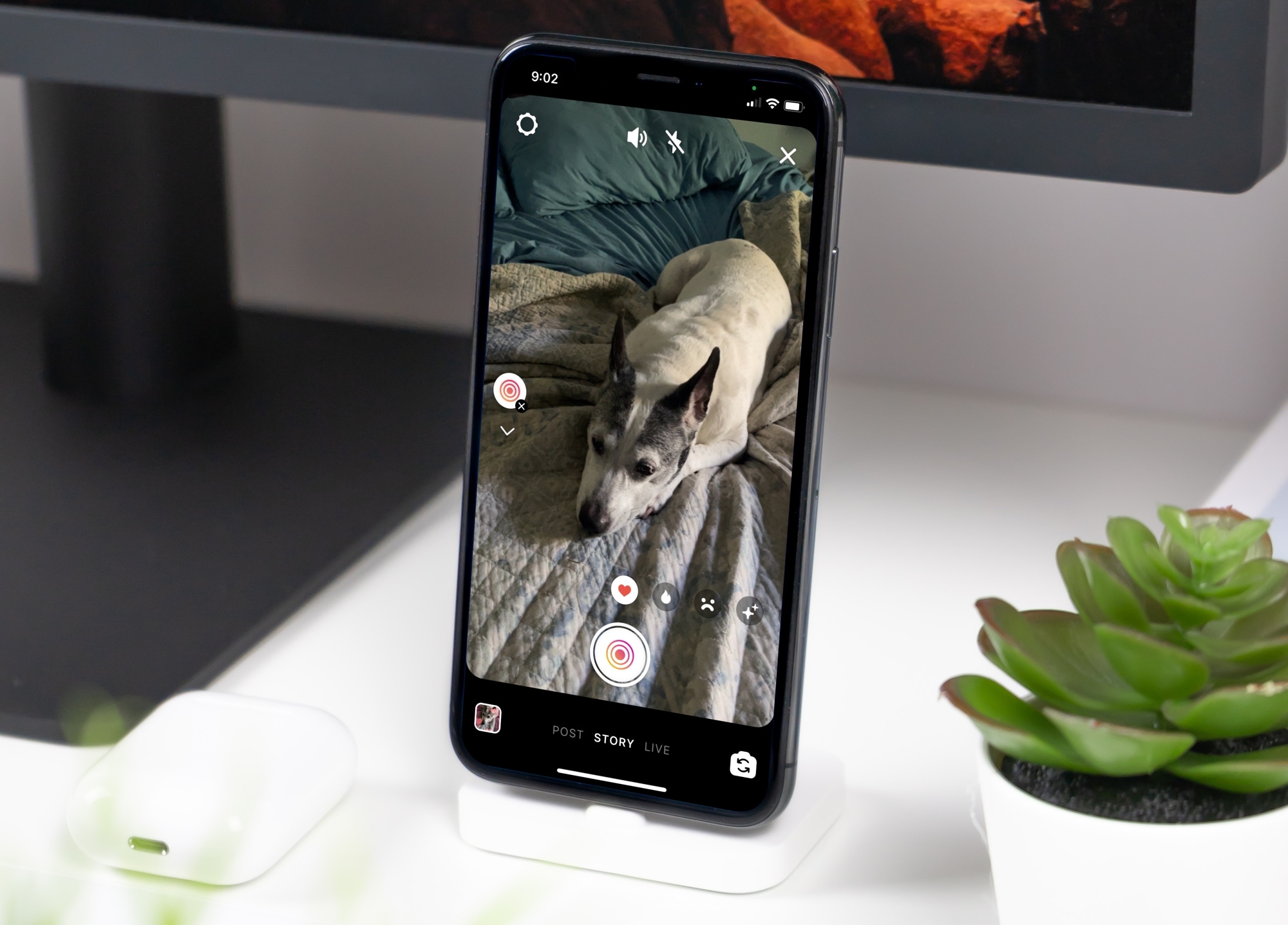
Instagram offers some nifty features for creating your stories. You can use Multi-Capture to snap several photos on the spot or use PhotoBooth for four quick selfies of yourself or you and your friends. Along with these options is another feature called Superzoom.
Superzoom is pretty much what the name implies. You capture a short video that automatically zooms in to the center without you lifting a finger. This is a cool way to show objects in a landscape, faces on people, or food on a plate. Whatever your next Instagram story, see how to use Superzoom for a neat effect.
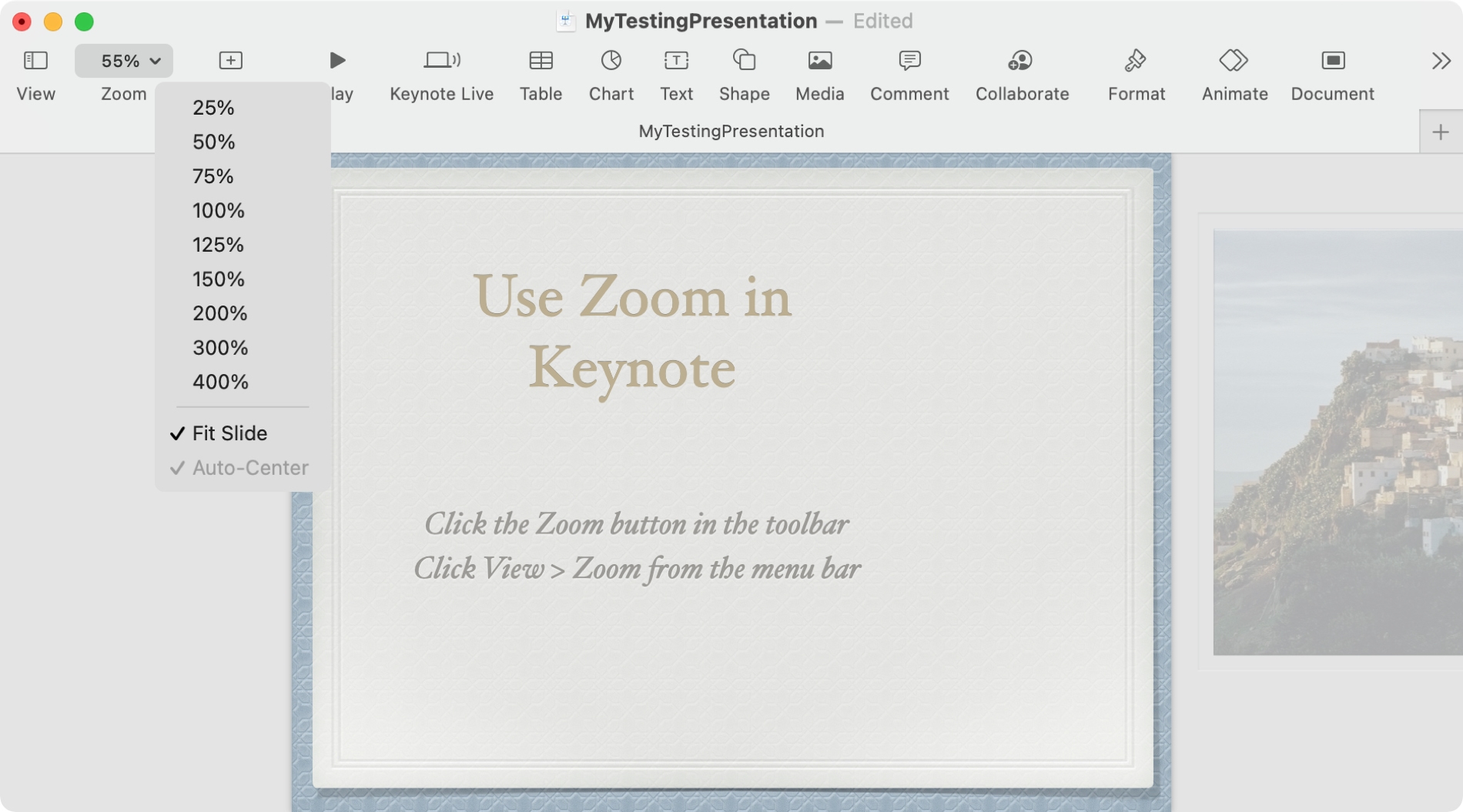
Zoom is one of those features meant to make our lives easier but is often overlooked for certain tasks. Sure, you may be used to zooming in on a photo your friend texts you, but do you think about the same action when you’re working on a document?
In Pages, Numbers, and Keynote on Mac, you can use the handy zoom feature in the toolbar. But there are also additional options for this feature in the menu bar. The functions differ per these three applications and between Mac and iPhone or iPad.
There’s never a reason to struggle to see something in these three apps with the helpful zoom option. So here, we’ll show you how to use zoom in Pages, Numbers, and Keynote.
The popular videoconferencing app Zoom has received a timely update today, bringing native performance to the Apple silicon-powered Mac computers.