Learn how to automatically enable Do Not Disturb when you open Zoom, FaceTime, Skype, or any specific app on your iPhone or iPad.
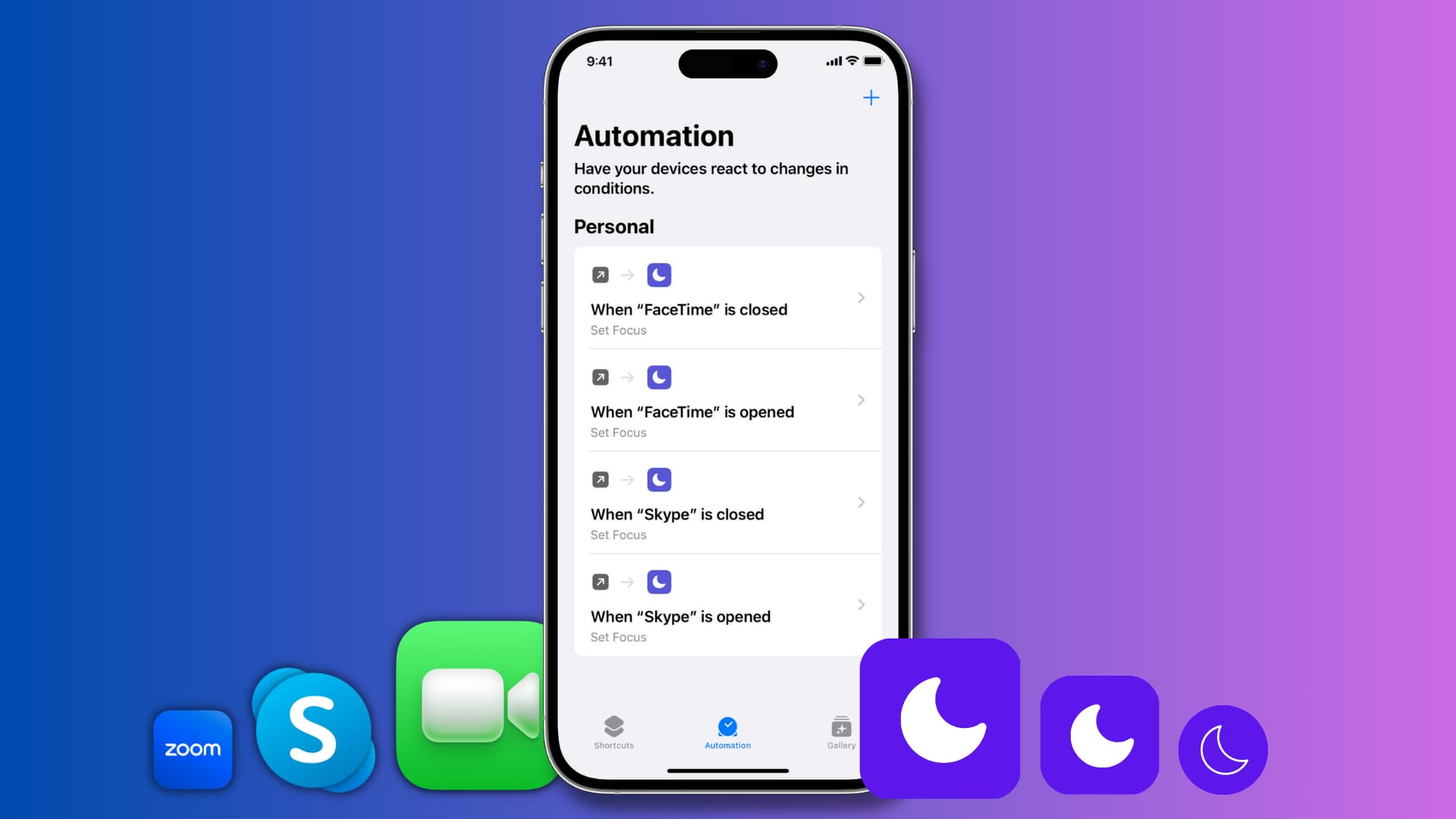
Do Not Disturb (DND) ensures you’re not bothered with incoming notifications. This can come in handy when you’re having a video meeting with someone important, like your office associates. Once DND is turned on, you can do your video call peacefully without annoying alerts popping up on the top of your iPhone or iPad screen.
So if you’re someone whose job is to be on video conference a lot, you can set your iPhone or iPad to auto-enable DND the moment you go inside a video calling app.
We will also show you how to automatically turn off DND when you come out of the app. This way, you won’t miss notifications once you’re done with the call.
Automatically turn on DND when you’re on a video call
1) Open the built-in Apple Shortcuts app and tap Automation from the bottom.
2) Tap Create Personal Automation. If you already have existing automations, tap the plus (+) button first.
3) Scroll down and tap App.
4) Tap Choose, pick the app, and hit Done. I’m selecting FaceTime for this tutorial. Whenever you open this app, your iPhone will enter Do Not Disturb. You can’t choose more than one app at a time, but you can repeat these steps to create similar automations for other video calling apps.
5) Make sure Is Opened is checked (Is Closed is unchecked) and tap Next.
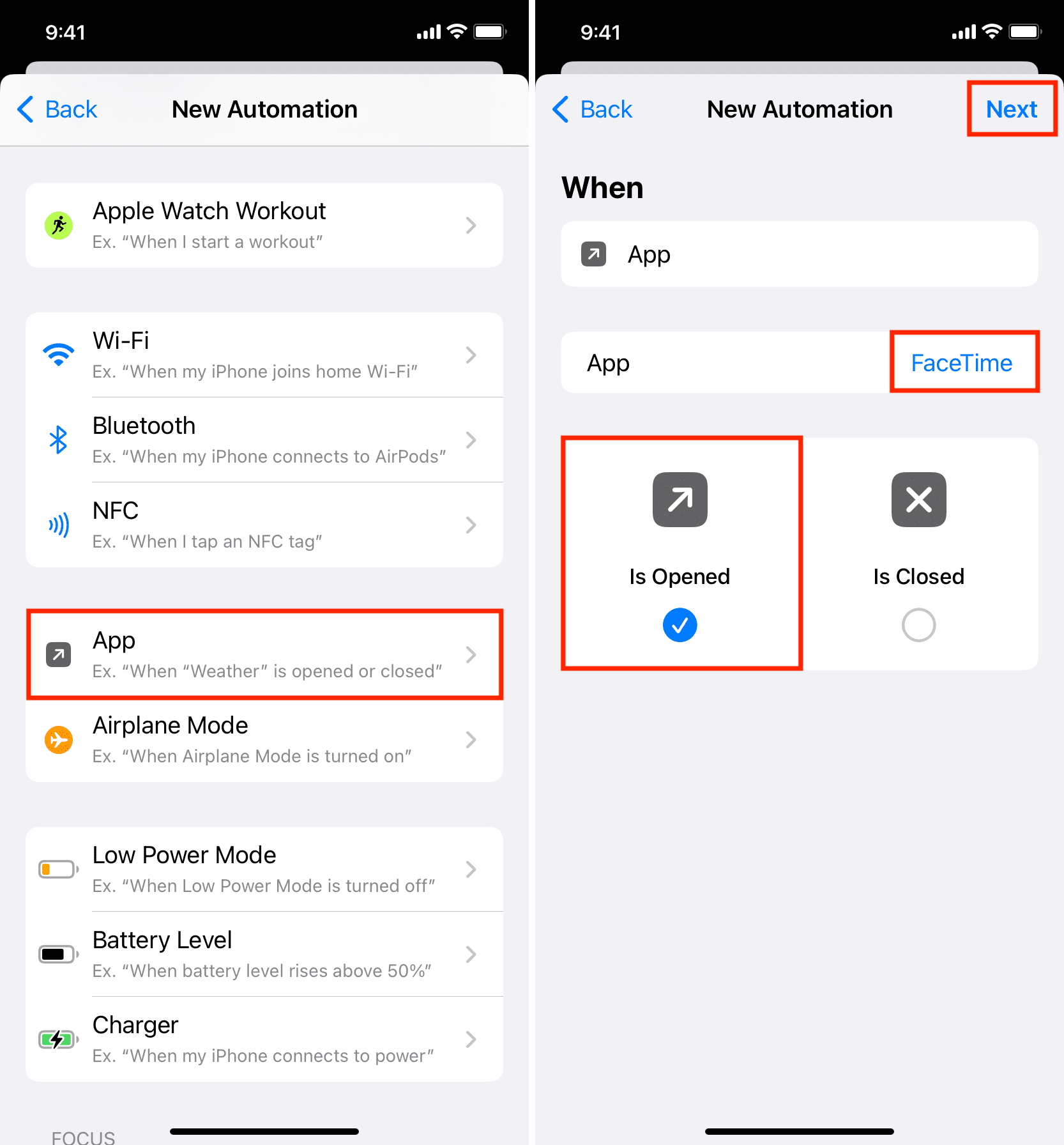
6) Type DND in the search bar at the bottom of the screen and tap Set Focus from the search results.
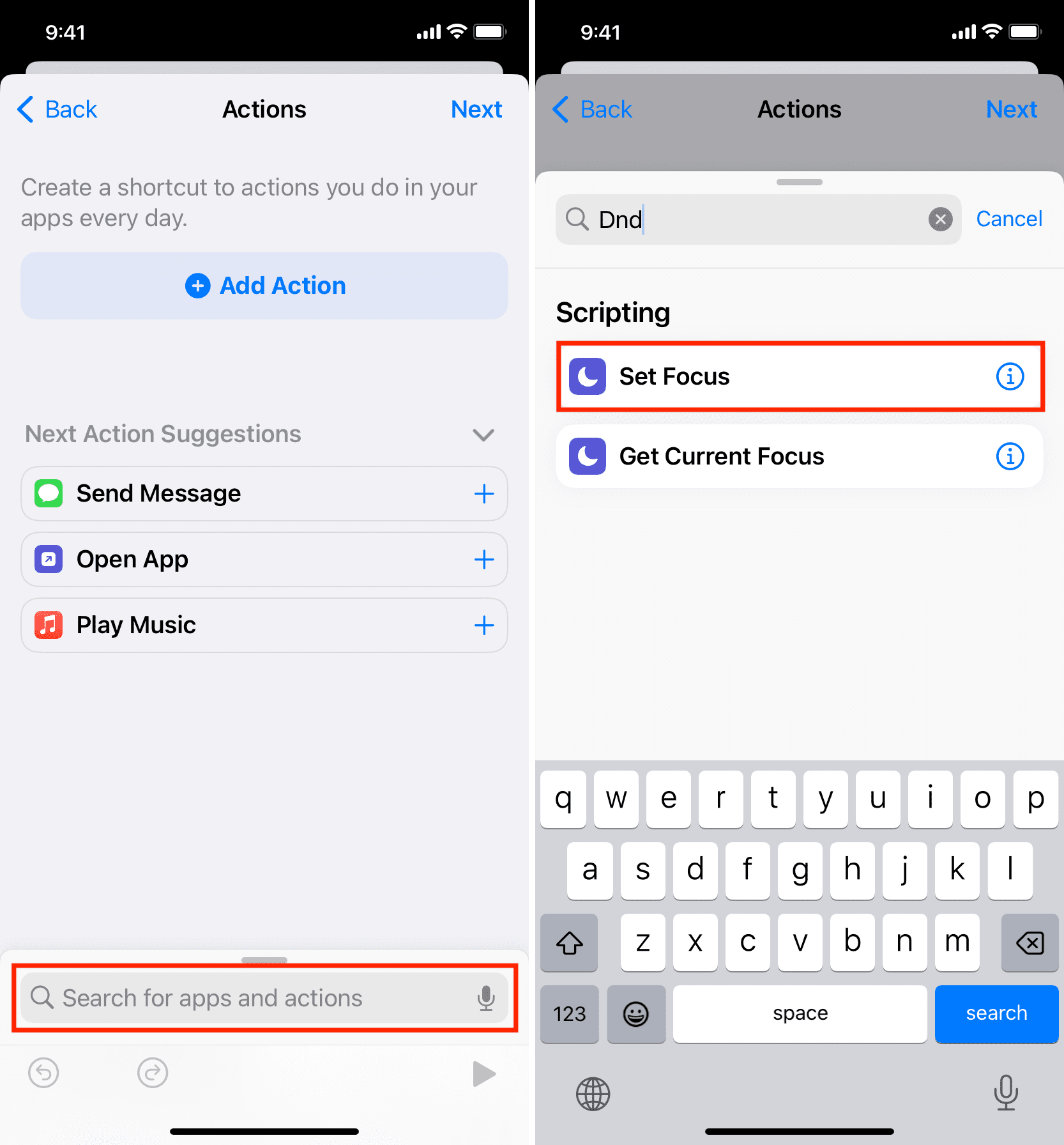
7) Tap Off, and it will turn to On.
8) Leave until Turned Off as it is and tap Next. I tried the other options here but Turned Off seems to be the most suitable. We explain how to auto-disable DND using another automation below.
9) Turn off the switch for Ask Before Running and confirm by tapping Don’t Ask.
10) Finally, tap Done.
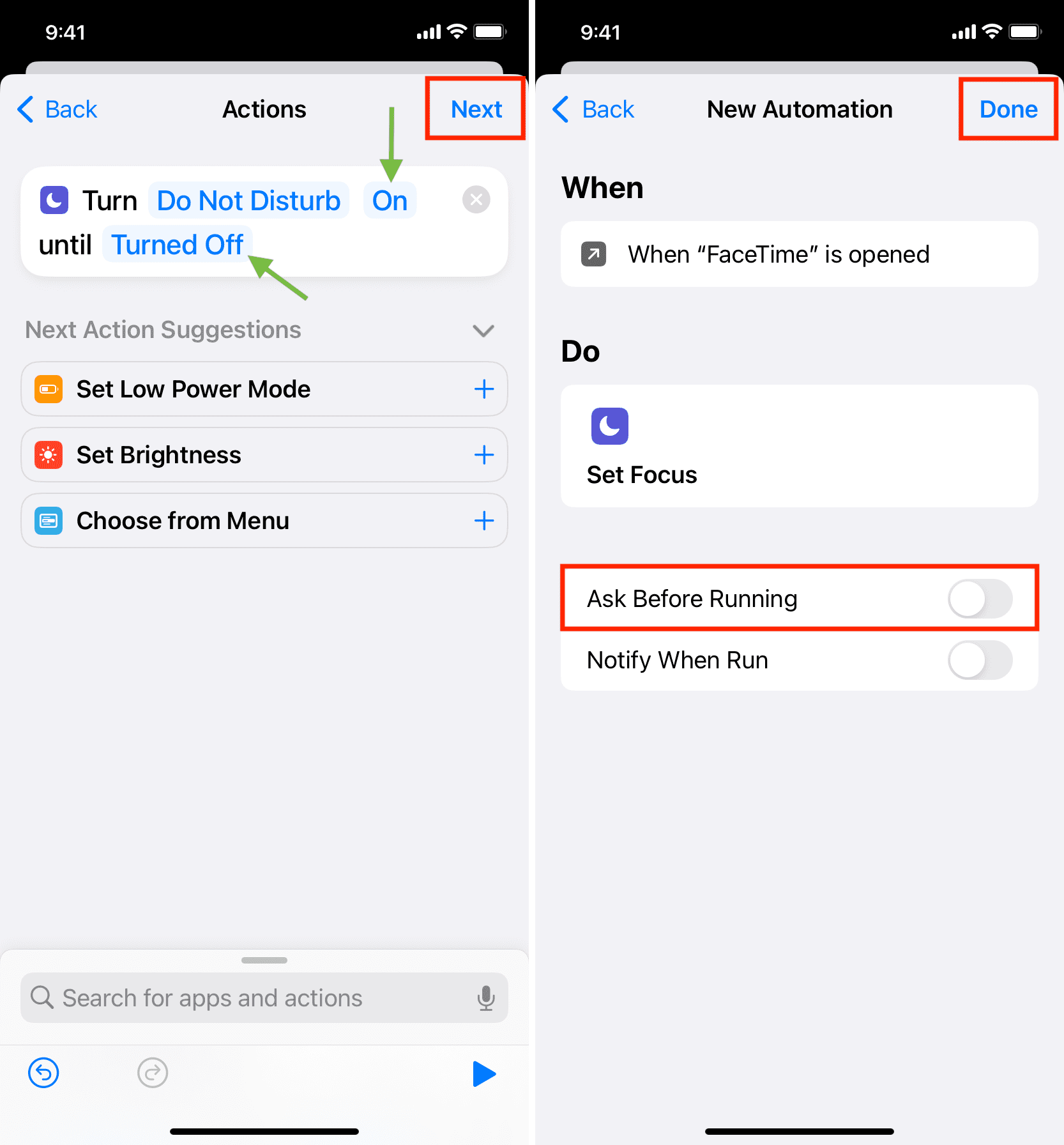
You have successfully configured your iPhone to automatically turn on Do Not Disturb every time you open the app you choose in Step 4.
To check, open that app, and you should see a Do Not Disturb On banner at the top of the screen.
You can repeat the above steps to create the same automation for other apps like Skype, Zoom, Google Meet, etc.
Note: Making and receiving calls
To initiate a call, you will most likely go inside that app (unless you use Siri), and it will auto-trigger DND. Similarly, when you receive a call, in many cases, that app will open, and DND will be turned on. I tested this with Skype, and it works great.
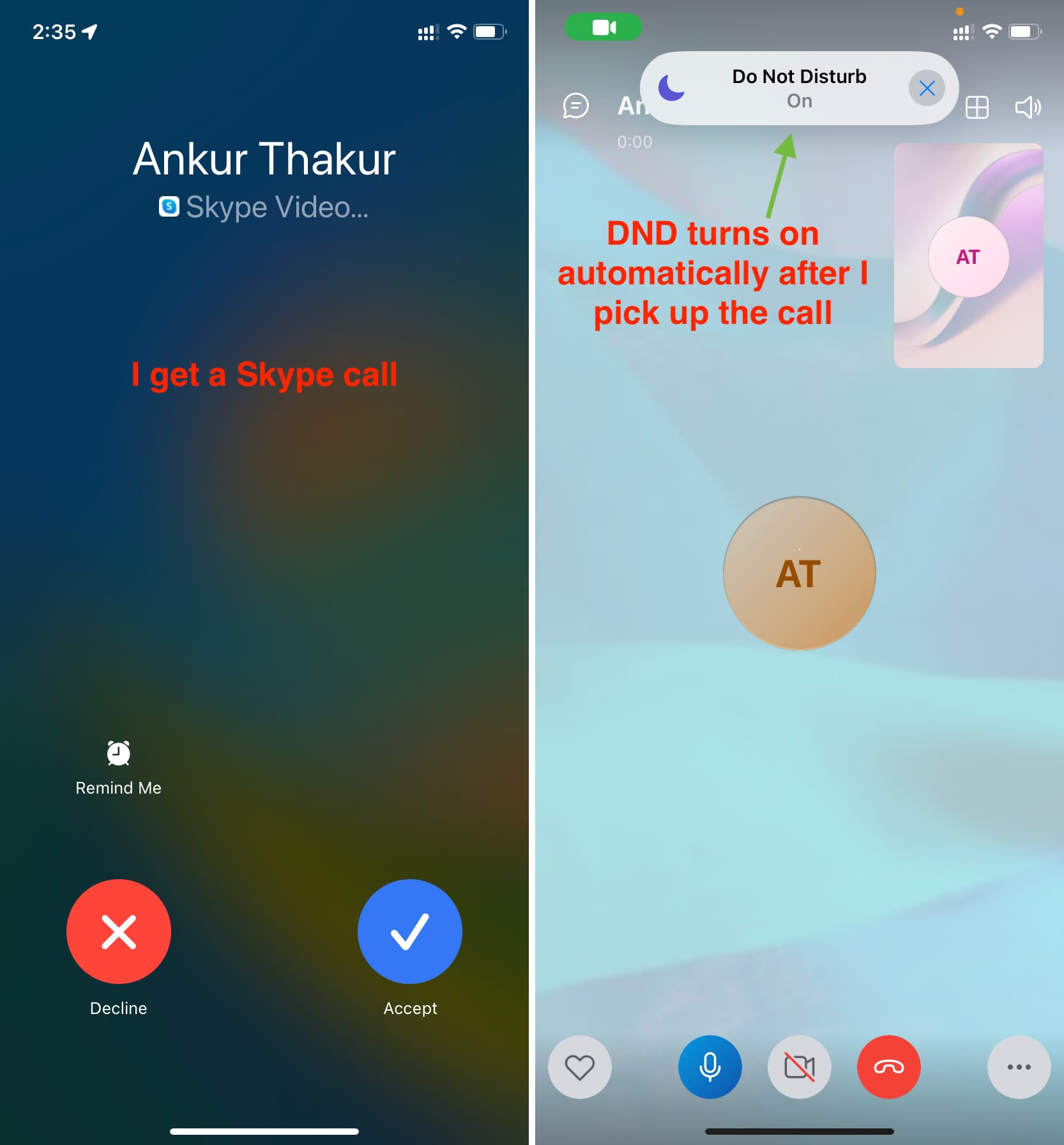
However, when you receive a FaceTime video call and pick it up, the FaceTime app does not open on your iPhone, but the call continues as a separate interface. So, DND will not trigger automatically when you pick up a FaceTime call. But it will once you go inside the FaceTime app.
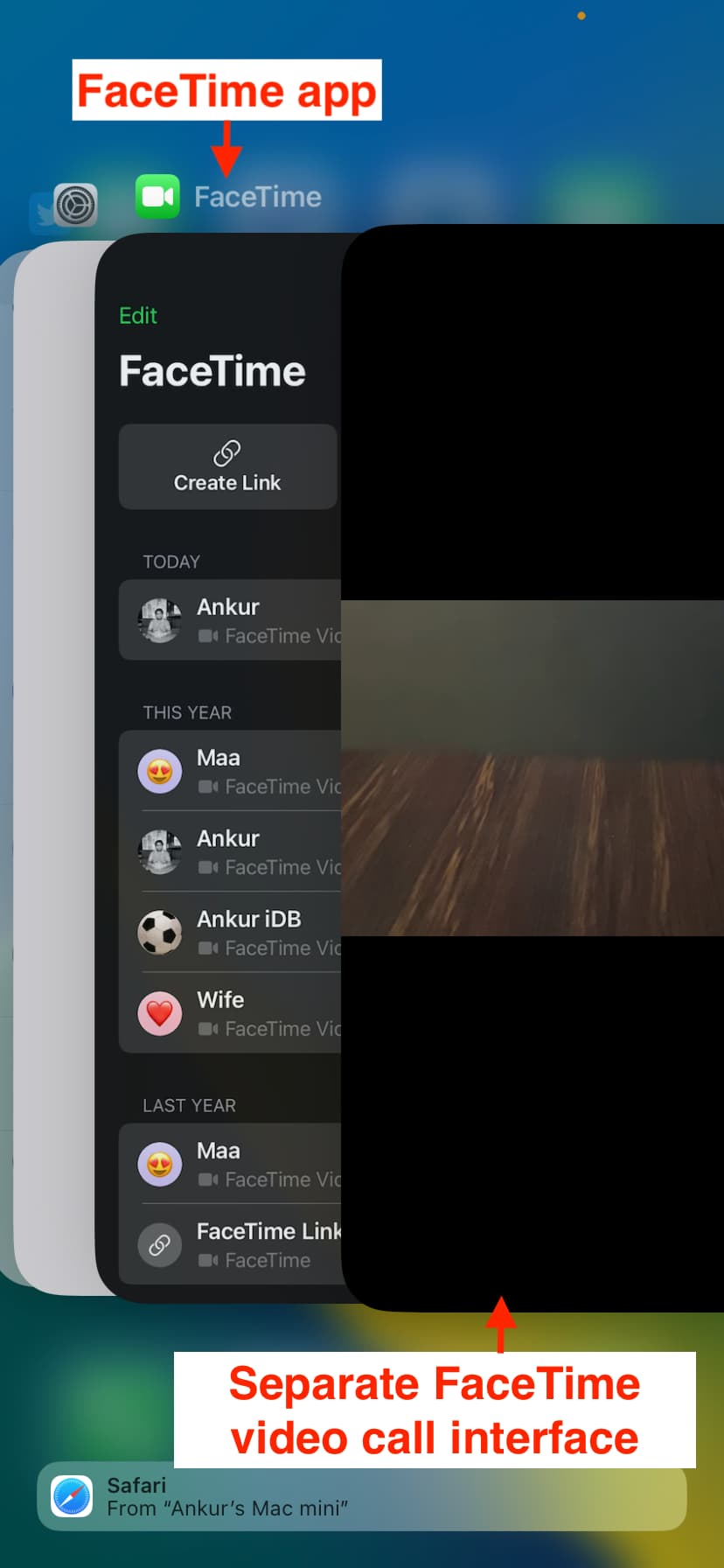
Related: Solutions to stop getting calls during Do Not Disturb or Focus mode on iPhone
Automatically turn off DND when you go out of the video calling app
After you finish your call and exit the app, your iPhone will continue to be in DND mode which could result in missed calls, texts, and notifications.
Therefore, you probably want to create another automation that turns off DND when you exit the app. The steps to do this are almost the same as above, with minute differences:
1) Open the Shortcuts app and tap Automation.
2) Tap the plus icon > Create Personal Automation.
3) Scroll down and tap App.
4) Tap Choose and pick the same app you selected in Step 4 under the previous heading. In our case, it was FaceTime. After that, tap Done.
5) Important: Uncheck Is Opened, and check Is Closed. After that, tap Next.
6) Once again, search for DND using the bottom search bar and add the Set Focus action to your automation.
7) The Focus action should say, “Turn Do Not Disturb Off.” Leave it as it is and tap Next.
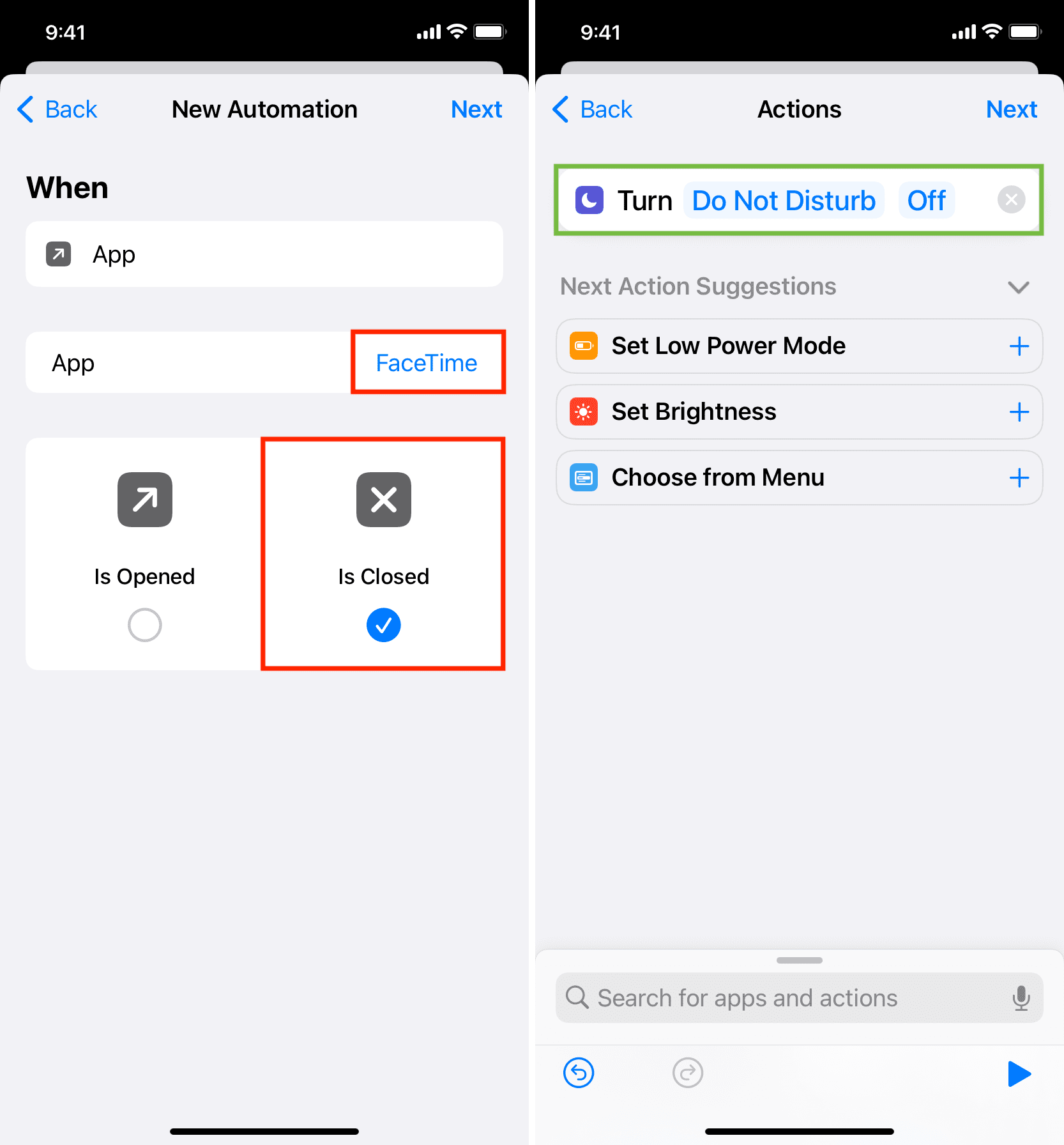
8) Turn off Ask Before Running and hit Done.
You have successfully created an automation that will turn off Do Not Disturb when you come out of the video calling app.
You now have two automations:
- One that will automatically enable DND when you go inside the concerned app.
- Another that will automatically disable DND when you go out of the concerned app.
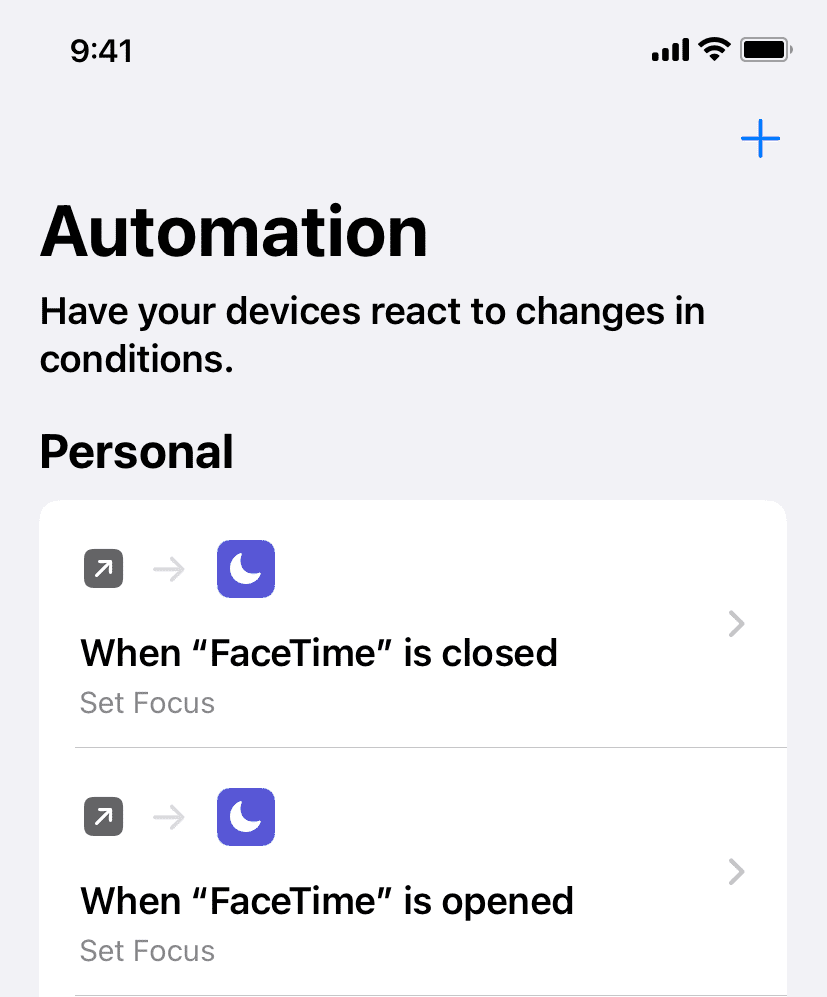
To check, open that app (FaceTime in our case) and then swipe up/press the Home button to exit it. You will see that Do Not Disturb is turned on and off automatically. Here’s how it looks:
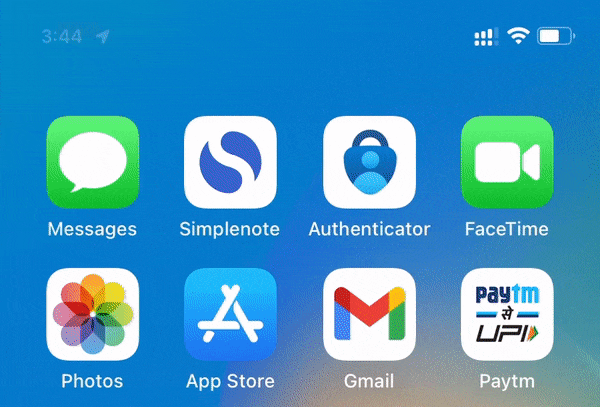
Do more cool things with automations: