Learn how to set your iPhone to automatically turn on screen rotation when you use specific app and turn it back off when you exit that app.
How to automatically enable or disable screen rotation for specific iPhone apps
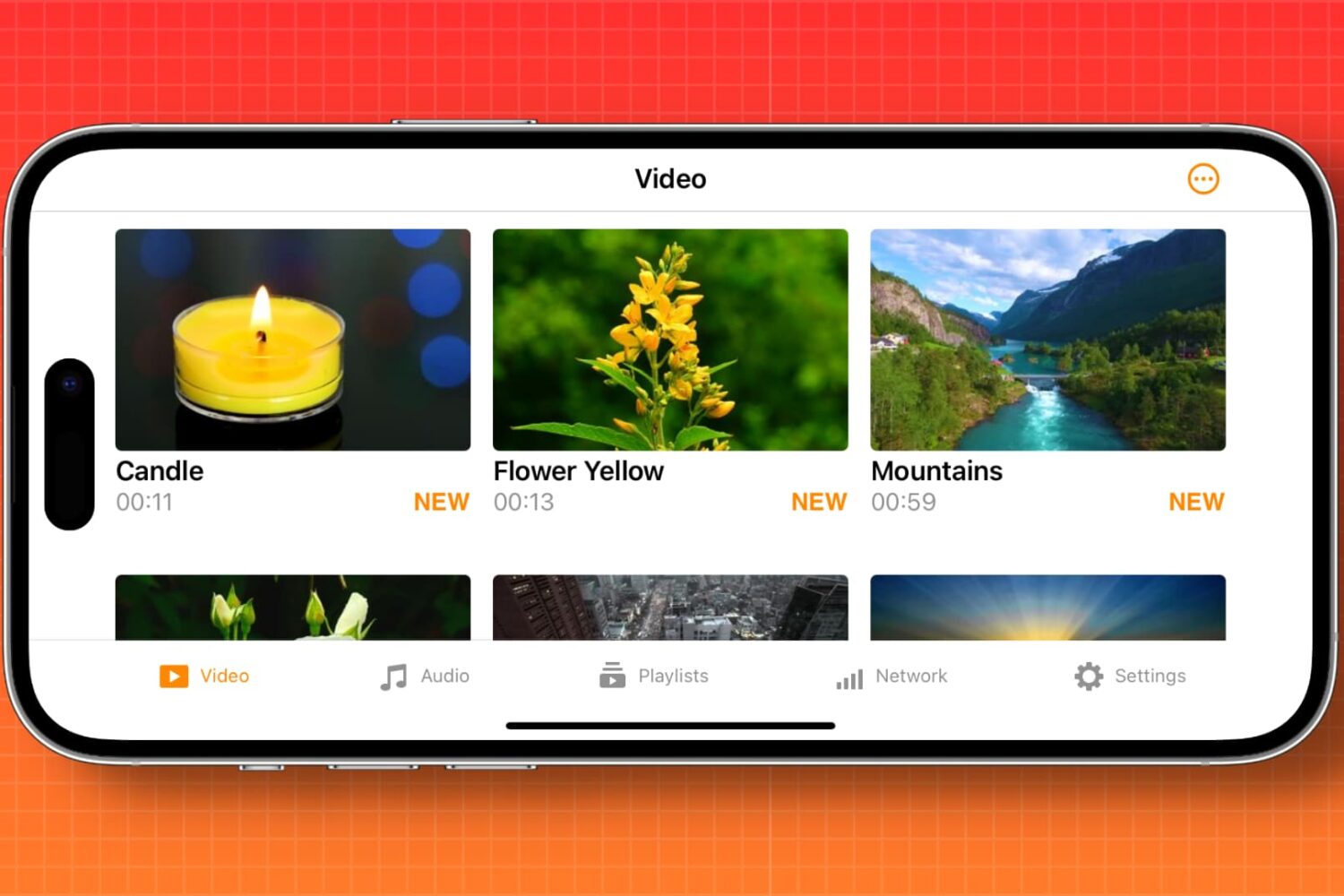
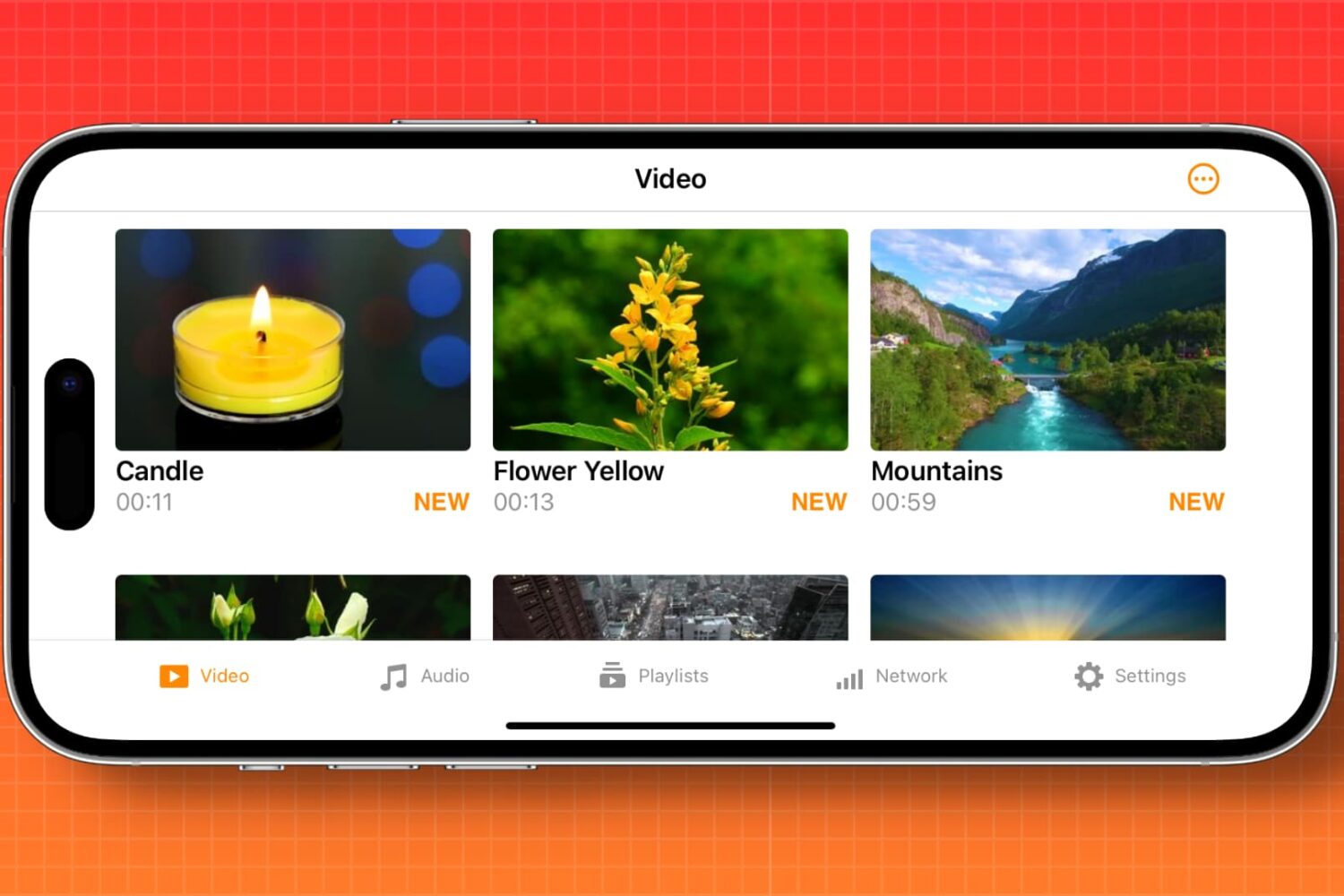
Learn how to set your iPhone to automatically turn on screen rotation when you use specific app and turn it back off when you exit that app.
In this tutorial, we will share a simple tip that will let you protect any app of your choice with a passcode and Face ID, ensuring no one else can get inside that app even if you hand over your unlocked iPhone or iPad to them.
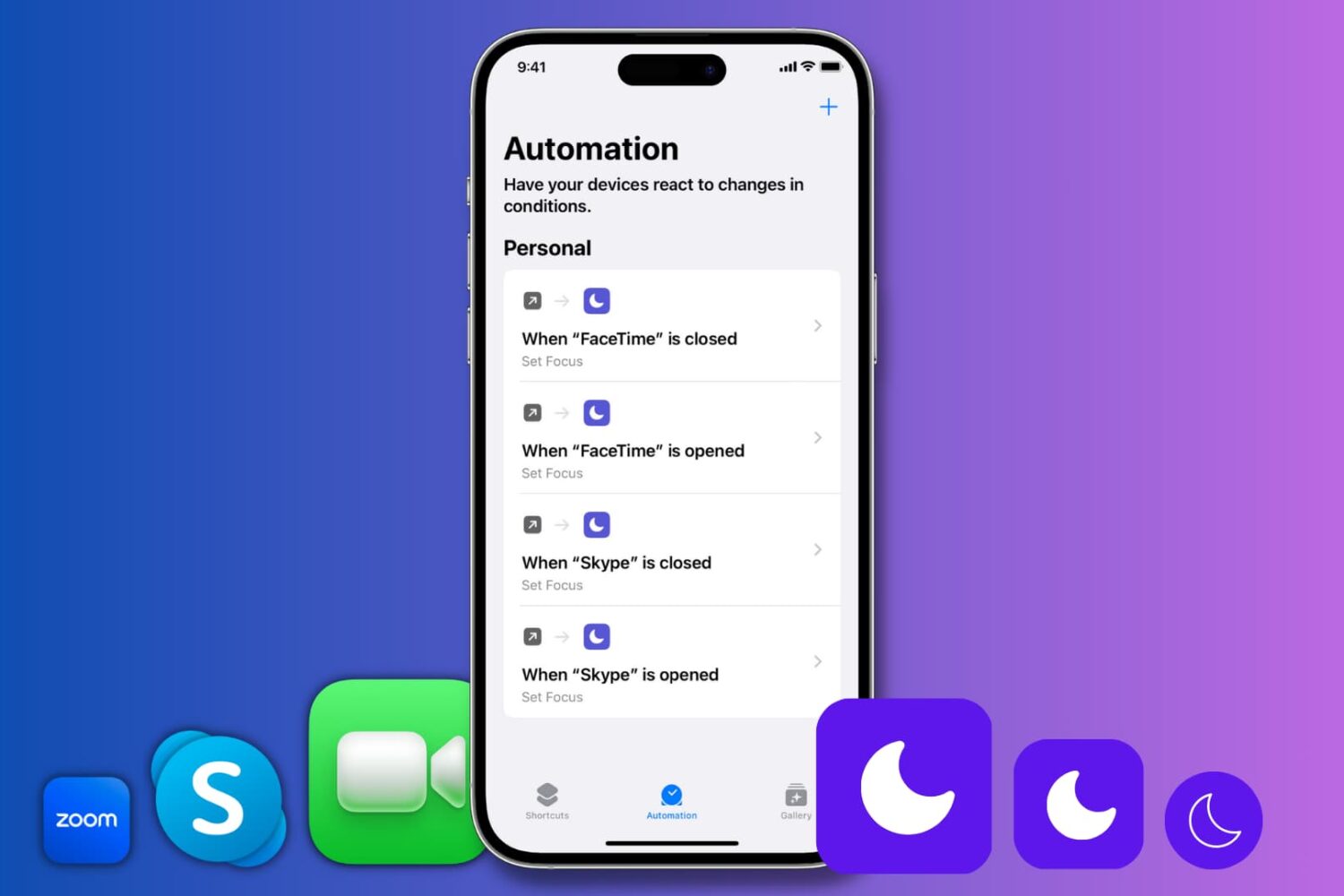
Learn how to automatically enable Do Not Disturb when you open Zoom, FaceTime, Skype, or any specific app on your iPhone or iPad.
Learn about the new features and updated automation actions available in the Shortcuts app with iOS 16.3, iPadOS 16.3, macOS 13.2 and watchOS 9.3.
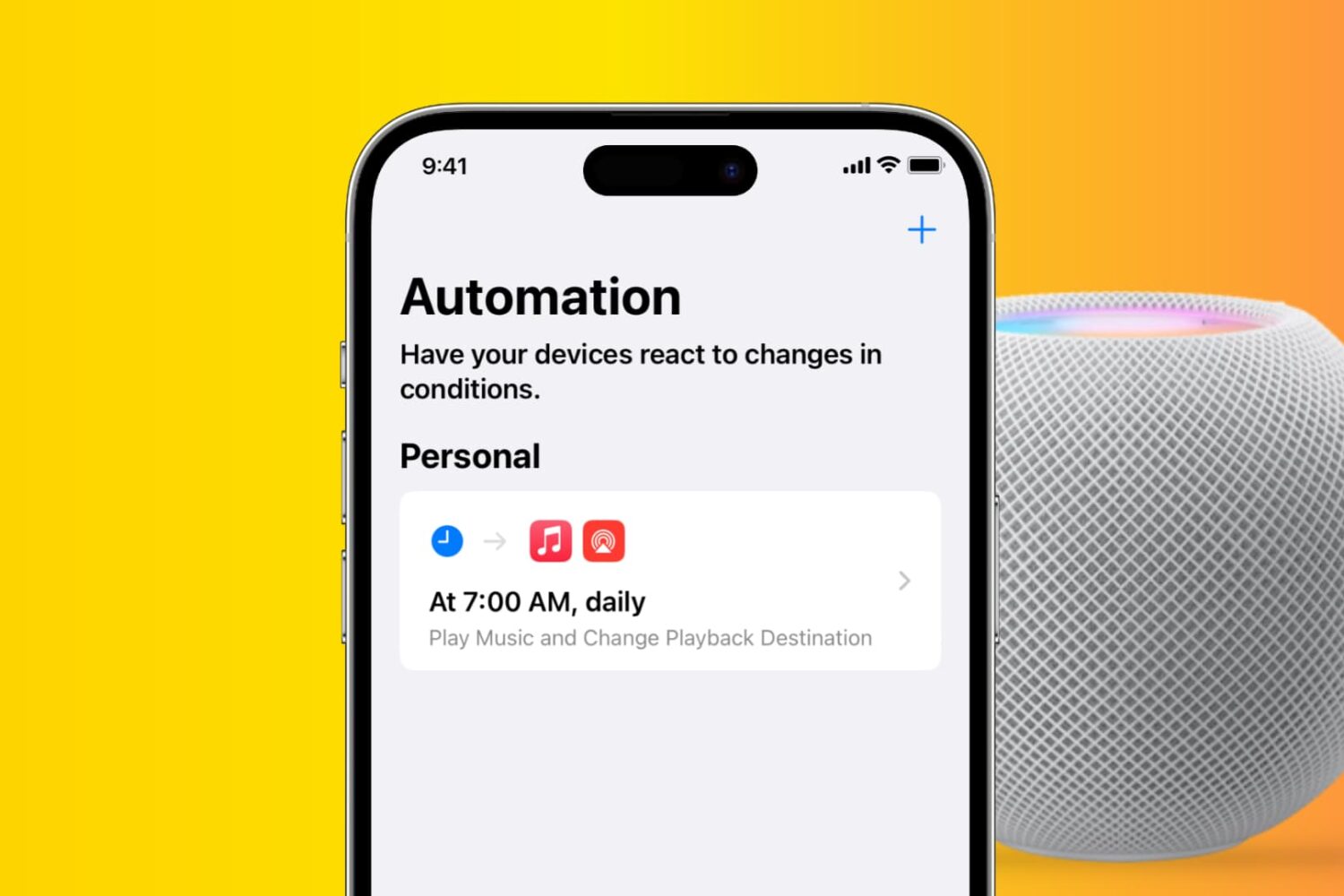
Check out how to set your iPhone to automatically play music every morning, evening, or at any other set time. You can even take things further and have your iPhone play the song on your HomePod. And all this will happen without you moving a muscle!
iOS 16 brings more than a dozen new scripting actions for Apple's Shortcuts app for Apple Books, getting and switching your lock screen wallpapers and more.
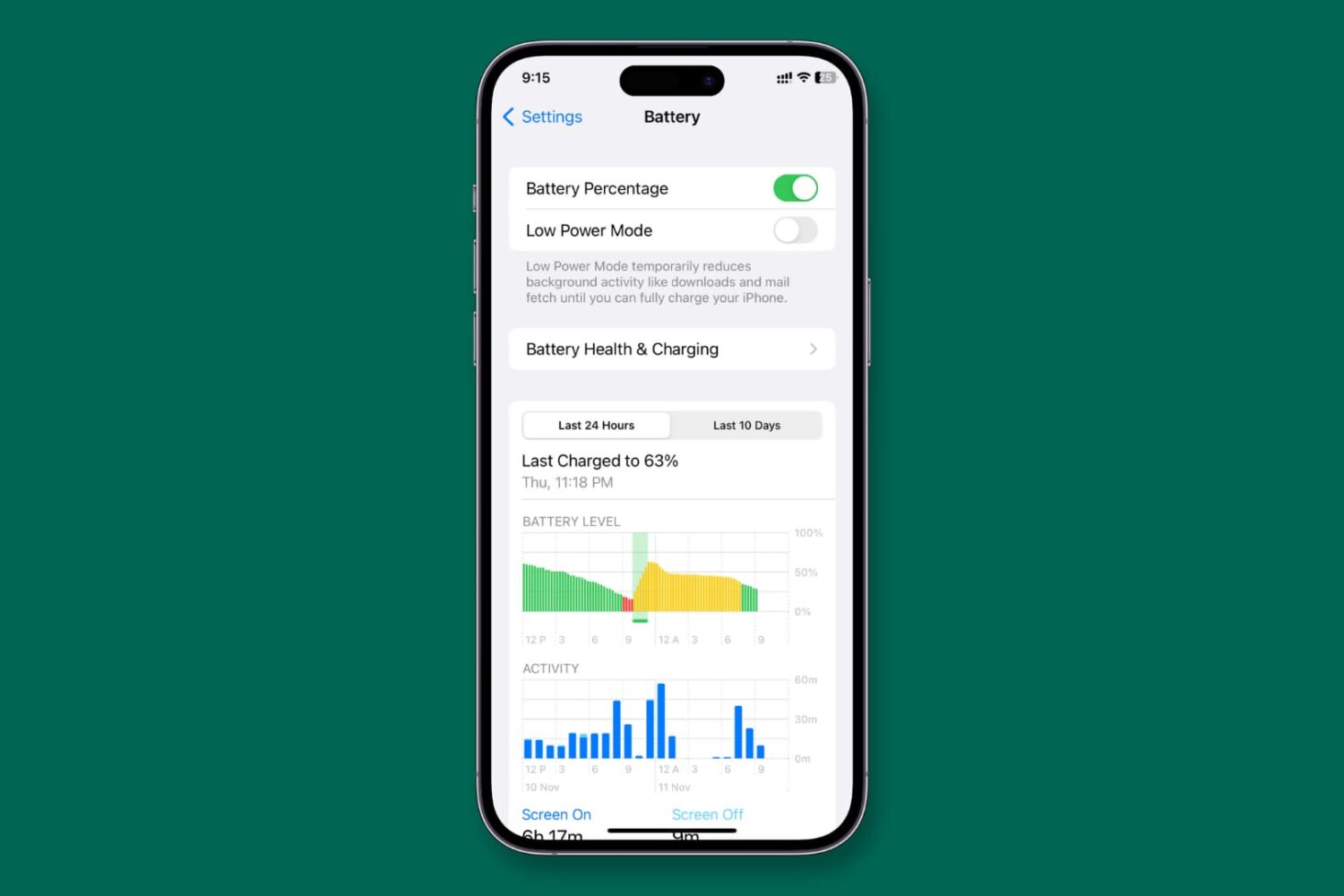
Just like you can force your iPhone to always stay in Low Power Mode, you can also set it to never enter Low Power Mode.

When your iPhone battery falls to 20%, you see a popup asking if you would like to turn on Low Power Mode. But what if you don't want to wait for it to reach that low before being asked to enable the power-saving mode?
Sure, you can manually switch on Low Power Mode anytime you like using one of these three methods. Or, you can automate this task and have your iPhone automatically enter Low Power Mode at the battery percentage of your choosing.
For example, if you want your iPhone to activate Low Power Mode when the battery falls below 40%, 50%, or any other level, you can easily do that.
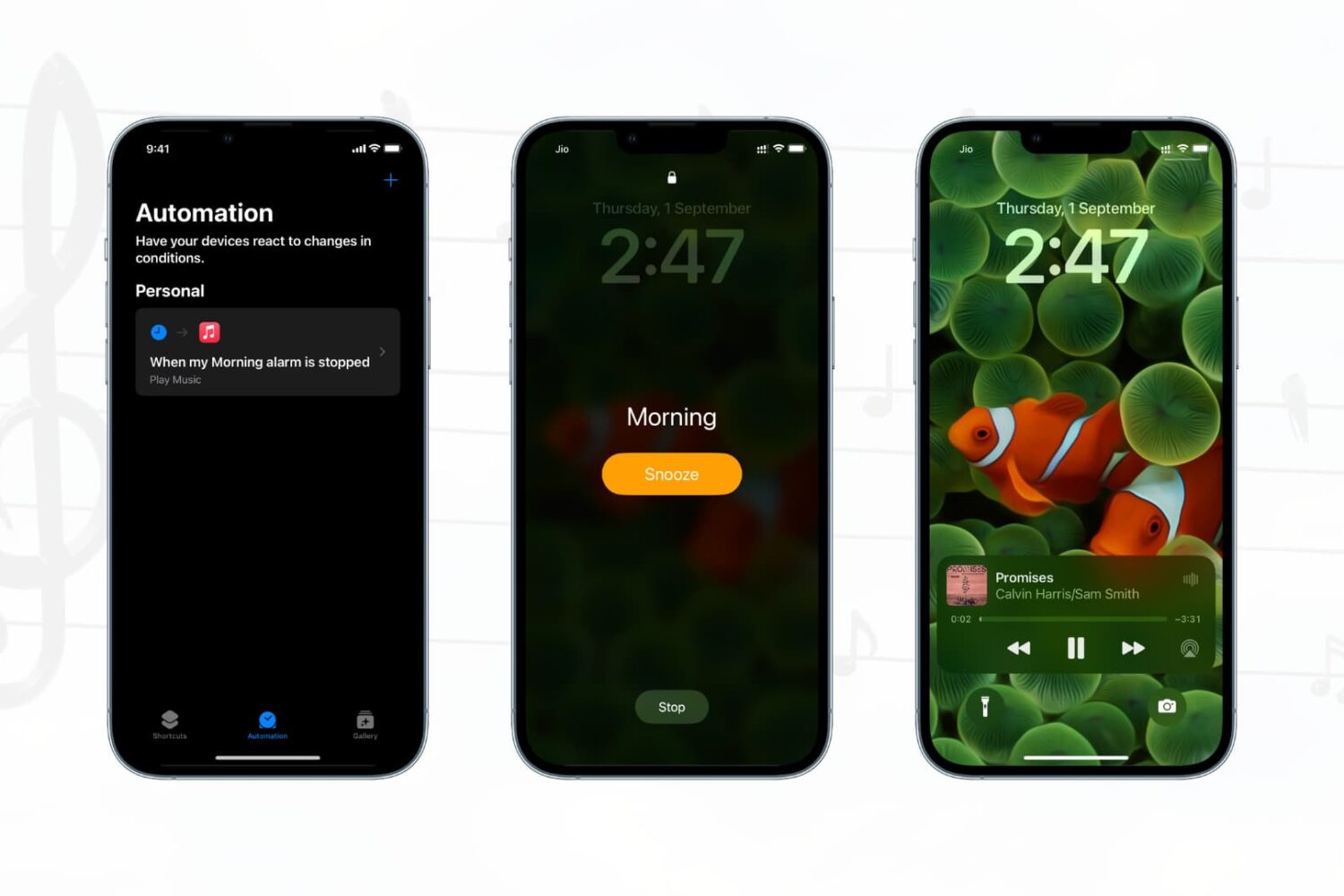
Have you ever wished your favorite songs automatically started playing when you turn off your alarm in the morning? If yes, it's your lucky day as we show you how to do that on your iPhone or iPad. And in case you never thought of doing this, you can try it out.
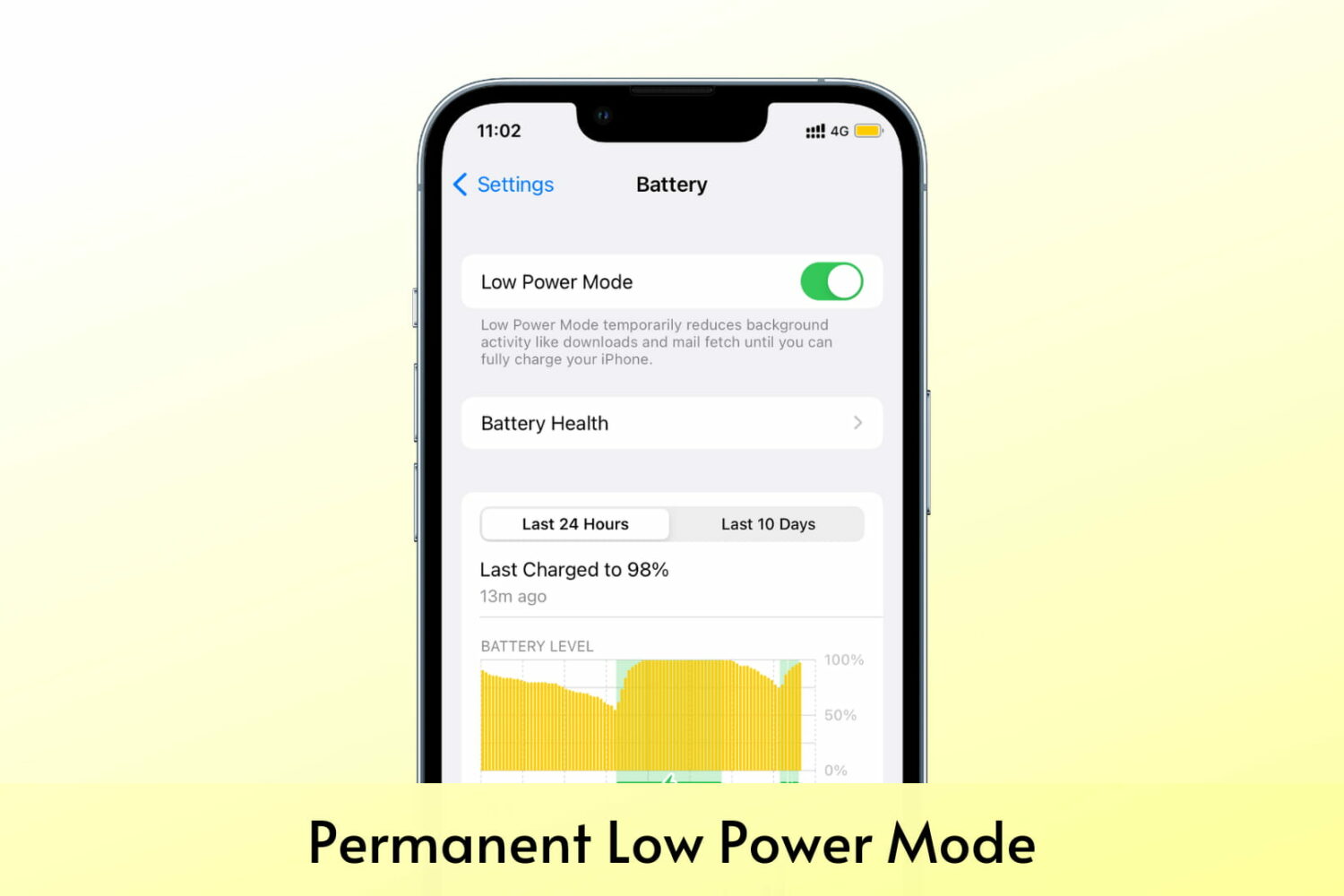
Did you know that you can use a simple iOS automation to force your iPhone to always stay in Low Power Mode? Even if you turn it off, it will instantly turn back on.
In this tutorial, we tell you more about it and how to keep your iPhone permanently in Low Power Mode.