When your iPhone battery falls to 20%, you see a popup asking if you would like to turn on Low Power Mode. But what if you don’t want to wait for it to reach that low before being asked to enable the power-saving mode?
Sure, you can manually switch on Low Power Mode anytime you like using one of these three methods. Or, you can automate this task and have your iPhone automatically enter Low Power Mode at the battery percentage of your choosing.
For example, if you want your iPhone to activate Low Power Mode when the battery falls below 40%, 50%, or any other level, you can easily do that.
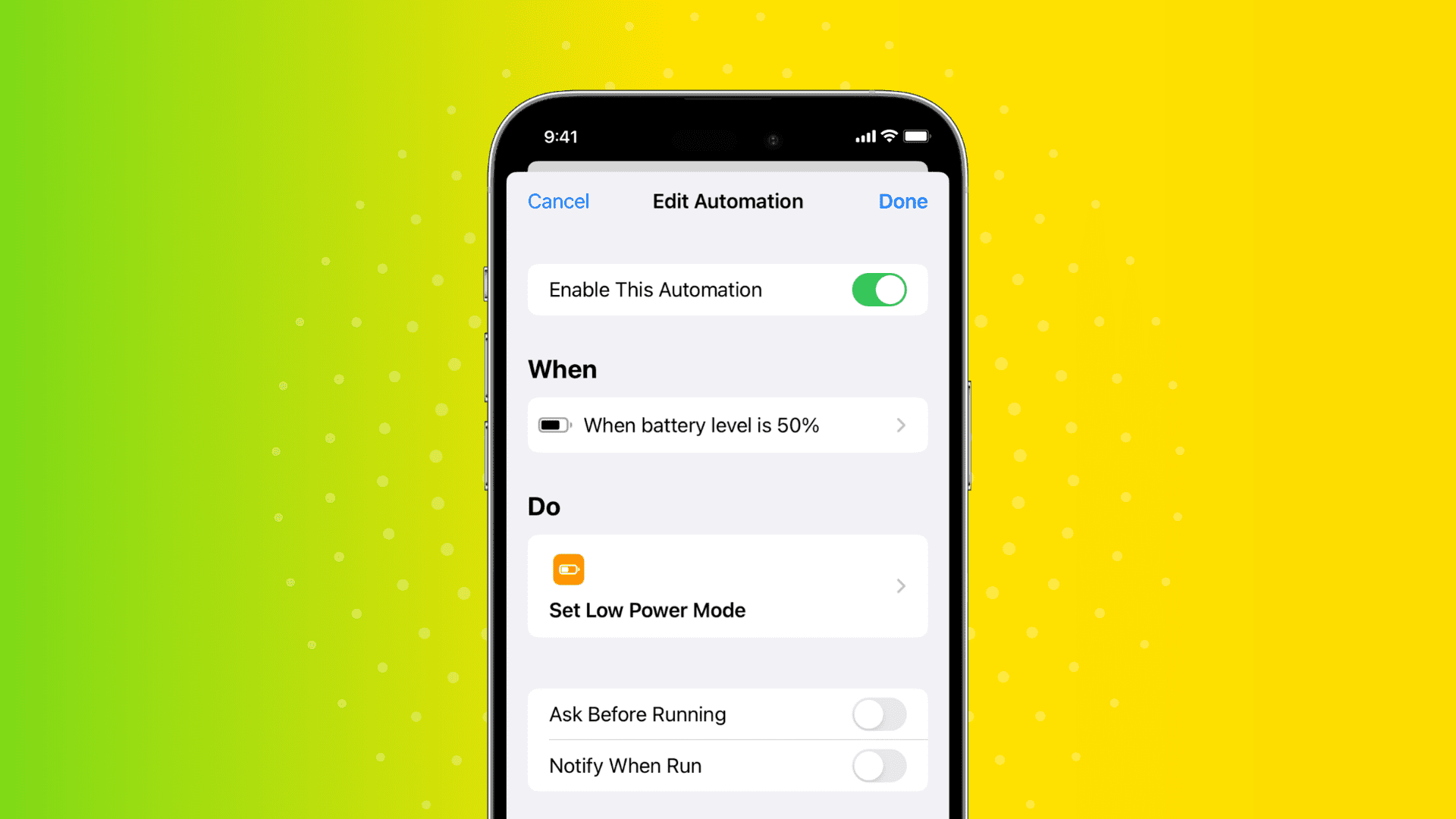
Automatically enable Low Power Mode on iPhone when its battery reaches a specific percentage
1) Open Apple’s Shortcuts app and tap Automation.
2) Tap Create Personal Automation. If you already have one, tap the plus button first.
3) Scroll down and tap Battery Level.
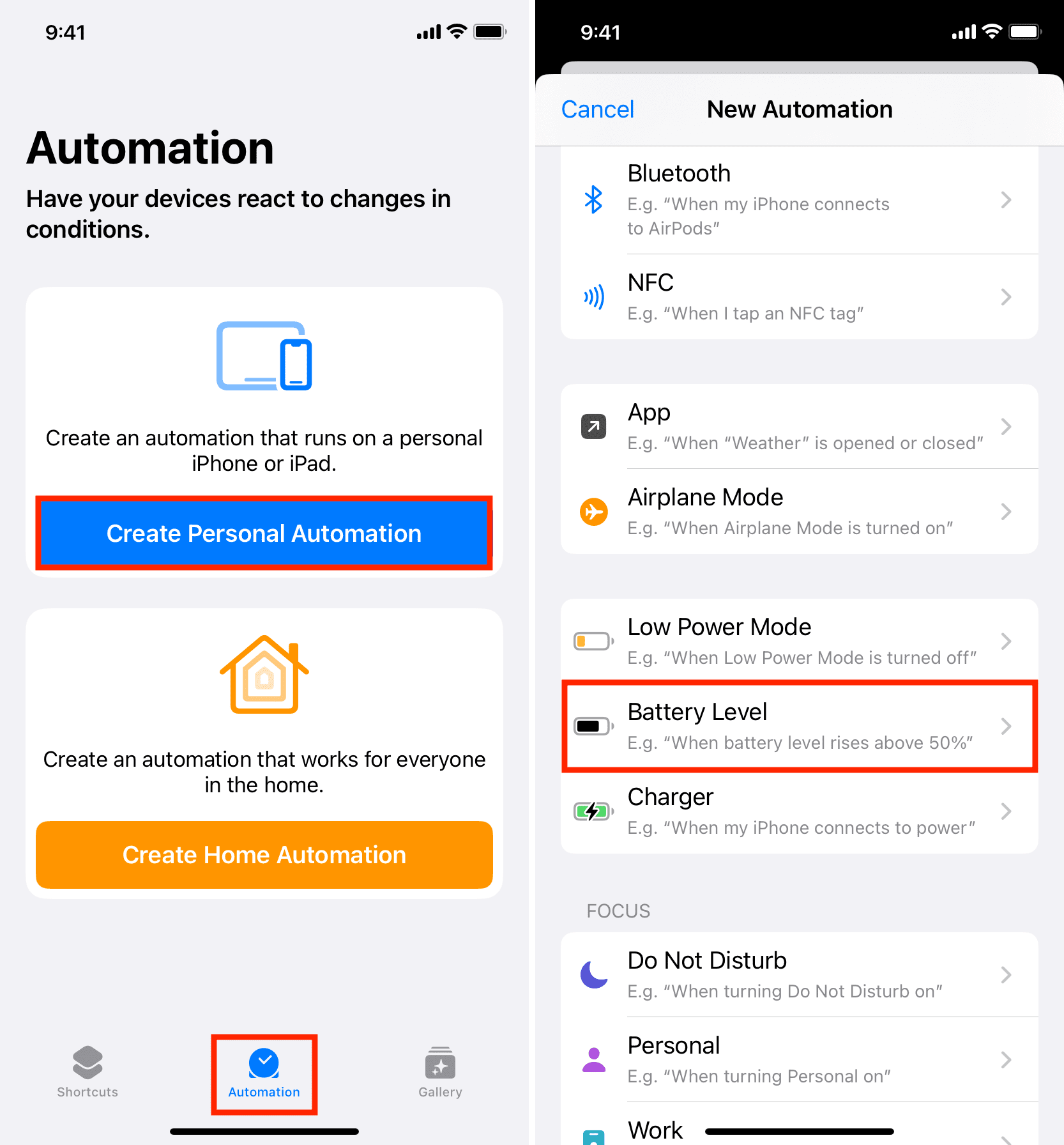
4) Adjust the slider to any percentage you want. For example, if you want your iPhone to automatically enable Low Power Mode when it reaches 50% battery, set the slider to 50%. Next, pick Equals 50% and tap Next. You may also set the condition to Falls Below 50%.
5) Use the search bar at the bottom and type Low Power Mode. Tap Set Low Power Mode from the search results.
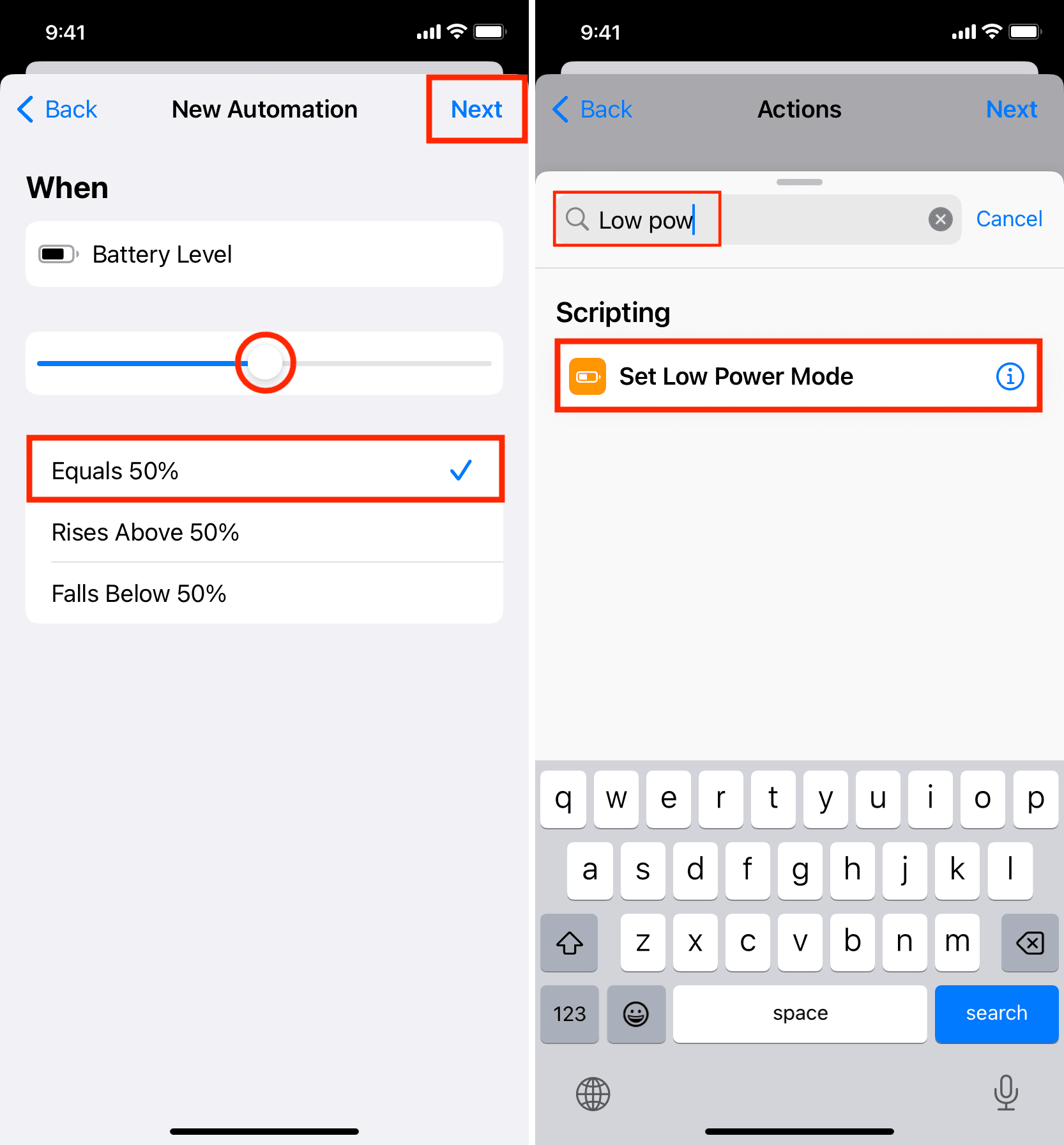
6) Make sure it says Turn Low Power Mode On. If it says Off, tap it, and it’ll change to On. After that, tap Next.
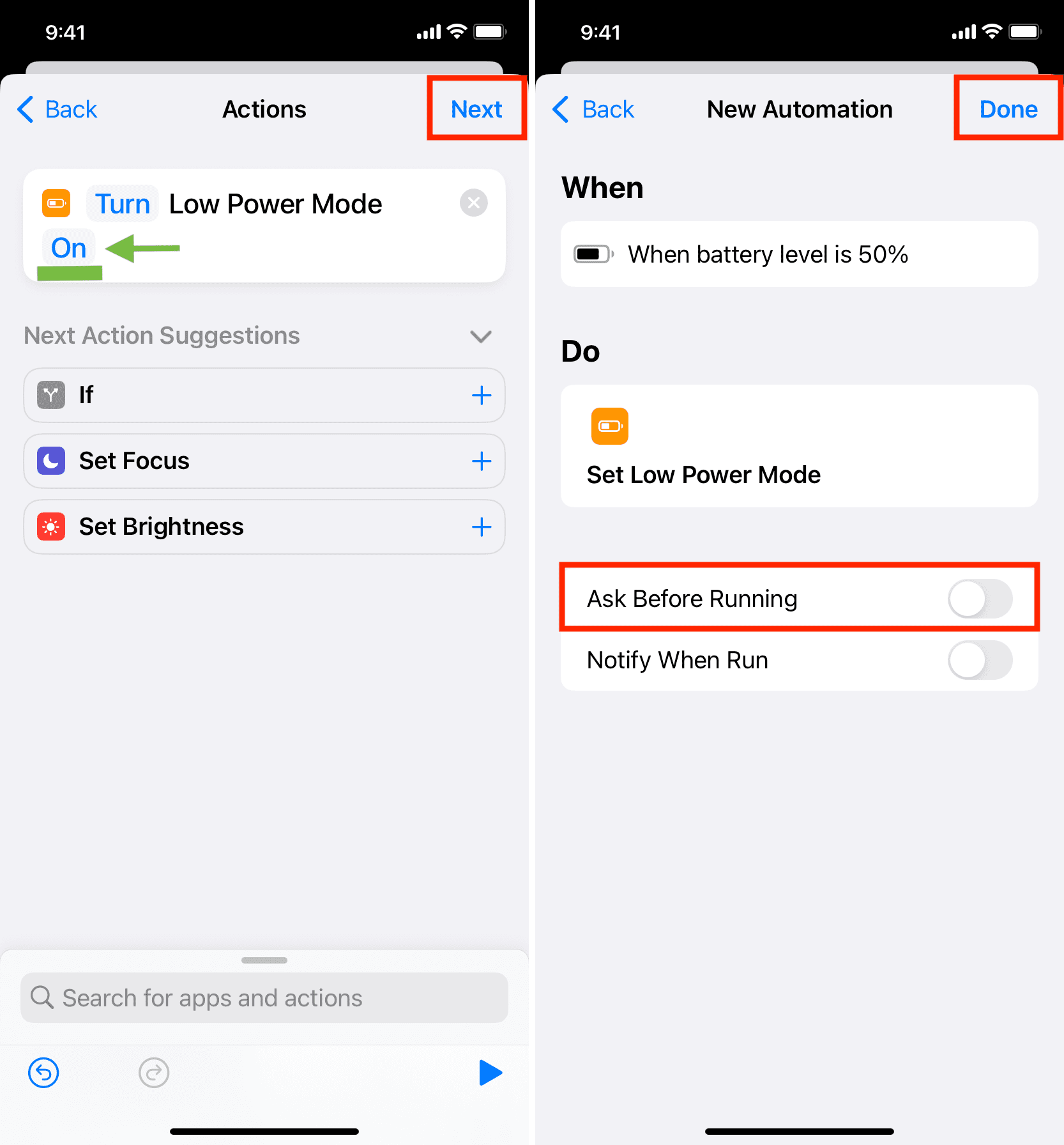
7) Turn off Ask Before Running > Don’t Ask. Doing so will ensure the automation runs without your approval. Optionally, you can enable Notify When Run, which will send a notification when this automation kicks in. But for a quiet operation, I recommend leaving it off.
8) Finally, tap Done.
That’s it! You have successfully configured your iPhone to run an Automation that will automatically enable Low Power Mode when the battery level equals 50% (or a percentage you selected).
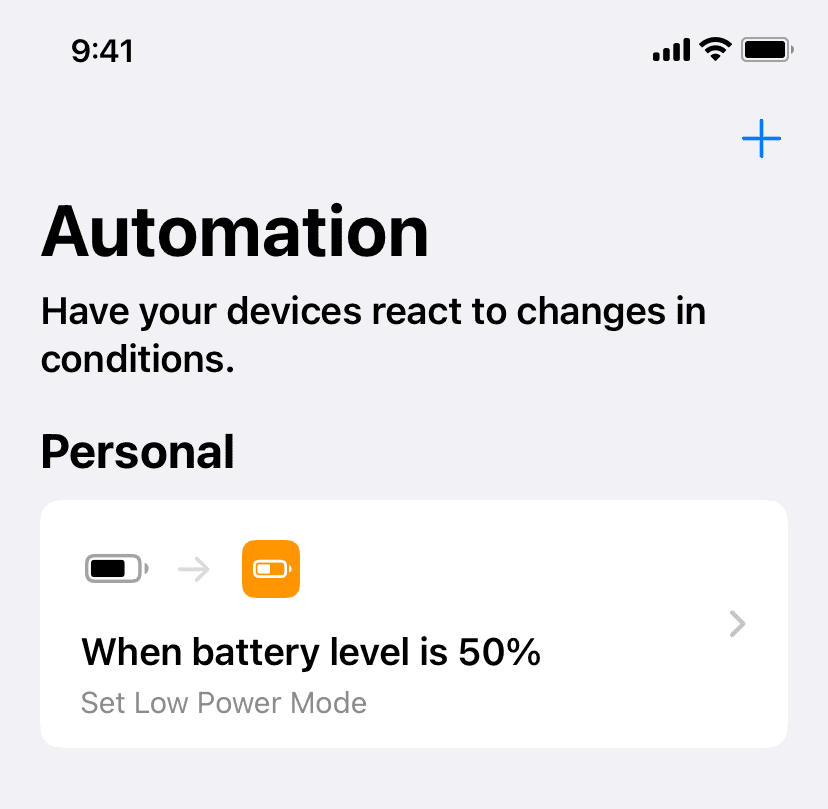
Stop iPhone from automatically entering Low Power Mode
If you think you no longer need this, go to the Shortcuts app and tap Automation. Next, swipe left on this automation and tap Delete. Your iPhone will no longer run this Automation and won’t auto-enable Low Power Mode.
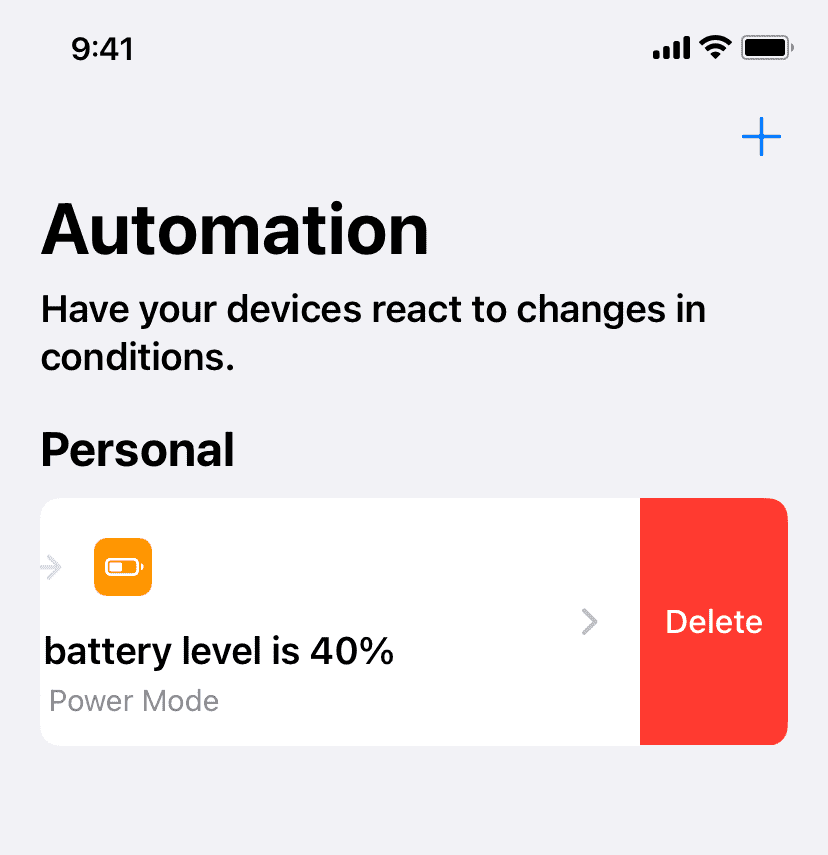
Check out next: