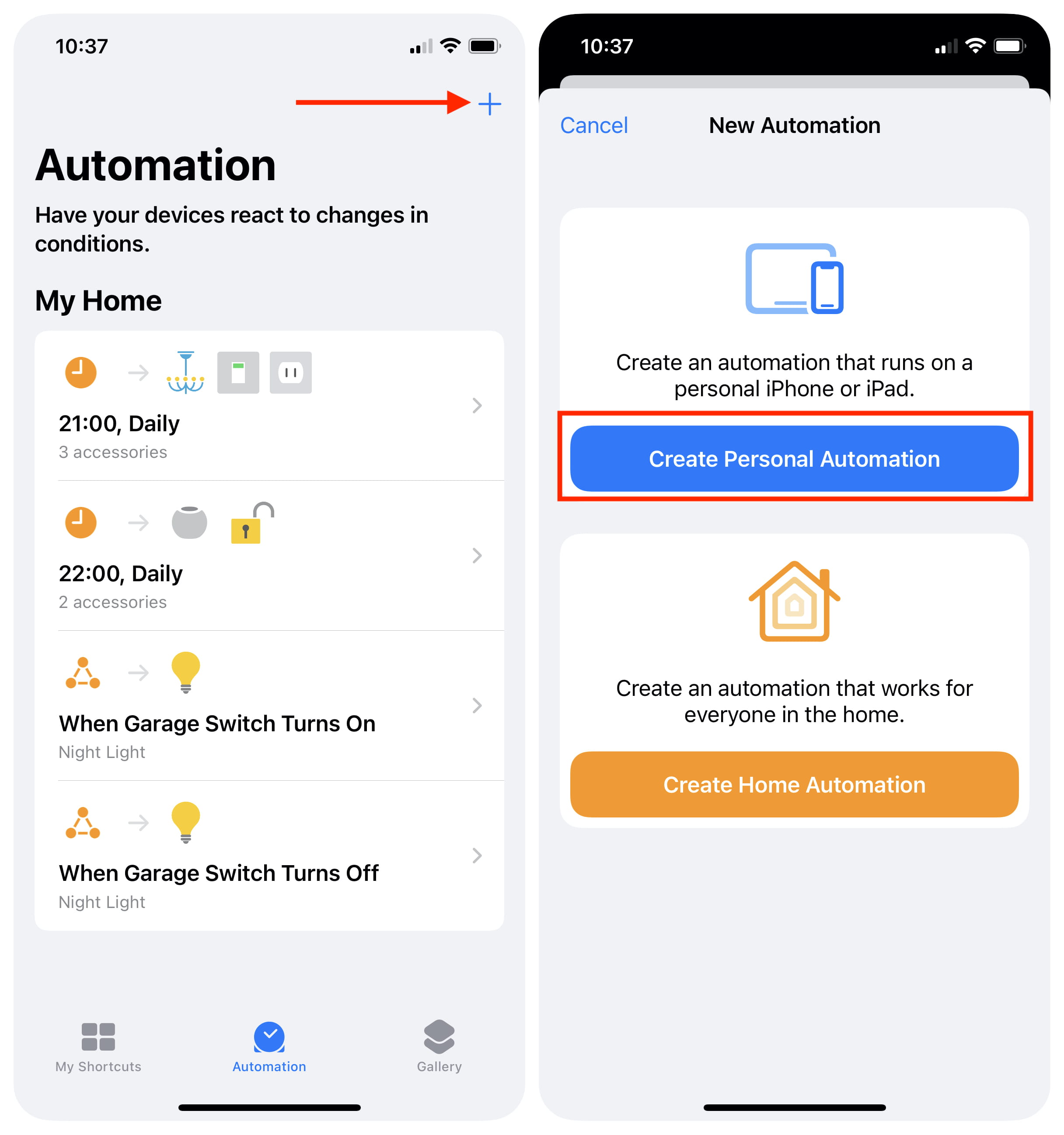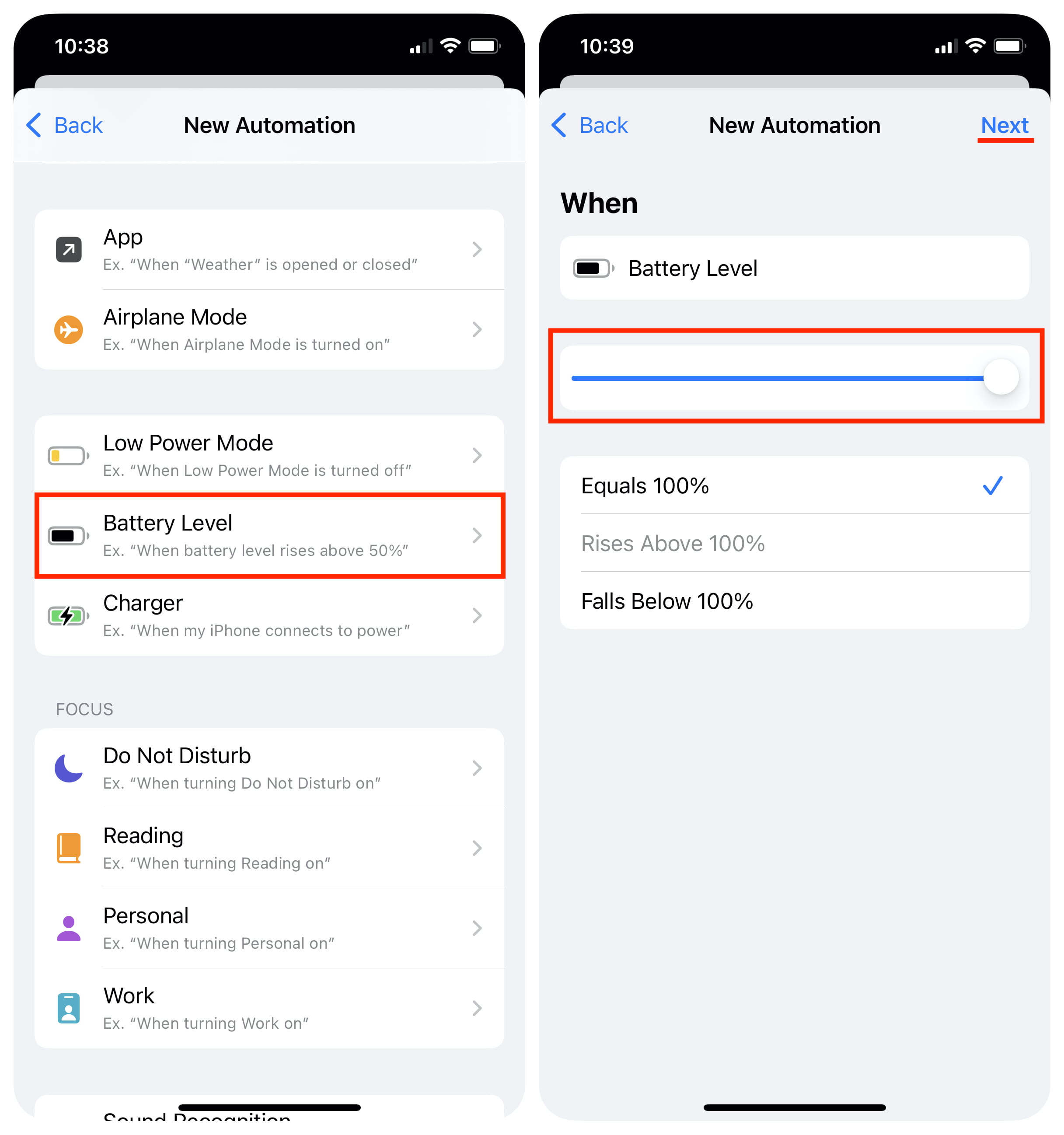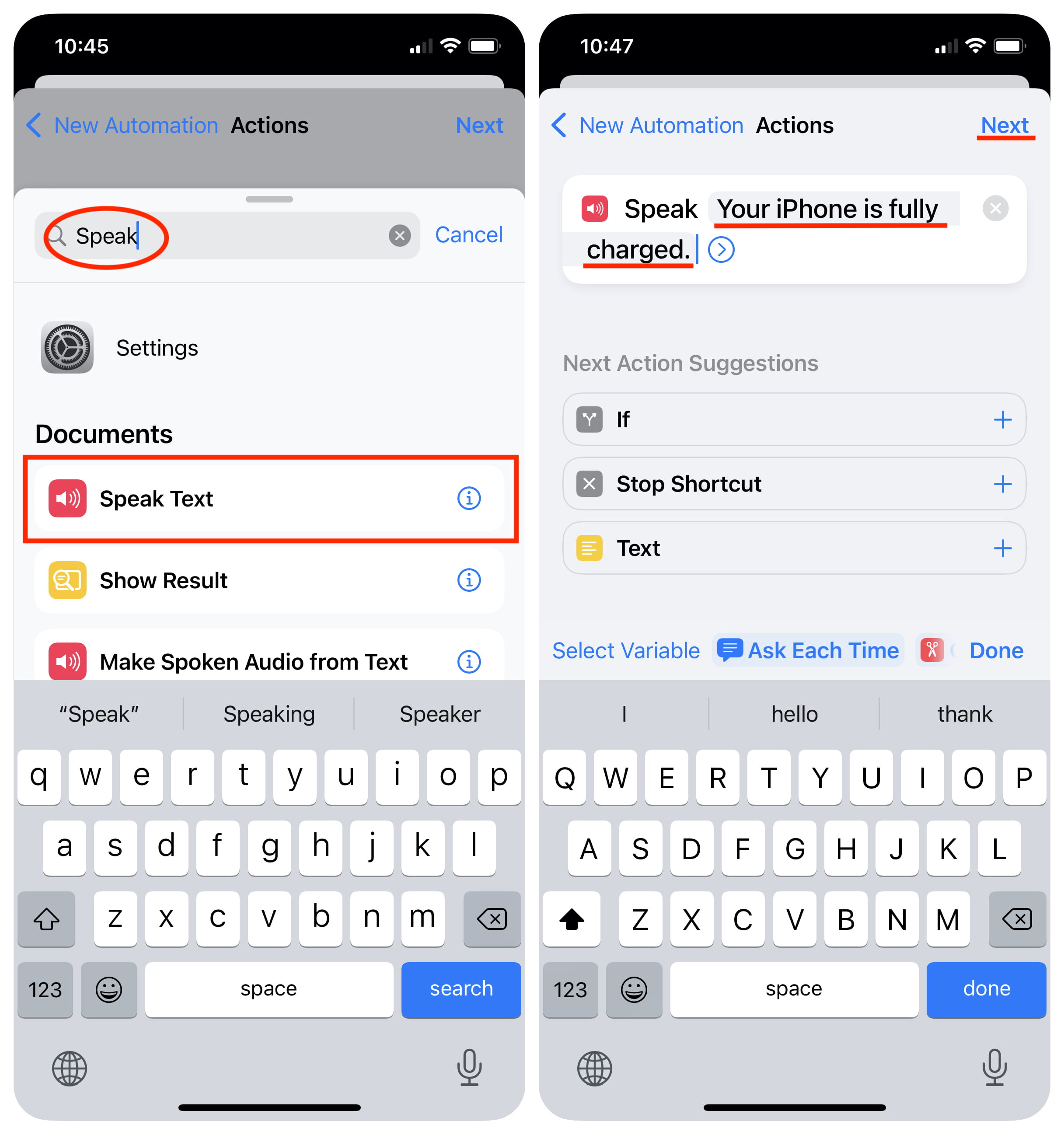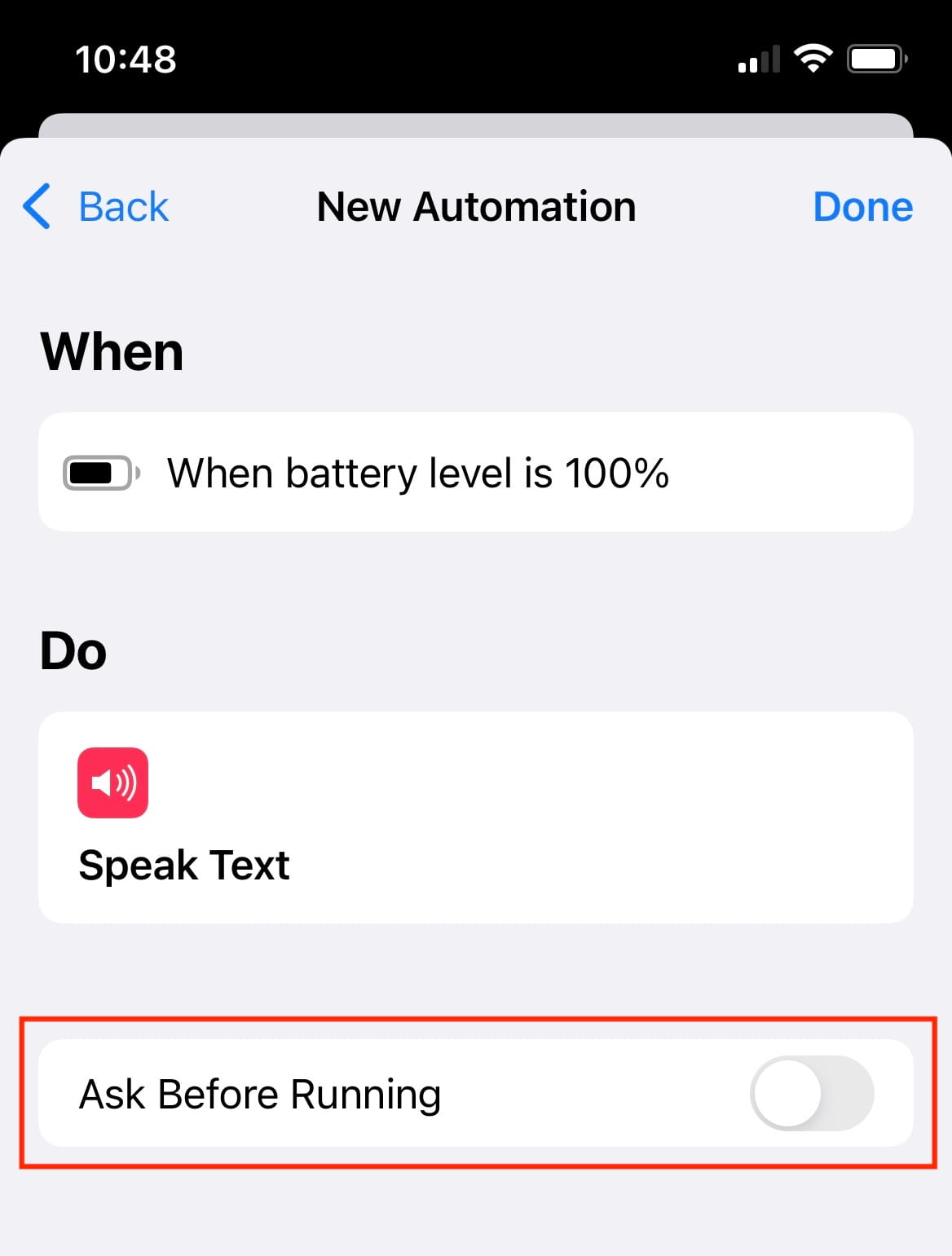Knowing when your iPhone or iPad has been fully charged can be helpful, depending on the circumstances. Maybe you’re waiting for your iPhone to reach 100% of battery before leaving home. Or maybe you just don’t like to keep your device plugged in once the battery has been fully charged. Whatever your reason may be, there is a way to be alerted the minute your iPhone or iPad has reached a full charge.
Using the Shortcuts app, we will create a personal automation that will run when the battery level reaches 100%. At that time, we will have different options as to how we want to be alerted.
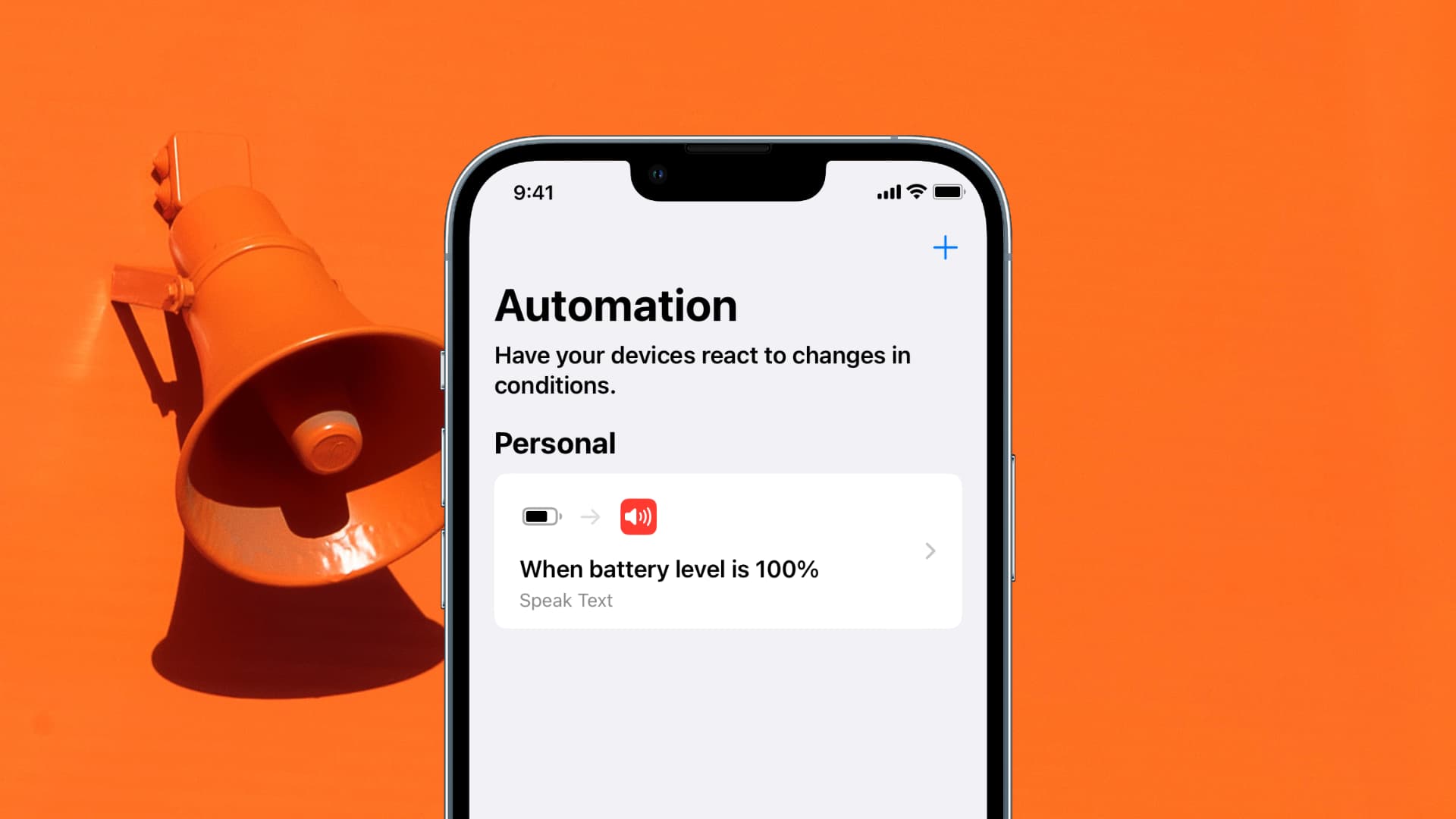
Get notified when your iPhone or iPad battery charges to 100%
1) Open the Shortcuts app on your device, and select the Automation task at the bottom.
2) Tap the ” + ” icon in the upper right corner of the screen and select Create Personal Automation.
3) Scroll down and select Battery Level as the trigger of your new automation. Move the slider all the way to the right so that the automation triggers when the battery level equals 100%.
Note: you may choose to receive a notification at any charge level. For the purpose of this article, we chose 100%, which makes sense for what we are trying to accomplish, but you may customize that based on your needs.
Select Next when done.
4) Now, we are going to choose what action is taken when our trigger is pulled. Tap the Add Action button.
From there, we can pick from a large number of options. The two that seem to make the most sense are to either receive a notification on the phone or get Siri to speak to us to let us know the device is fully charged. Personally, I want Siri to tell me my iPhone is charged.
5) In the Search box, type “Speak” and choose Speak Text from the search results. Now tap the blue “Text” label at the top, and start typing what you want Siri to tell you once your battery is at 100%. Select Next.
Note: if you simply want to receive a text notification on your device when it is fully charged, you can search for “Show Notification” as the action and customize this notification to say whatever you choose. The idea is exactly the same as described above, except you choose a different action.
6) Finally, make sure you disable the Ask Before Running prompt so that the automation can run without your input. Tap Done to finish.
Going forward, Siri will let you know every time your device’s battery reaches 100%. Handy, isn’t it?
Check out next: