You can set your iPhone to automatically text a pre-written message every day to a specific person or group of people, by using a simple automation. In this tutorial, we’ll share its use cases and the steps to automatically send SMS or iMessage from your iPhone.
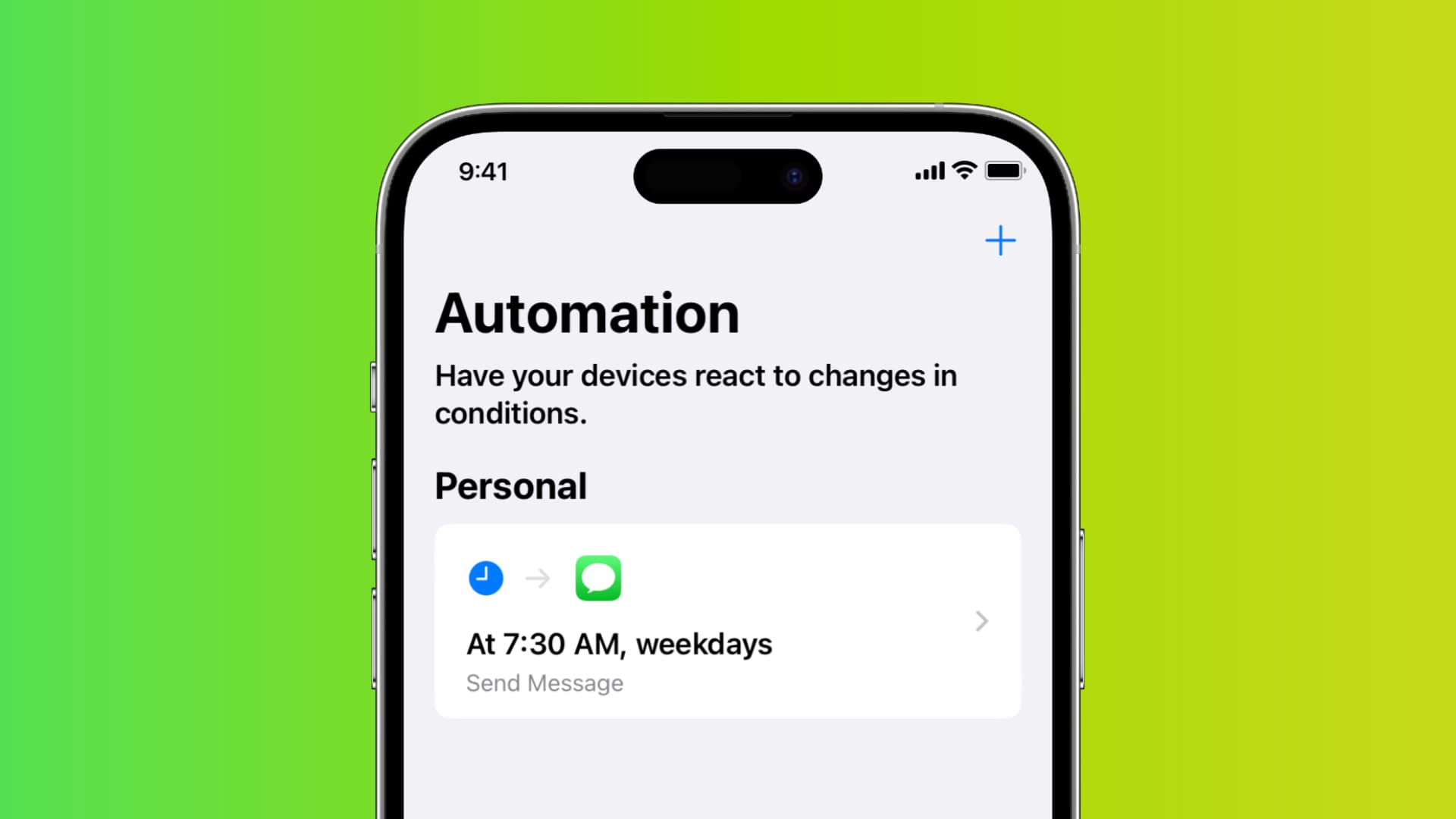
Why do this
- You can set your iPhone to automatically send a Good Night or Good Morning text to your girlfriend or long-distance partner at a fixed time of the day or when you stop your morning alarm or go to sleep (when your Wind Down starts).
- Your iPhone can automatically text your parent or partner once you reach your office, gym, or any such everyday place.
- You can set your iPhone to automatically message your family member when you leave your office.
Similarly, there can be many possibilities, and you can decide on them in step 3 below.
How to automatically send messages from your iPhone
1) Open the Shortcuts app and tap Automation.
2) Tap Create Personal Automation. If you already have an automation, tap the plus button (+) first.
3) From here, pick a condition. For example, select Time of Day if you want to message someone a fixed text every day at a particular time. Pick Alarm if you want the automatic message to be sent when you wake up. Or, choose the Arrive option if you want to inform your family when you reach your office. And so on. For the steps below, I’m going with Time of Day.
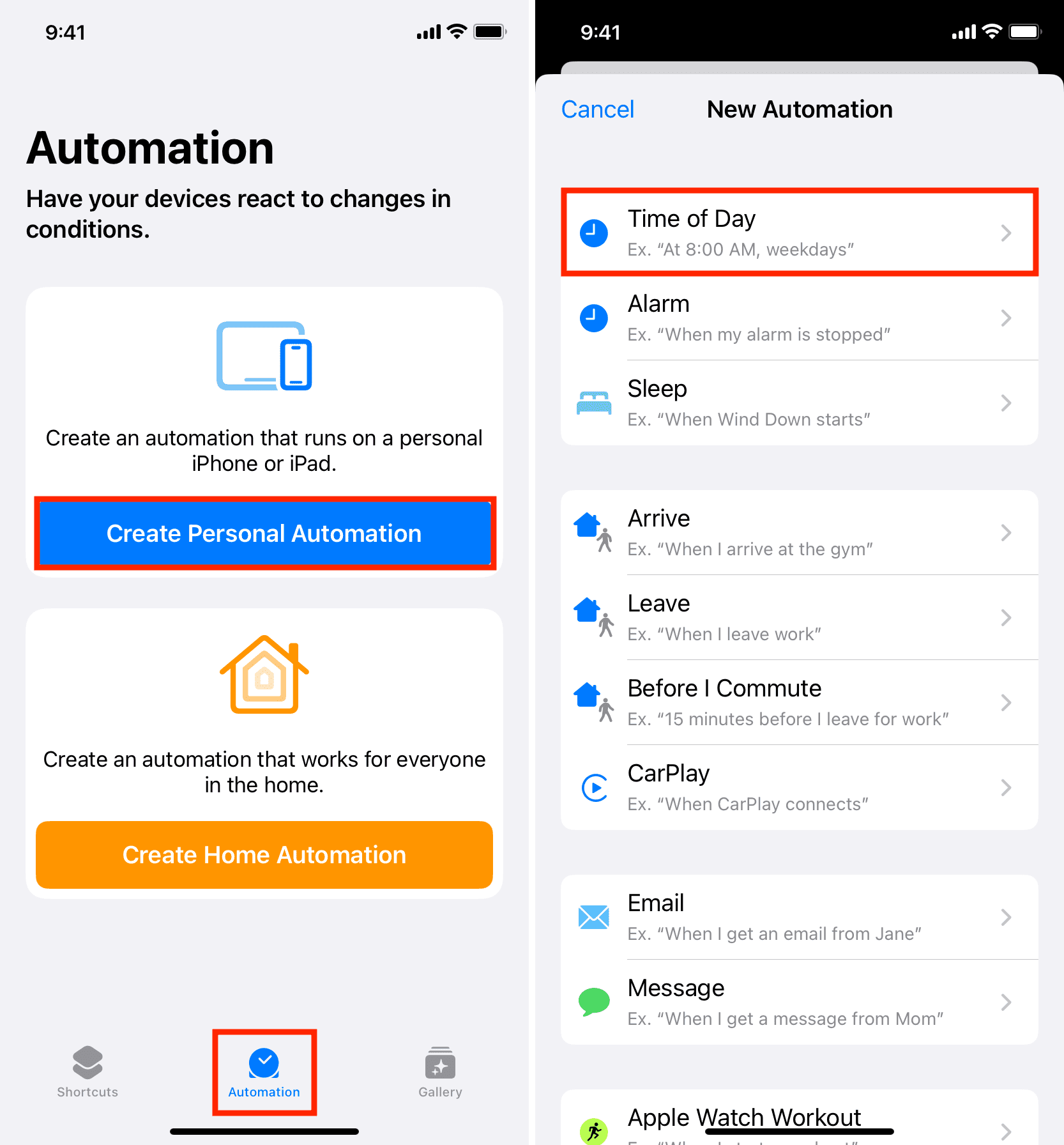
4) Now, set the time you want the message to be sent. You can also choose a repeat schedule. For example, tap Weekly and exclude the weekends. With all configured here, tap Next.
5) Pick Send Message under the suggestions. Or use the search bar at the bottom of the screen to find the Send Message action and tap to add it.
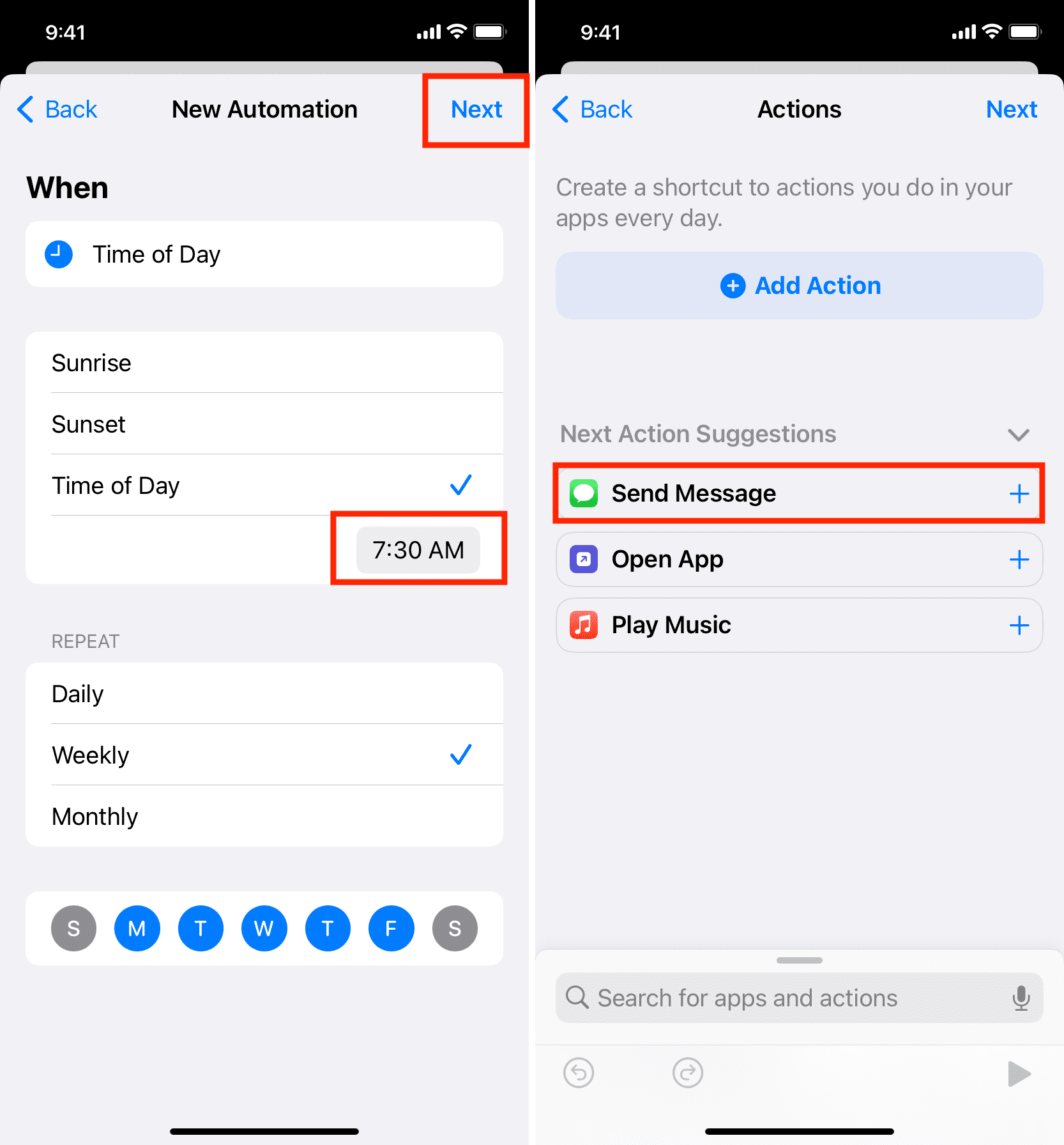
6) Tap the word “Message” in light blue color and enter what you want your text to say. I’m going with, Hey ❤️, Good Morning!
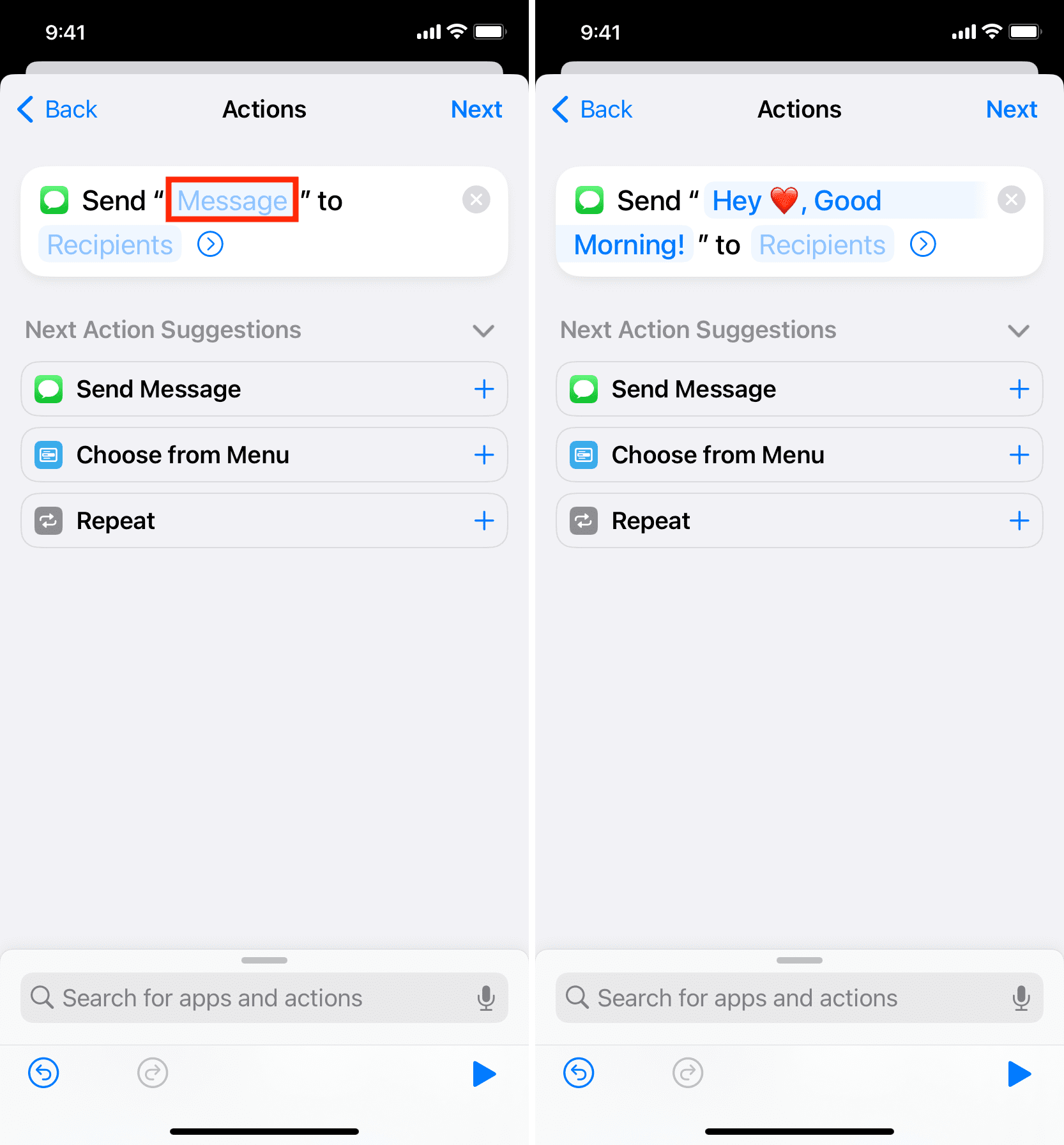
7) Next, tap the word Recipients. After that, touch the plus button (+) and pick a contact. Make sure to select the right phone number or the person’s iMessage email address. Besides the plus button, you can also use the “To:” bar to search for the person you want to message. With the person added, tap Done.
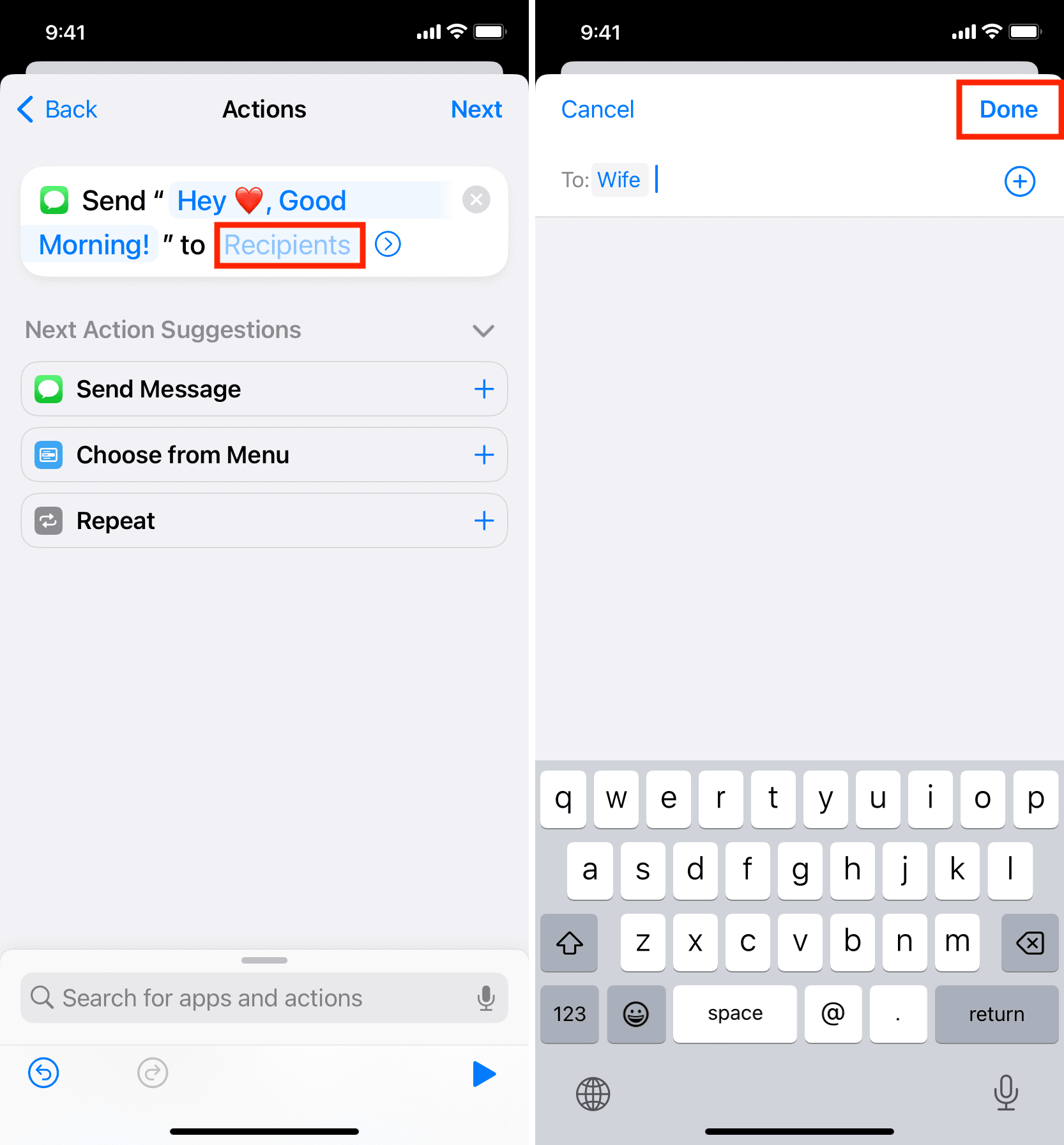
Note: You can add more than one person to make it a group text. In my test, I found that it’s best to avoid adding SMS and iMessage contacts together.
8) Tap Next.
9) Turn off the switch for Ask Before Running and tap Don’t Ask. After that, tap Done to finish creating your text automation.

That’s all!
You have successfully positioned your iPhone to send a pre-written text to a specific person at a set time every day. Plus, you have also instructed your iPhone to run this automation without asking you.
So, when the selected time comes, your iPhone will automatically send the message with your set words to the chosen person.
Similarly, if you pick the alarm or location condition (step 3 above), your iPhone will send the defined text message when you turn off your morning alarm or when you reach the specific location.
Master automation on iPhone:
- How to automatically change your iPhone wallpaper every day
- How to get a notification when your iPhone or iPad is fully charged
- How to set your iPhone to automatically play music when you stop the morning alarm
- How to automatically enable Low Power Mode when your iPhone reaches a specific battery percentage