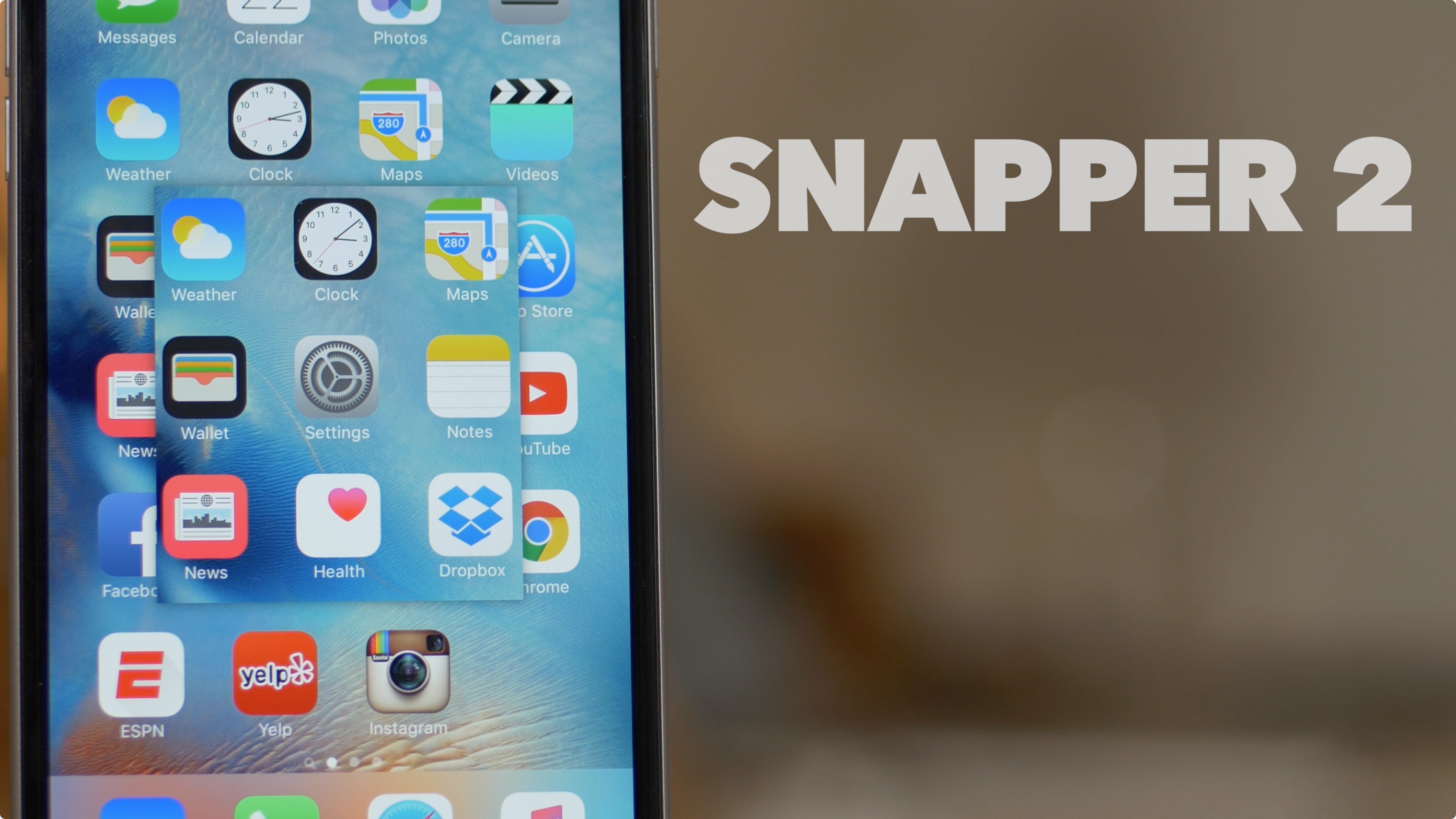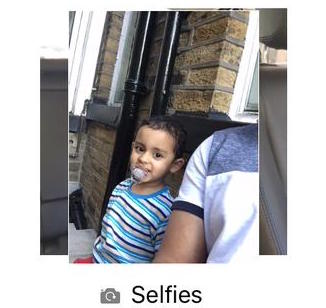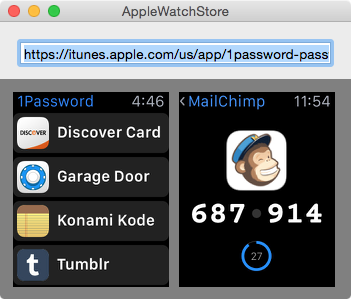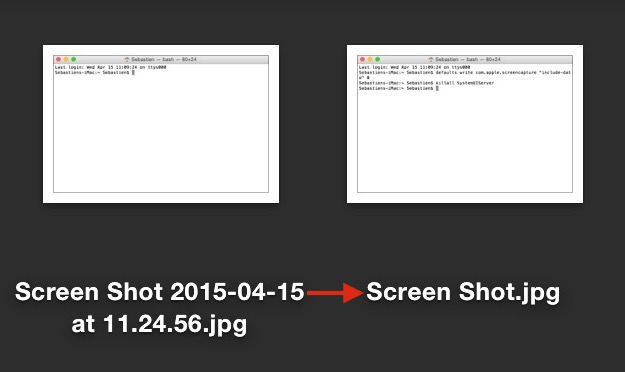Snapper 2 is a follow-up jailbreak tweak to the original Snapper, a release that enhances screenshot-taking ability on iOS. If you're a prolific screenshot taker like I am, then Snapper 2 is a tool that can make your life a lot easier.
Instead of having to crop screenshots in post, Snapper 2 lets your crop them on the fly as you take them. You can even pin cropped screenshots on top of the screen in order to reference pertinent information.
For example, you can use Snapper 2 to cut out a photo that you need to describe within the Notes app. Instead of jumping back and forth between the Photos app and the Notes app, use Snapper 2 in order to view two items at once. Have a look at our full video walkthrough for all of the details.