When you take a screenshot on your Mac, macOS will, by default, name the file “Screenshot Date Time,” where “Date” and “Time” are the actual date and time when the screenshot was taken. This makes for long file names that aren’t necessarily helpful.
If, like me, you want to have more control over that file name, then read on as I show you how to change the default name of screenshots on Mac.
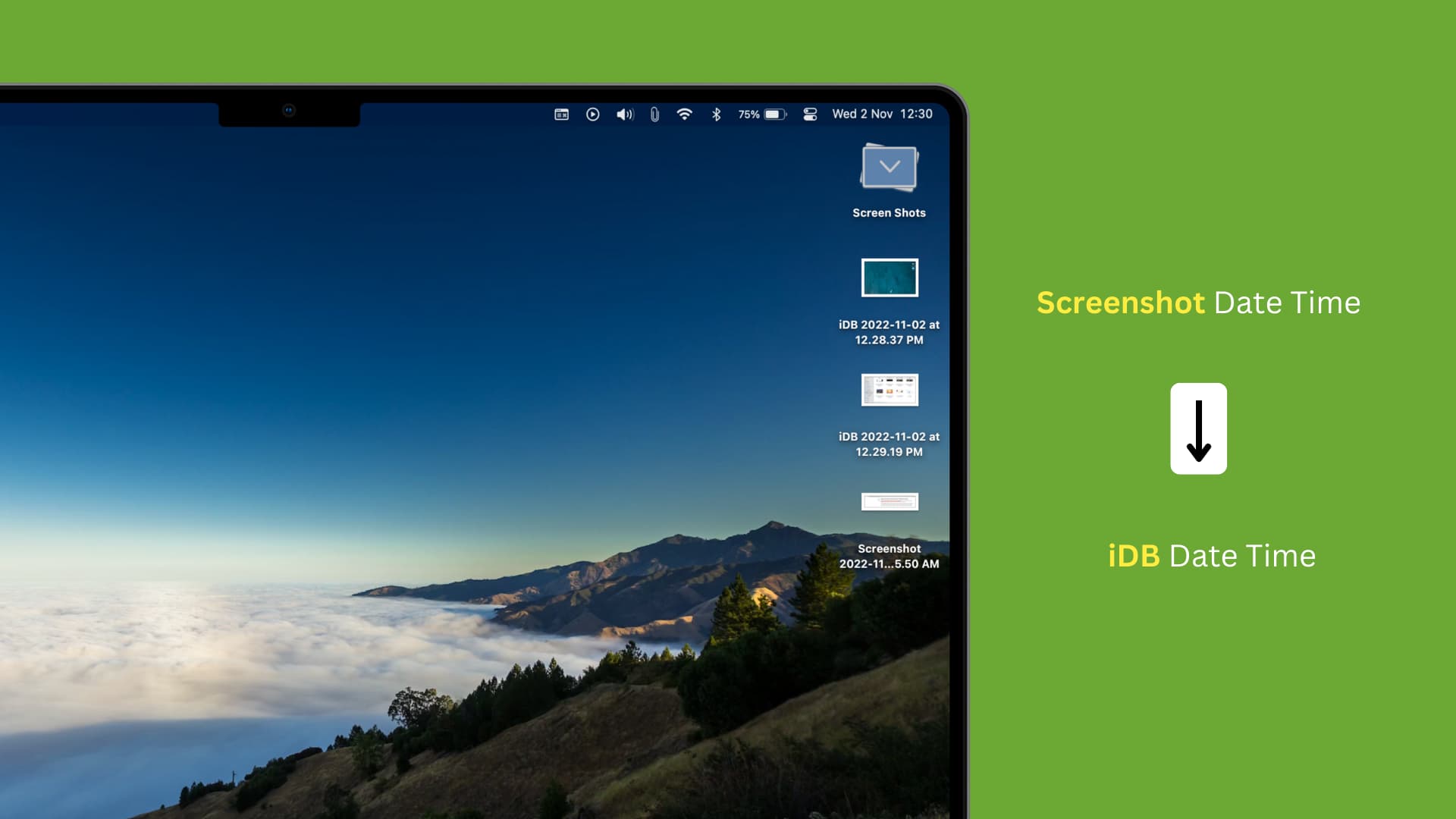
How to change screenshot file names on Mac
1) Launch Terminal.
2) Copy & paste or type this command, and replace “iDB” with whatever you see fit. Hit enter when done.
defaults write com.apple.screencapture name "iDB"
3) Copy & paste or enter the following command line, followed by enter.
killall SystemUIServer
Whenever you take a screenshot, the default name of that file will be replaced with whatever you chose.
Note the date and time will still be appended to the file name, but if you want to get rid of that too, make sure you check out how to remove the date and time from screenshots file names.
Important: Even if you change the screenshot name, you can find them easily, thanks to their specific key.
Revert the change
To go back to the default screenshot name, open Terminal and use this command:
defaults write com.apple.screencapture name "Screenshot"
Note: In older versions of macOS and OS X, Apple used Screen Shot instead of Screenshot.
Mastering screenshots on Mac:
