Taking a screenshot on a Mac is effortless. Simply hold down Command + Shift + 3 to capture the entire screen or Command + Shift + 4 to capture a highlighted area.
The only annoying part is that screenshots are saved to the desktop by default, which creates a cluttered mess if you take a lot of screenshots. The good news is that there is an easy solution for changing the location where screenshots are saved.
Read ahead for step-by-step instructions on how to change the default screenshot location on Mac. These steps apply to all modern macOS versions, including macOS Monterey and macOS Ventura.
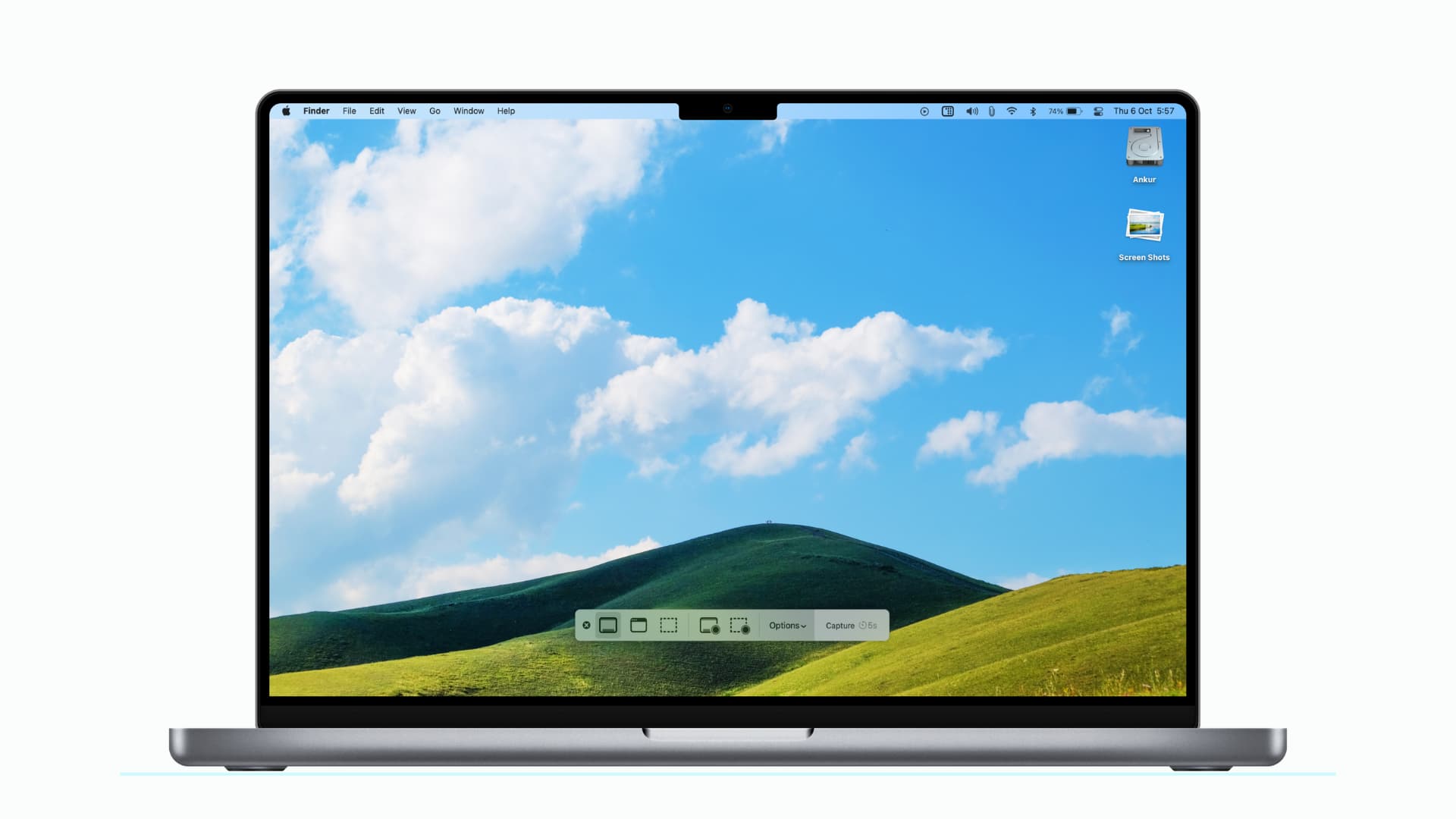
2 ways to change where screenshots are saved on Mac
1. Use the screenshot utility
Follow these steps to set any folder on your Mac as the destination where screenshots are saved:
- Press together Command + Shift + 5 to open Mac’s screenshot utility.
- Click Options in the toolbar at the bottom.
- Pick a location under Save To like Documents. To set any other folder, click Other Location. Next, select the folder and click Choose.
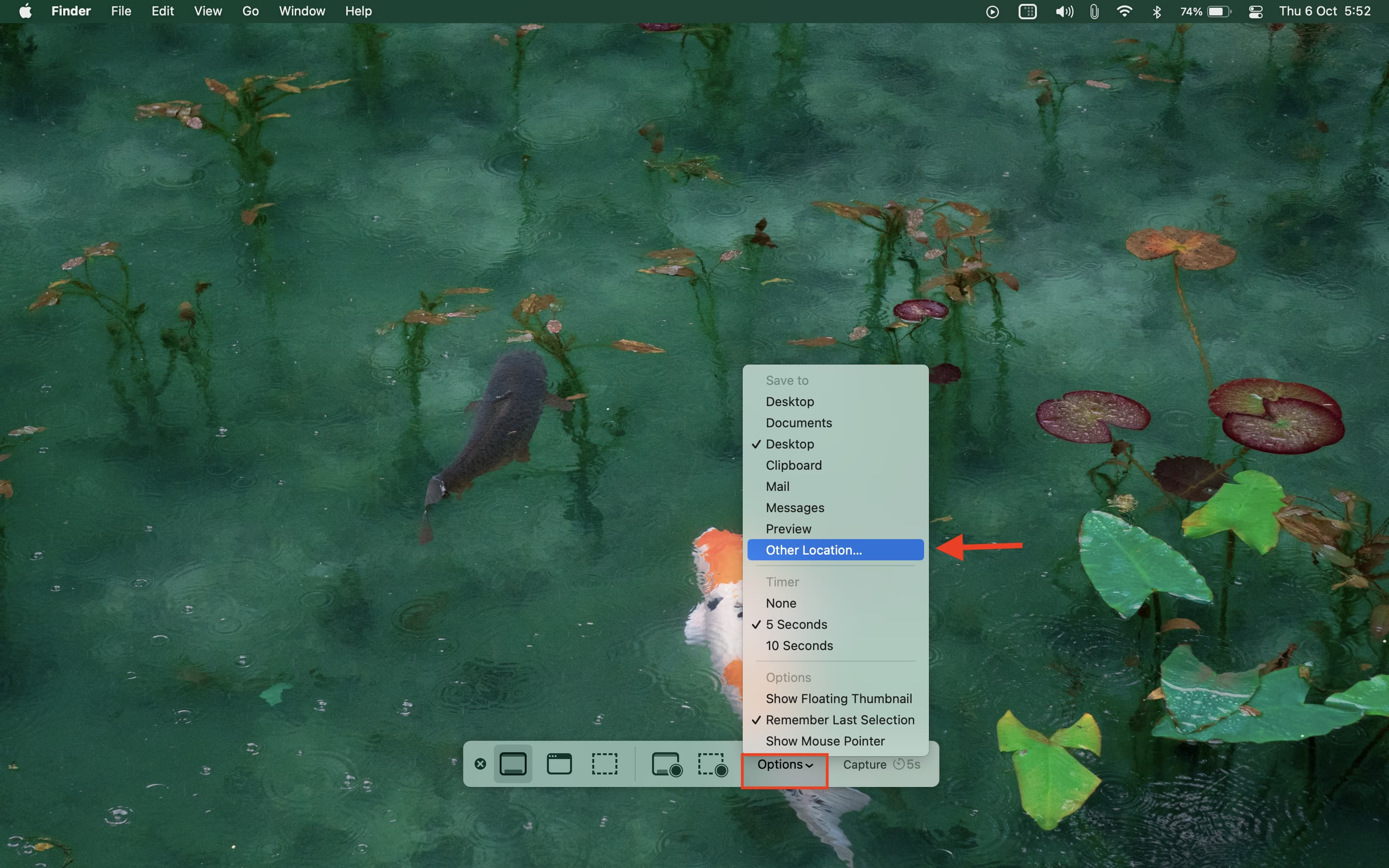
To restore the default screenshot saving location, press Command + Shift + 5 and then click Options. Finally, click Desktop under the Save To heading.
2. Use Terminal
If you’re looking for a more permanent solution, this is the way to go.
1) Open Terminal on your Mac and type or copy & paste the following command. After that, press the enter/return key.
Important: In the command below, we choose to save the screenshots to the Downloads folder. However, to save your screenshots to any other folder, make sure you replace Downloads with your desired folder’s location. Related: 6 ways to find the full path of a folder on Mac
defaults write com.apple.screencapture location ~/Downloads
2) To apply the changes, copy & paste the following command in Terminal and hit the enter key:
killall SystemUIServer

You can use the following command in Terminal to go back to saving screenshots to your desktop:
defaults write com.apple.screencapture location ~/Desktop
After using the above command, don’t forget to apply the changes with the help of this killall command:
killall SystemUIServer
Check out next: