After you take a screenshot on your Mac, a small thumbnail of that screenshot appears at the bottom right of the screen for a few seconds before it’s saved. You allows you to click it and then edit the screenshot or share it quickly.
However, this thumbnail may unnecessarily appear in future screenshots if you take several full-screen screenshots in quick succession. So, whether it’s for that reason or you simply find it to be intrusive and unhelpful, you can check a setting that hides the floating screenshot thumbnail previews on your Mac.
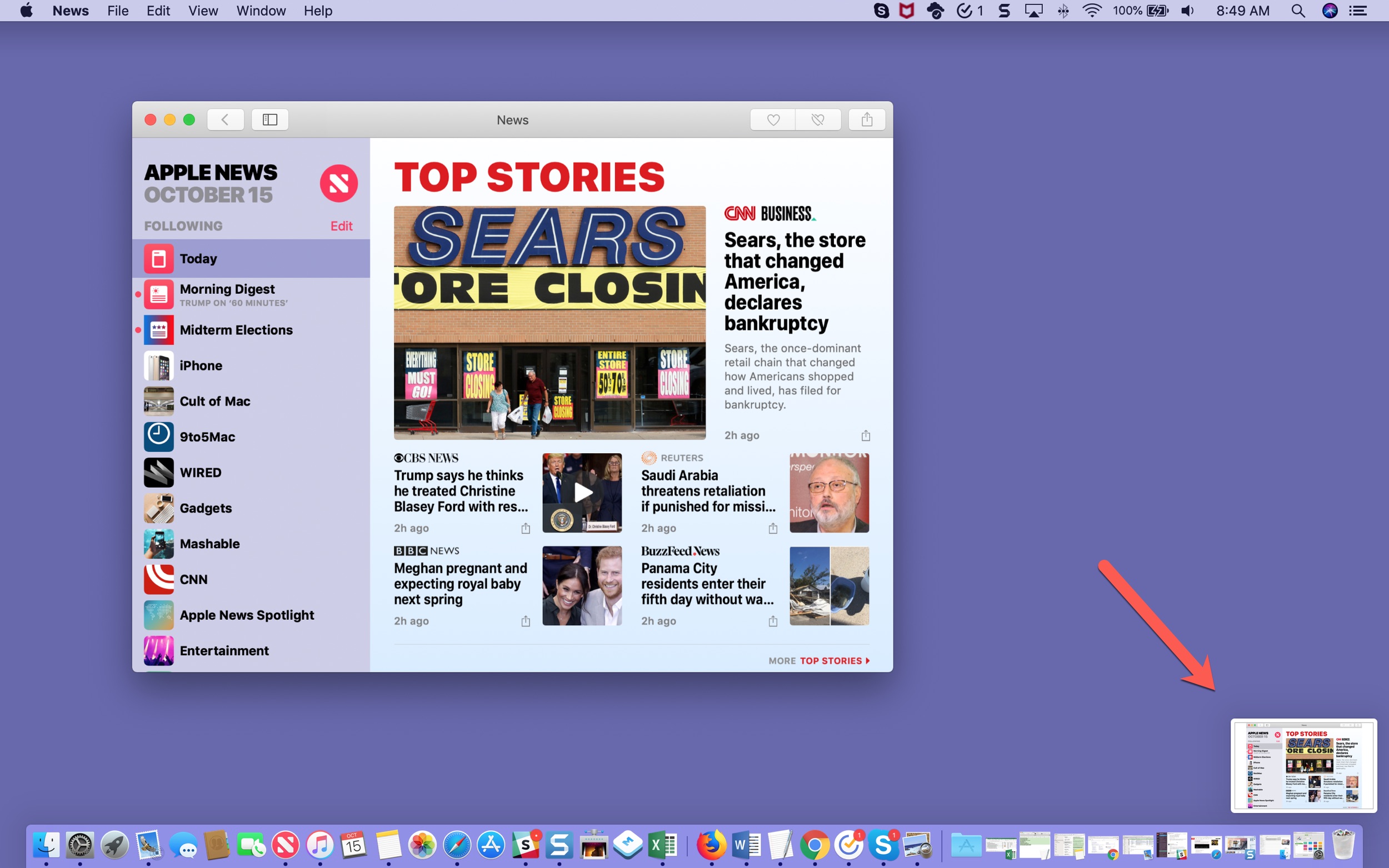
Disable floating screenshot thumbnail on Mac
- Open the macOS Screenshot Utility by pressing Command + Shift + 5 keys together.
- At the bottom of the utility, click the Options arrow.
- In the context menu that appears, deselect Show Floating Thumbnail.
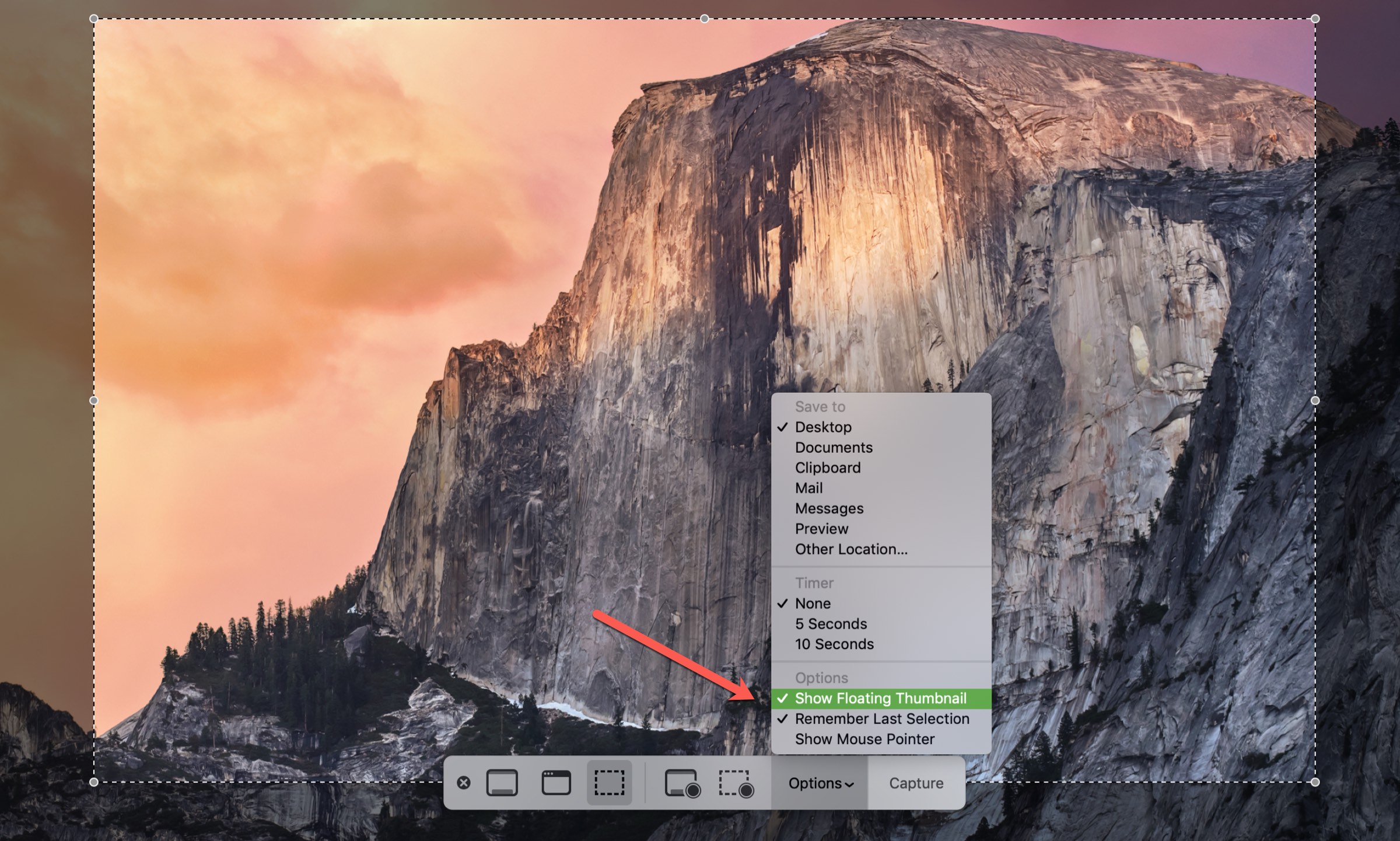
You can then continue to capture your screenshot. But now, you won’t see the floating thumbnail preview pop up in the corner. It will save directly and instantly to your desktop or the chosen folder.
On the same tune: