By default, the cursor of your Mac is omitted when you take a screenshot, but there is an easy way to include it when needed, and this tutorial will show you how.
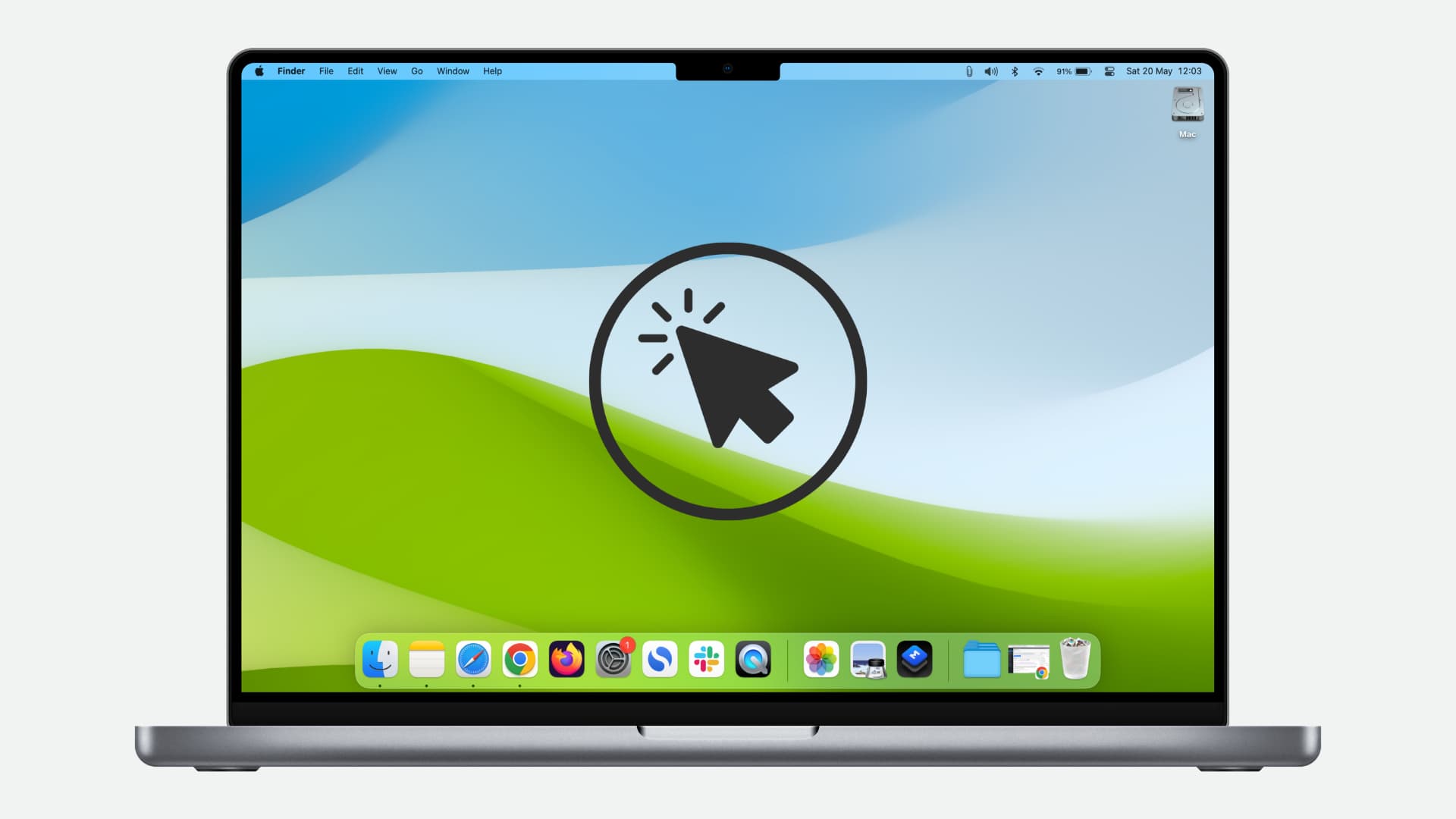
As you might imagine, I take an absolute ton of screenshots on my Mac on a regular basis. Occasionally, I like to include the mouse cursor on my Mac screenshots. As said, the cursor is generally omitted with the popular screenshot keyboard shortcuts, but there is an easy way to make sure that the cursor is included when needed.
How to show the mouse cursor in Mac screenshots
Here are two free ways to do this.
1. Using the Screenshot app
- Open the Screenshot app or screenshot utility by pressing together Command + Shift + 5.
- Click Options.
- Select Show Mouse Pointer.
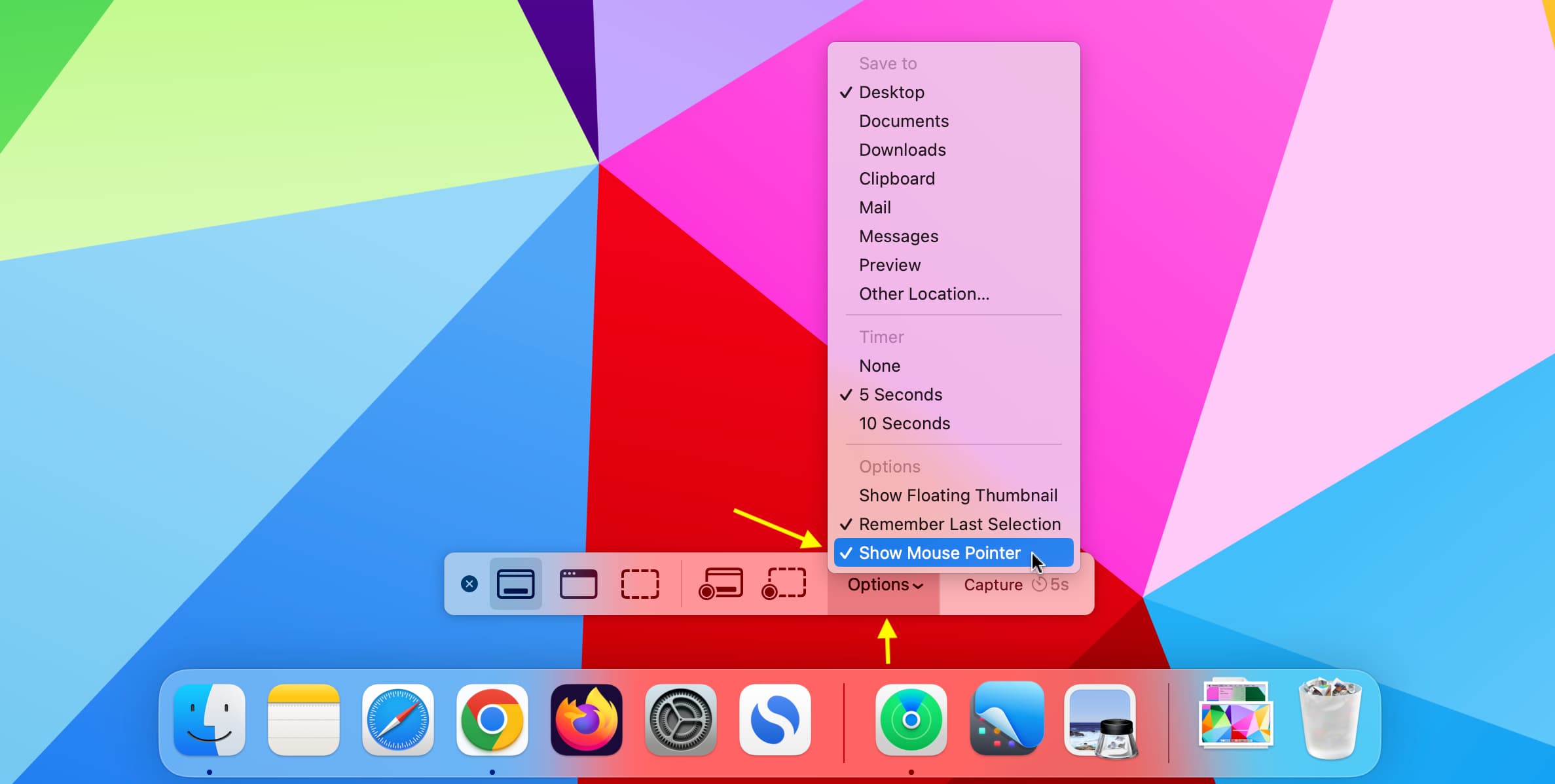
Continue to capture your full-screen screenshot, and the mouse cursor will be included. If not, you can take a timed screenshot with a 5 or 10-second timer and place the mouse pointer on the screen to include it in the screenshot.
2. Using Preview
- Open Apple’s Preview app on Mac.
- Go to File > Take Screenshot > From Entire Screen.
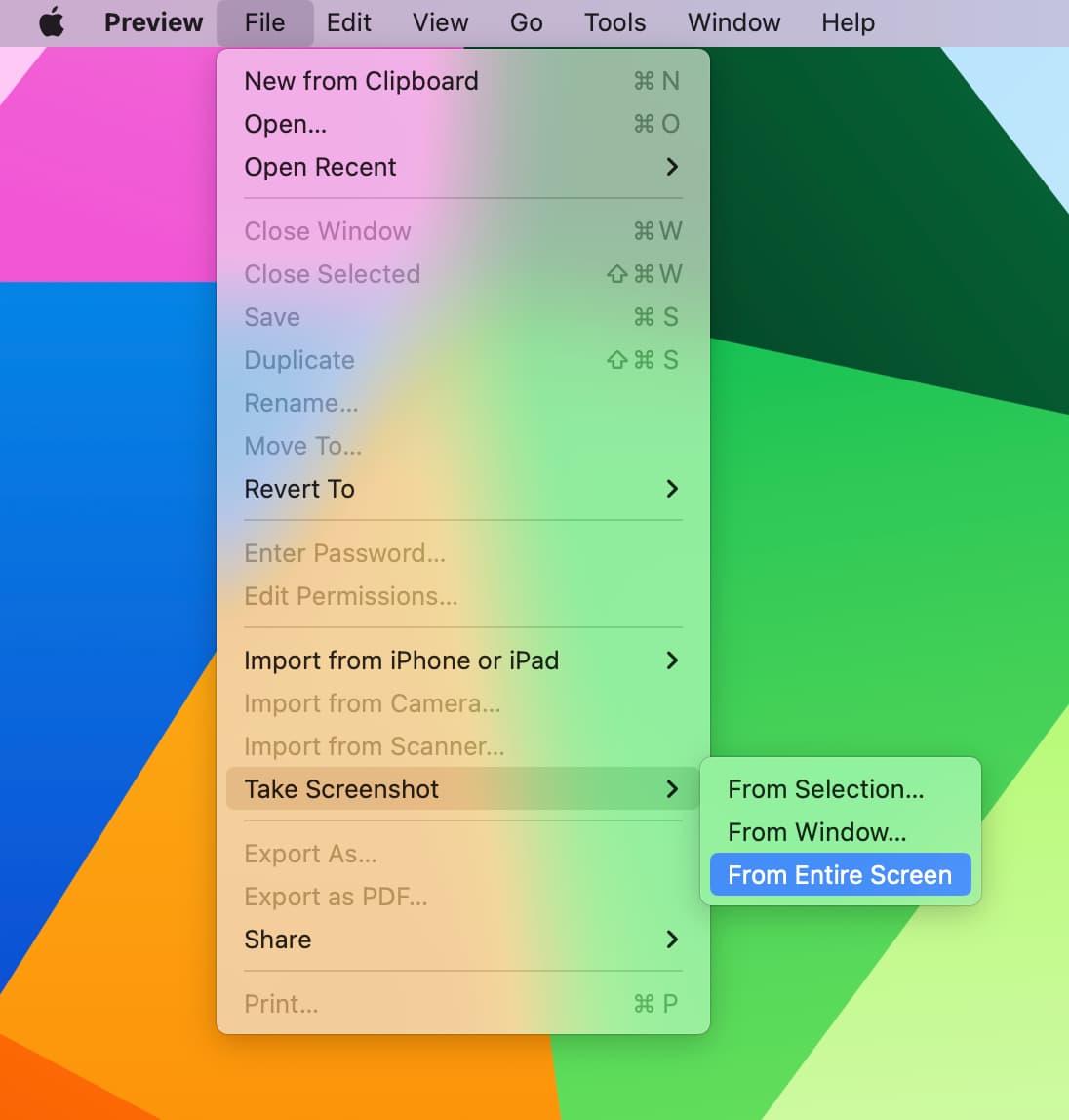
A 10-second countdown timer will appear. Ensure that you have your screenshot properly composed before the timer hits zero. Once it does, a screenshot will be taken and automatically opened in the Preview app. Most importantly, the screenshot will include the mouse cursor.
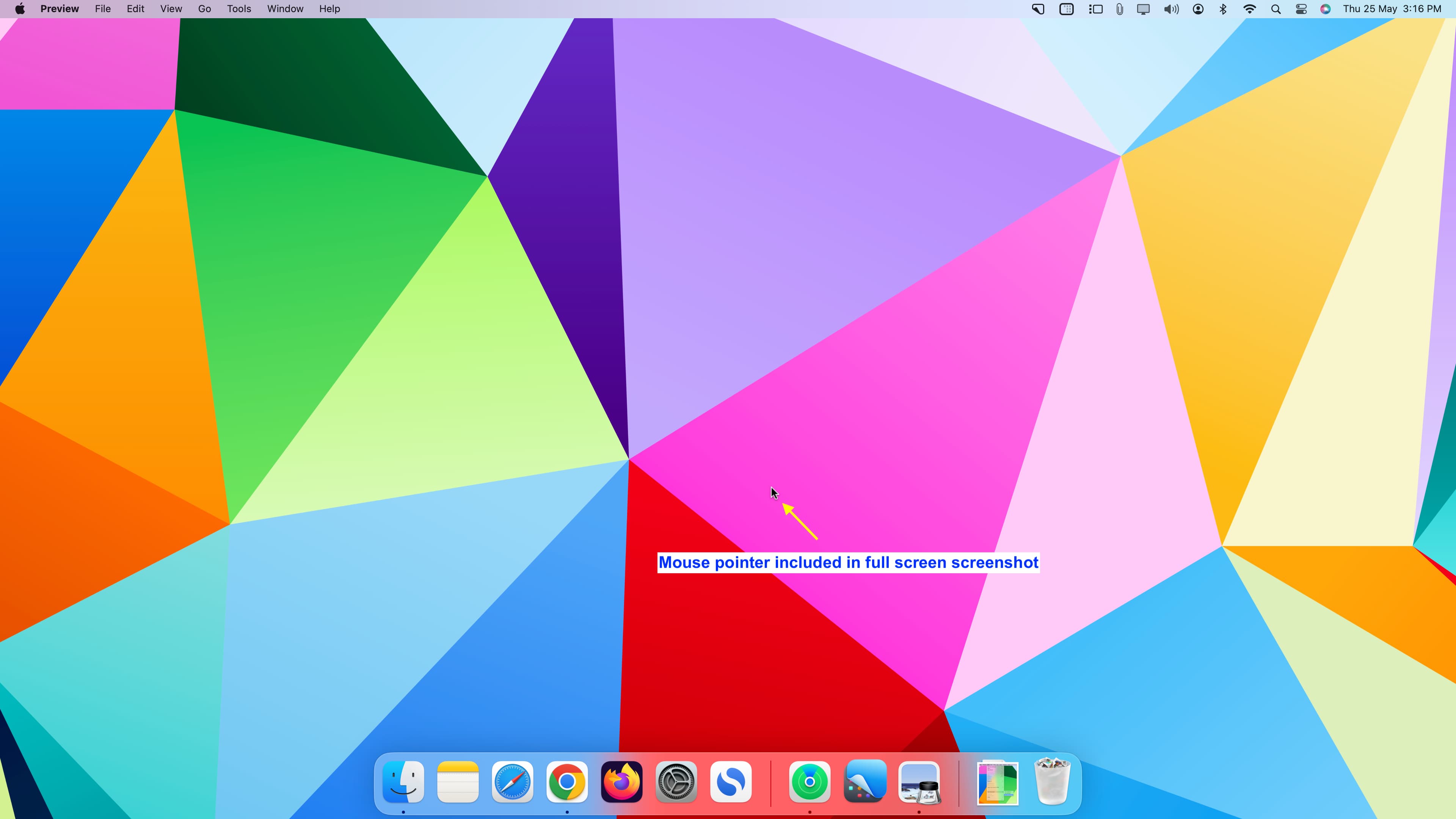
In addition to the above two built-in methods, you can also use third-party apps like CleanShot X to take screenshots that show the cursor.
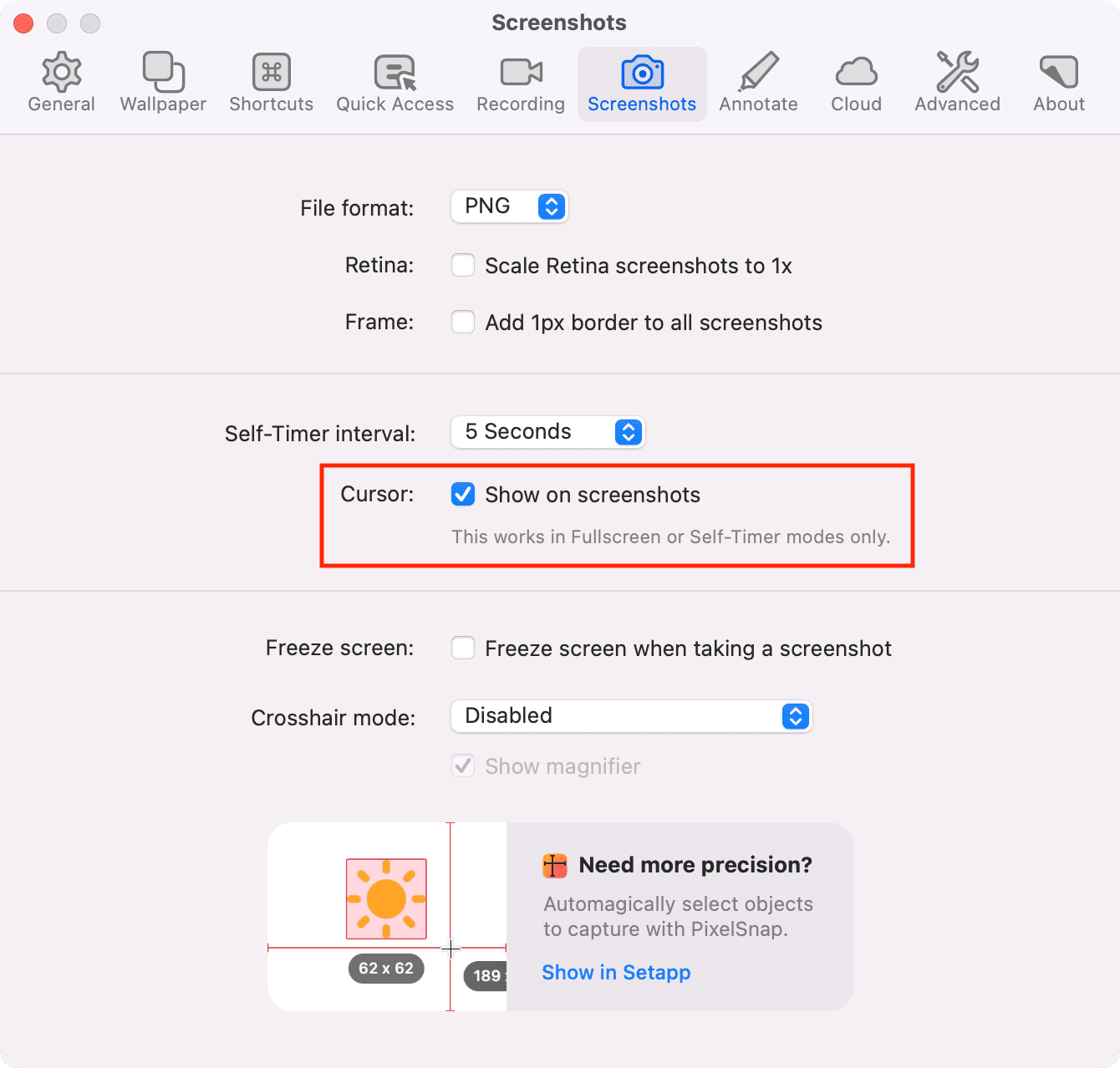
Although this isn’t something that I need to use all the time, it’s very handy to have in my back pocket when I need it. If you’ve ever wanted to know how to include the mouse cursor in the screenshots you take, then I believe that this is one of the best ways to do so.
What do you think?
On a similar note: