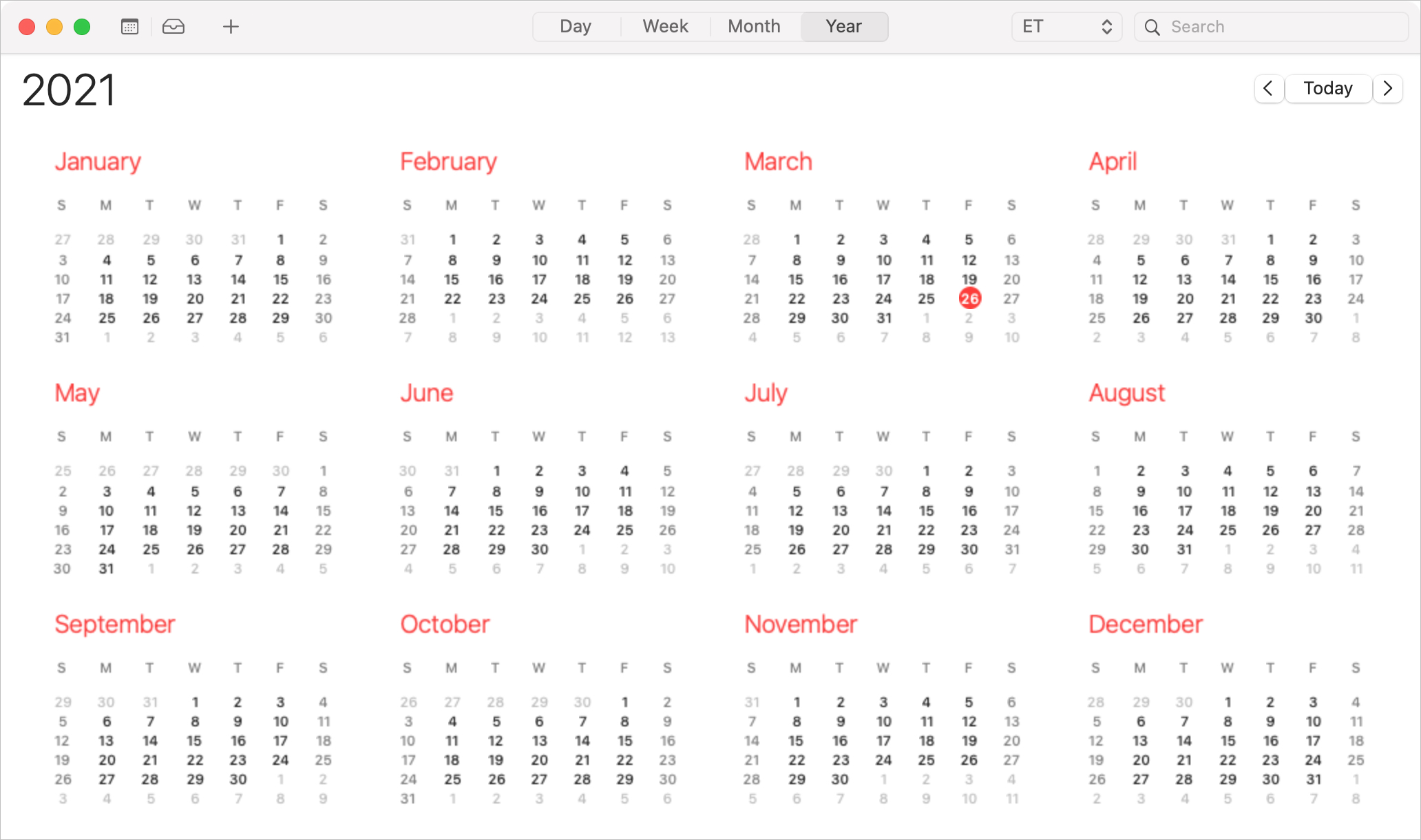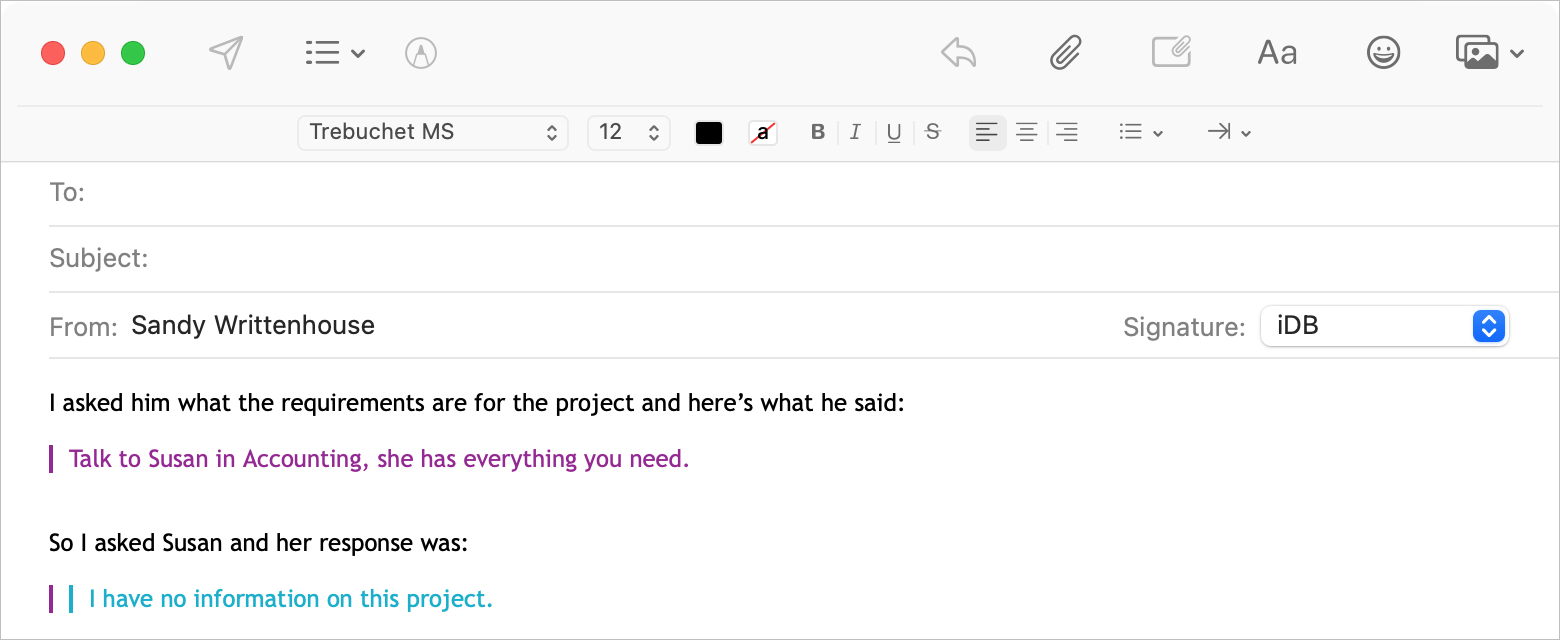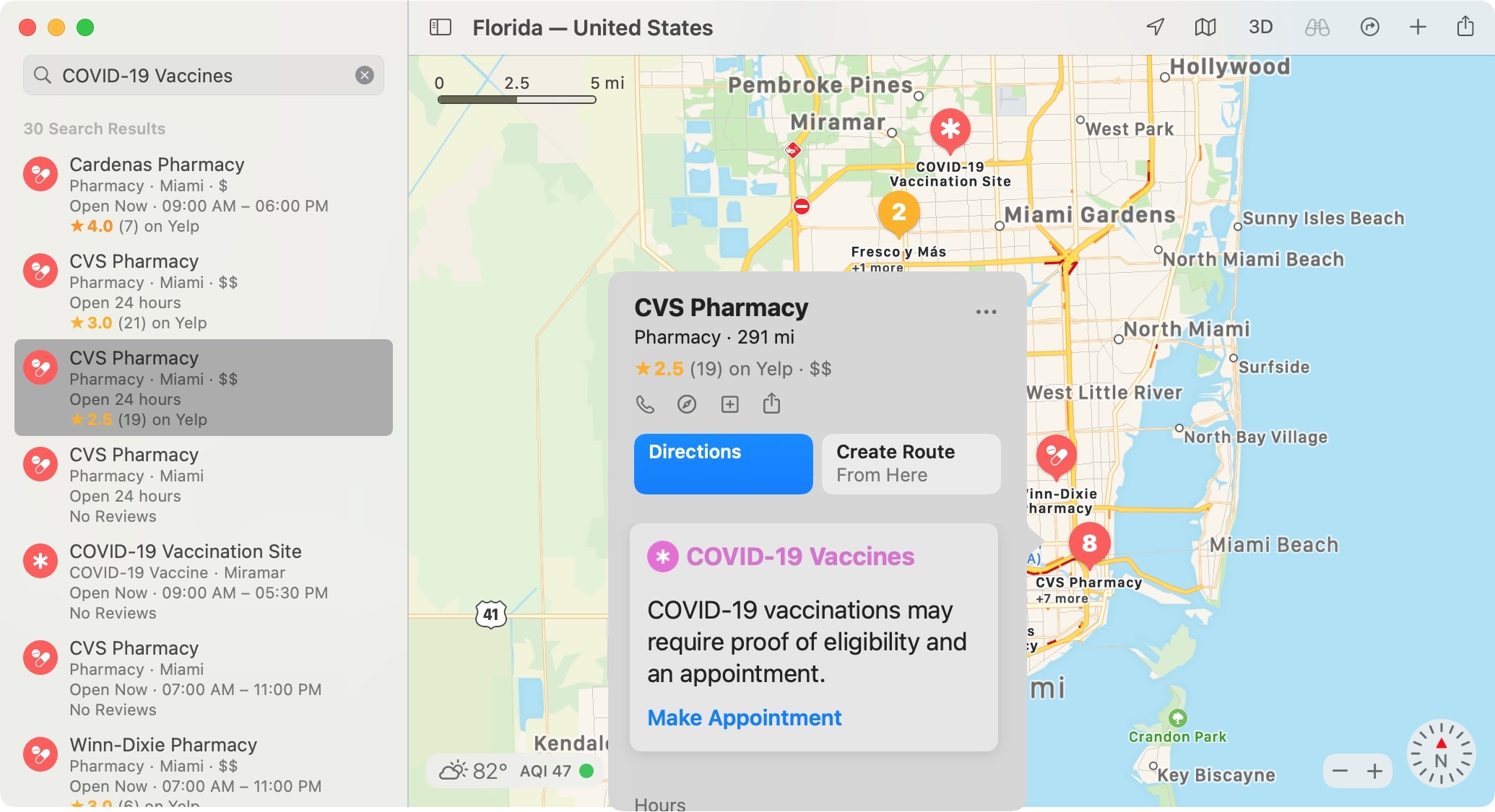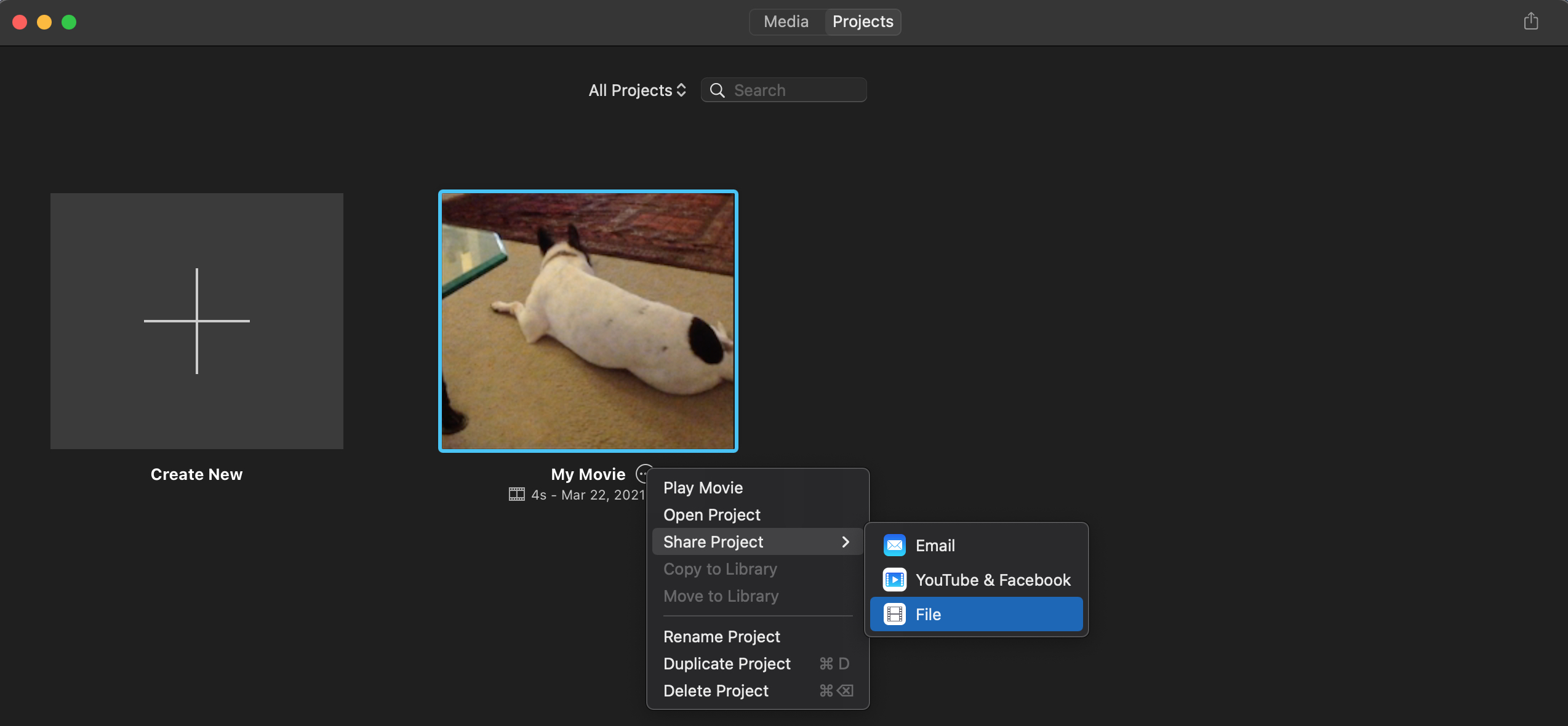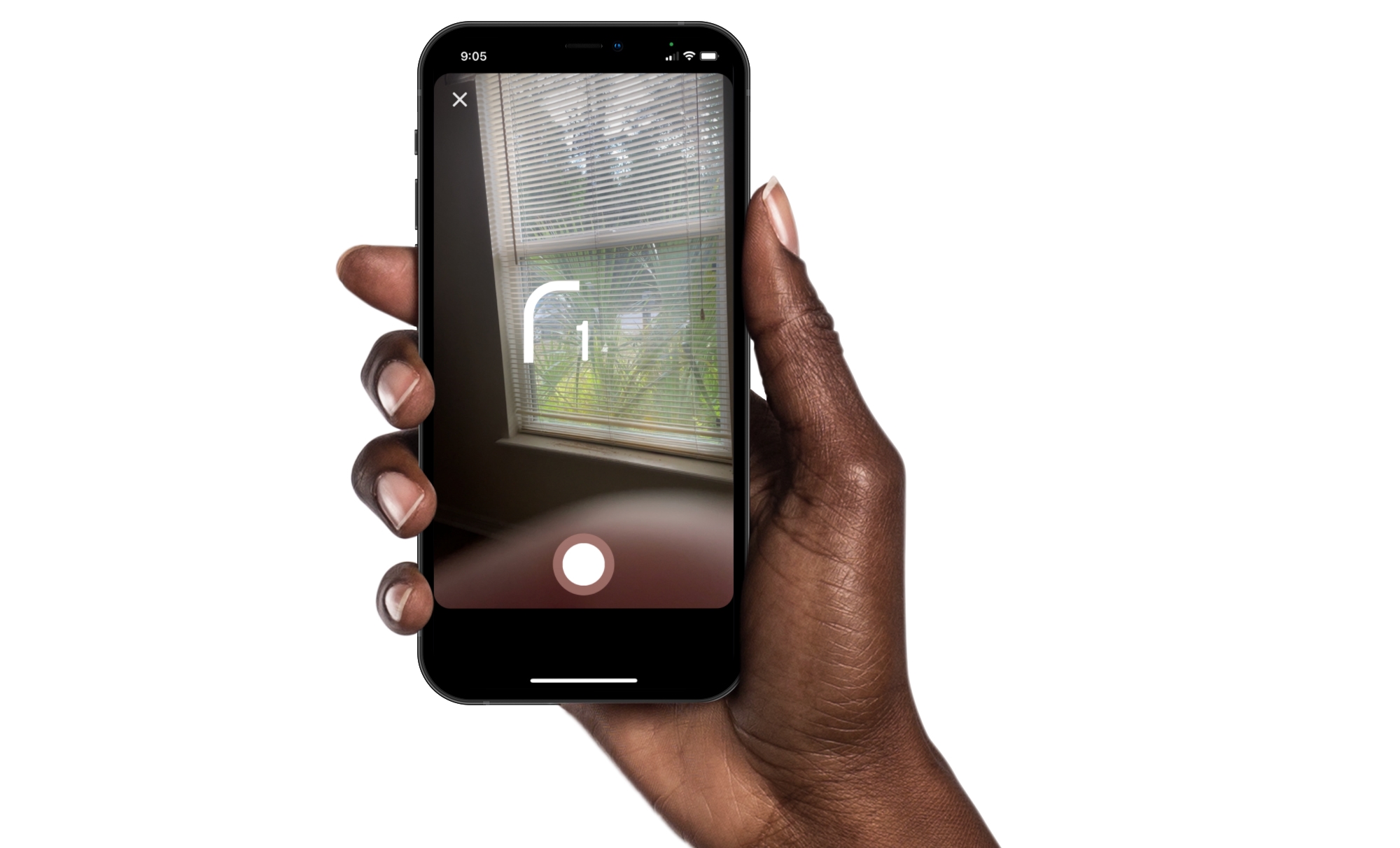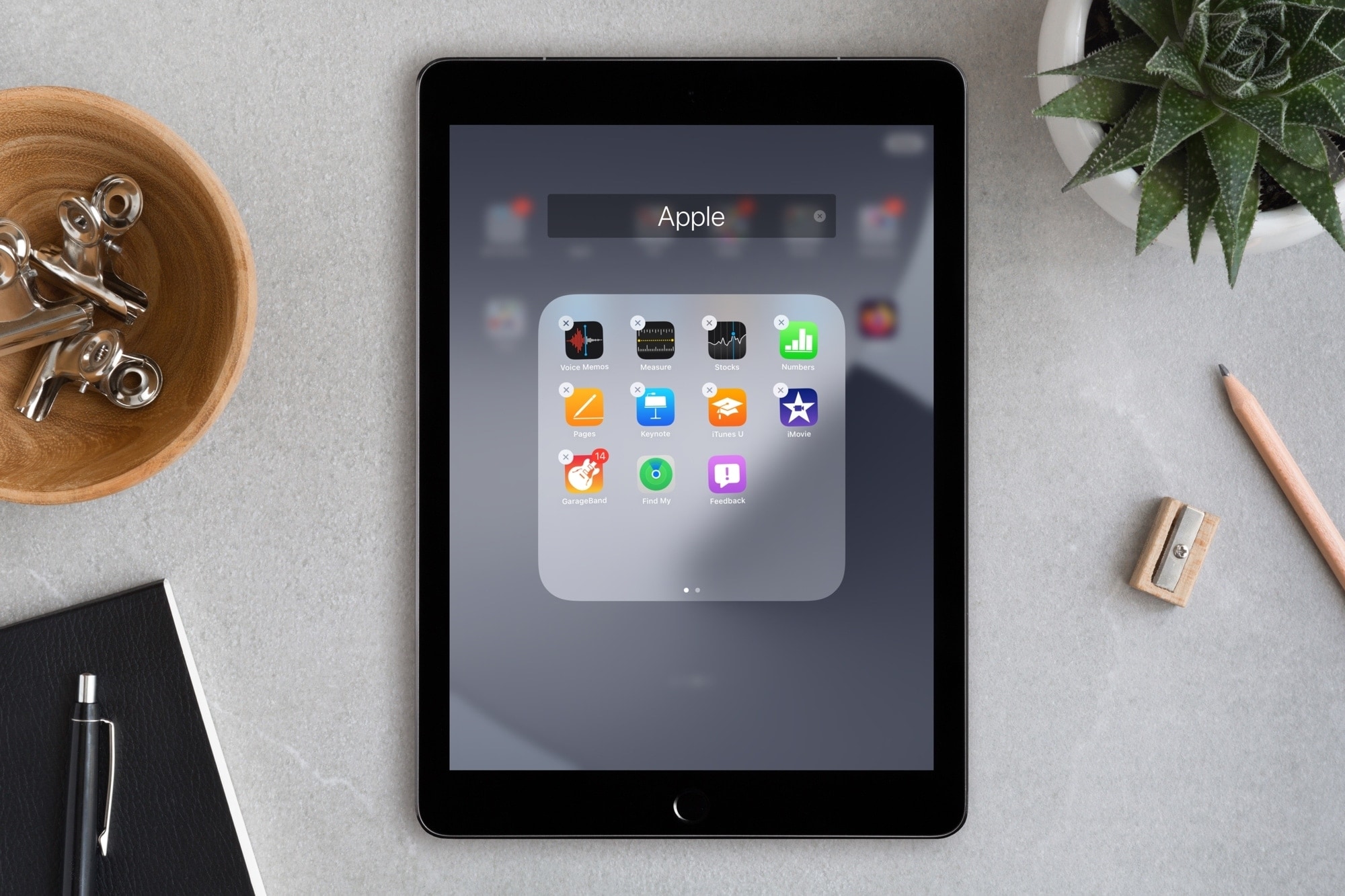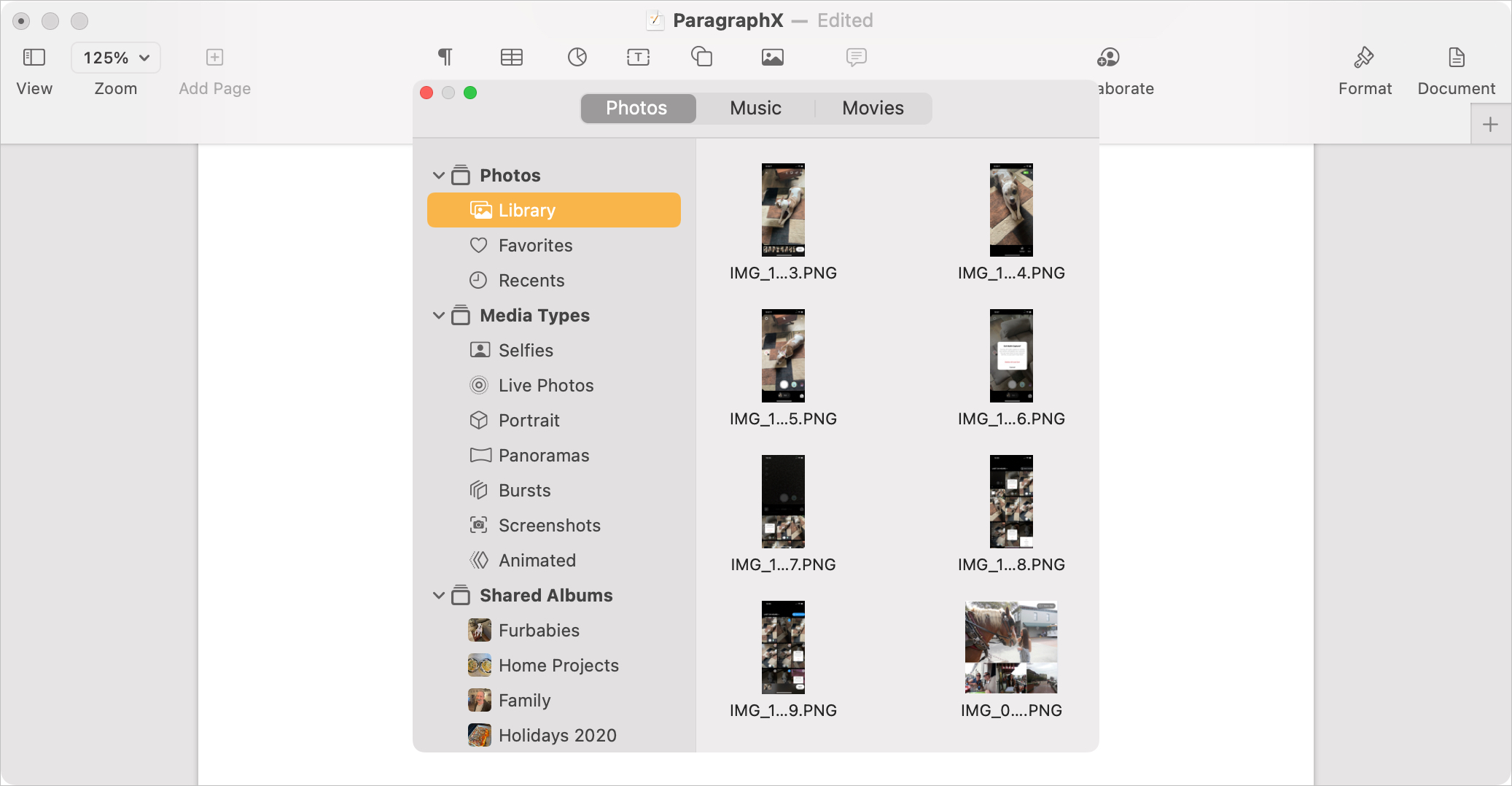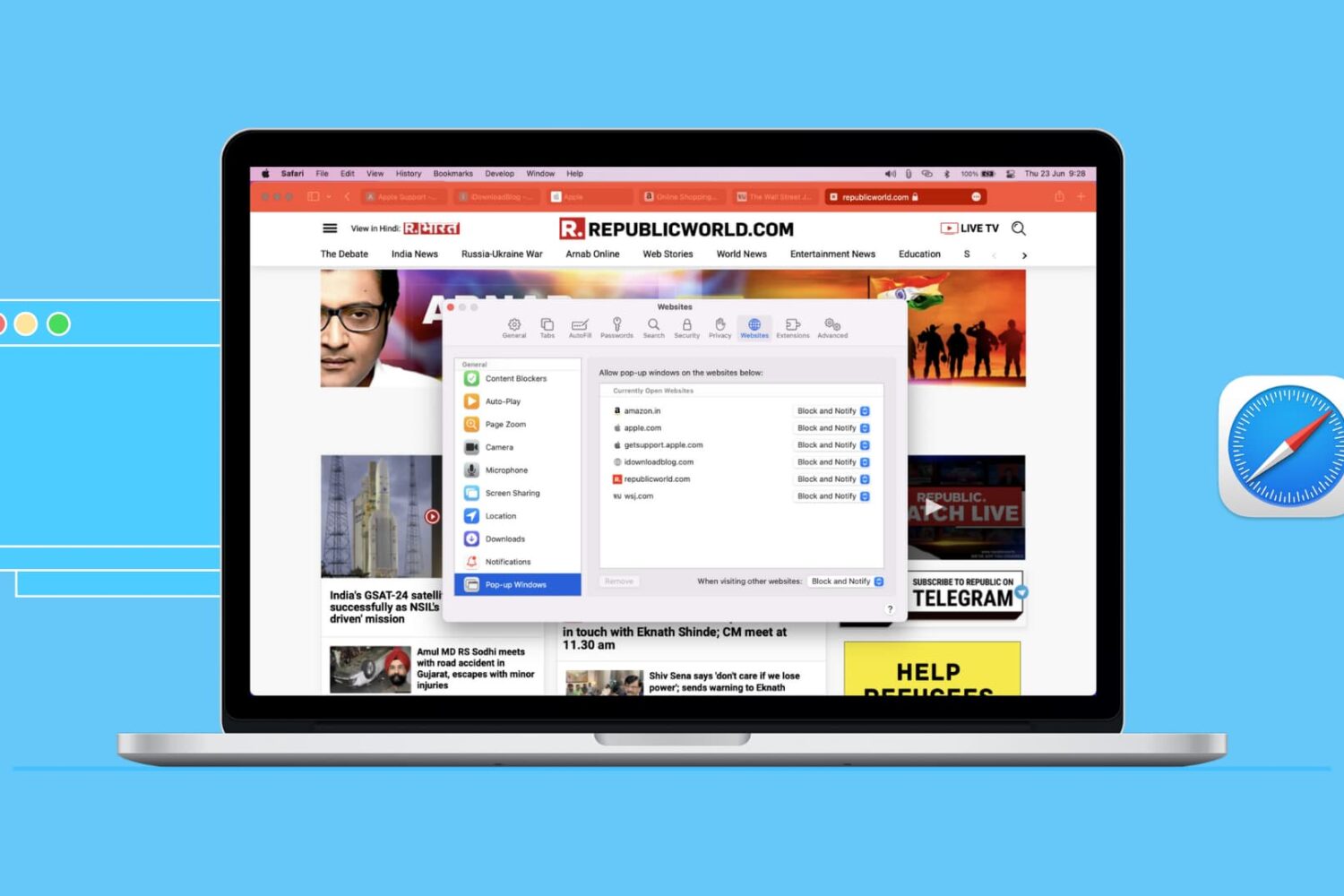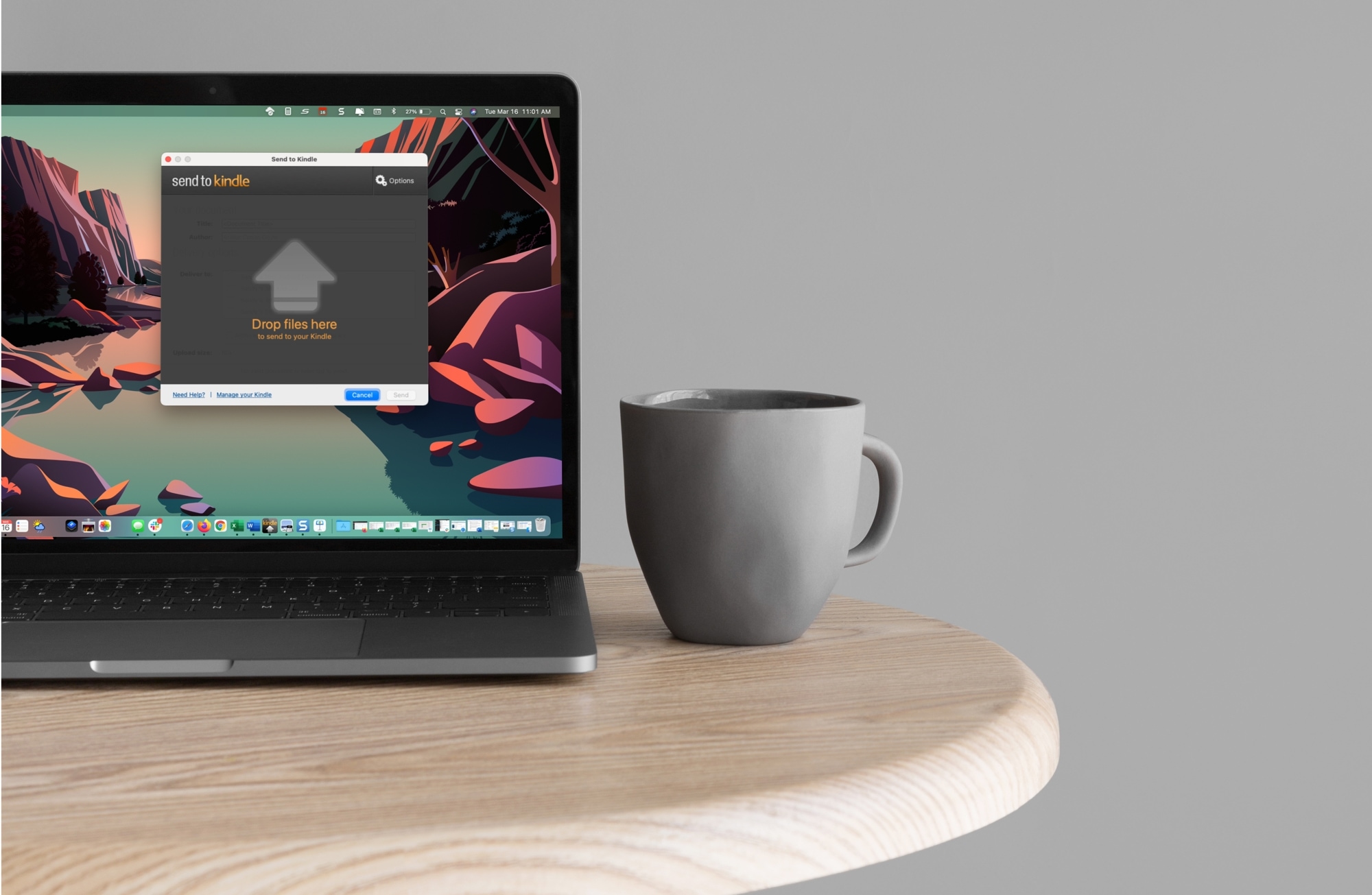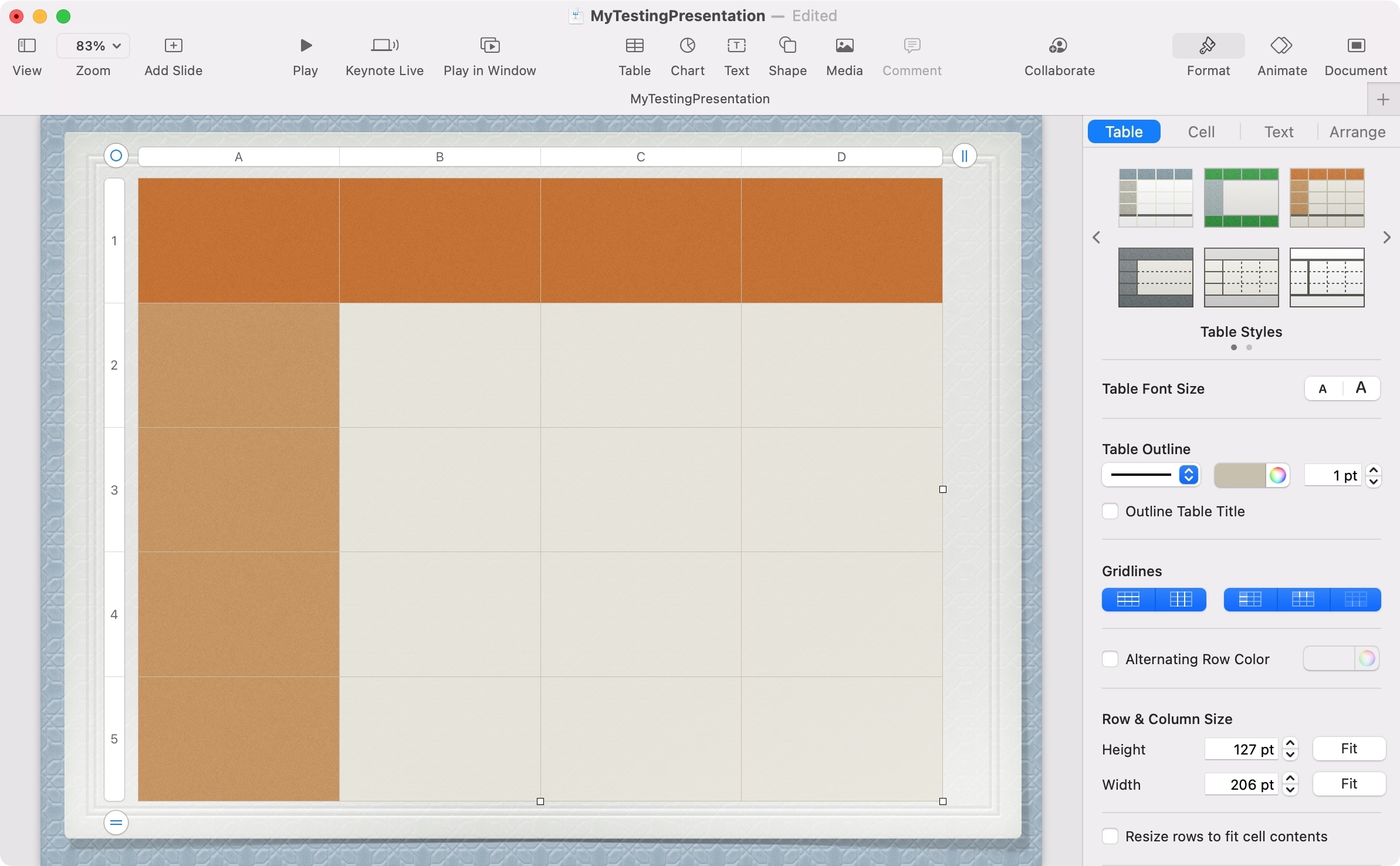If you’re reviewing your bank statement and see a charge with “apple.com/bill,” you might be wondering what it’s for. Obviously, you’ve purchased something from Apple, but maybe you don’t recall doing so or don’t recognize the amount.
Here we’ll explain why apple.com/bill shows up on your statement and how to find out exactly what it’s for.