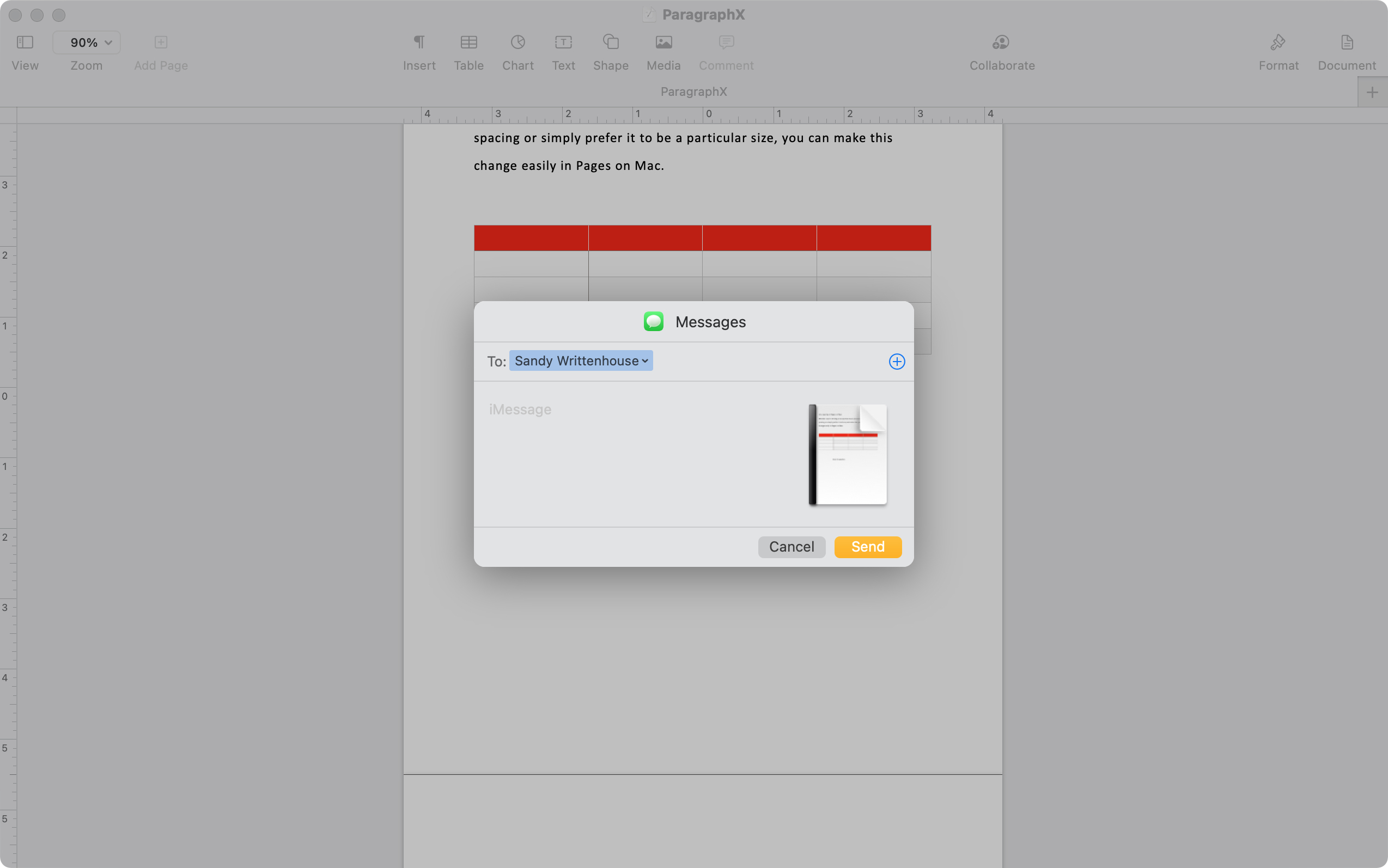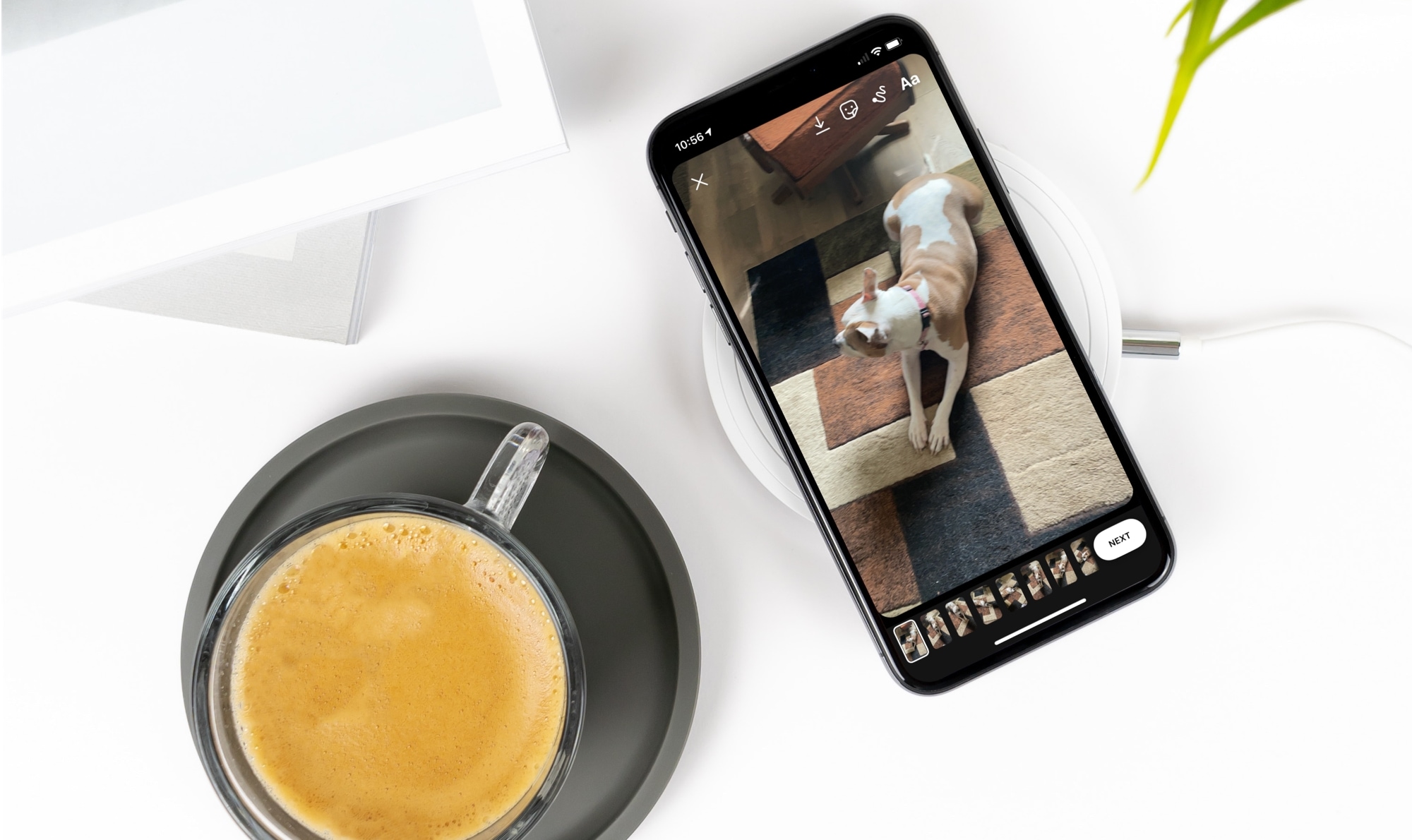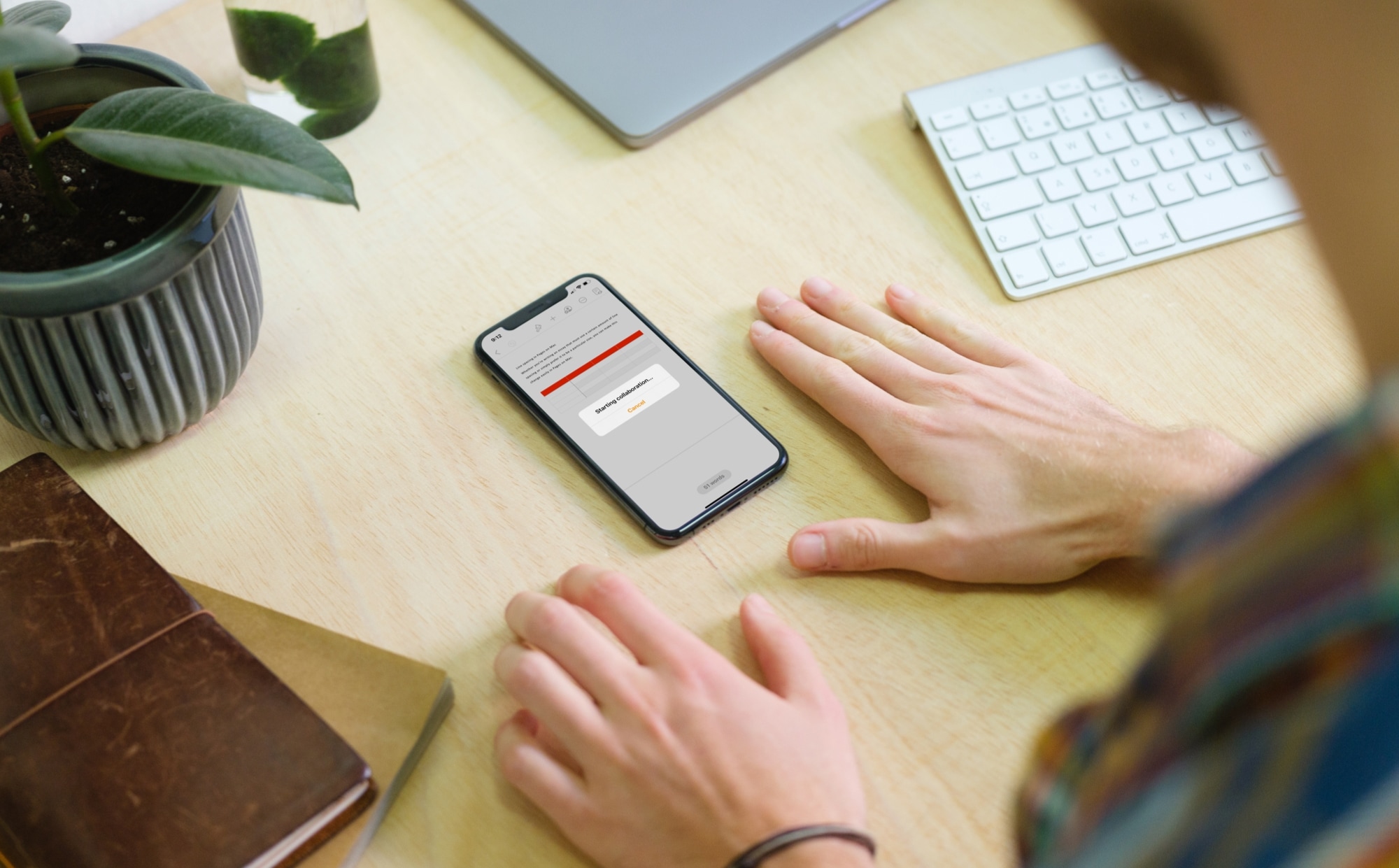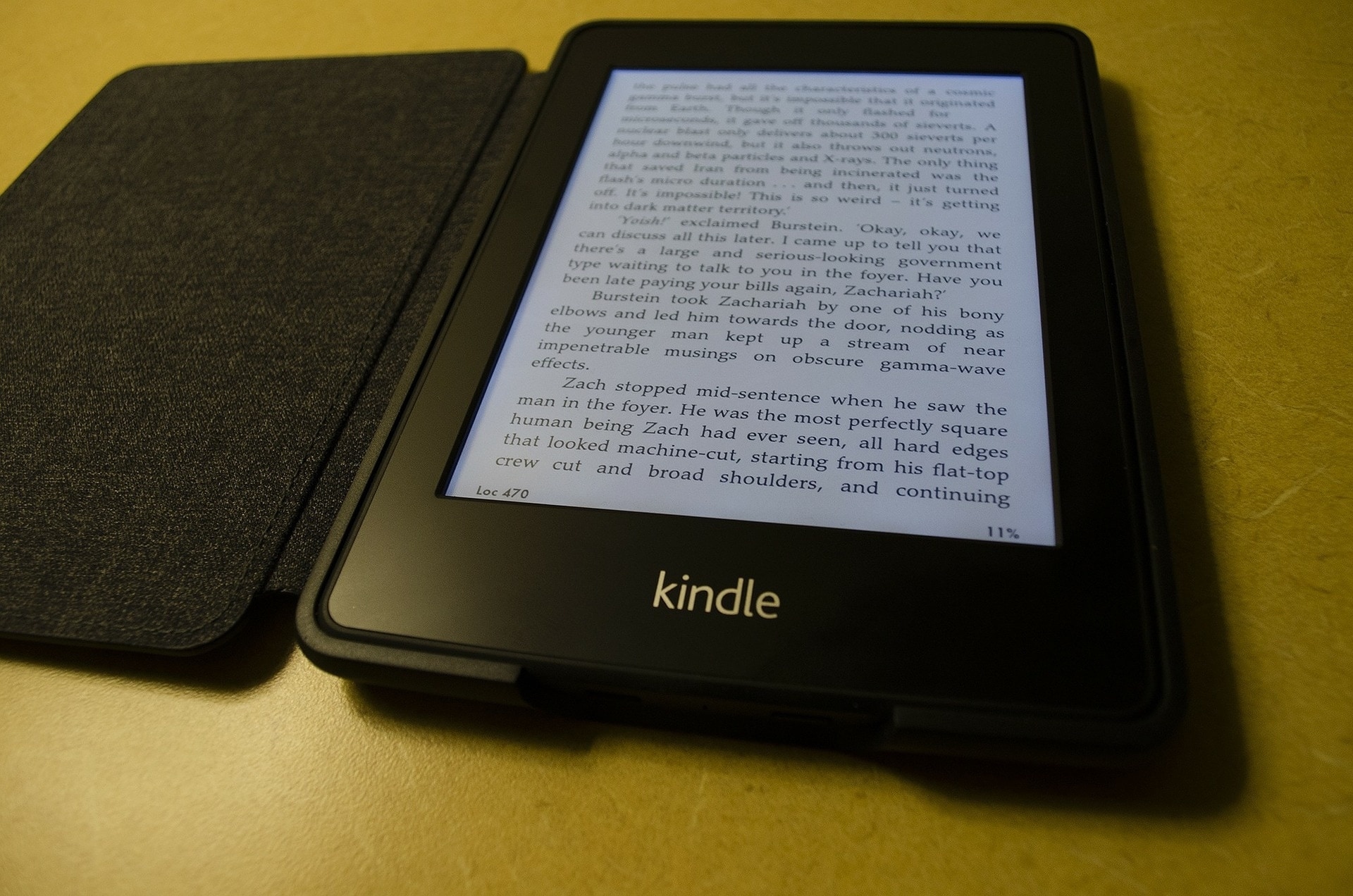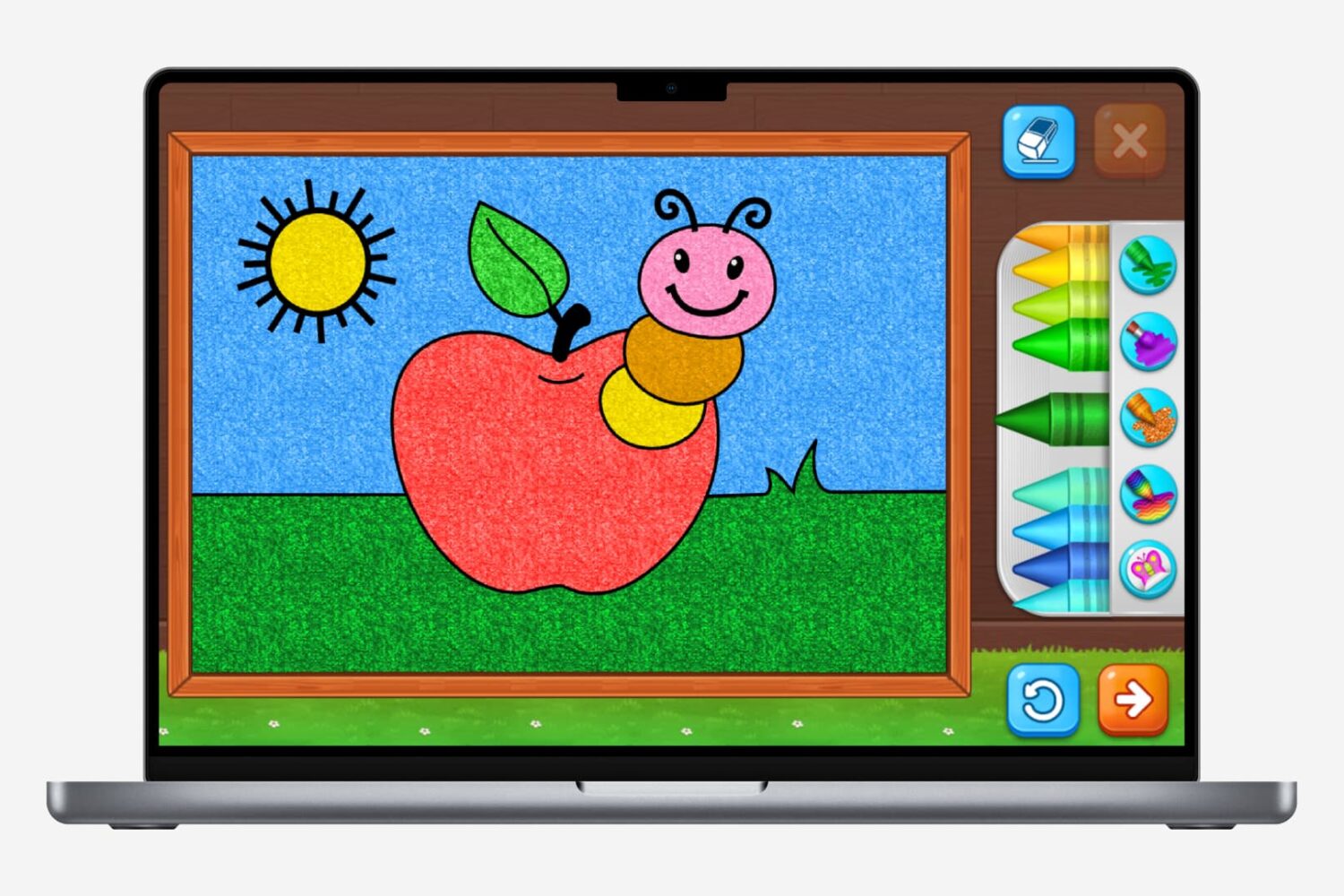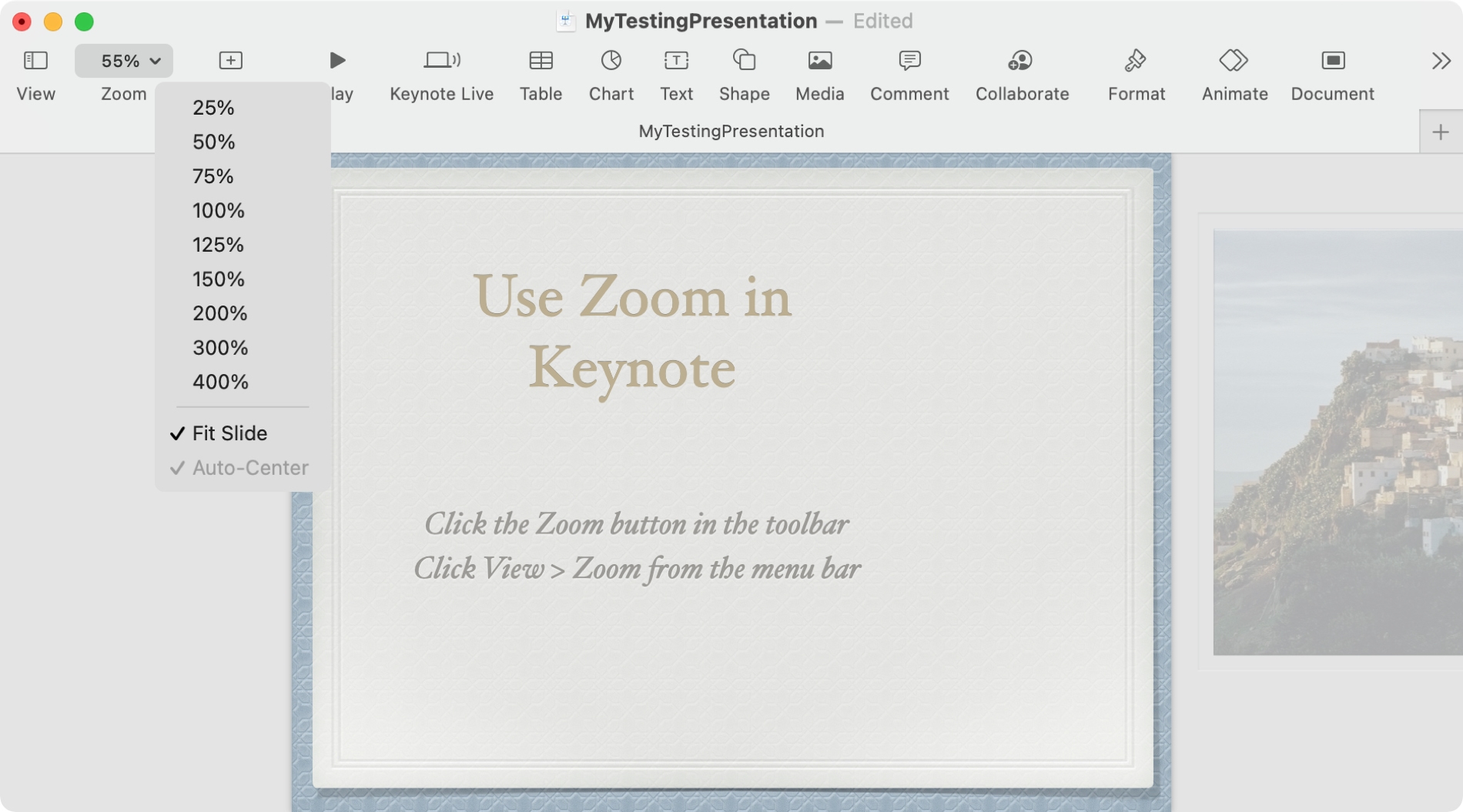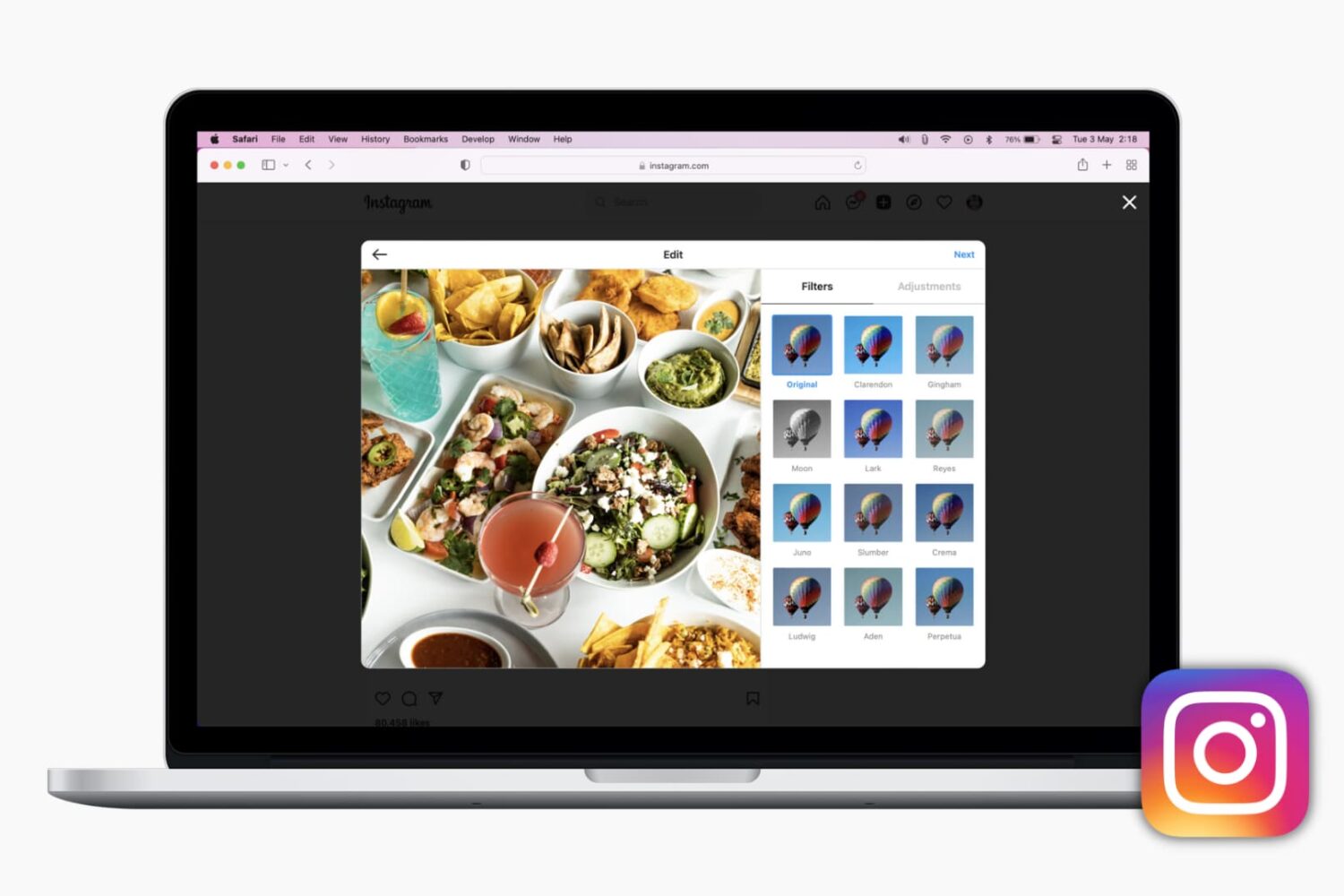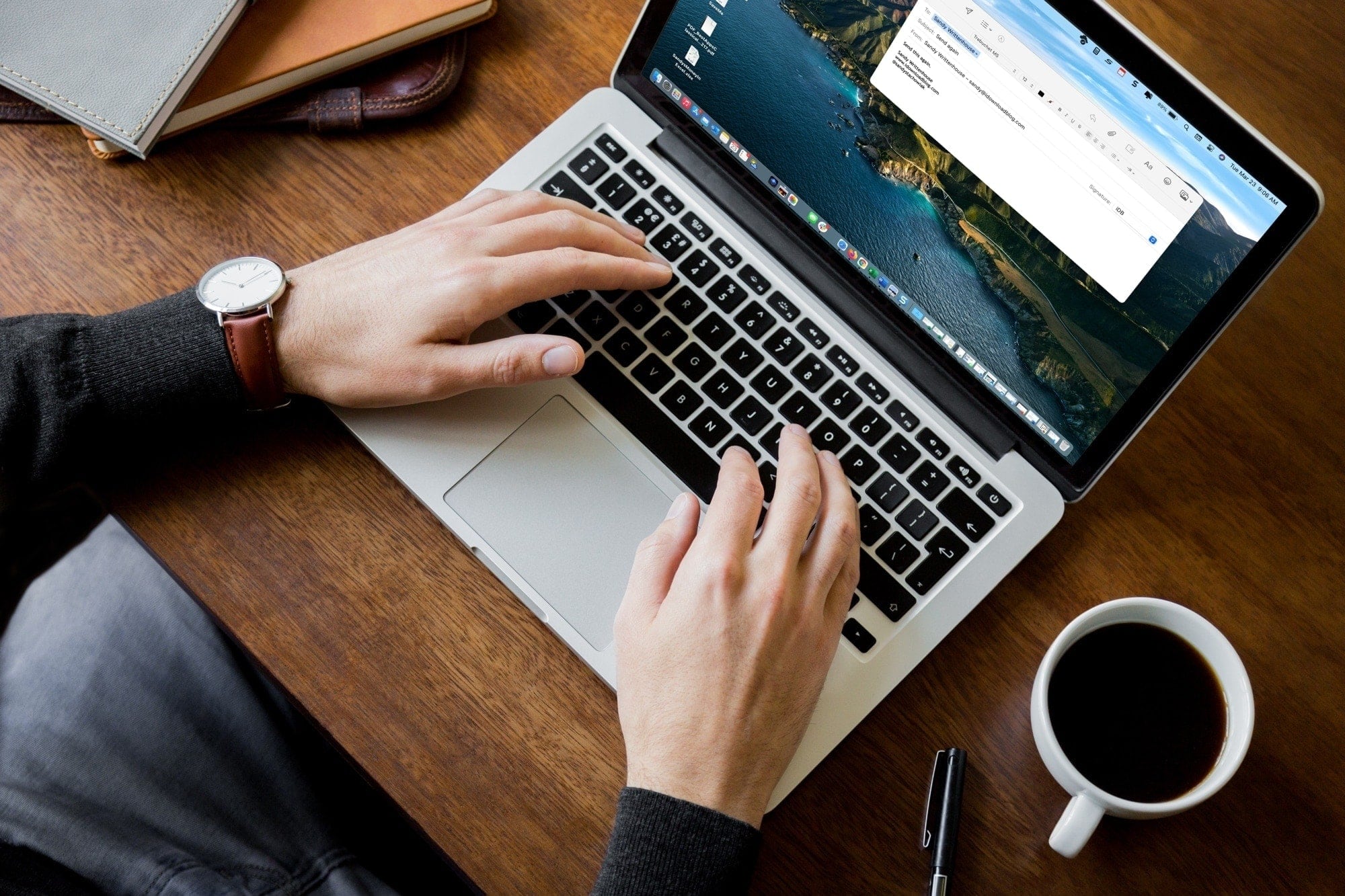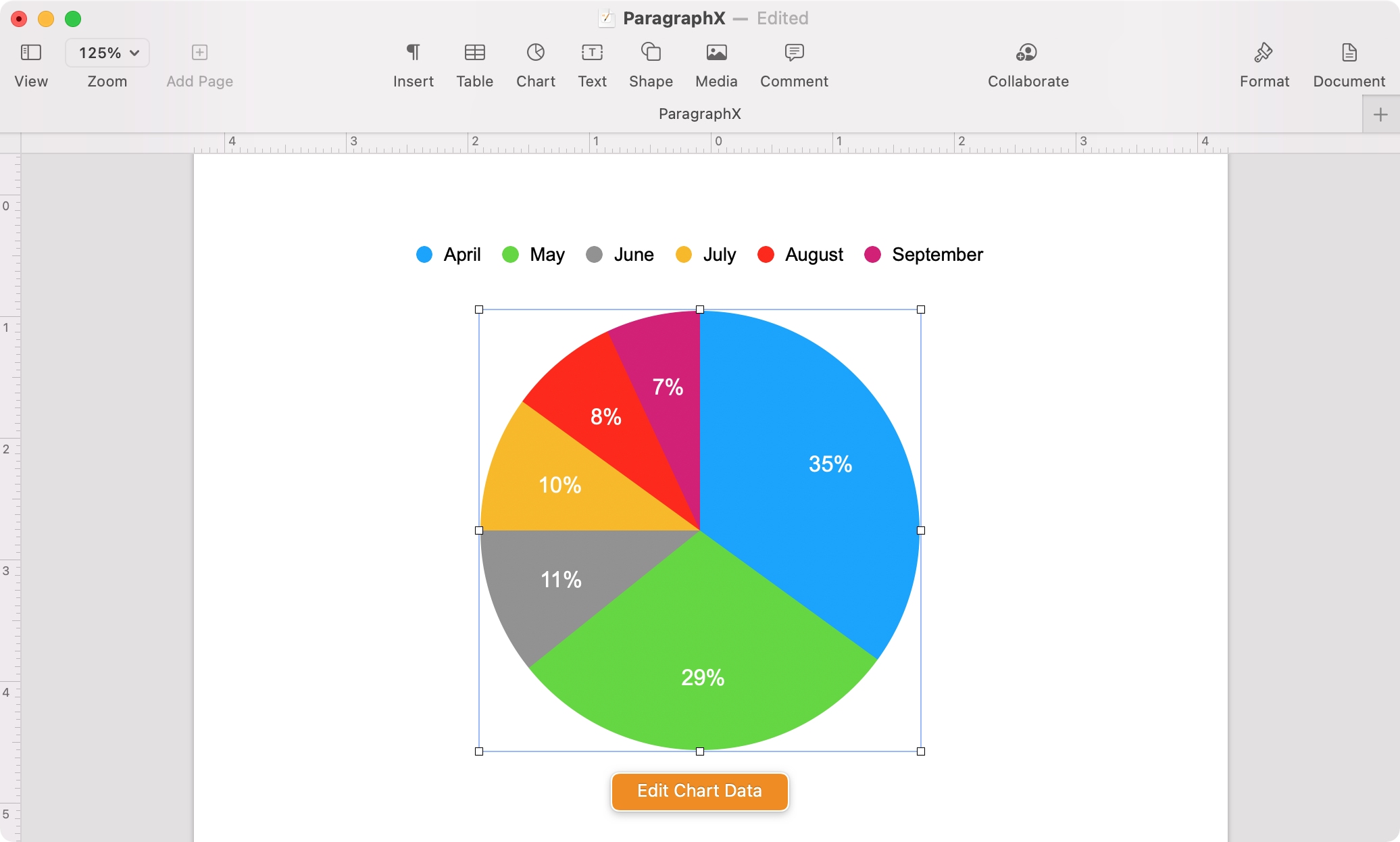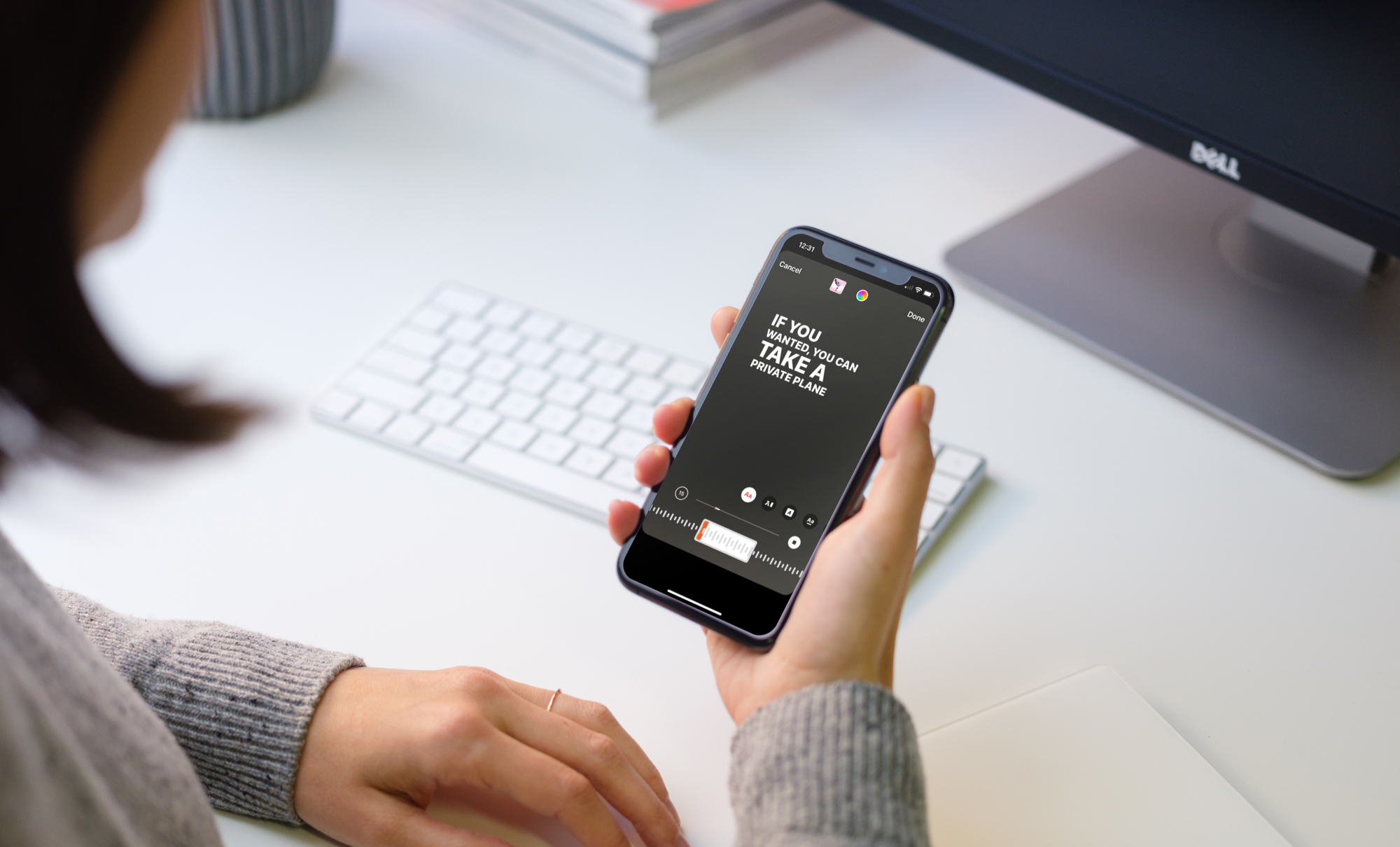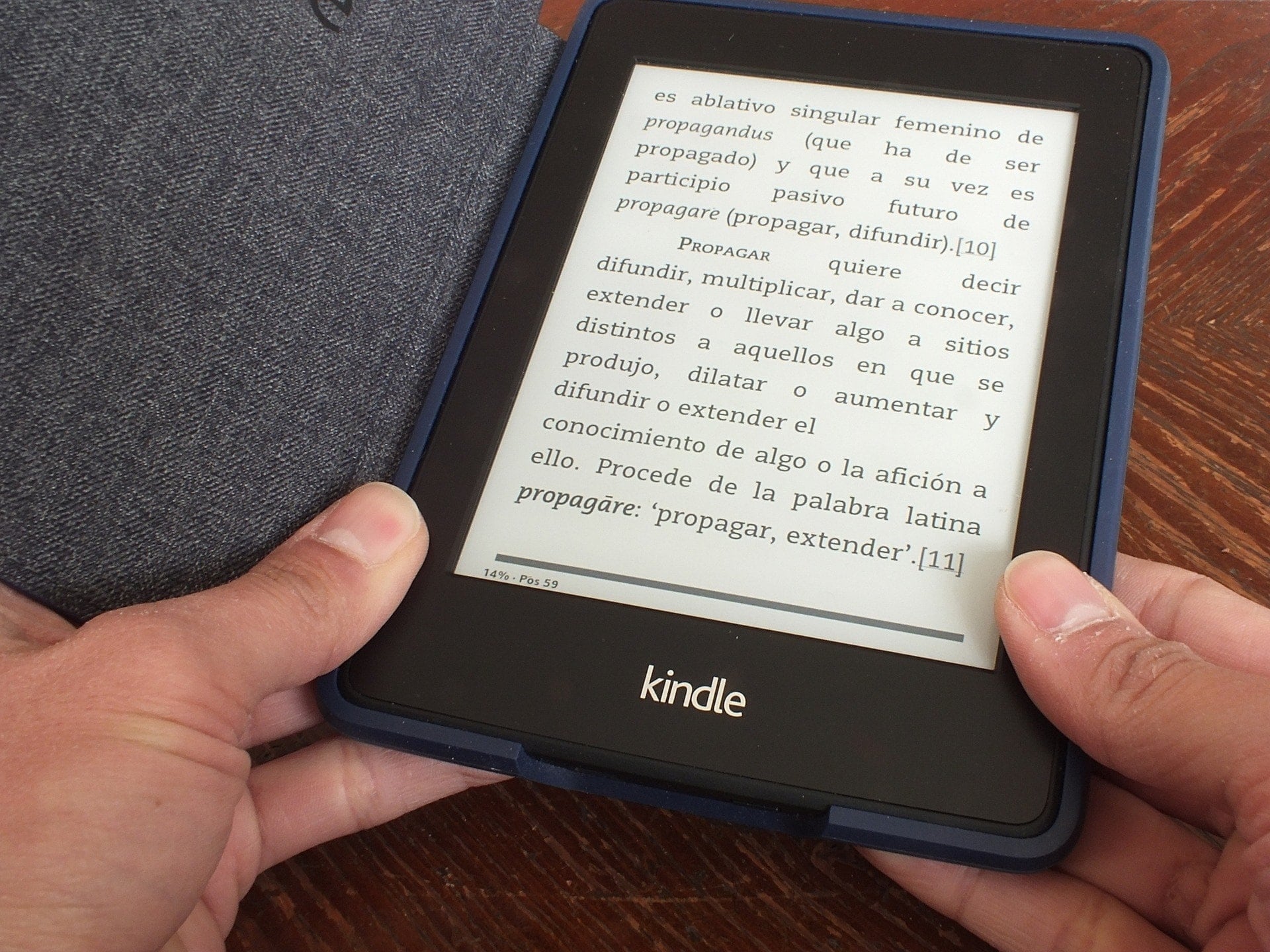Not every photo is worth keeping. We might snap a shot that ends up blurry, one where our subject has their eyes closed, or maybe we just have some duplicates. You can delete pictures easily enough in the Photos app, but what if you delete one by mistake or decide you want it back?
We’ve shown you how to recover deleted photos on iPhone and iPad, so now it’s time to show you how to do this on your Mac.