Here are the different methods to post on Instagram from your computer using Safari, Firefox, and Chrome. With this, you can grab those photos or videos saved on your computer and post them to Instagram without opening the app on iPhone or Android.
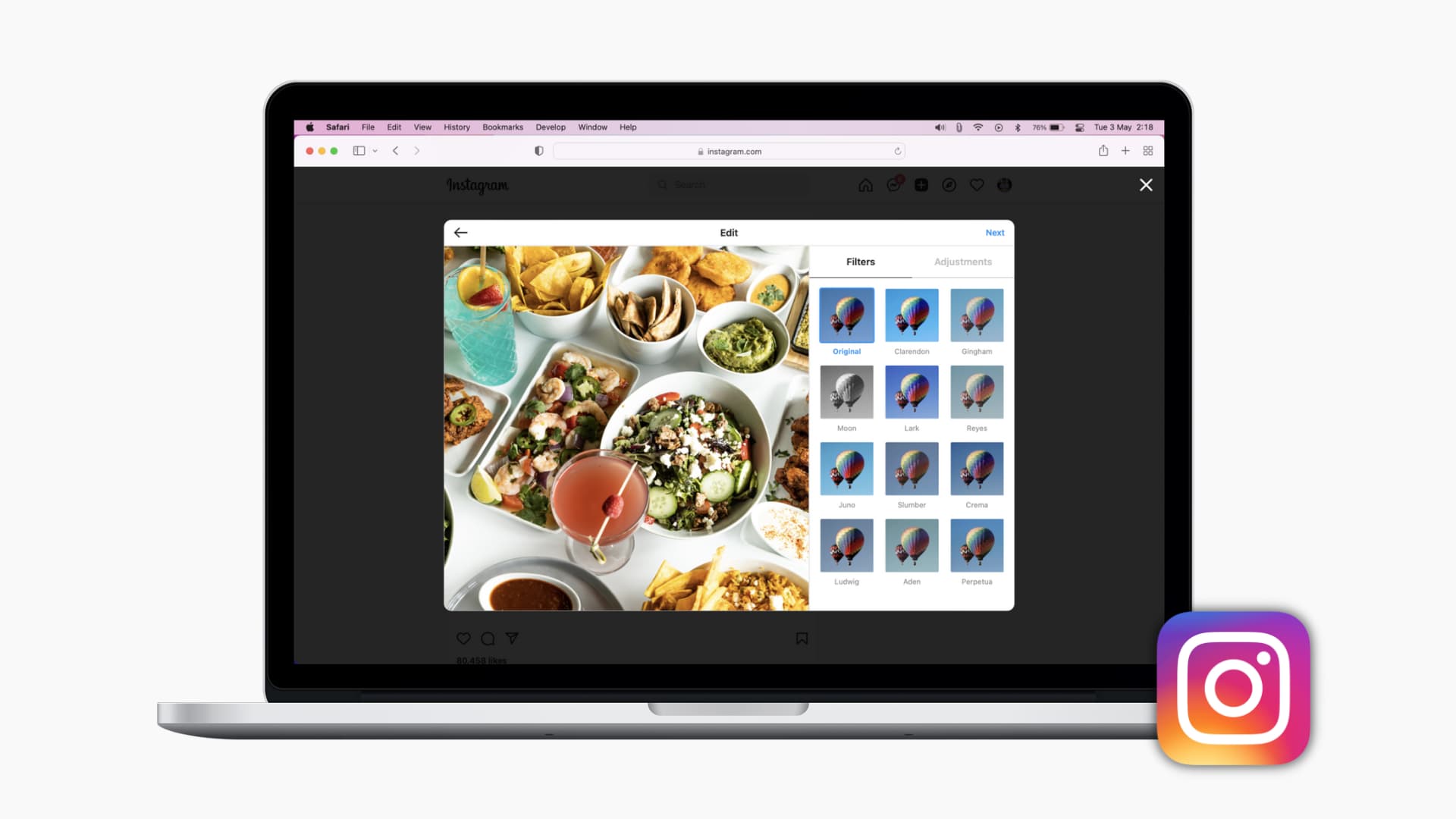
Post on Instagram from your Mac or PC
Instagram on the web
Instagram didn’t always allow users to post images to their accounts from their computer, but now you can. Here’s how:
1) Visit Instagram.com on a computer and log in to your account.
2) Click the plus icon from the top right.
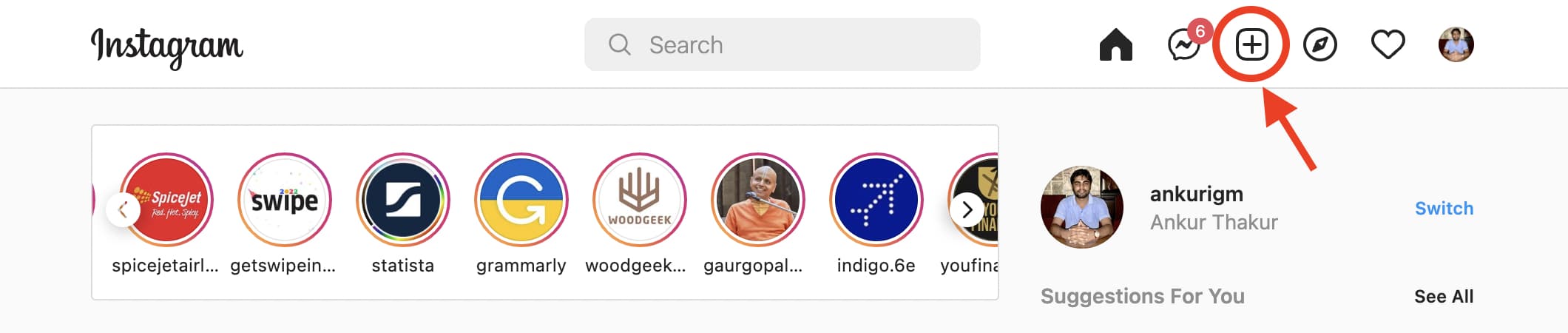
3) Drag the desired photo or video here or click Select from computer and upload an image or video clip.
4) Add filters, write a caption, tag accounts, adjust other settings, and click Share to post to Instagram from your Mac or PC.
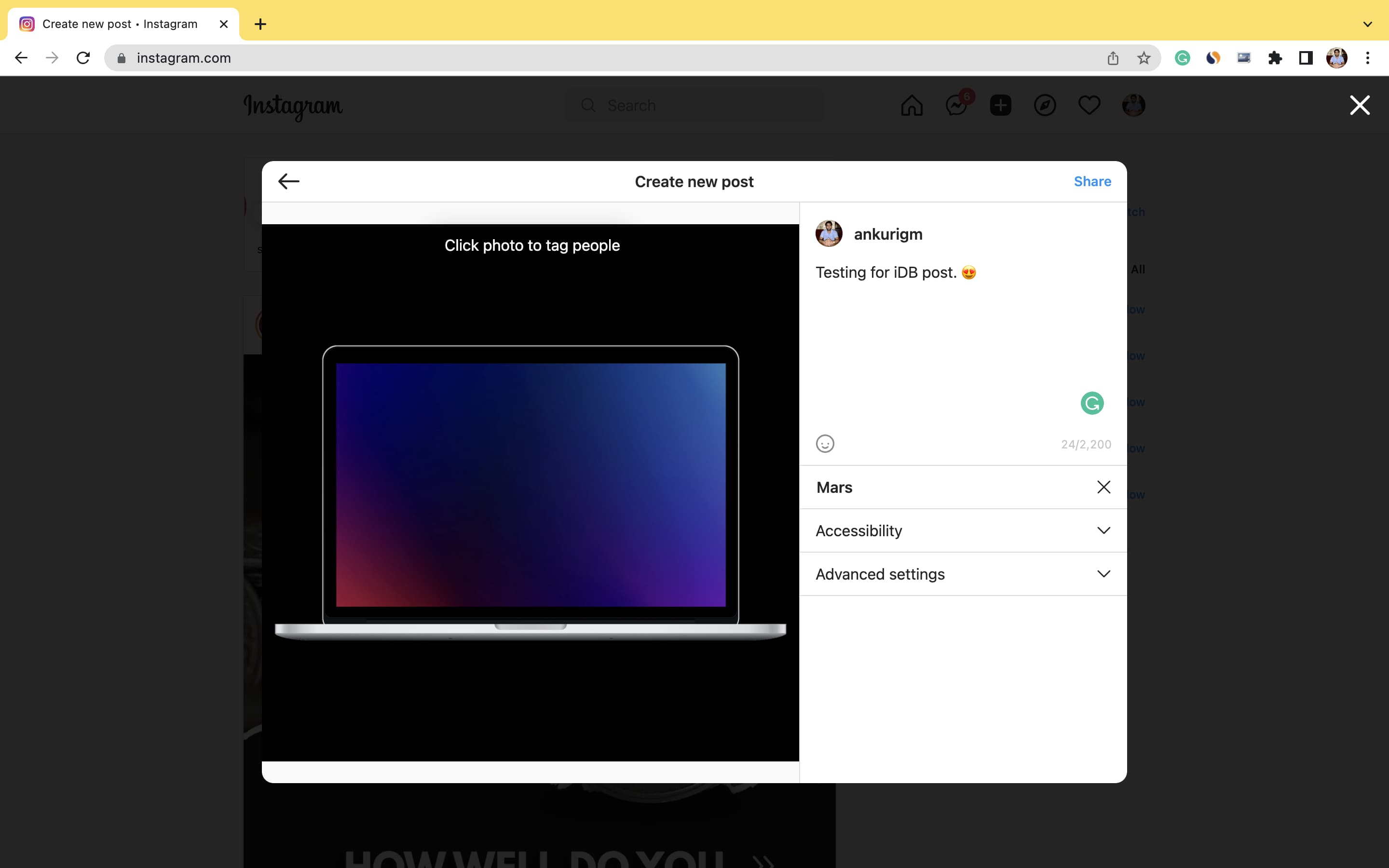
Use Creator Studio
If you have an Instagram creator or business account (doing so is free and easy), you can use Facebook’s Creator Studio to post to Instagram from your computer.
You can even schedule posts and organize things related to your Instagram account. Facebook has a step-by-step guide that has you covered.
Post from Safari
In order to post to Instagram from Mac, you’ll need the developer tab available in Safari. If you already do, you can skip down to posting on Instagram. If you don’t, follow these steps to display it.
Add the Develop menu
1) Open Safari and select Safari > Preferences from the menu bar.
2) Go to the Advanced tab.
3) Check the box for Show Develop menu in menu bar.
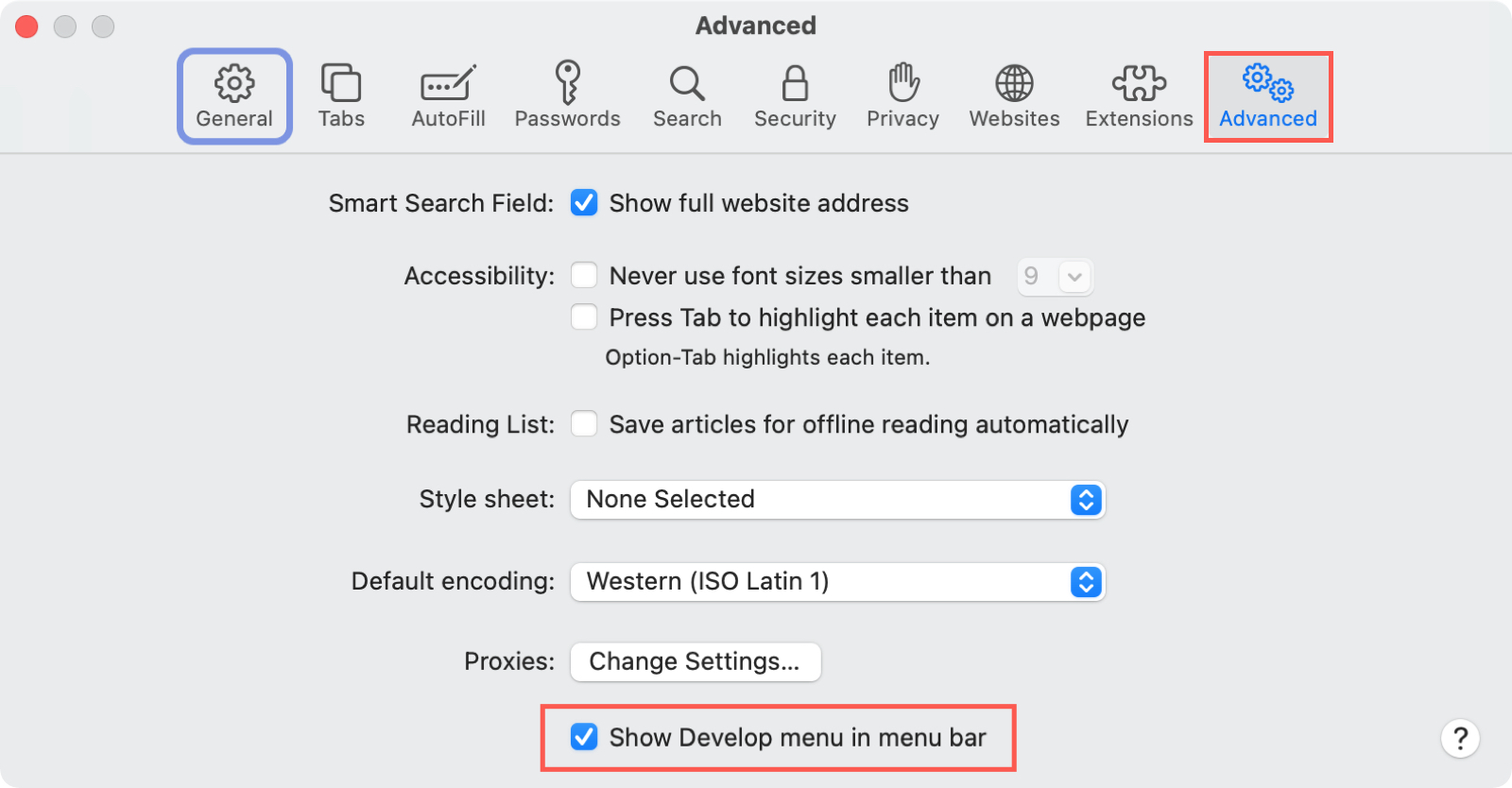
You can then close the Preferences and move on to the following steps for posting to Instagram. You can hide the Develop menu when you finish on Instagram by going back in and unchecking the box.
Post on Instagram
1) Open Safari, head to Instagram.com, and sign in to your account.
2) Click Develop > User Agent from the menu bar.
3) In the pop-out menu, select Safari – iOS [version] — iPhone.
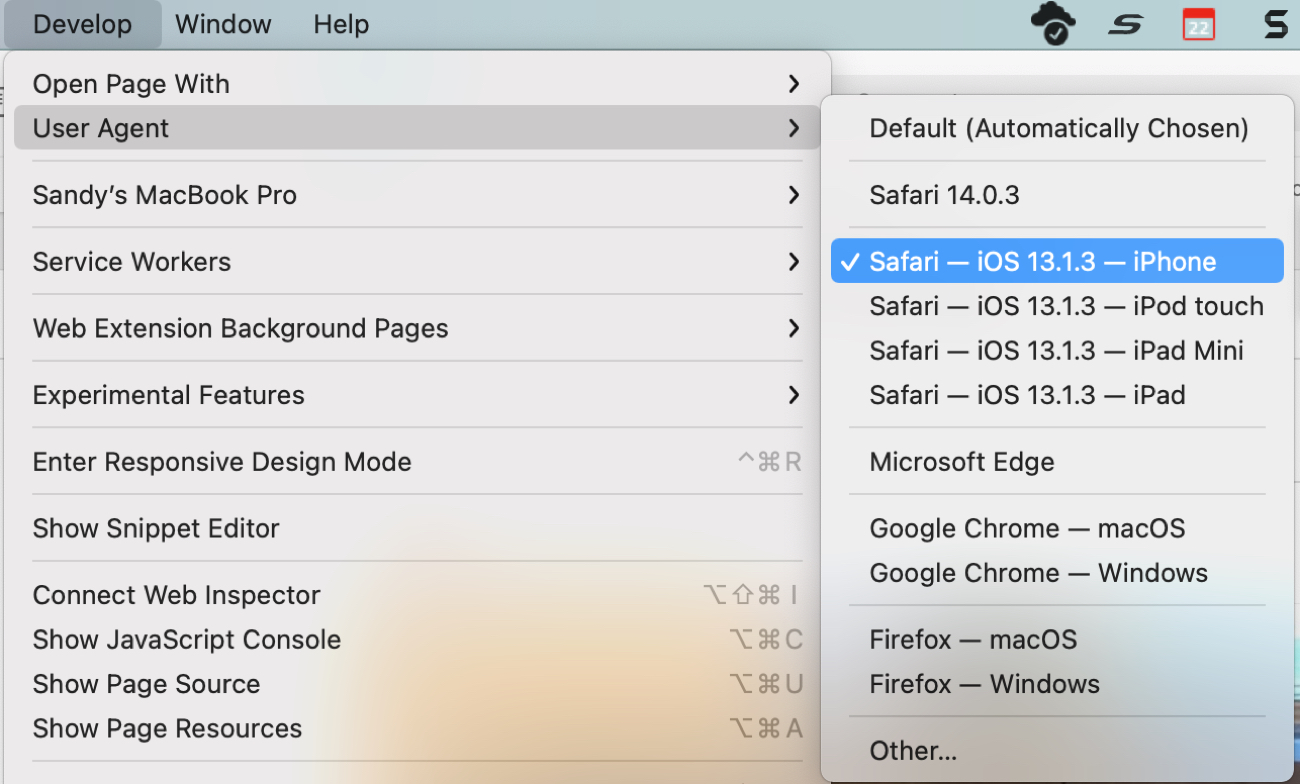
You should see the Instagram page refresh and display the plus sign at the bottom for you to create your post. From there, you can hit Filter or Edit at the bottom and continue to share your post as you normally would.
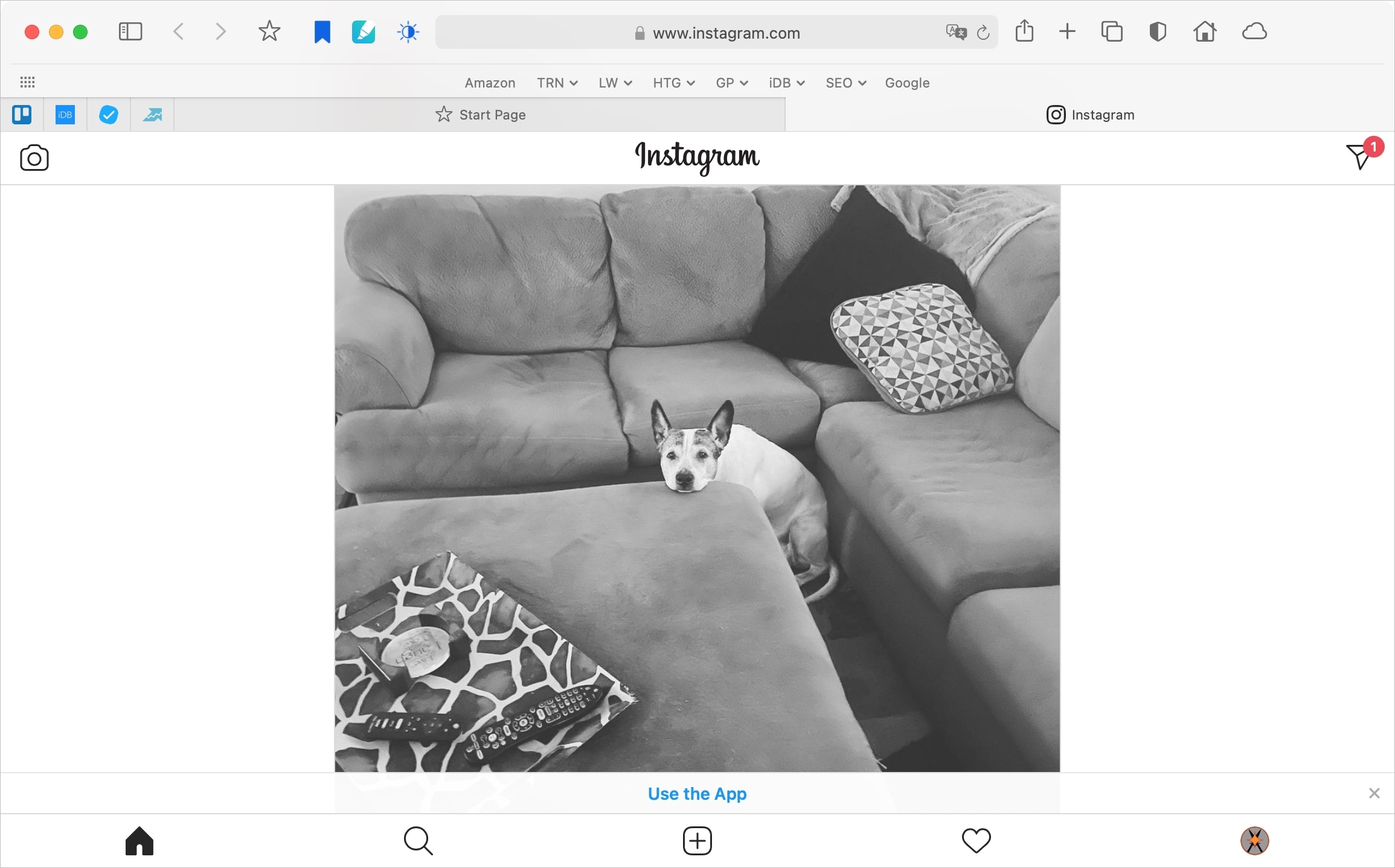
When you finish, you can click Develop > User Agent from the menu bar and select Default (Automatically Chosen) to go back to your normal Safari display.
Post from Firefox
Make sure you’re using the most recent version of Firefox. (The instructions below are done with 99.0.1.)
1) Open Firefox, visit Instagram.com, and sign in to your account.
2) Press Command + Option + M keys or click the Menu icon (three short lines) on the top right and select More tools > Responsive Design Mode.
3) Refresh the Instagram page.
You should see the plus sign at the bottom of the screen, just like on your mobile device. Click it to create and share your post as you would in the mobile app.
You can select the drop-down box at the top for viewing the page on a specific device if you like. This is handy for adjusting the screen size. You can also click the X on the top right to have the view cover the window.
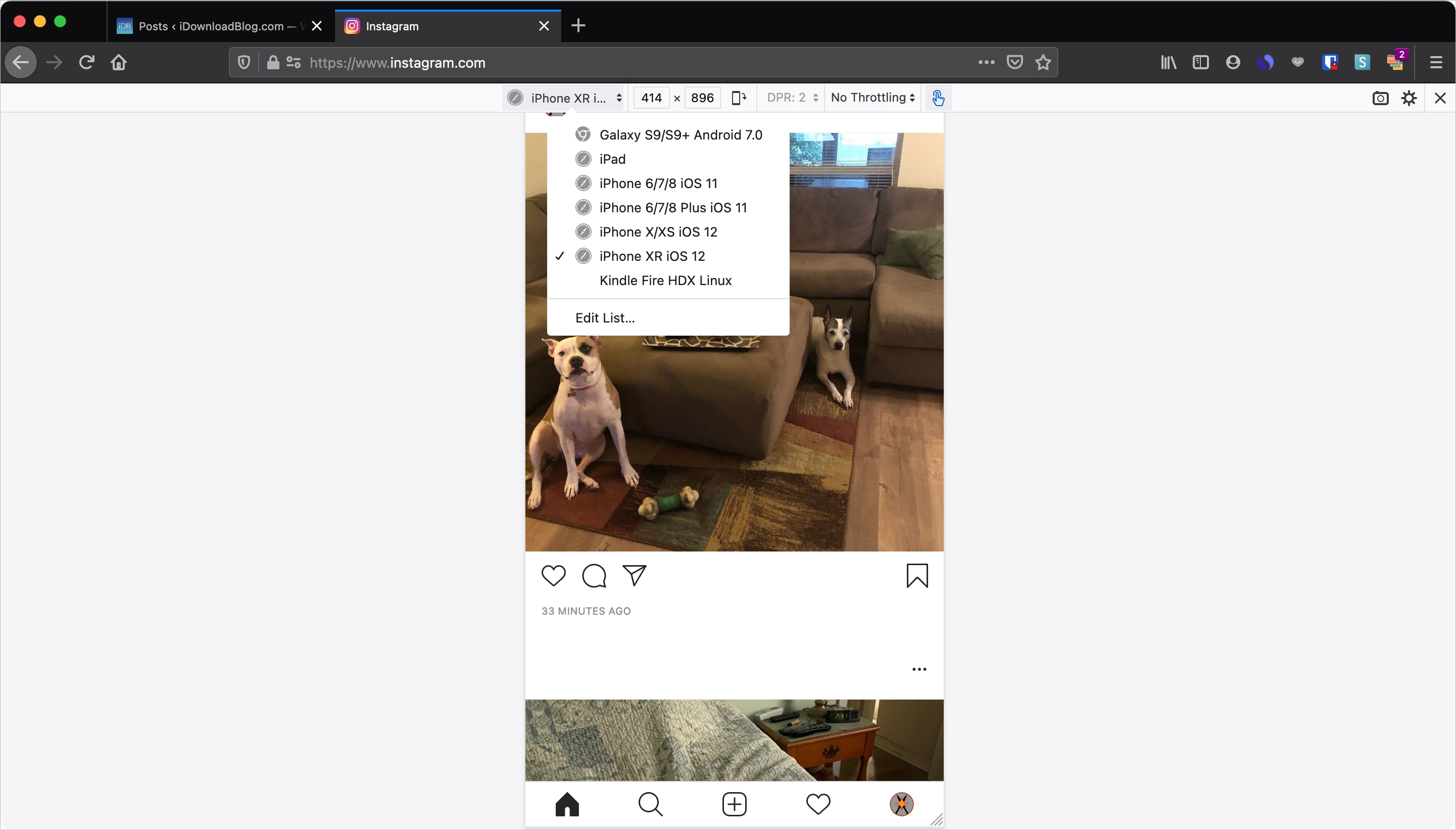
Post from Chrome
You can also use the Google Chrome browser to post on Instagram using the same types of steps as Safari and Firefox.
1) Open Chrome, go to Instagram.com, and sign in to your account.
2) Click the three dots on the top right and select More Tools > Developer Tools.
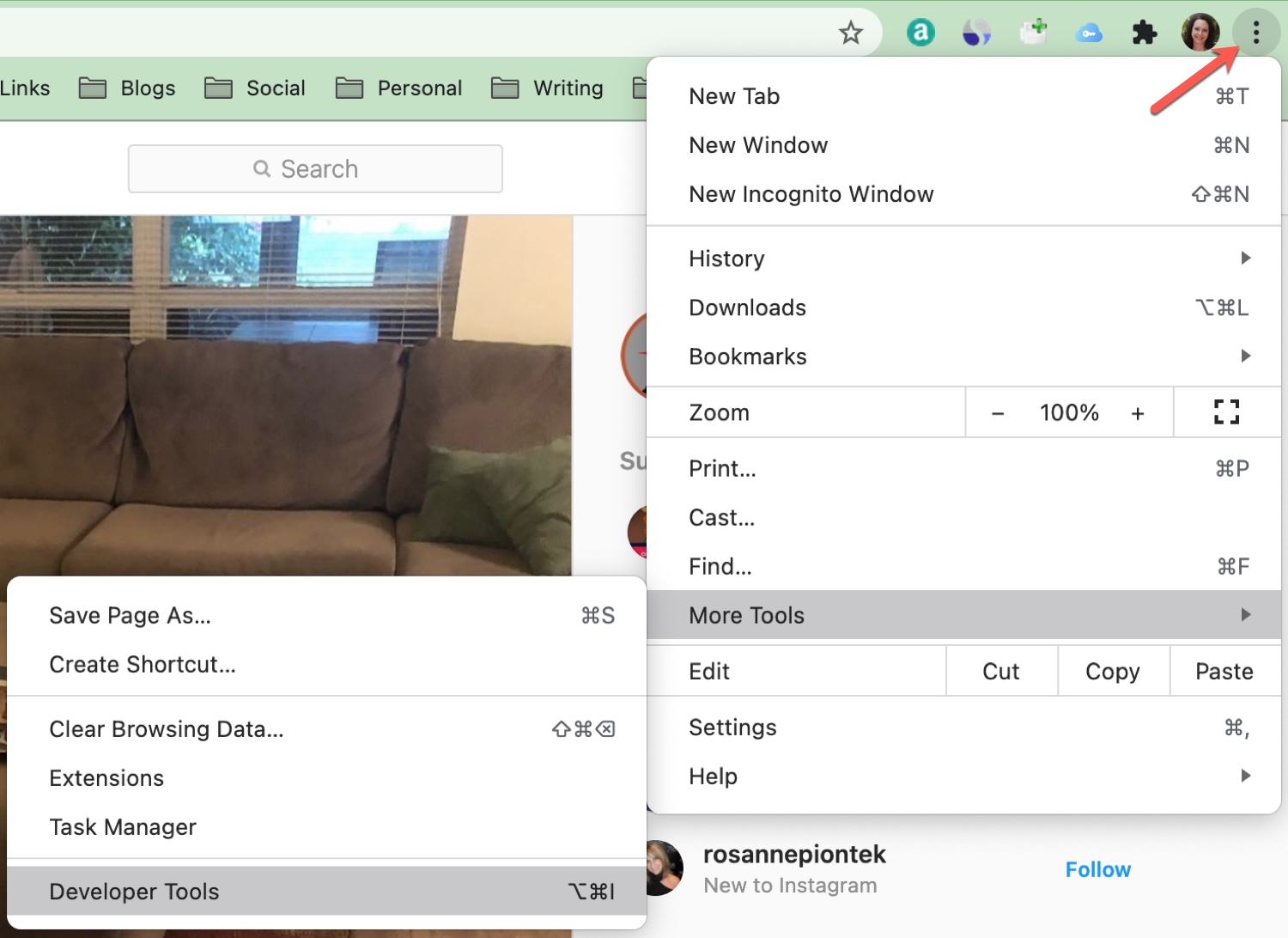
3) Click the Toggle Device Toolbar button at the top of the developer tools interface.
4) Refresh the Instagram page.
And there you go! You should see the Instagram website as if it was on your mobile device. Click the plus sign to create your post and then edit, filter, or share as normal.
Like with Firefox, you can use the Responsive drop-down box at the top to select a specific device view if you like. You can also click the X on the top right of the tools to have the view cover the window.
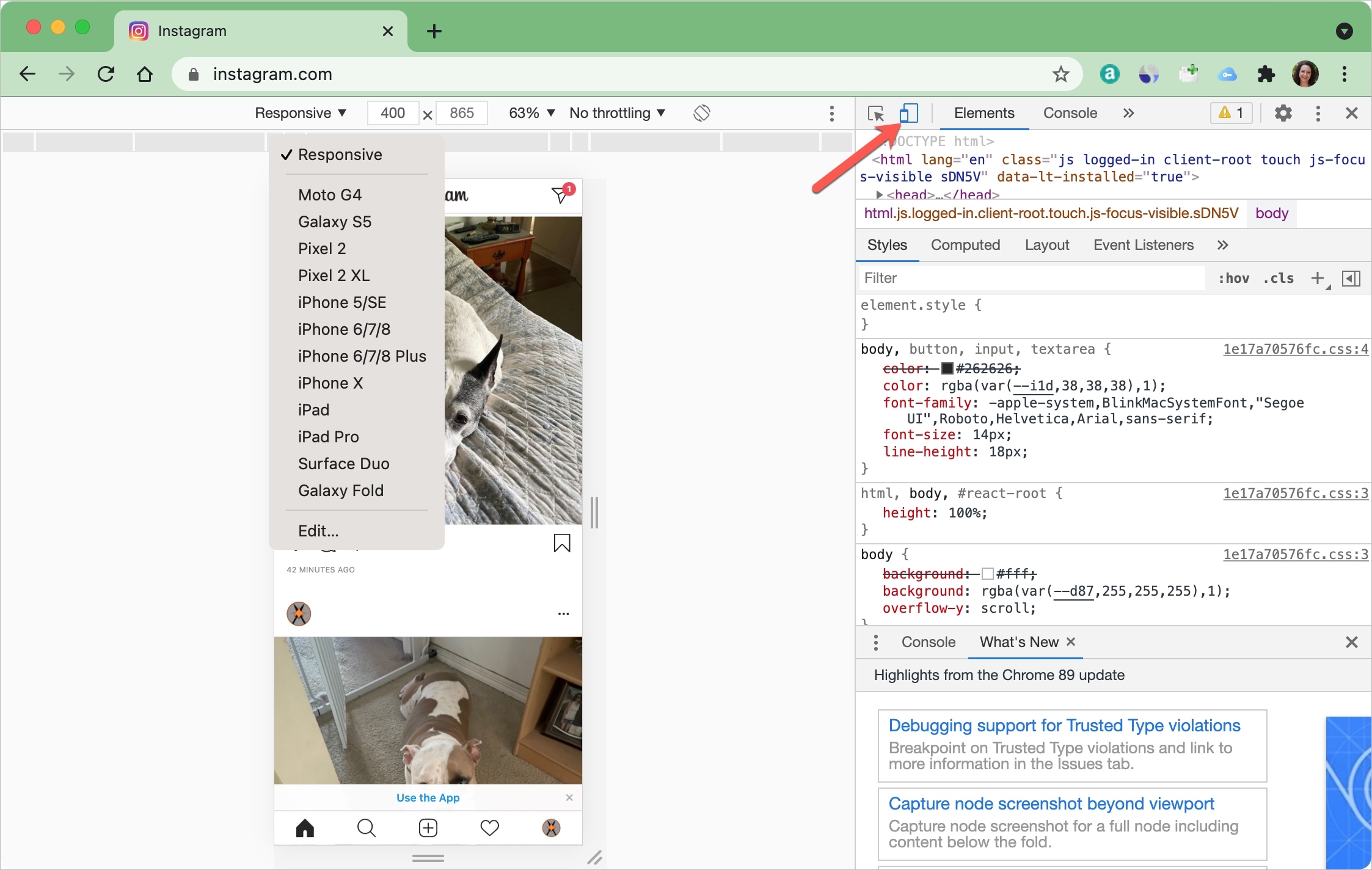
Instagram now lets users post directly on the website. So, you may not have to use the remaining tricks there. But for the sake of knowledge, you should know that there are ways to create a phone-like environment in your computer web browsers and use websites in it.
I hope this post was helpful and you learned something new.
Read next: