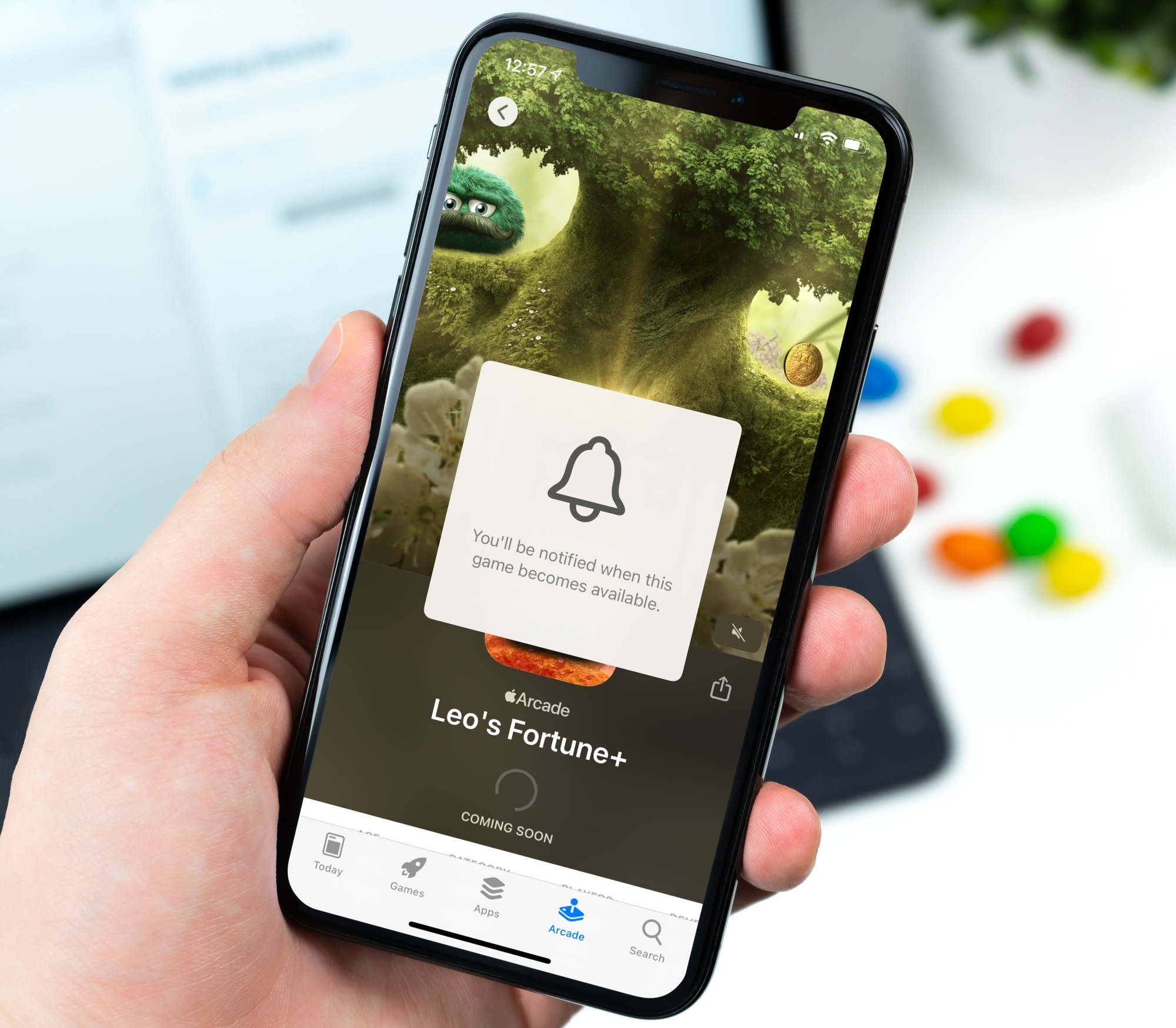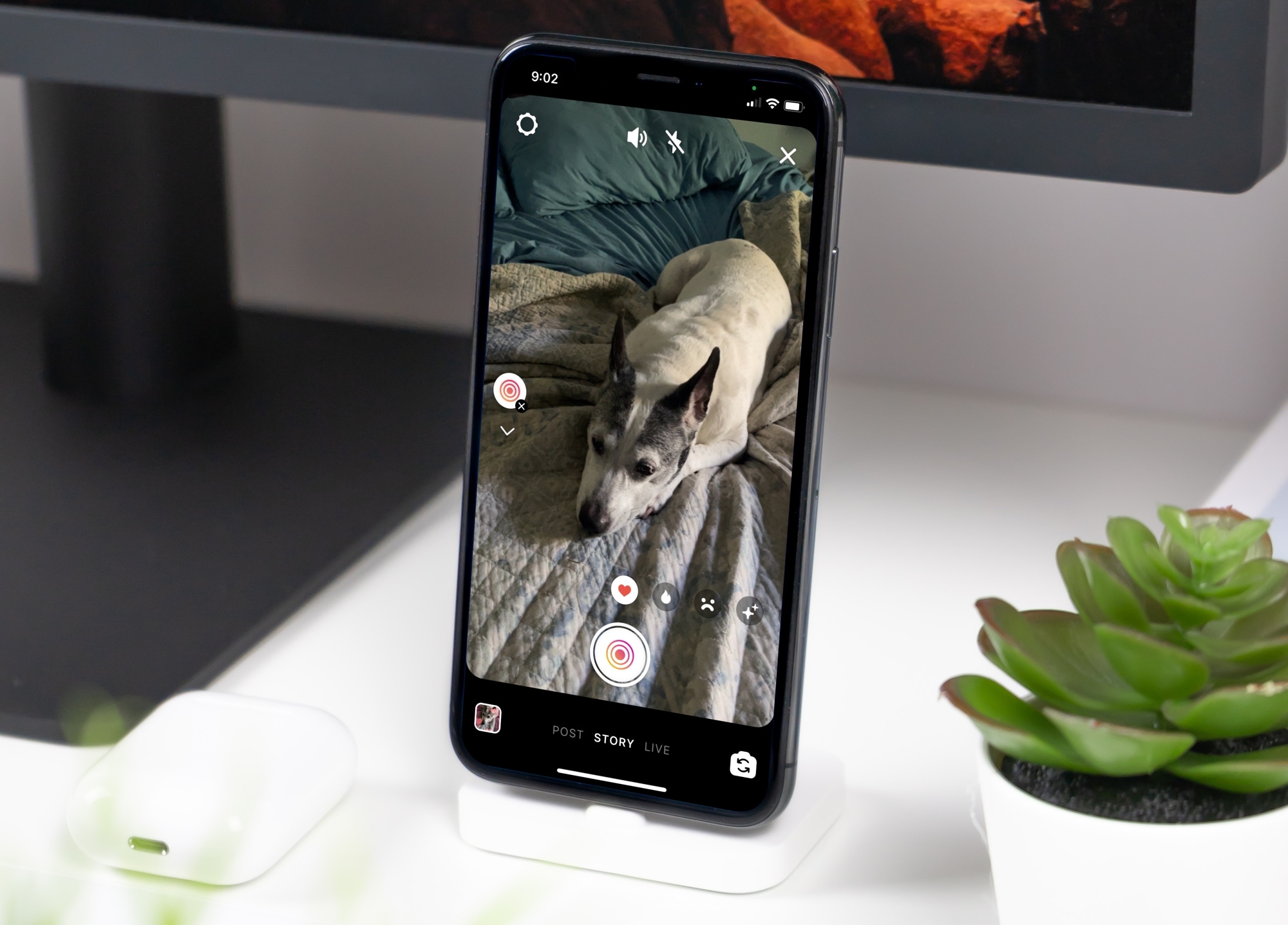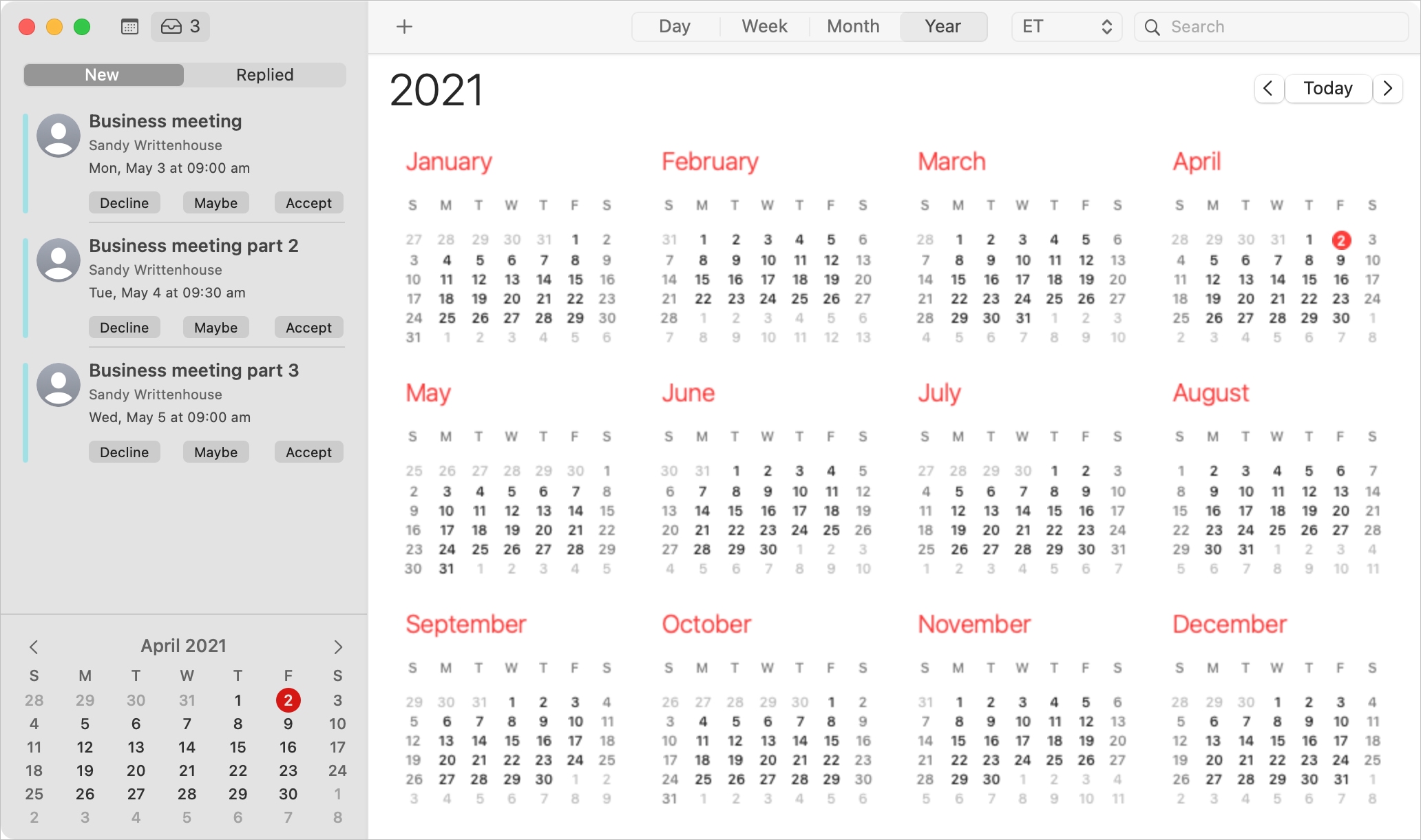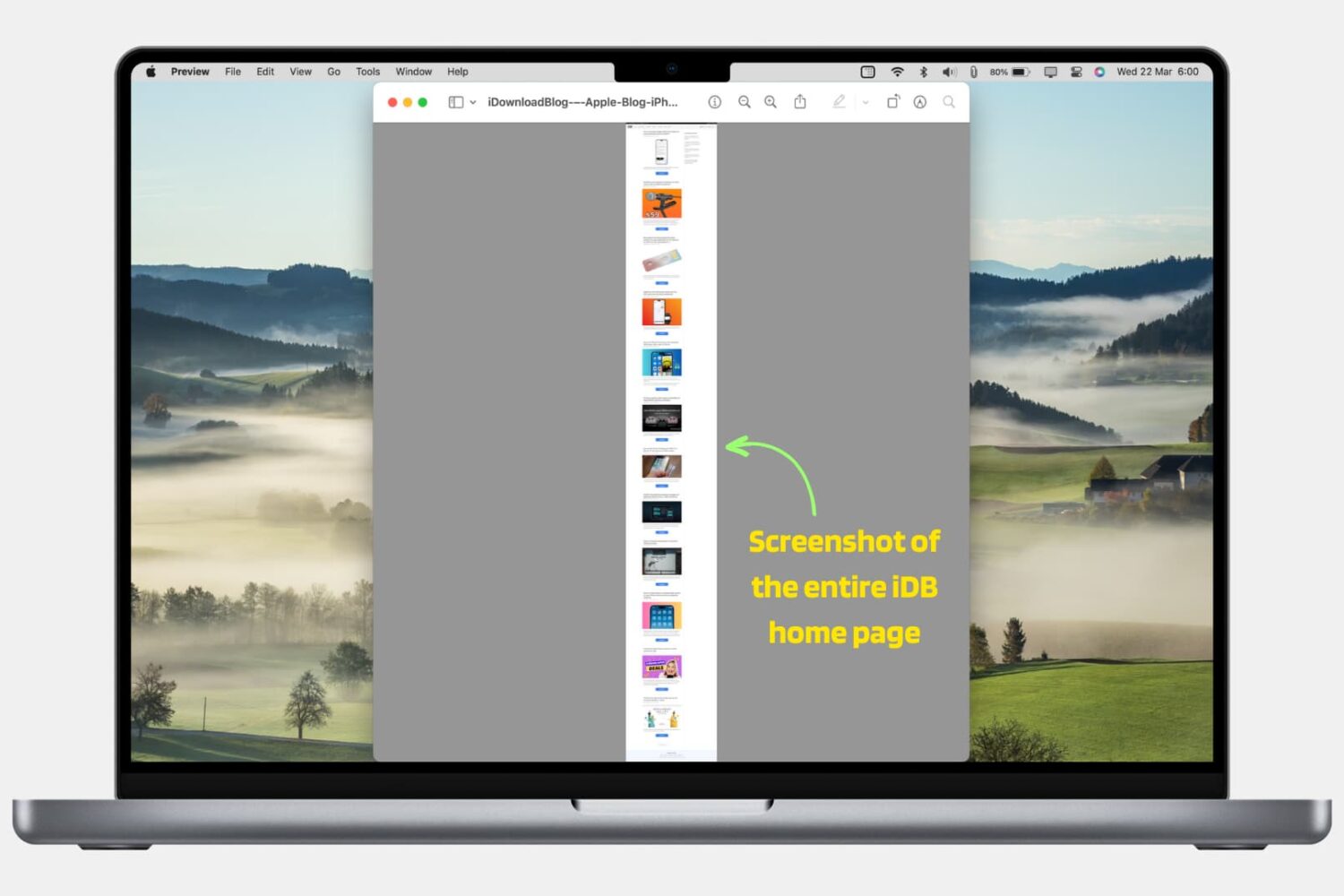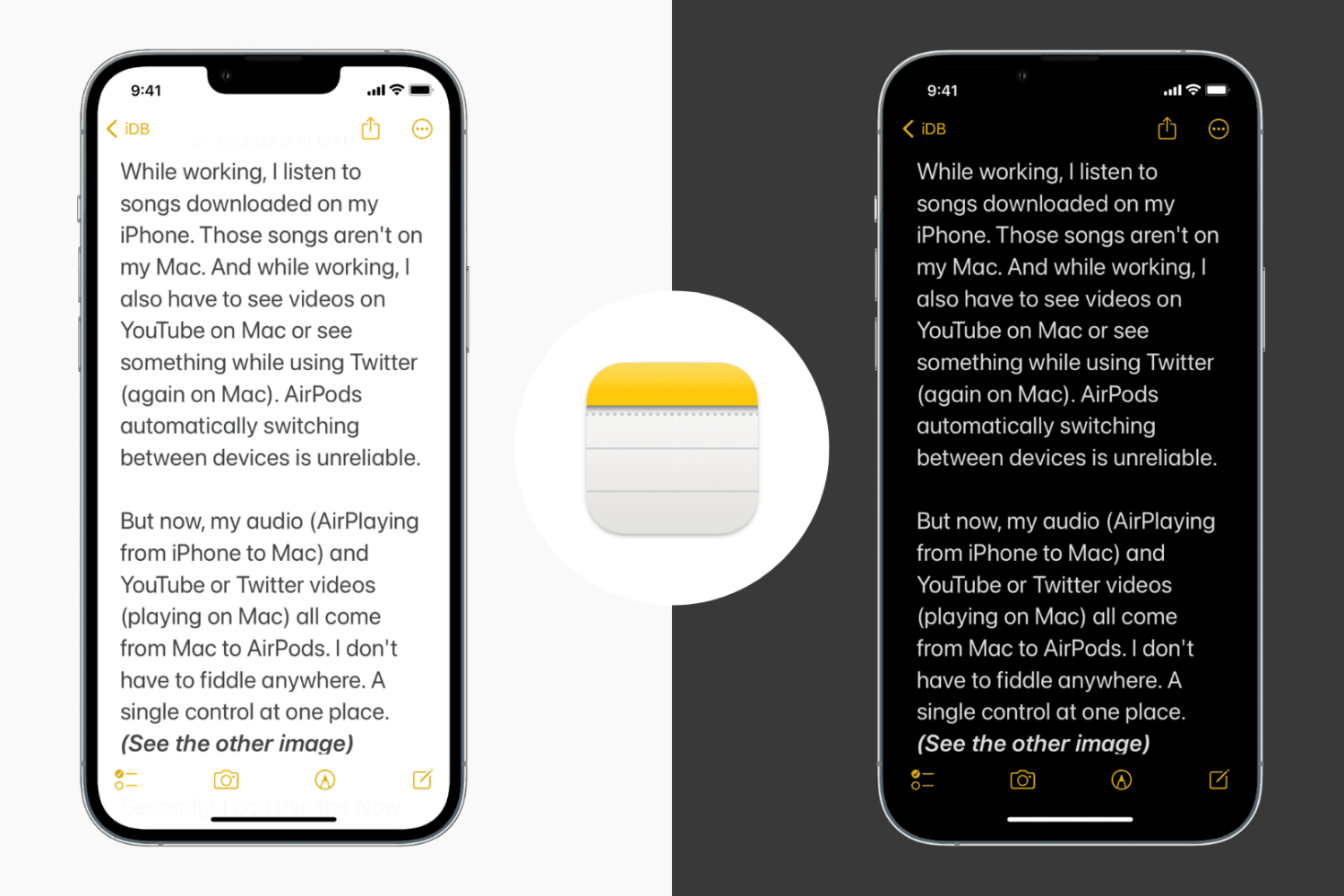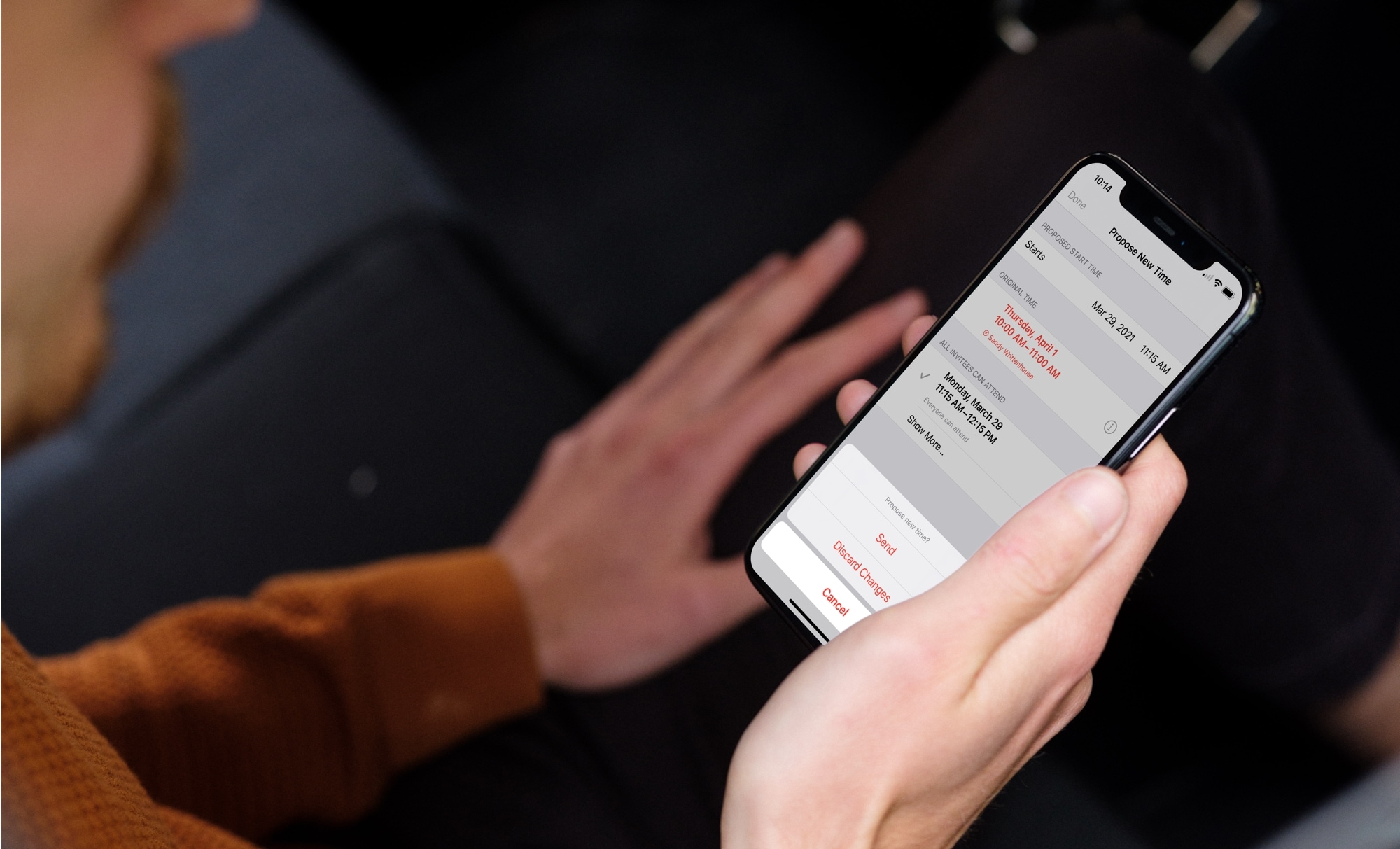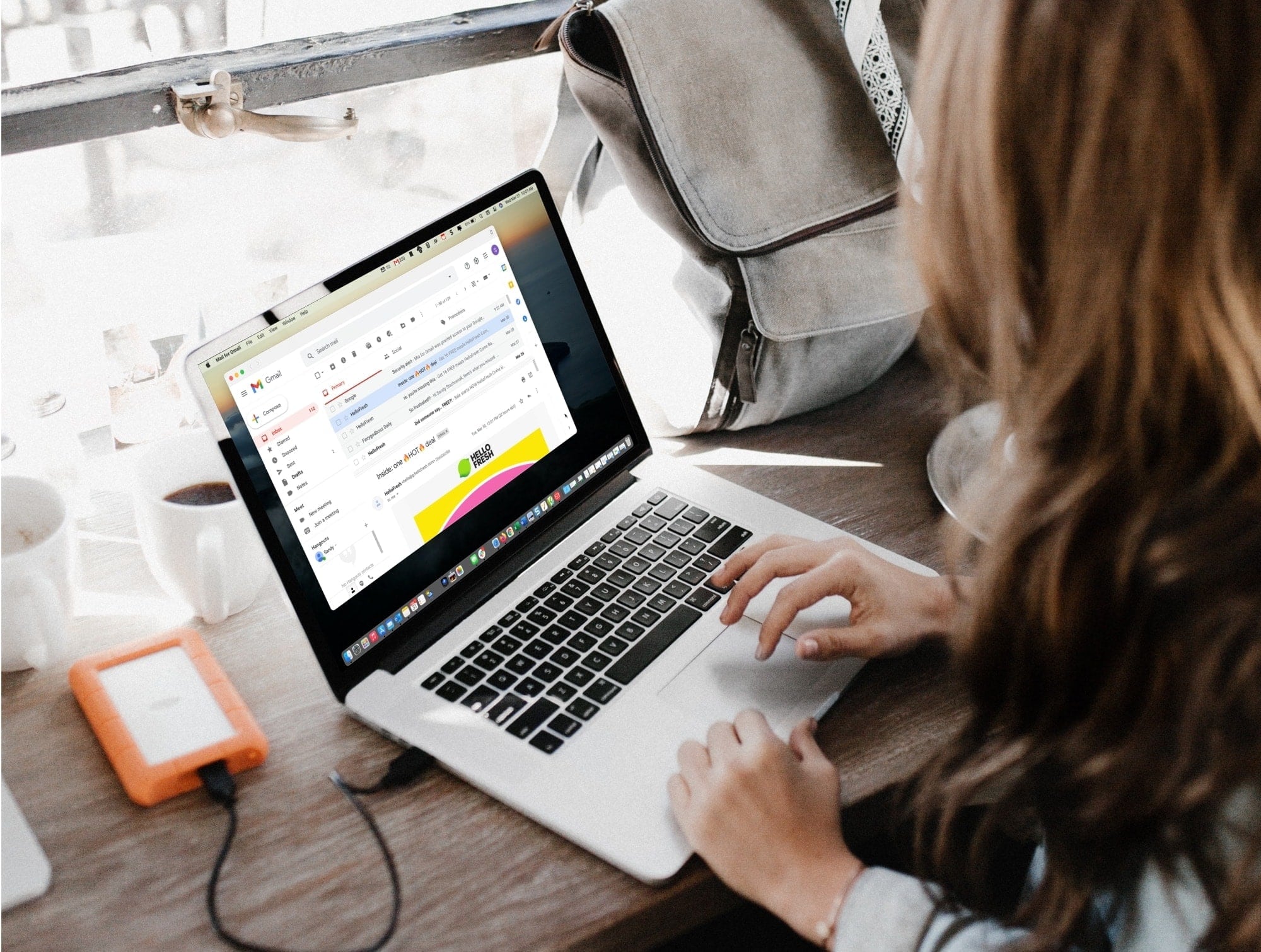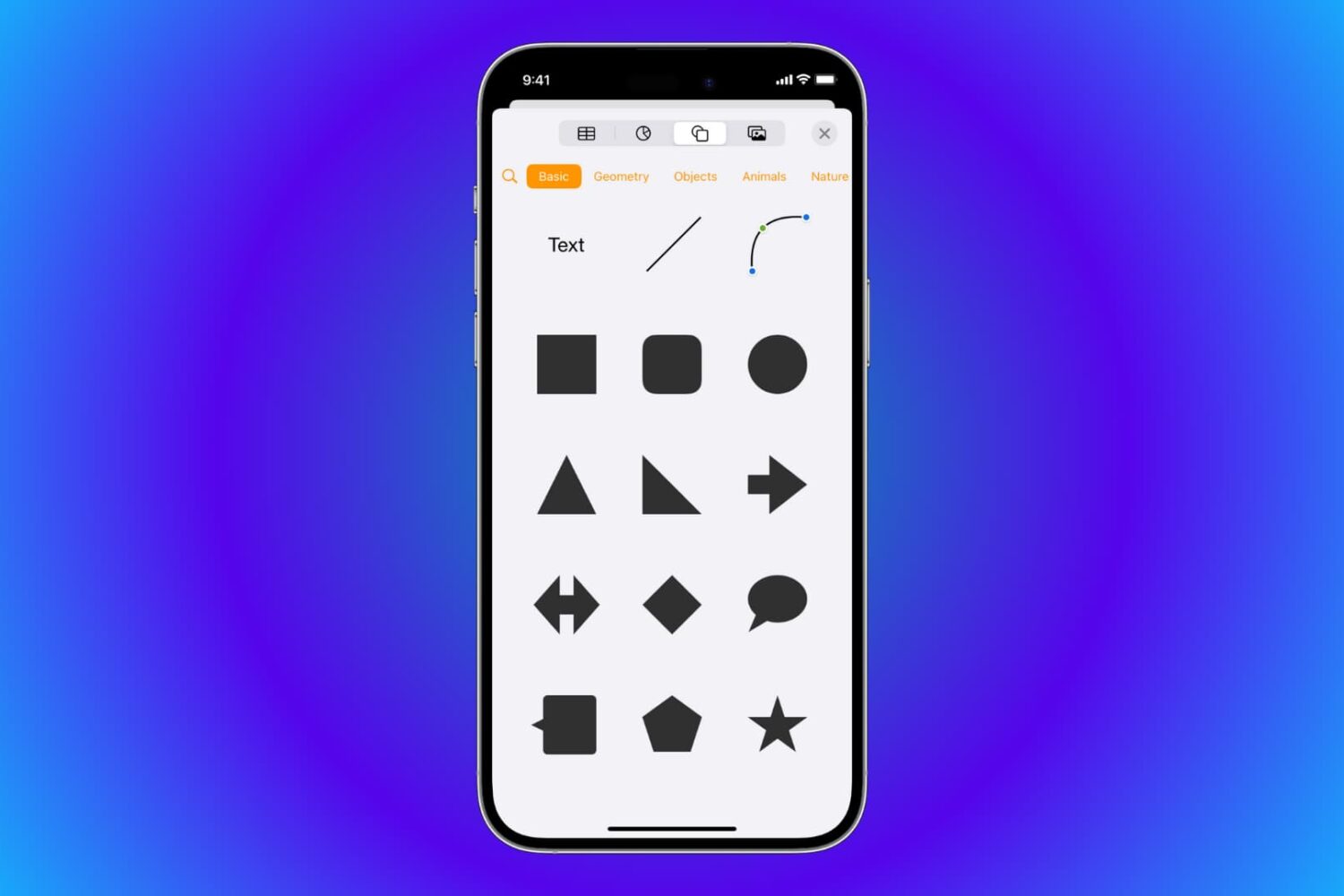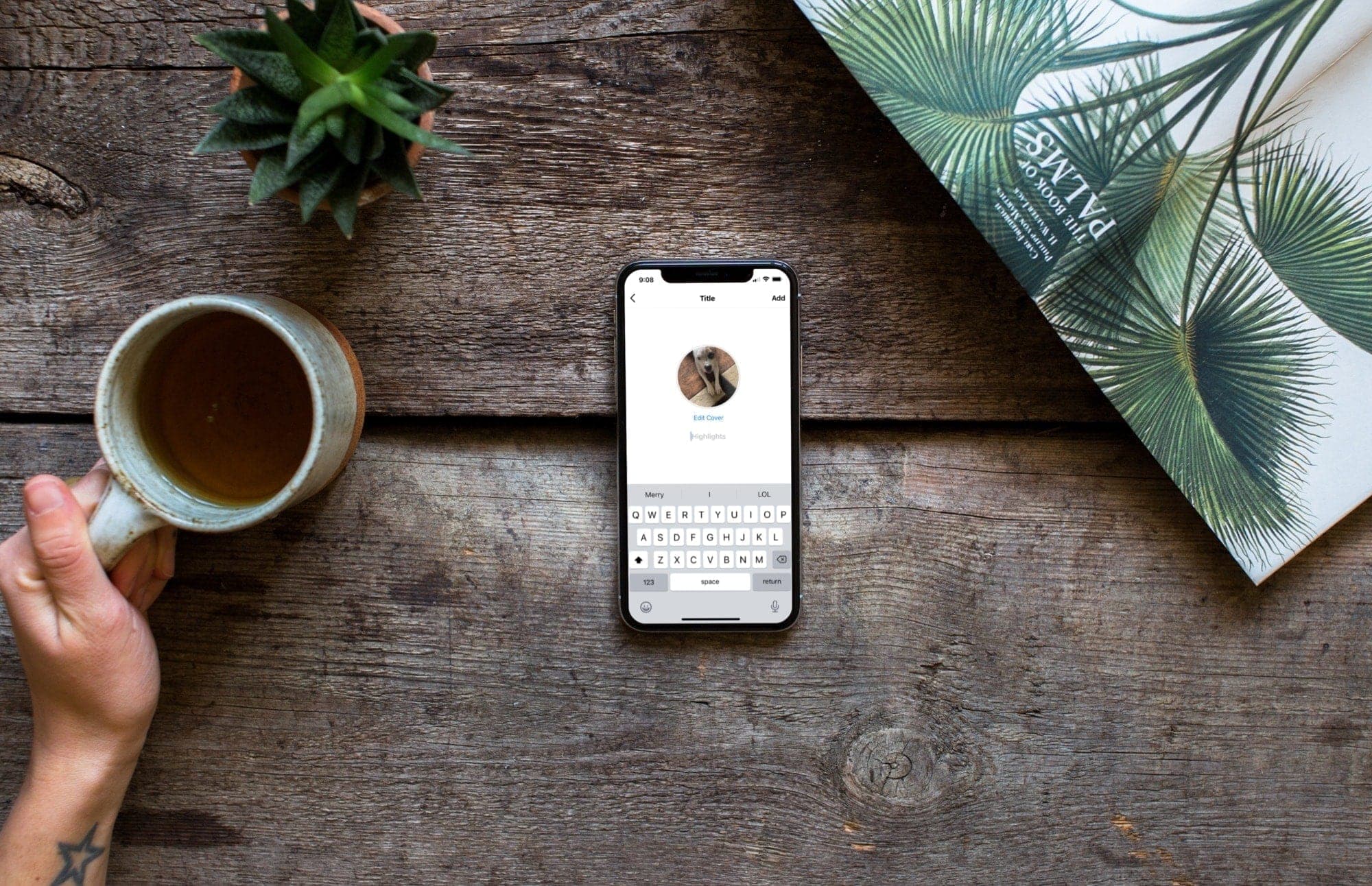Keeping up with new games can be tough no matter which device you use. But if you’re an Apple Arcade subscriber, you can receive notifications for new games when they become available.
This is a great way to know exactly when that awesome new game you’ve been waiting for hits the App Store for you to download. Here’s how to get notifications for new Apple Arcade games on iPhone, iPad, and Mac.