MP4 is a common file format for audio and video media. So if you want to share a movie or video clip with sound, you may need to convert it to this format. For instance, movies you create with QuickTime Player are formatted as MOV files by default.
With iMovie, you can save a project you create with the app in MP4 format and also import an MOV file and share it as MP4, here’s how.
Share an iMovie project as MP4
If you create a project in iMovie, you can share it as an MP4 easily. You just have to make sure you don’t pick the wrong Quality setting.
Open the Share menu for the project one of two ways:
- With the project open, click File > Share from the menu bar.
- From the main Projects screen, click the three dots on the bottom right of the project and pick Share Project.
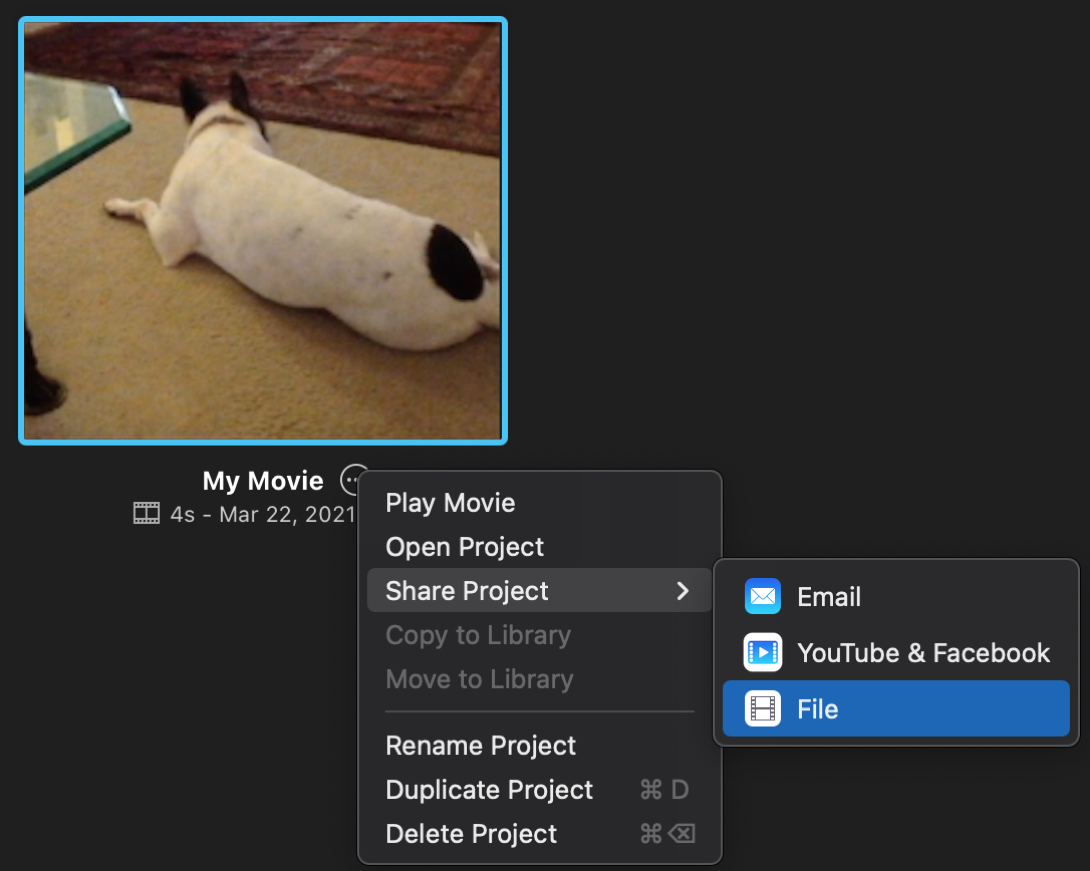
1) In the Share pop-out, pick File.
2) In the window that appears, leave the Format set to Video and Audio.
3) Adjust the Resolution and Compress settings per your preference.
4) In the Quality drop-down box, select any option except for Best (ProRes). If you choose that option, the movie will be formatted as an MOV file. Using any other option, it will be formatted as an MP4.
5) Click Next.
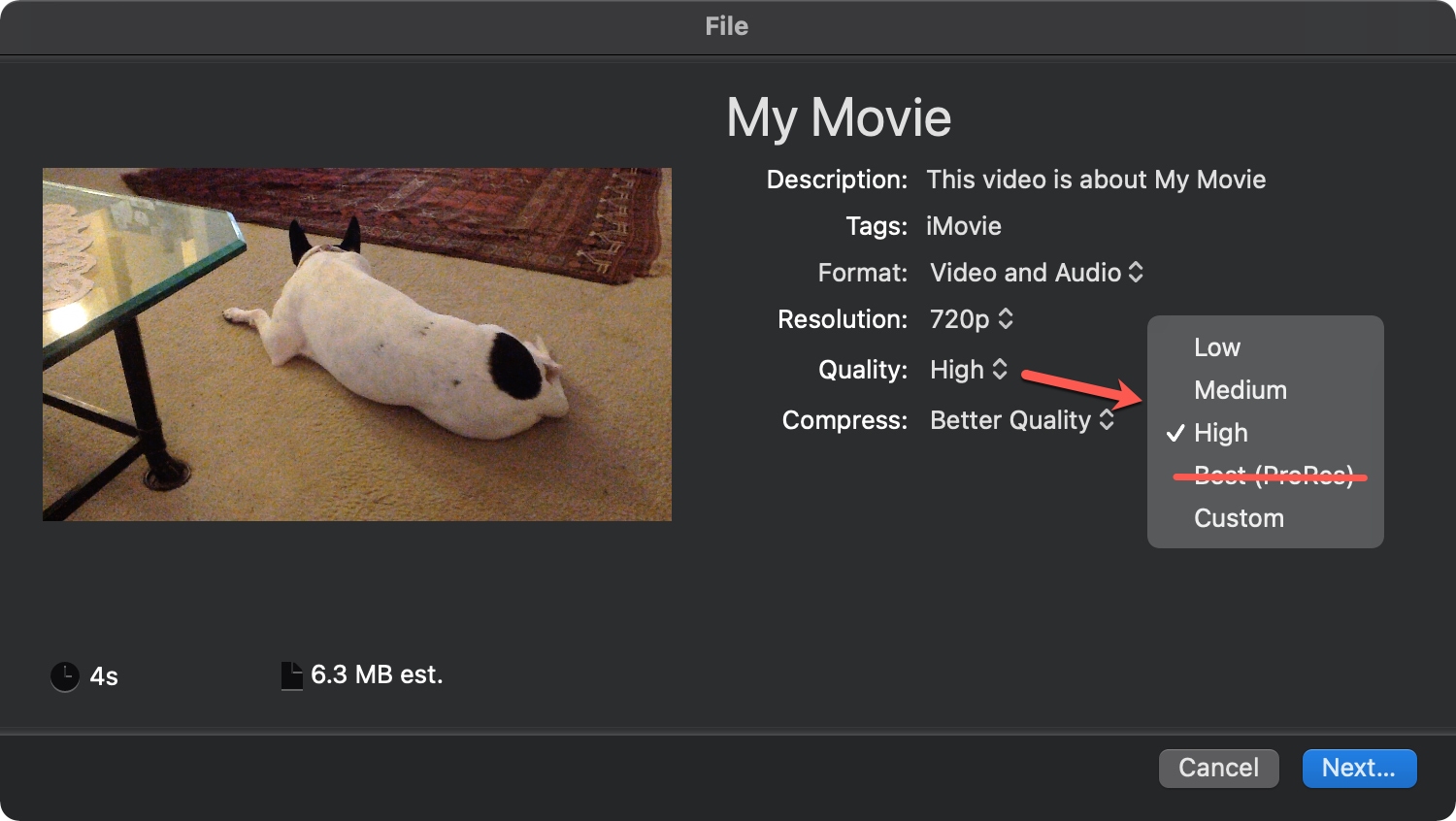
6) Choose a location to share the file and optionally adjust the name. Click Save.
You can then attach the movie to an email, text messages, or share it to social media.
Import and share an MOV file as MP4
If you have an MOV file, you can import it to iMovie and then share it as an MP4 the same way.
1) To import a file, click File > Import Media from the menu bar.
2) Browse for the movie, select it, and click Import Selected (or Import All if applicable).
3) With the movie open, follow the steps above to share it as an MP4. Again, be sure to select Low, Medium, High, or Custom for the Quality.
Wrapping it up
Sharing your movie as an MP4 is easy with iMovie on Mac. But if you want more options, you can also use an online file converter. These allow you to convert your file to an MP4, save it, and then share however you like. For a couple of free options, check out CloudConvert or FreeConvert.
What tips for sharing movies and videos with iMovie would you like to share with our readers? Leave a comment below!