Everything that you create in iMovie, whether a Trailer or Movie, is considered a Project. You can make as many Projects as you like. And if you end up with a huge list of them, you’ll want to know how to manage those Projects. You may want to play, rename, edit, duplicate, or delete a Project. This tutorial shows you how to do all that in iMovie on iPhone, iPad, and Mac.
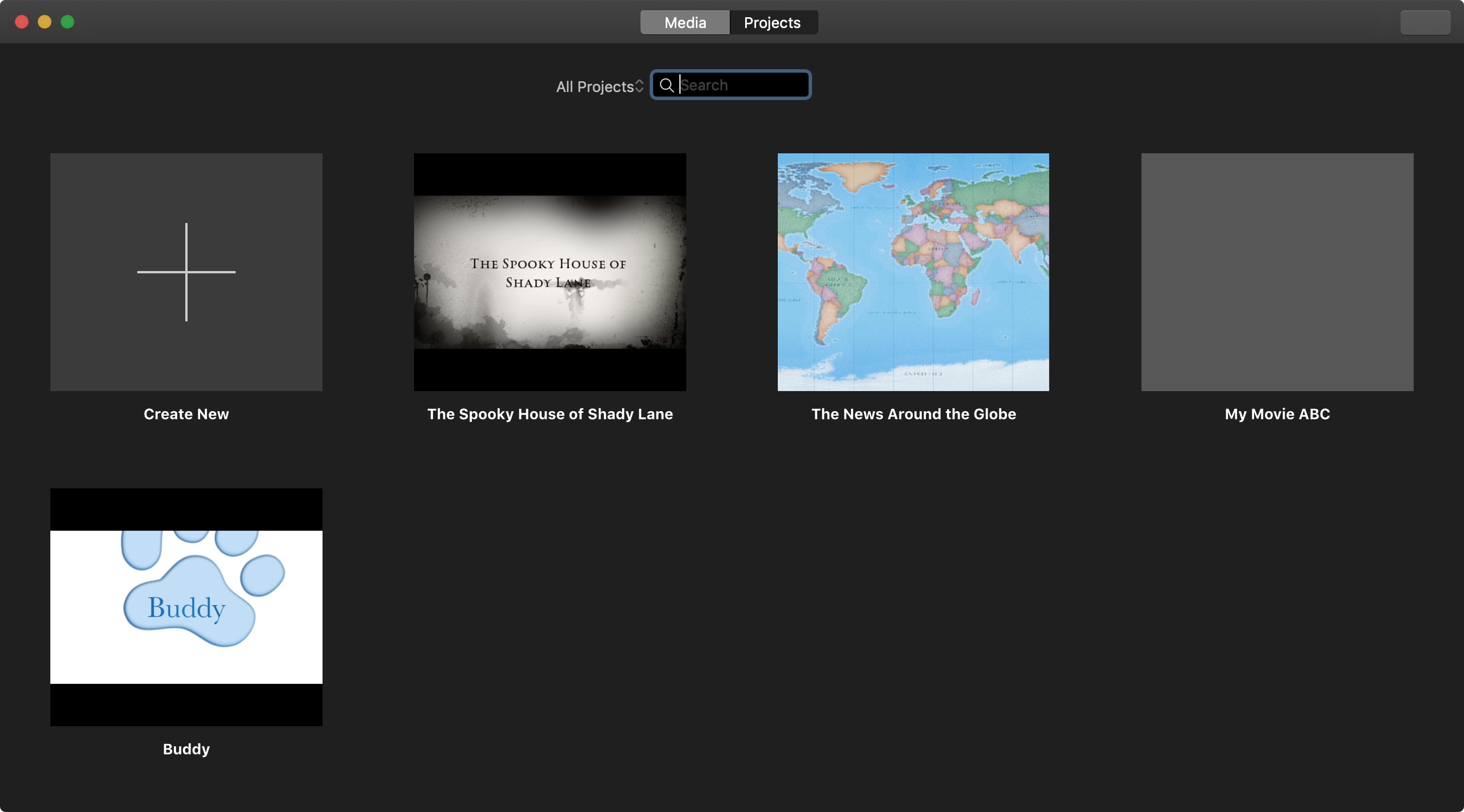
Manage iMovie Projects
On Mac
View, filter, or search Projects
When you open iMovie on your Mac, click the Projects button at the top of the window.
To filter your Projects, click the arrows to the left of the Search box. Here, you can choose from all Projects, the five or 20 most recent, or those modified in the last six months or year.
This gives you a quick way to narrow down your Project list if you have many.
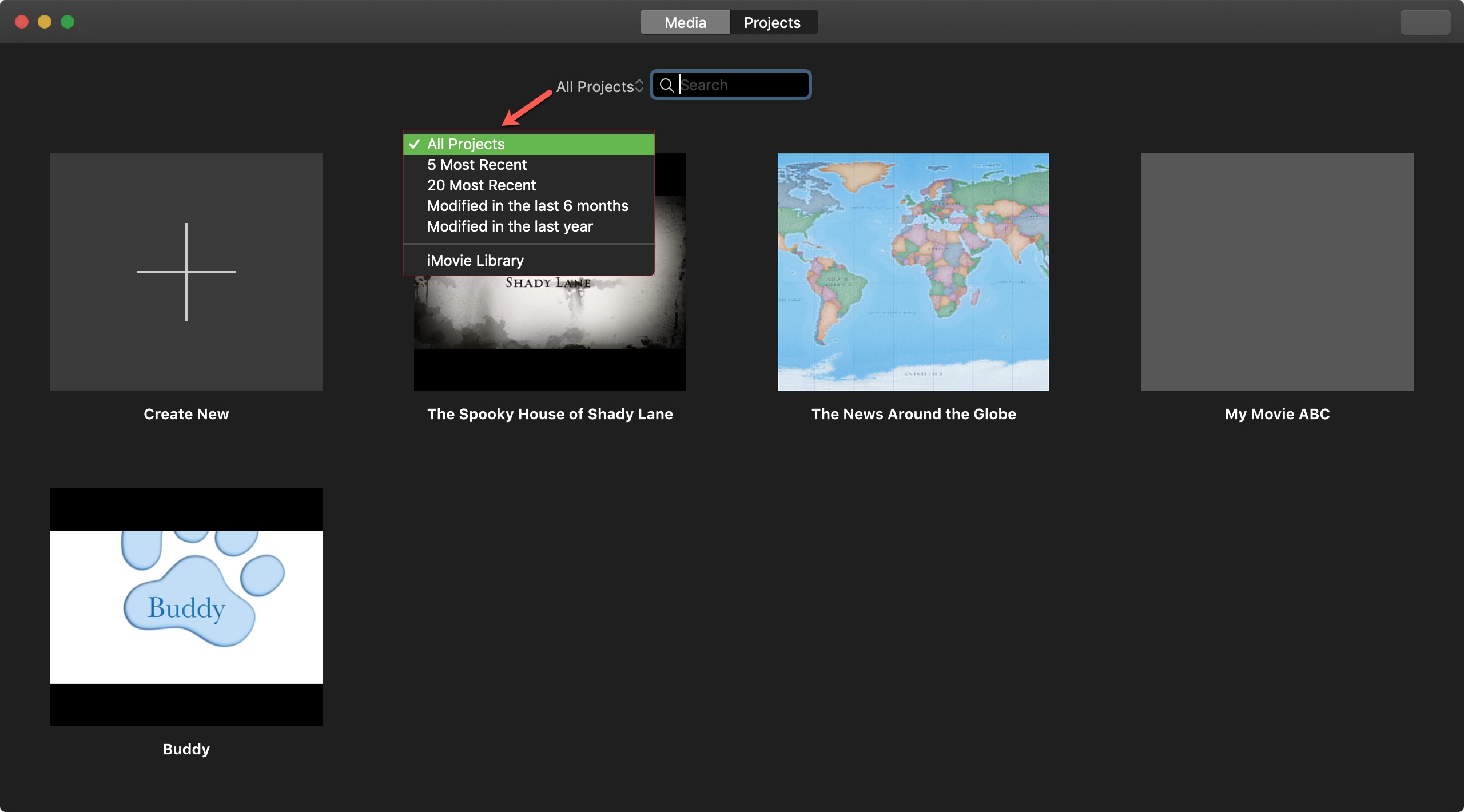
You can also pop a keyword or phrase into the Search box if you’re looking for a particular Project. Be sure to use a word or phrase in the Project’s name. And remember that the Project name is different than the title you give to a Movie or Trailer.
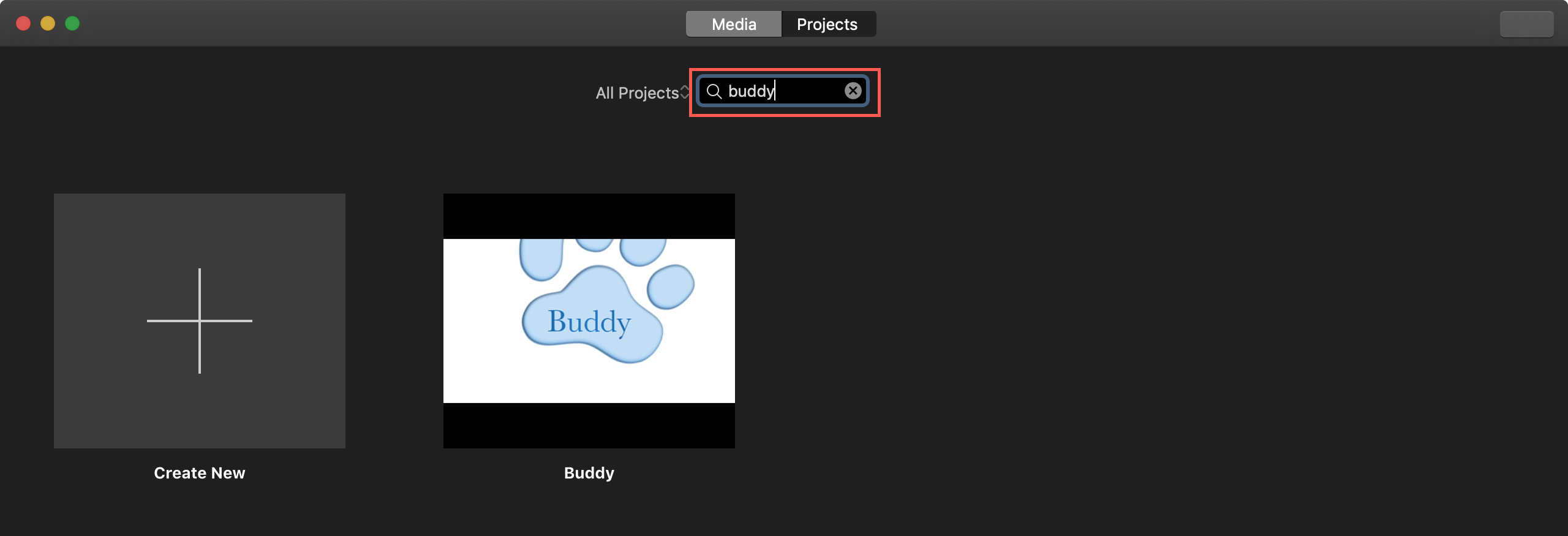
Project view quick actions
You can perform some quick actions right from the Projects view screen in iMovie on Mac. Select a Project and click the More (three-dot icon) button next to the Project name. You can then choose from play, open (for editing), share, rename, duplicate, or delete a project.
If the Project you select is a Trailer, you also have an option to “Convert Trailer to Movie.”
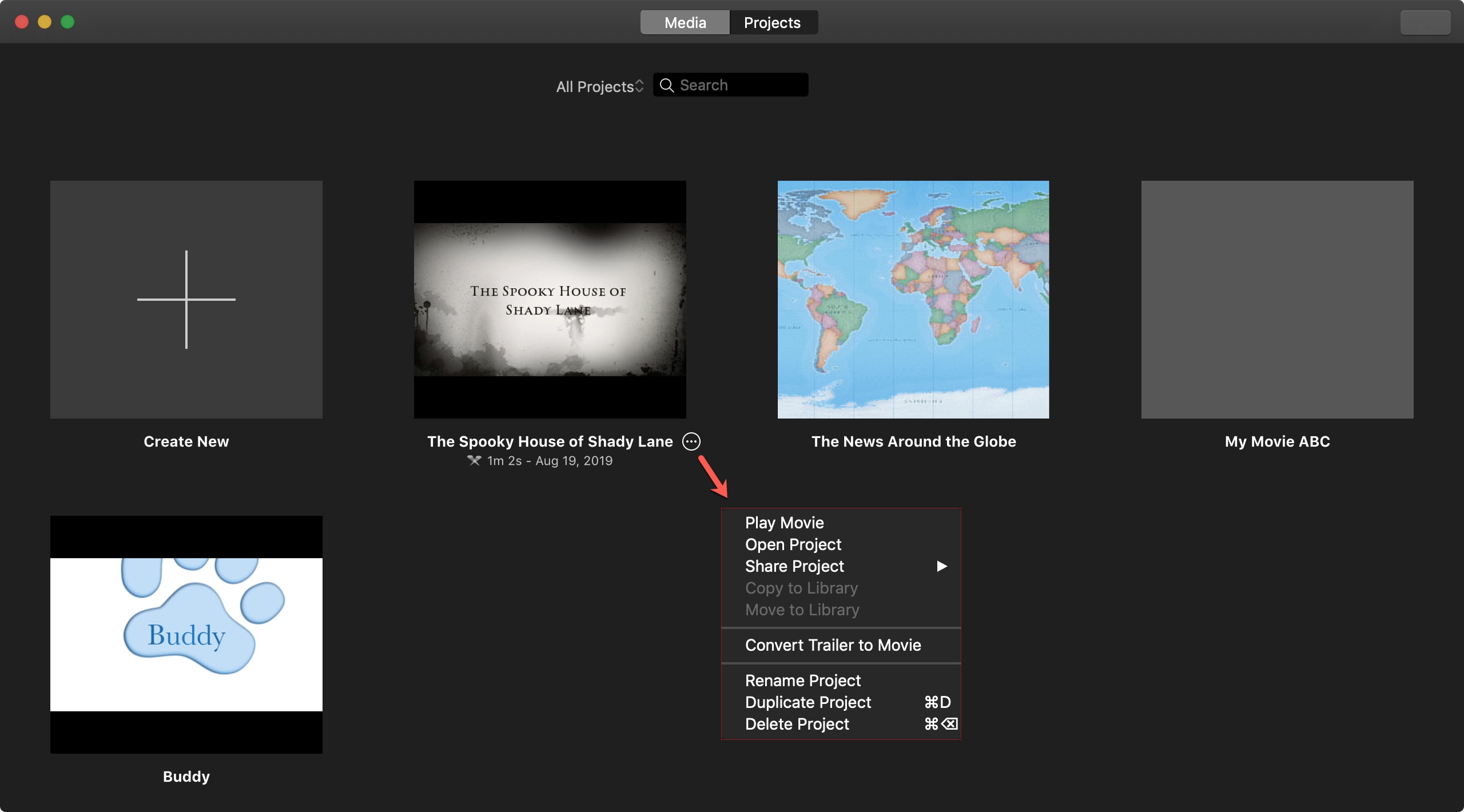
On iPhone and iPad
Open iMovie and go to the Projects screen to see your project list. After that, you can tap a Project for its actions, from where you can then play, edit, share, or delete it.
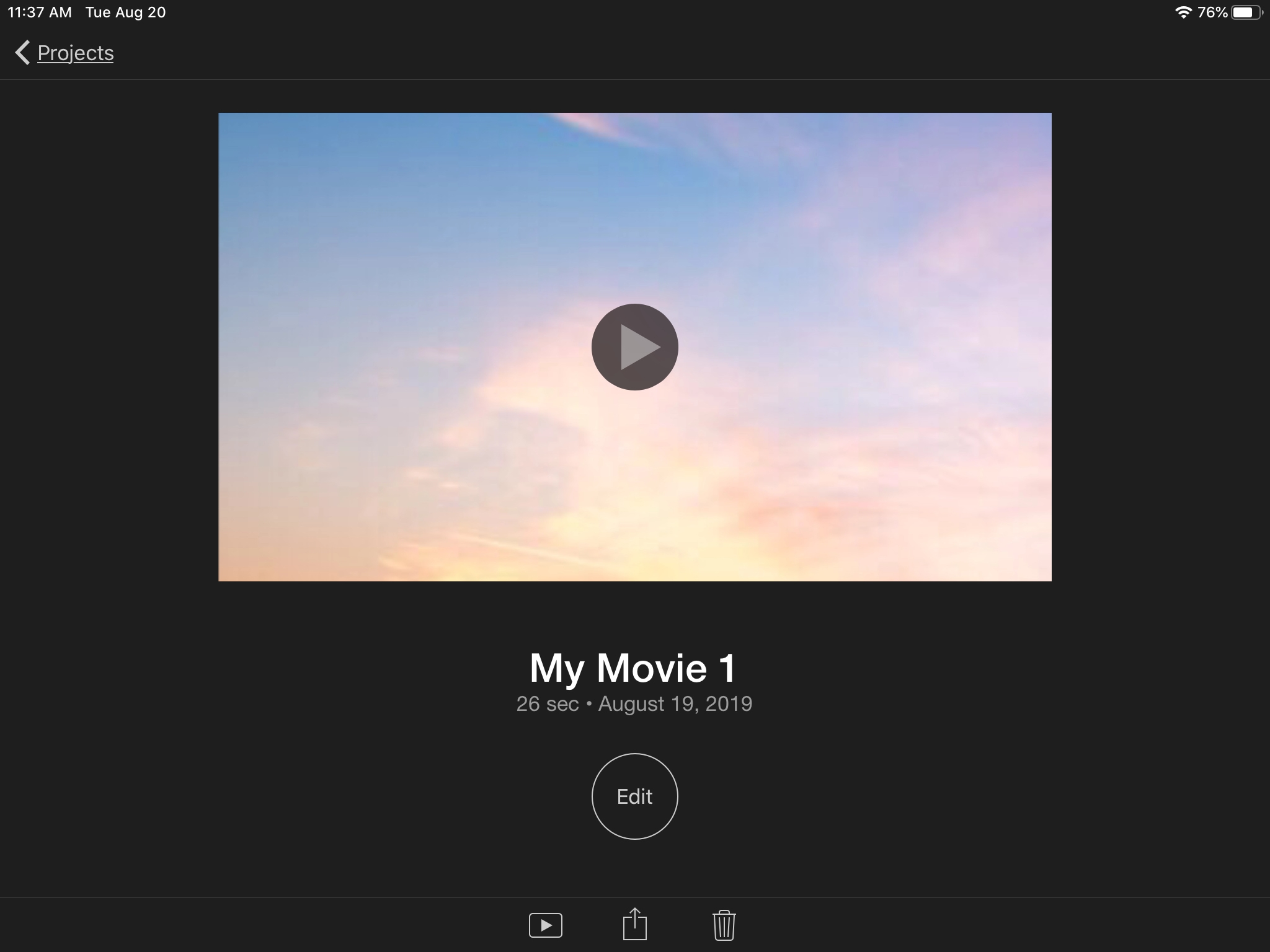
To import a project, tap the More button from the top of the Projects screen and hit Import Project.
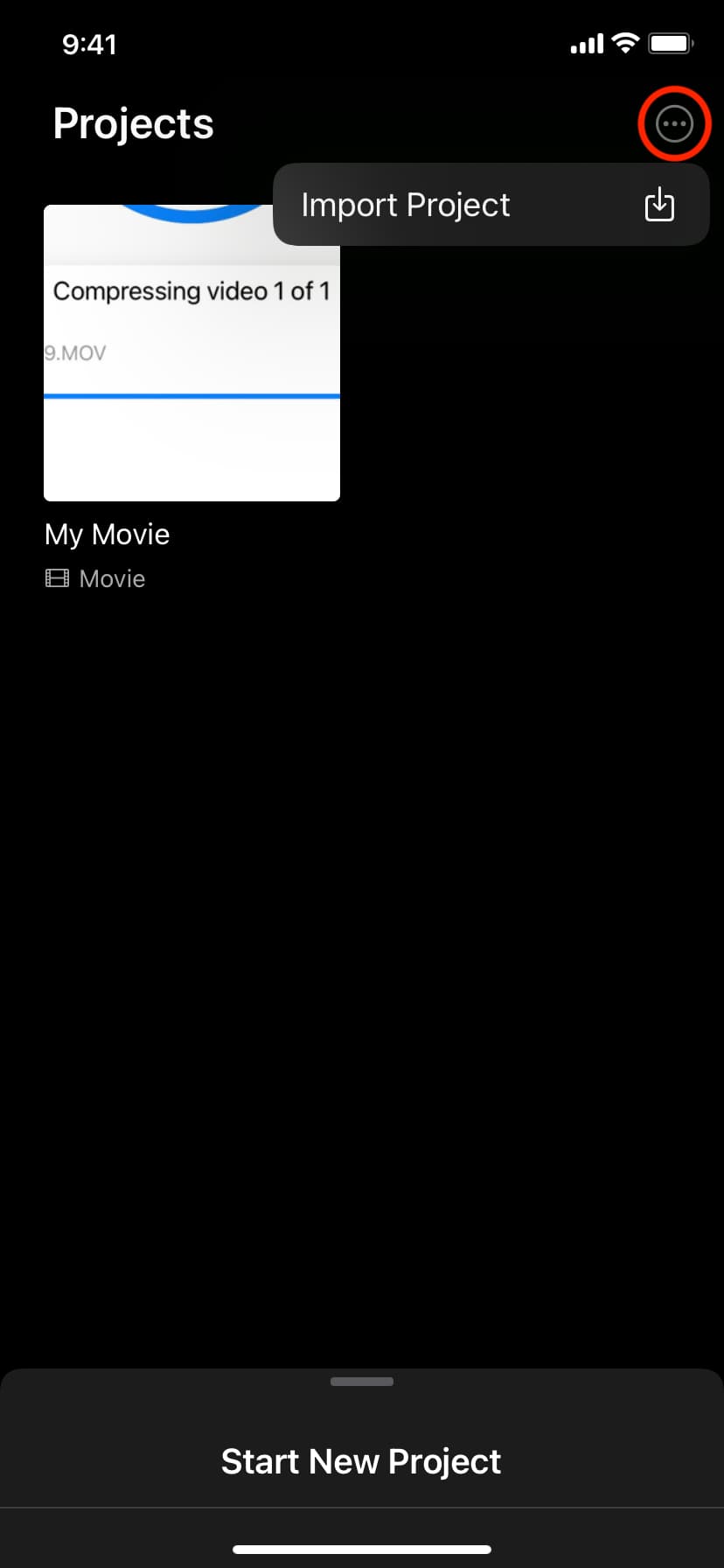
Managing your Projects in iMovie is pretty simple, although you do have a few more options on Mac than on iOS. Hopefully, these tips will help if you’re stuck.
Check out other iMovie tips: