If you completed your movie magic in iMovie and want to share your creation, the app makes it easy. You have a few different options to export a movie directly or save it as a file to do with what you wish.
If you have a finished project that you’re ready to share, here’s how to export a movie in iMovie on Mac, iPad, and iPhone.
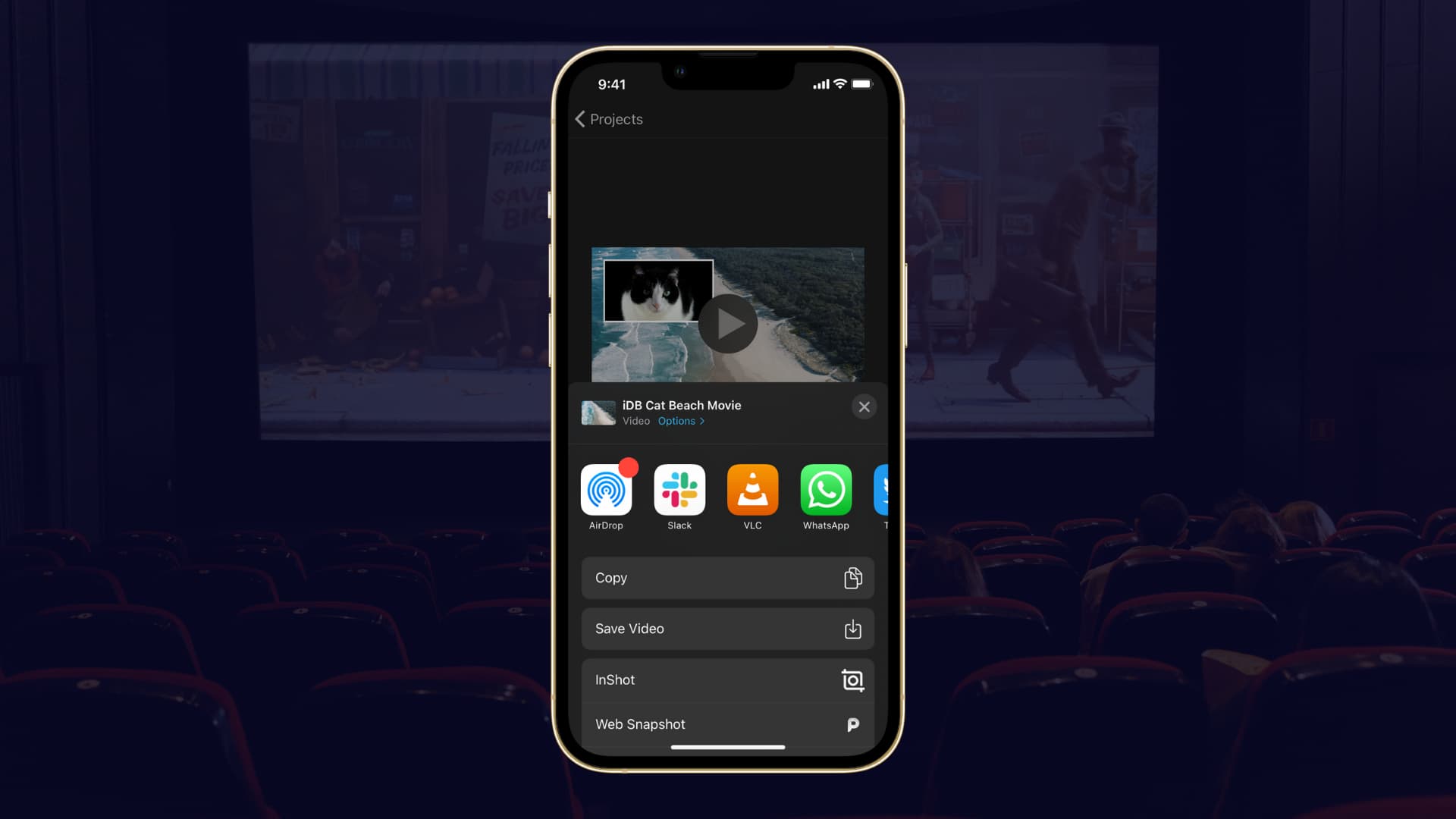
Sharing and exporting your movie on Mac
You can share or export your iMovie project from a couple of convenient spots.
- On the main Projects screen, click the More button, put your cursor over Share Project, and pick your preferred option.
- On your Project editing screen, click the Share button on the top right of the window, and select an option. Alternatively, you can click File > Share from the menu bar and pick your option there.
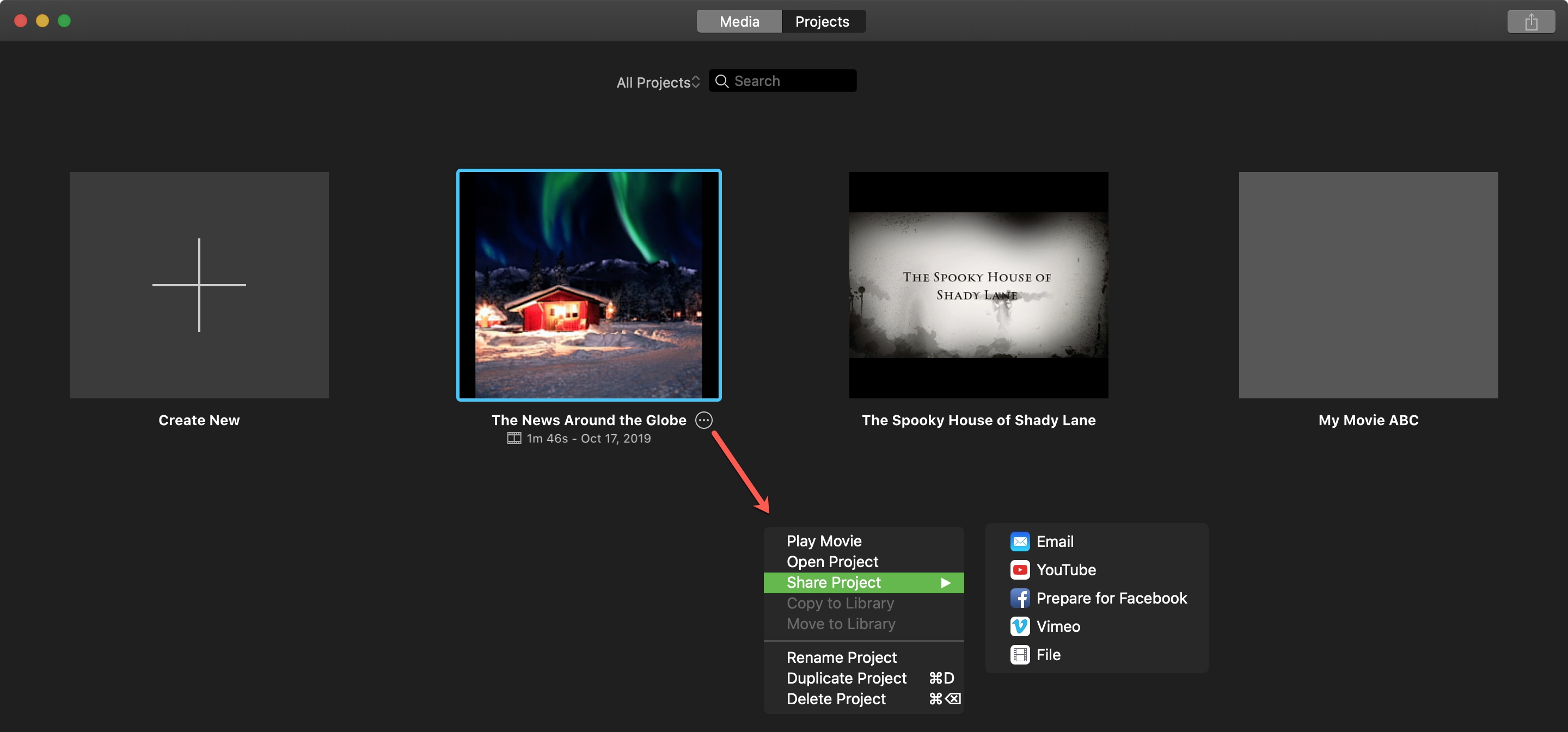
You’ll see several handy ways for sharing or exporting your movie project; Email, YouTube & Facebook, Image, and File. Note: You’ll only see the Image option if you share from the project editing screen.
Depending on which one you pick, you’ll have some flexibility with how to prepare your movie. You can change the title, description, and tags by clicking on those fields and entering what you like. You also have the following options for each export type.
- Email: Select the resolution.
- YouTube & Facebook: Select the resolution.
- File: Select the format, resolution, quality, and compression options.
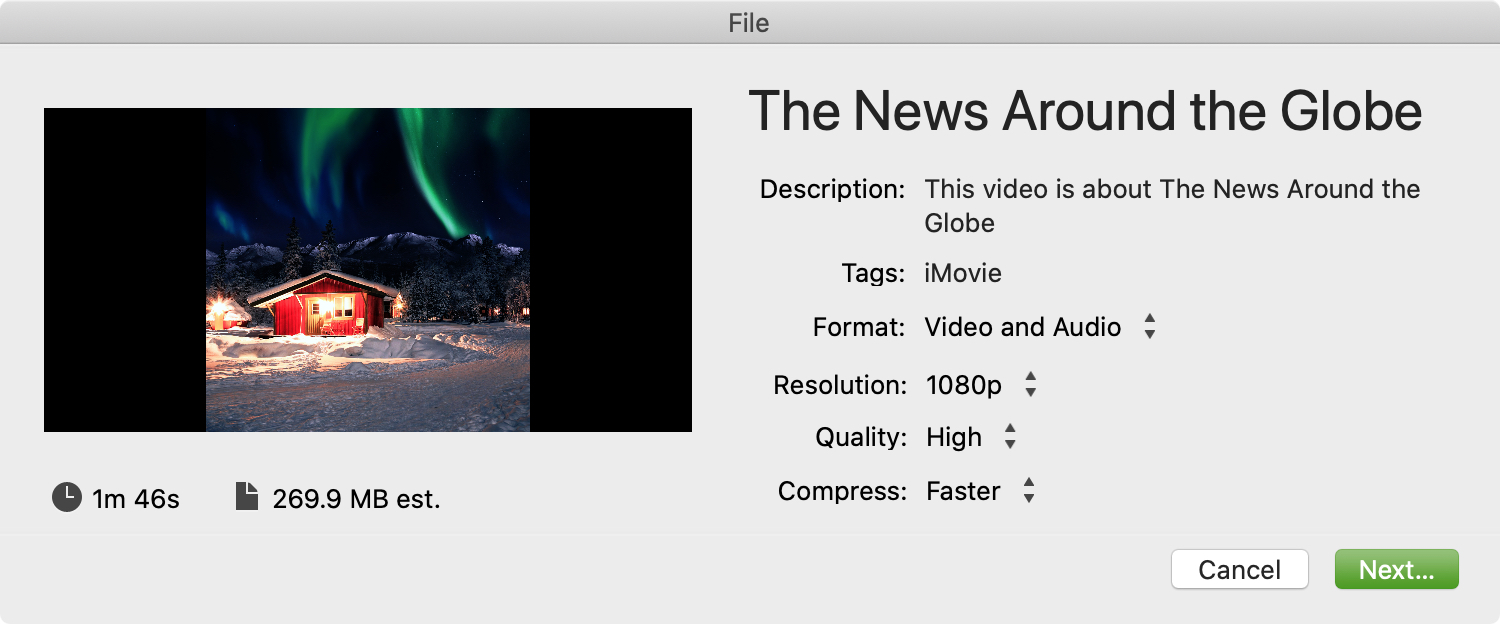
Once you make your selections, click Next and follow the subsequent prompts for that export type.
Sharing your movie on iPhone and iPad
On iPhone and iPad, you have some extra options for sharing or exporting your movie project. Choose your project on the main screen, and on the next screen, tap the Share button at the bottom.
You’ll see your device sharing options which will include AirDrop, YouTube, Messages, Mail, and others you have set as your defaults. You can also save your movie project as a file (Save Video) and send or share it later.
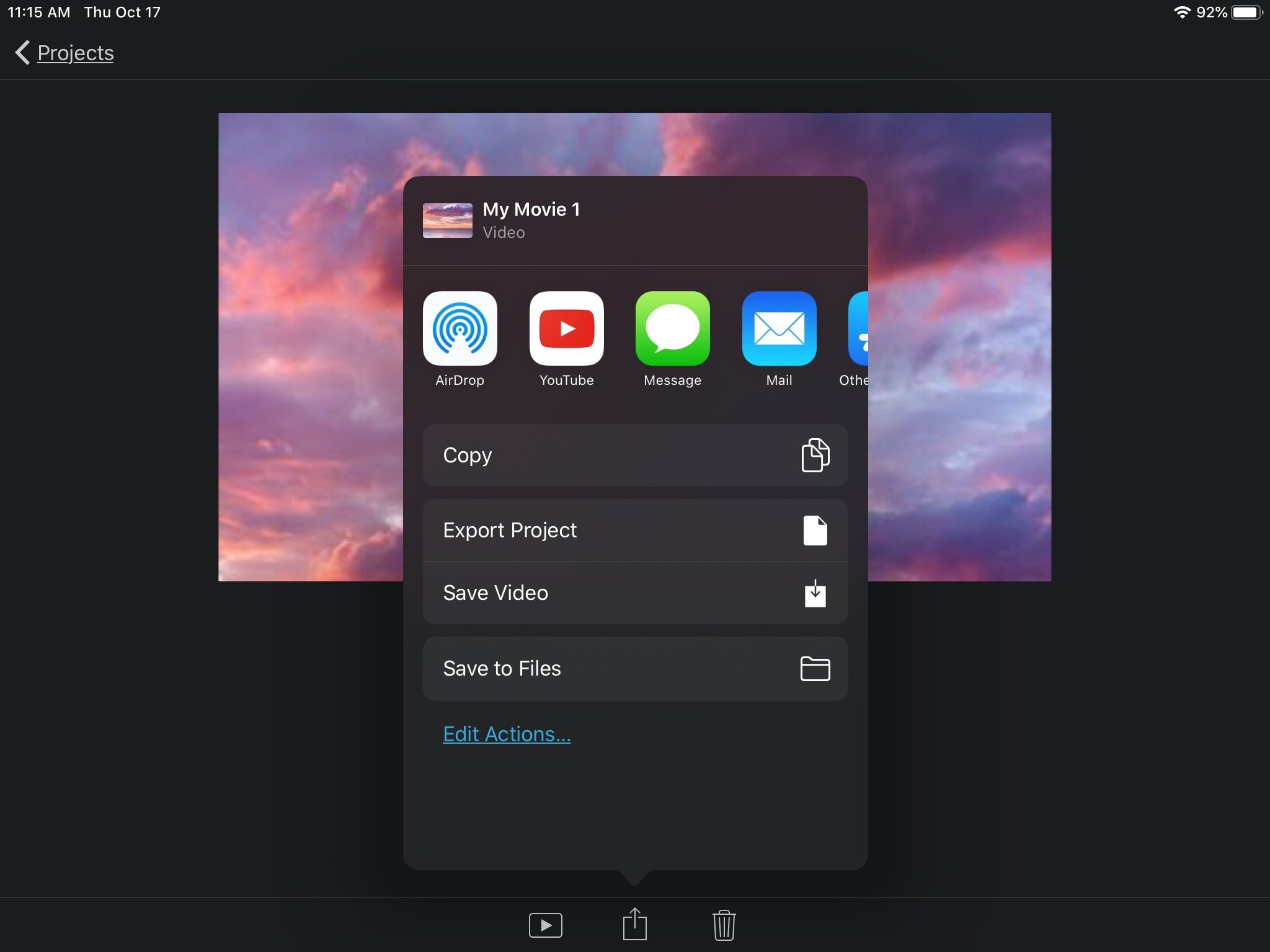
If you pick another route, you may see some options like on Mac that you can configure, such as the resolution and privacy.
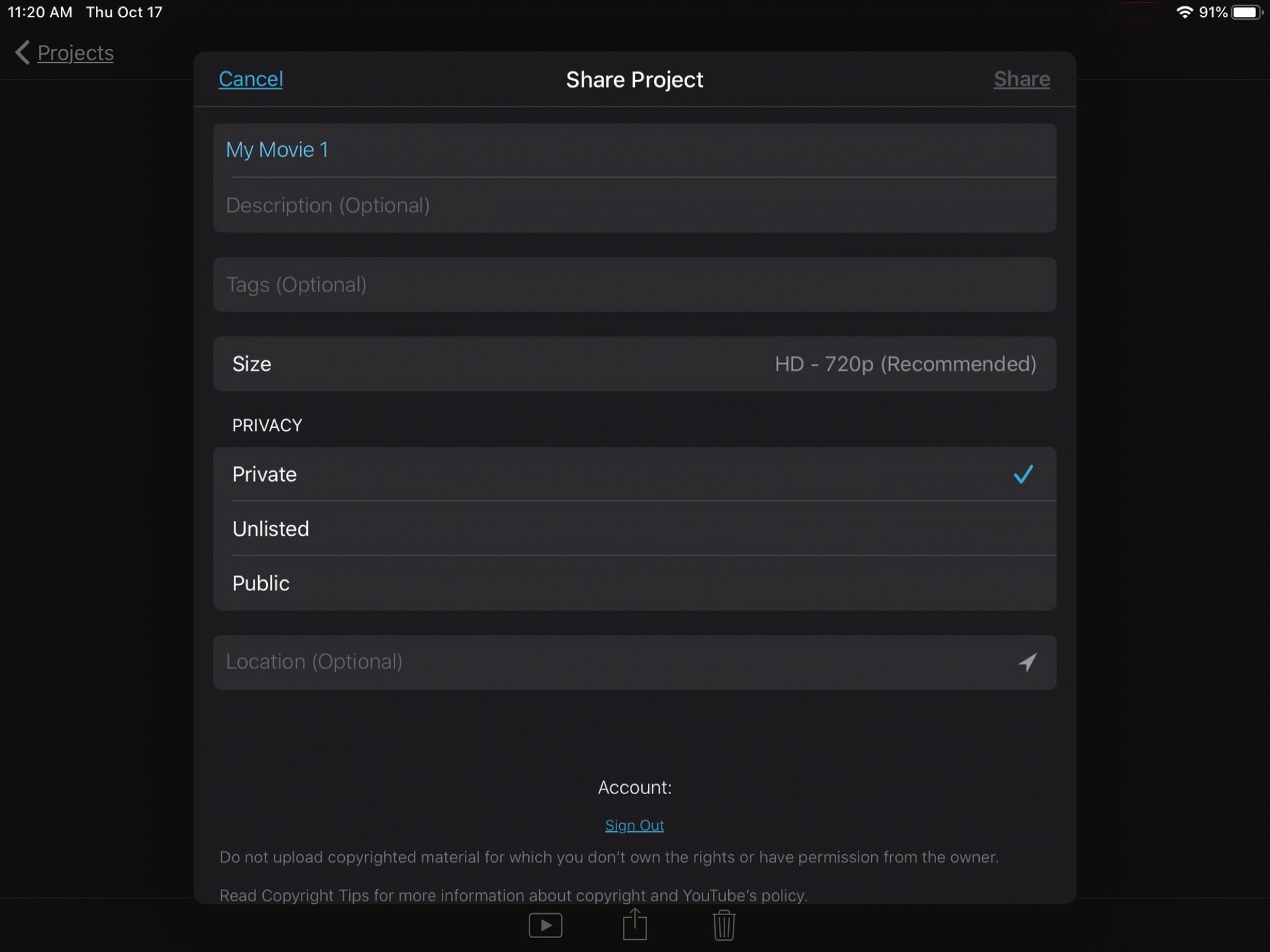
Just make your choice and follow the prompts to complete the process.
When your movie is ready for the world to see, you have many ways to export it or share it in iMovie on both Mac and iOS.
Which sharing option are you going to use? Do you create videos that you post on YouTube, or do you keep things private and email videos to friends or family?
Related tips: