Check out the various ways to know the phone number associated with your iPhone, Android phone, or cellular iPad without calling or texting anyone.
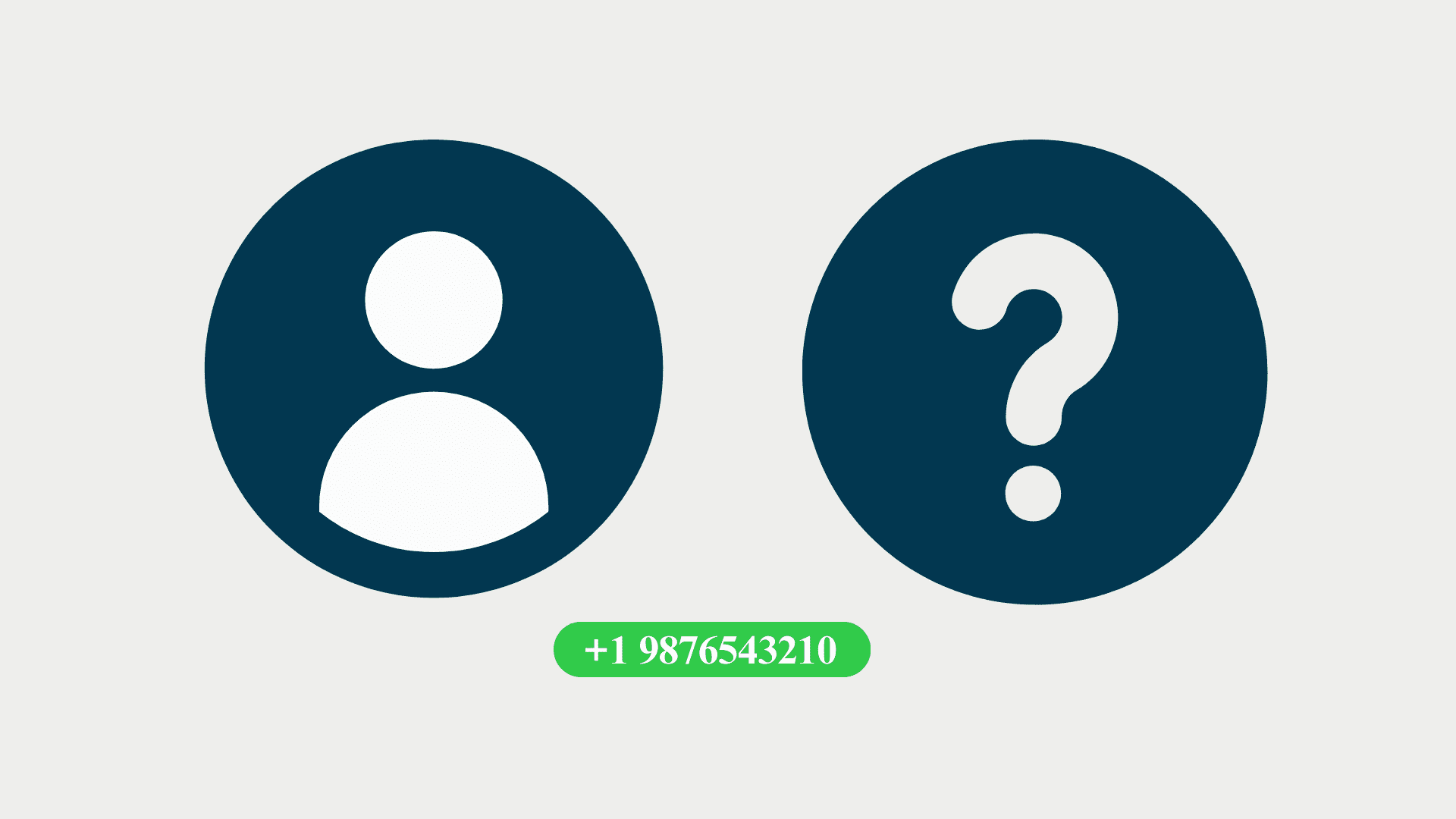
It is very unlikely that you don’t know your own phone number. However, if you have throwaway numbers, you might not have taken the time to memorize them.
The easiest way to know your mobile number is to call or text a nearby family or friend’s number. However, if you can’t do that for one reason or another, here are nine ways to know your unique phone number on your iPhone, iPad, or Android phone. Note that the first six methods are exclusive to iOS devices.
Related: 7 ways to find your carrier on iPhone
1. Ask Siri
You can invoke Siri and ask it, “What is my phone number.” Siri will show a card listing all your phone numbers, provided you have updated your My Card in iPhone Contacts.
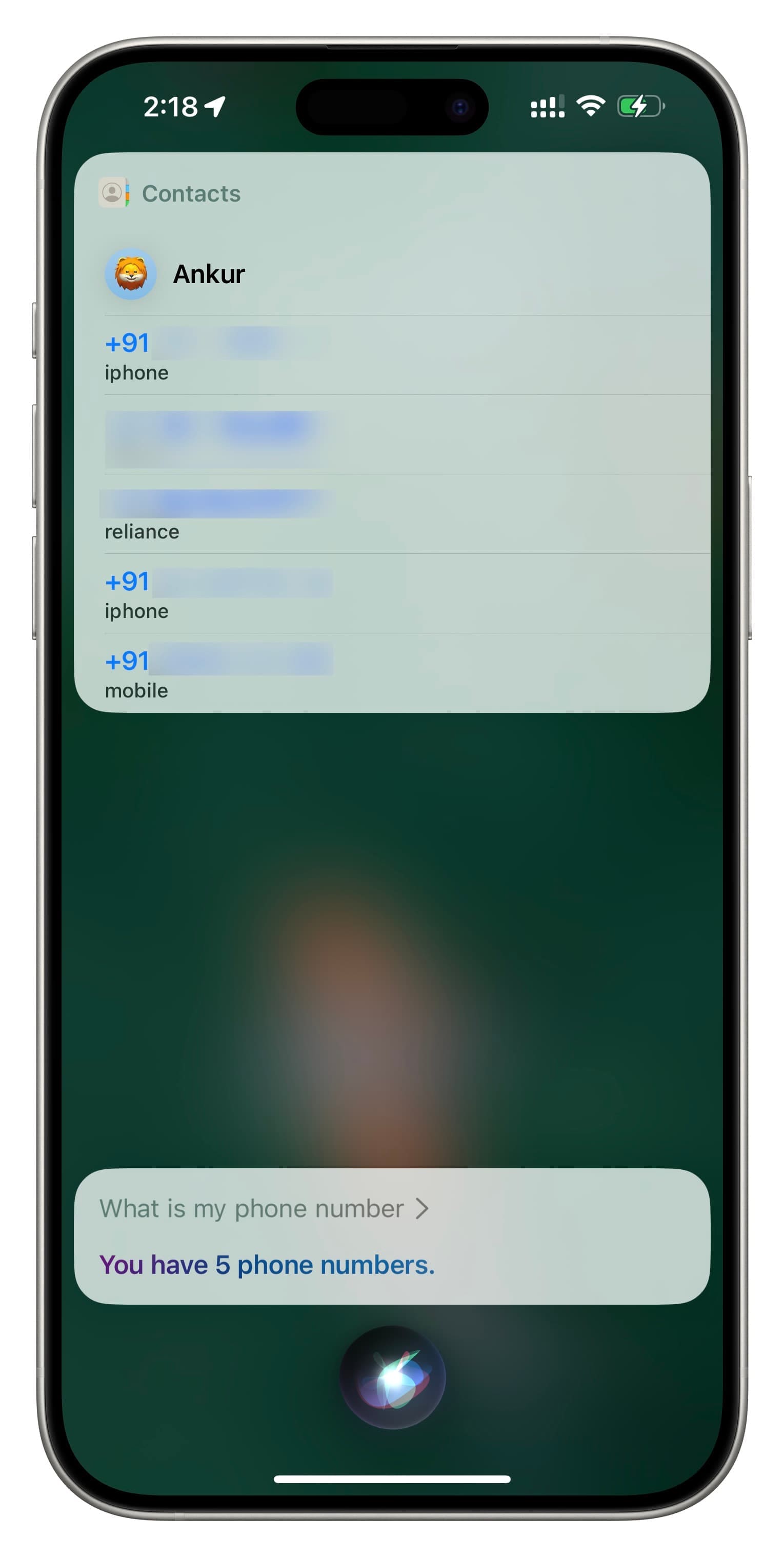
2. View it in My Card
- Open the Contacts app or the Phone app > Contacts.
- Tap the top My Card tile to see your phone number.
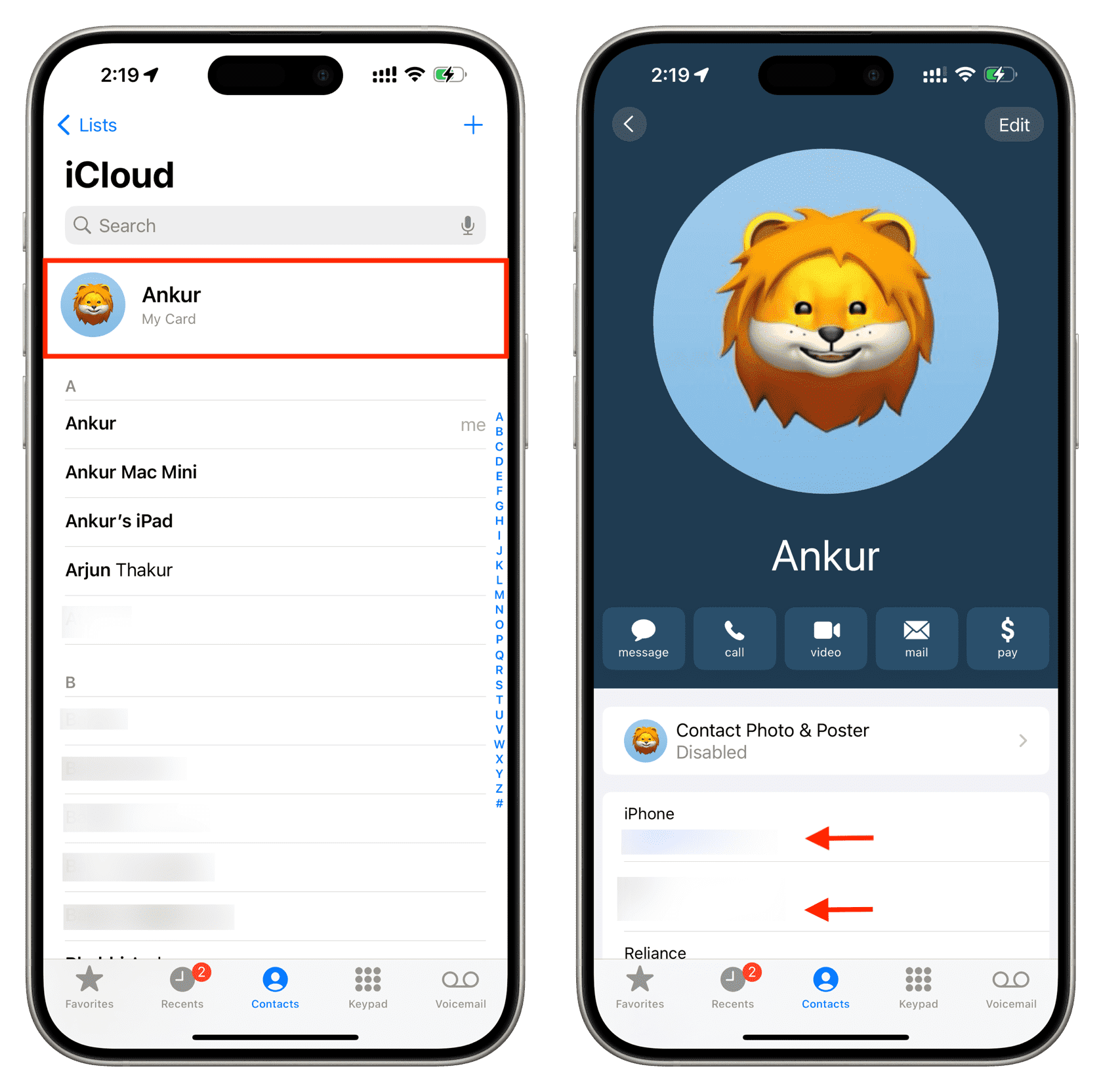
If it’s empty, you should create or update your My Card once you figure out your phone number using other methods mentioned here.
3. Check out Cellular settings
While only two SIM cards can be active at a given time, you can store up to eight or more eSIMs on your iPhone. This is very helpful for frequent travelers who may have eSIMs for various countries they visit.
If you use more than one SIM on your iPhone and do not know or recall your phone numbers, go to iPhone Settings and tap Cellular. Here, you will see the phone numbers of your physical SIM as well as all your eSIMs.
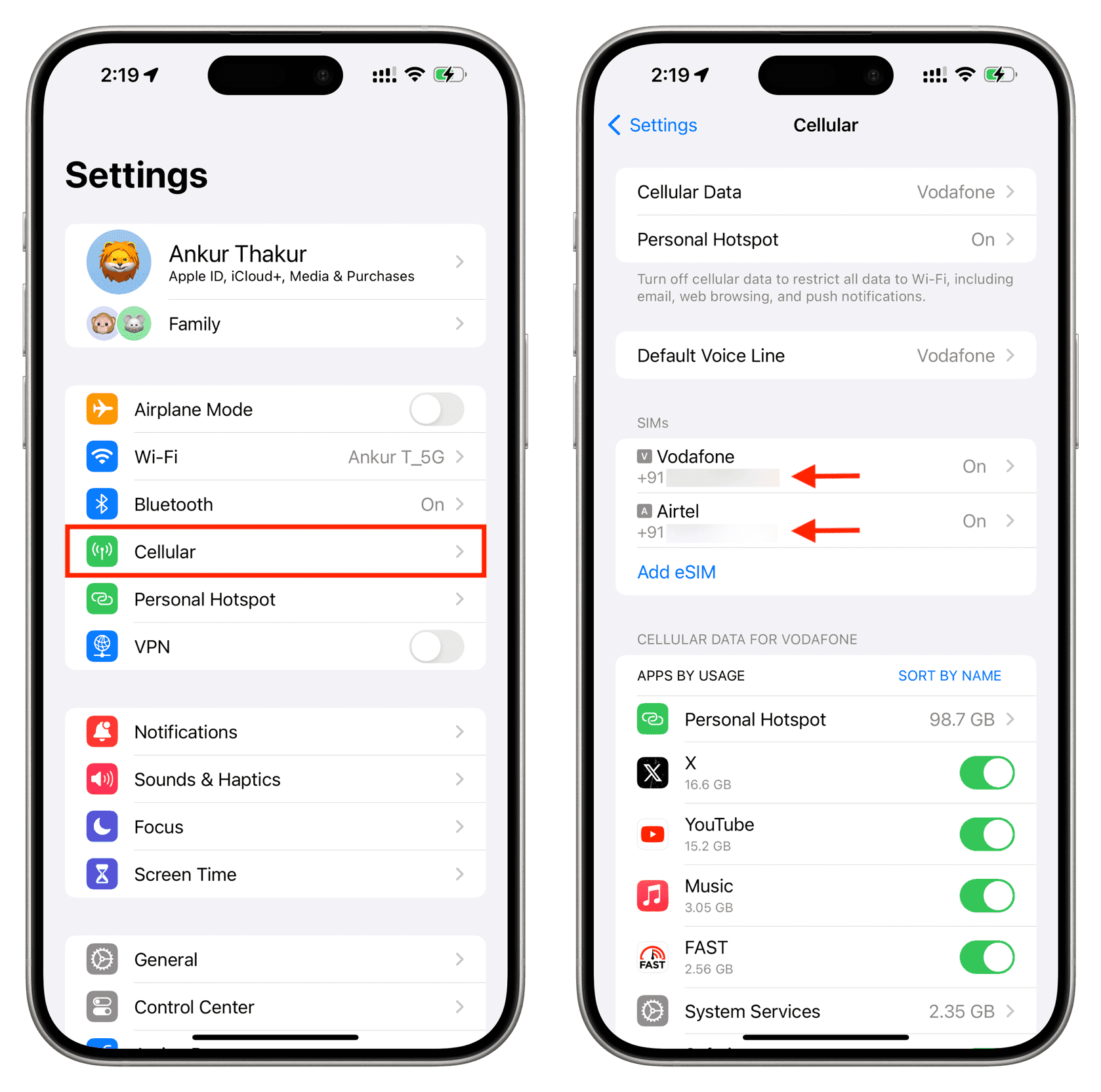
Note: Cellular may be called Mobile Service or Mobile Data in Europe and elsewhere.
4. See the My Number field
Yet another spot to see your phone number is to go to iPhone Settings > Phone > My Number. If you use more than one SIM, select a line to see its number.
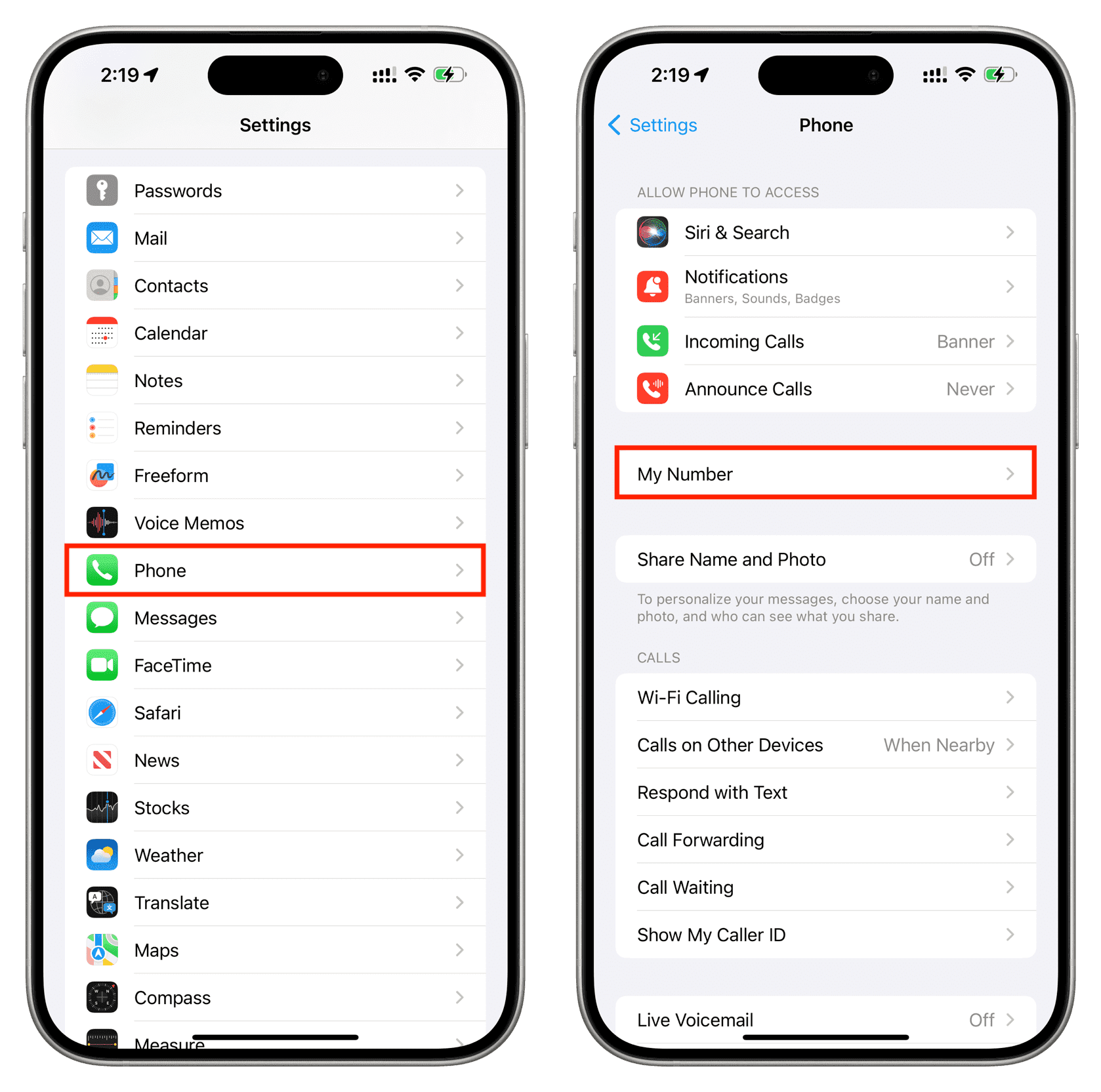
5. Check your iMessage and FaceTime settings
Since you use an iPhone, chances are you have activated iMessage and FaceTime using your primary phone number.
So, go to iPhone Settings > Messages > Send & Receive to see your mobile number. You can also go to Settings > FaceTime and see your number under the ‘You can be reached by FaceTime at’ heading.
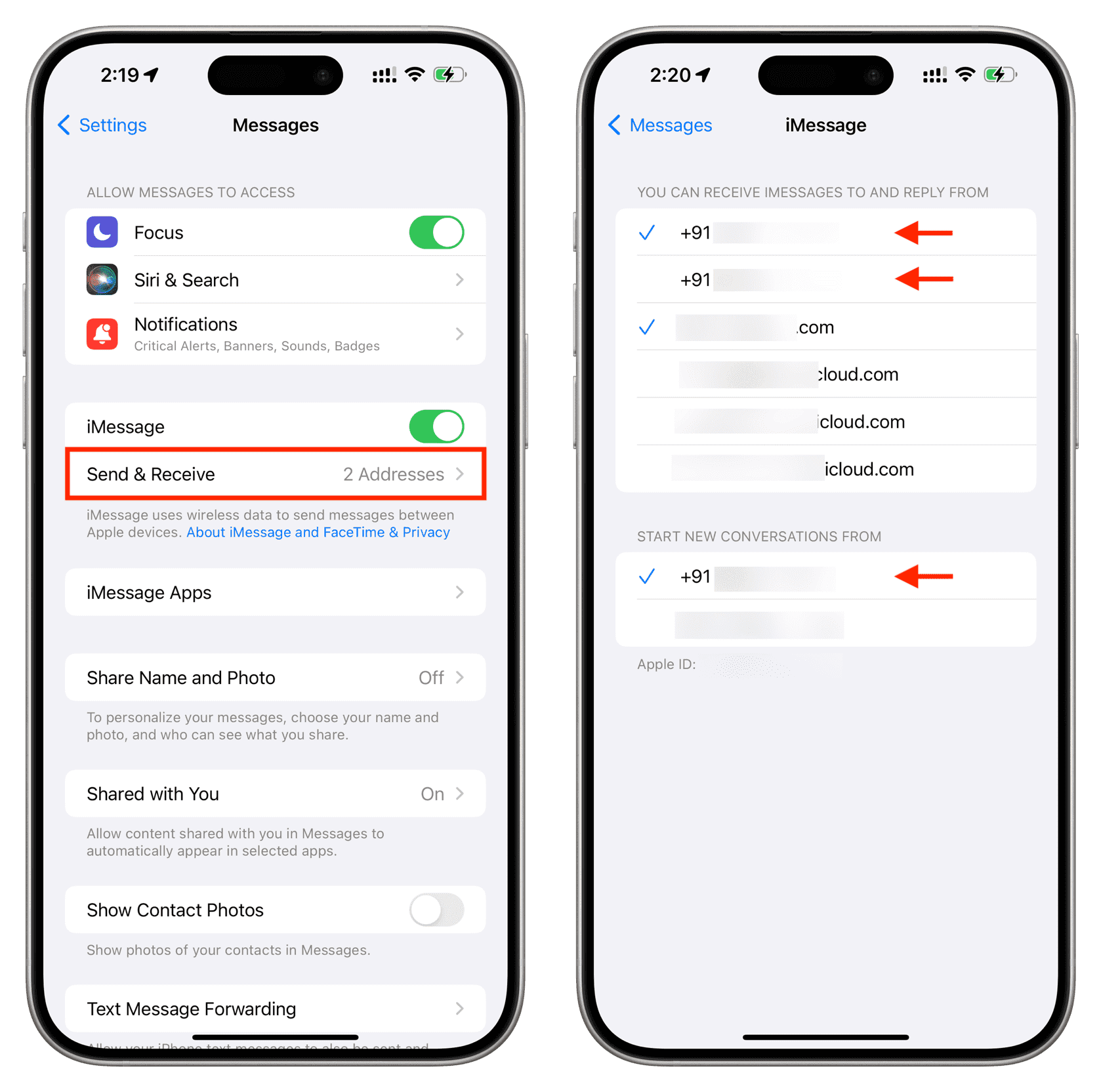
6. Use your iPad or Mac
If you do not have your iPhone nearby, you can still see its phone number using your other Apple devices, provided they all have the same Apple ID.
- Open the Settings app on your iPad or other iPhone. Launch System Settings if you’re on your Mac.
- Tap your Apple ID name from the top.
- Select your iPhone from the list of devices, and you will see its phone number on the next screen.
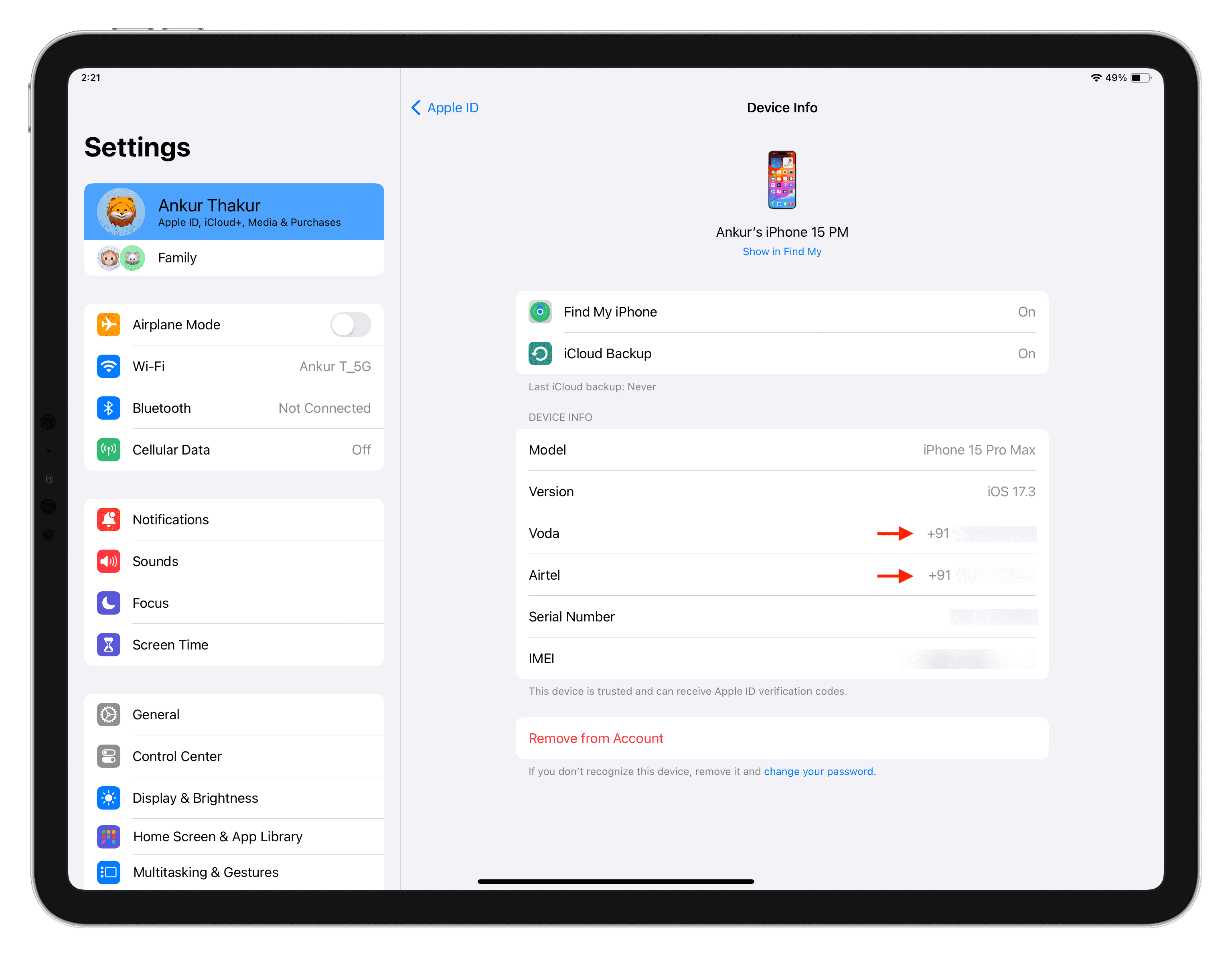
Note: You can also use the above method to find the phone number you use on your cellular iPad.
7. See other app settings
Several apps like WhatsApp, Telegram, Signal, Truecaller, and payment apps ask you to sign up using your mobile number. If you use such apps, you can open them and go to their account screen to see your phone number.
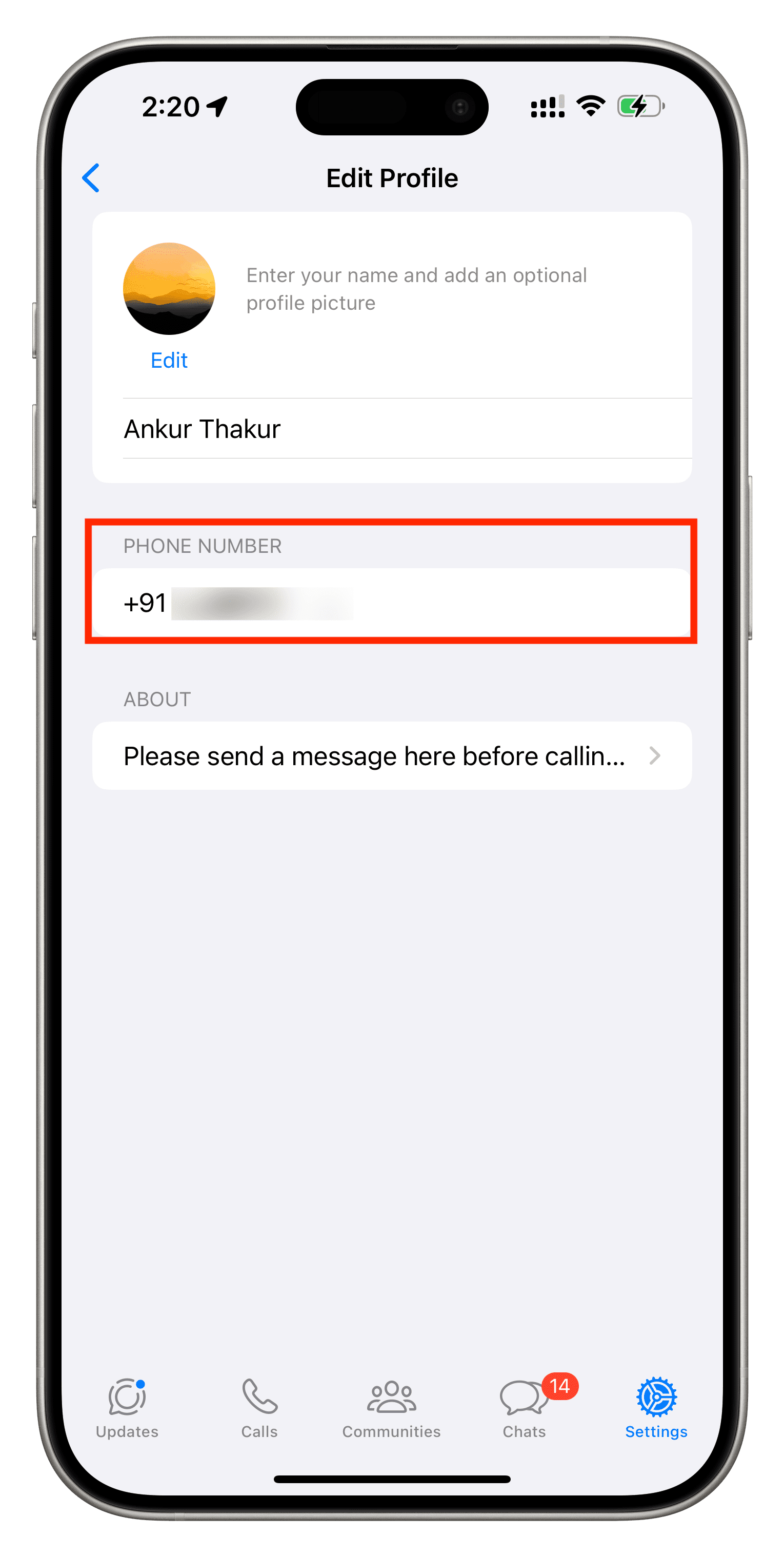
8. Check your text messages
In the rare case that none of the above tips work for you, you can carefully look at your text messages and hopefully find a text from your carrier that mentions your mobile number. The text could be the one you received while activating your SIM card or the one for recharge/bill payment.
9. See ‘About Phone’ on Android
Open your Android phone Settings app, scroll to the bottom, and tap About phone. Here, you’ll see a section called Phone number. If you use two SIMs, you should see numbers for both SIM slots. You will also find your phone number under the SIM status option.
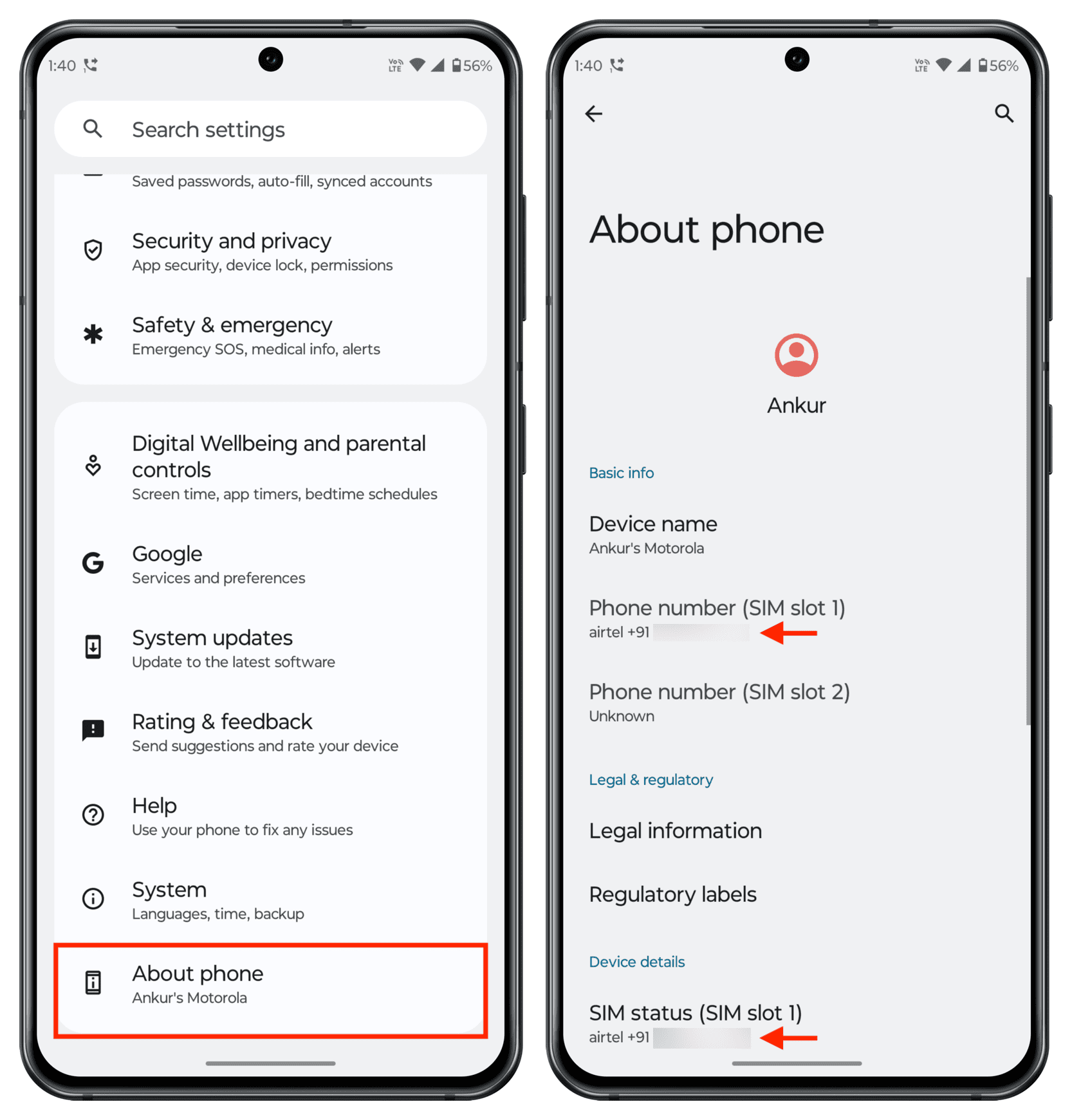
On a related note: